
An Quick Way to Transfer Samsung Songs to an iPhone
Recently, I found that I had a messy list of contacts in my iPhone. Each individual has duplicate or triplicate entries and some are associated with Facebook contacts, iCloud contacts or Gmail contacts. Is there a fix for duplicate (or triplicate) contacts on my iPhone?
Over time your contact list on your iPhone can quickly get littered with multiple duplicates and end up being a mess. This might be due to the repetitive sync of the contacts with Facebook, Gmail or Outlook; or the new phone number, email address and other contact details of the same person being added in a new card. In a case like that, removing the duplicate contacts from iPhone to keep your contacts book organized is necessarily essential.
Obviously, you can go over one by one on iPhone's Contacts app and delete them manually; but if you have a lengthy list of duplicated contacts, that's not a viable or practical way. Nevertheless, the most efficient way to find and clean up duplicates of contacts on the iPhone is by using a third-party application. iPhone Data Transfer is such a notable program that does all of hard work for you, making the deletions of iPhone duplicate contacts a least laborious and tedious task.
It's a feature-rich and intuitive utility that serves as a contacts management tool for any smart device to keep you away from fiddling with vague options. You can use it to bulk delete useless contacts, merge multiple duplicated contacts of iPhone into complete one and also export contacts for saving locally.
We will show you a quick guide for deleting or de-duplicating multiple contact cards on iPhone at a time on a Windows computer. First of all, you need to download the software and install it on PC, then carry on reading to see how it works.
Step 1: Connect iPhone to computer
To get started, plug your iPhone to computer with a USB cable.
Once connected, head to navigation bar and click Information button and you'll be then bring to a screen where you can see two groups on the left side bar: Contacts and SMS.
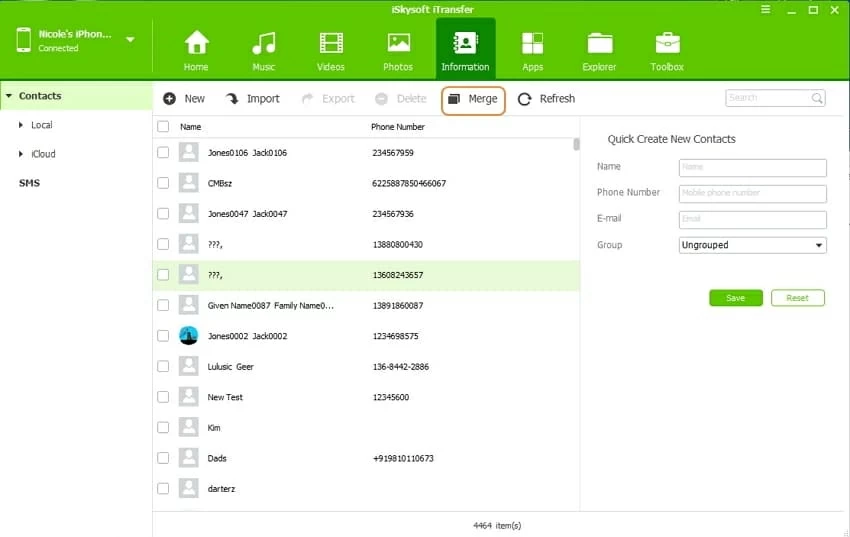
In the case, click on Contacts option on the left side bar then click the Merge option on tool menu to proceed.
Tip: Before you merge the duplicate contacts on your iPhone, you can get rid of some duplicate entries of contacts first by using the Delete option on the tool menu.
Step 2: Scan iPhone duplicate contacts on certain account(s)
At this point, a dialog window pops up asking you select which accounts you want to search duplicate contacts from.
After your selections, click the Next button and the program will scan your iPhone and detect all duplicates and once done, you should get a new window with the duplicate contacts listed on, as the screenshot shown below. From there, you could click the down arrow of the Select a match type field to sift through the duplicates contacts.
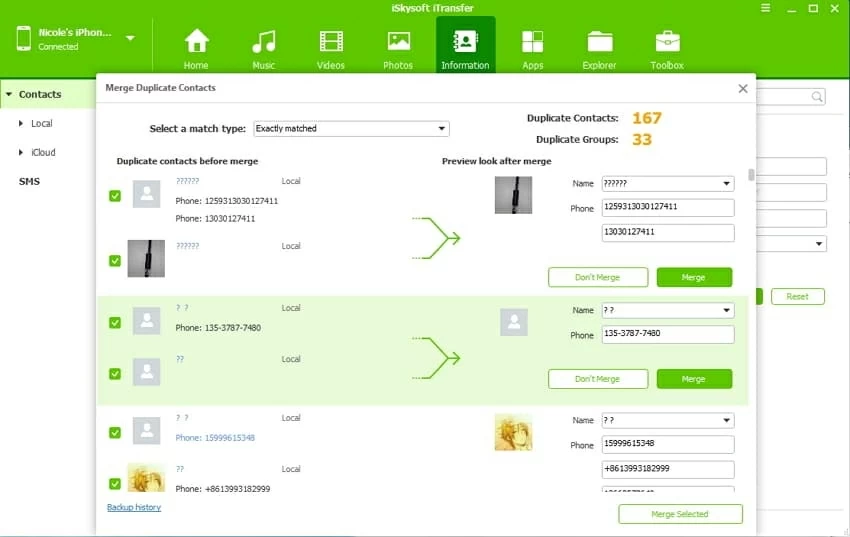
Step 3: Merge duplicate contacts into a complete one
Finally, click the Merge Selected button on the lower right position and a confirmation dialog box comes out, you just need to check Backup all contacts before merge option in case something goes wrong and then click the Yes button to start merging all selected duplicate entries in bulk.
Alternatively, you can press the Merge button on the far right side of each selected duplicates to merge one by one.
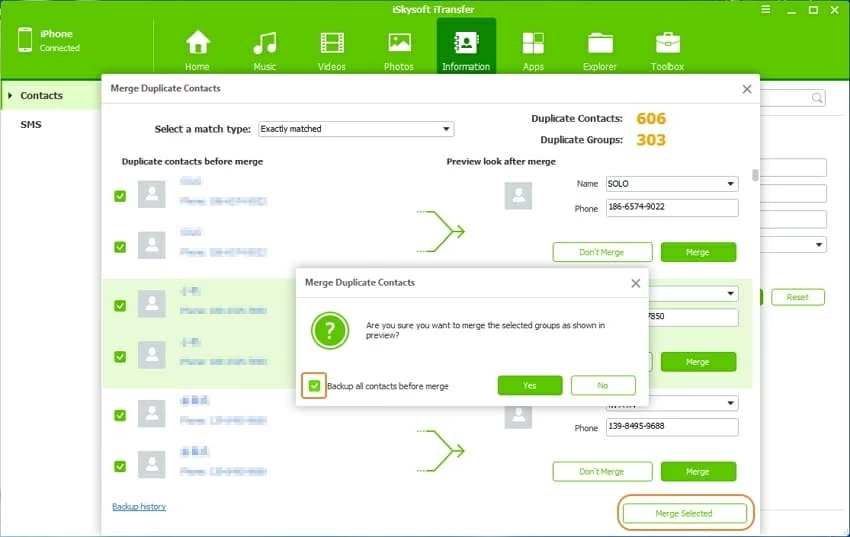
When the process is done, disconnect your iPhone and you should see a decent list contacts on your iPhone, with all multiple entries of contacts removed and the duplicate contacts merged into one.
So, there you go. With the handy iTransfer, you'll see how much easier it is to access the address book of your iPhone and check contacts for all duplicates, so you can clean up the messy duplicate or triplicate contacts on iPhone as effortlessly as possible.