
How to Fix iPhone XS Boot Loop Issue
During an update, my phone crashed and now shows support.apple.com/iPhone/restore on the screen along with the iTunes symbol and charger logo. Tried to reset and restore, but my phone is still not responding. How do I get it unlocked?
If your iPhone is displaying a black screen that says support.apple.com/iphone/restore and connect to iTunes - identified by the iTunes logo (computer) and USB cable, the device is going into the infamous iPhone Restore screen, aka the iPhone Recovery Mode. This can occur when you can't update or restore your phone, when you restore your phone from an old backup, or when a new device needs an initial setup. [If you see the Restore screen on your iPhone - Apple Support]
The hardware-related issues can also be the culprits when you're facing the Connect to iTunes error with the 'support.apple.com/iphone/restore' on the top of the screen - the phone was seriously dropped or the motherboard is damaged badly.
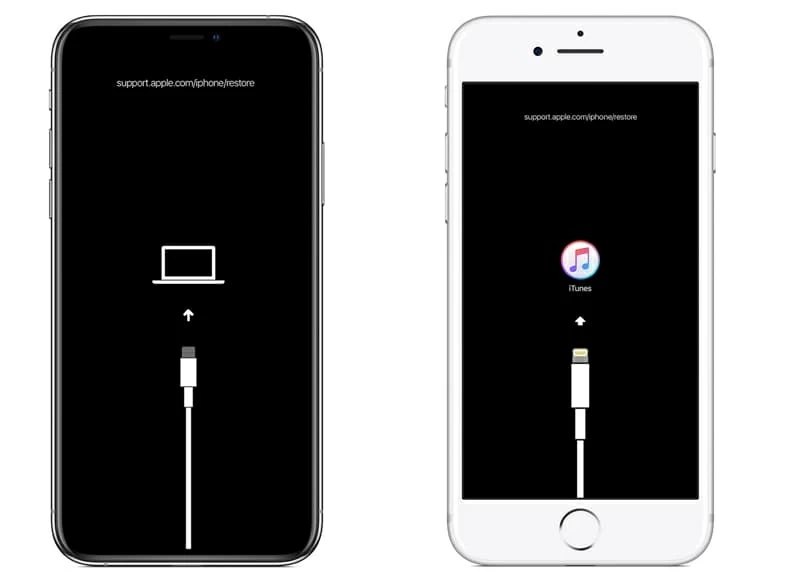
Not to worry, things are not as scary as you might think. There are several ways you can take to fix iPhone stuck on support.apple.com/iphone/restore screen without loss and save your iPhone life. If you want to learn how to get iPad out of recovery mode loop, we cover that in a separate article.
The tried-and-tested forced restart (also known as hard reset) may be a quick fix for an iPhone that is frozen with a black screen saying support.apple.com/iphone/restore. Force restarting iPhone is as easy as powering the device off and turning it back on again, and during the process, it flushes out the misbehaving software and then brings the system up from scratch. This won't delete the files on the device.
If you're using iPhone 8, X, XS, XR, 11 or later:
If you're using iPhone 7 or 7 Plus:
If you're using iPhone 6s, 6, SE, 5S or earlier:
If the message 'support.apple.com/iphone/restore' is still stuck on the iPhone screen after the hard reset, further action may be required.
When iPhone gets stuck on a screen that says 'support.apple.com/iphone/restore', you will need to connect the device with iTunes on your computer, and reinstall iOS. This will eventually exit the iPhone recovery mode to get it up and running. You won't lose the data when reinstalling the latest version of iOS, since it's a same process as software update.
Before you get started, make sure your Mac is up to date. If you're on a Windows computer, make sure you've installed the latest version of iTunes.
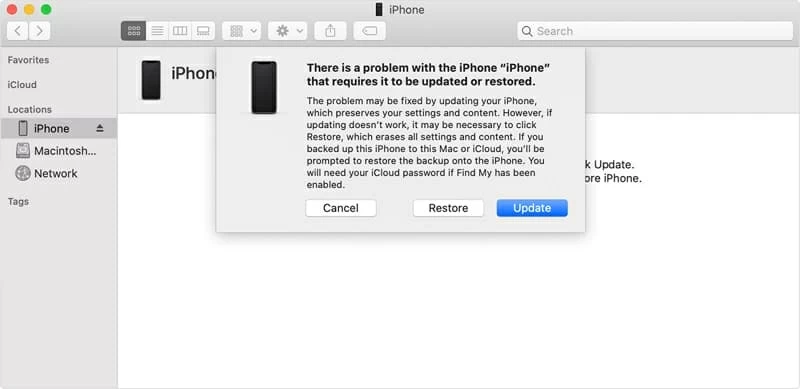
If you can't update the iPhone (What to Do?) and the support.apple.com/iphone/restore error continues, put your device aside and continue reading the next troubleshooting method - before using the Restore feature to erase all content and reinstall the software.
Also see: iPod Touch Is Frozen on Apple Logo Screen
In case neither a force restart nor an iOS re-installation could solve the Restore screen problem to move past the 'support.apple.com/iphone/restore' message, the issue is often traced to the messed-up operating system. It's hard to pinpoint the software bugs unless you employ a dedicated iOS system repair software solution. iOS System Recovery is an intelligent tool that can identify any errors and essentially repair the damaged firmware without data loss.
Once you've installed the utility on a Mac or a PC, the process can be almost automatic. It detects the software glitches hidden in the iPhone. If any found, then reinstall iOS instantly to ensure device accessible and functioning. In addition to the stuck recovery mode screen saying support.apple.com/iphone/restore, it's able to fix Apple logo, boot loop, white screen, black screen, not charging issue, not turning on issue, not connecting to Wi-Fi issue, and more.
The brief tutorial guides you on how to fix support.apple.com/iphone/restore to get iPhone out of the Connect to iTunes screen. You can also check the step-by-step instructions at this page. To do so, first of all, you have to download the iOS System Recover program on your computer.

You should be able to start the iPhone again and bypass the support.apple.com/iphone/restore screen, hopefully without any problems this time.
Watch Video: How to Fix upport.apple.com/iphone/restore screen
Sometimes, you just have to start over—if you really don't care when a DFU restore erases all data on your phone and sets it back to factory settings. The iPhone DFU mode is a more in-depth option to fix any system errors that has been screwed up the device, including the situation where iPhone gets frozen at support.apple.com/iphone/restore screen and couldn't get off that Restore screen. The process can get a bit complicated, and what steps you follow next depend on what iPhone model you have:
1. Open latest iTunes. If you're using a Mac with macOS Catalina 10.15, open Finder.
2. Attach iPhone with the computer through a USB cable.
3. Put iPhone into DFU mode:

4. Click OK to close the message in iTunes window.
5. Press Restore iPhone to restore the device with a clean install of iOS.
Once the process is done, you could set up the iPhone from scratch, or with a backup—if you have one made before the issue of support.apple.com/iphone/restore occurs. By far the DFU restore has got your device off that recovery mode screen for free. However, if the iPhone won't restore through iTunes and you get a message in iTunes that the phone cannot be restored due to unknown error (9), see this Apple support document for troubleshooting steps: If you see error 9, 4005, 4013, or 4014 when you restore your iOS device.
Pieces of hardware on the iPhone can be prone to failure, especially the motherboard. If it's hardly damaged or loses connection with the device, your phone should be locked and gets stuck on a support.apple.com/iphone/restore screen (support address website). The final step is making a Genius Bar appointment at the nearest Apple Store to have the hardware error checked and repaired or replaced.
If your iPhone is still under warranty or you've made AppleCare+ plan on your device, you don't need to pay a fee. Have the guy fixed the issue for you.

Hopefully, one of these troubleshooting techniques is getting you back on the way to a functional iPhone. The support.apple.com/iphone/restore recovery mode error is solved!