
How to Recover Deleted Photos on iPhone X
It's really frustrating to start a day: you pull out your iPhone from the pocket, unlock it just like you do every day, and...the iPhone restarts over and over again as if it is cursed—Apple logo appears for a few seconds and then screen goes black and the process keeps repeating.
What to do when the iPhone is in the loop of restarting? The good news is that there are several possible fixes to this common issue. In this post, we've put together a list of solutions that may get your iPhone out of a restart loop. We suggest that you start with the first option and move down until you find a fix that works for you. Don't worry, the troubleshooting process is easy and quick even if you're new to iPhone repair.
The reason why iPhone keeps restarting could be hardware, or software-related. If you dropped your phone in water ever, hardware is probably the culprit. Most of the time, a restart-looping iPhone is always a result of software problems, such as failure iOS update, bad jailbreaking, software malfunction.
Either way, once it happens, your iPhone won't boot properly. Here are the troubleshooting steps you can try to get it back to normal.
Let's start with the easiest and most obvious fix: force restart your phone. A simple restart can refresh the iOS system and fix any software glitches that could be causing the problem of your iPhone goes into restart loop. Here's how to do.
On iPhone 8, X, XS, 11 or later:
On iPhone 7 and 7 Plus:
On iPhone 6s , 6, SE, 5s, and earlier:
Did that do the trick? If not, we'll have to do some further work.
Apple offers you another way to fix iPhone stuck in restart loop by putting the device into recovery mode and running system update or restore. The procedure of accessing to recovery mode varies greatly from model to model of iPhone.
Tip: The whole process involves iTunes, ensure that it's up to date.
1. Open iTunes or Finder. If it runs already, close it, then open it again.
2. Connect your device to computer and wait until the recovery mode screen appears.

3. You will see the option to Restore or Update, choose Update. Your computer will try to download and reinstall iOS for your device without erasing data.
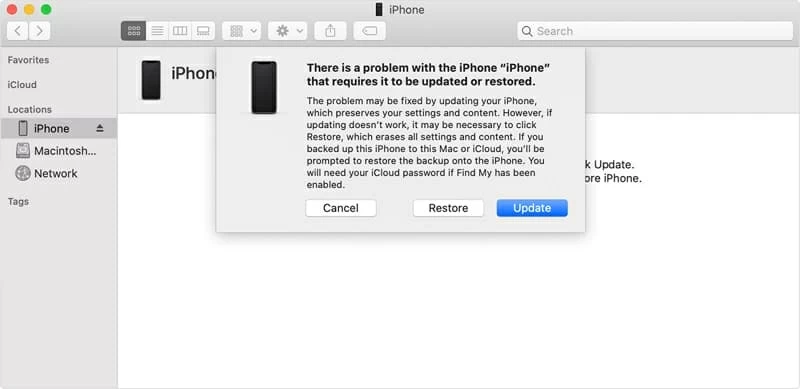
4. After the Update or Restore completes, set up your device. If you had a backup before, you may be able to restore the device from your backup.
If your iPhone is still in restart looping endlessly, your next option is use third-party system repair tool, something like iOS System Recovery. It's one of the best troubleshooting tools on the market that's capable of searching, identifying and repairing system issues on iPhone and reverting your device back to normal. It's simple, efficient and easy to use.
This program also includes extra features that let you recover data from iPhone and iPad, and back up your important data regularly to protect you against catastrophe. You can follow our step by step guide on how to recover data from an iPhone, the same process works for all kinds of iOS devices where you deleted or lost files accidently.
let's get down to the business of fixing iPhone restart loop with iOS System Recovery utility.
Step 1: Connect the iPhone to computer
Open the program and click the "More tools" option at the bottom left of the interface.
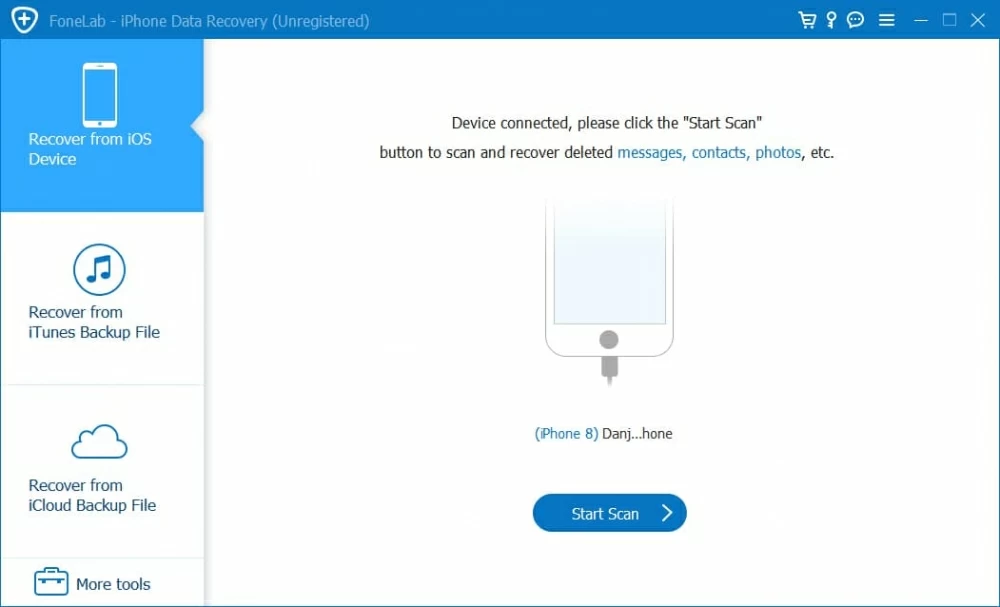
A new window pops up, offering you three options to choose from. Since we're going to fix boot loop on iPhone, choose the "iOS System Recovery" option to proceed.

Step 2: Select repair mode
You then will get a new window where tells you what the program can do for you. After reading the information, hit the Start button to go on.

Next, you will be prompted to select a repair type. Most of the time, the "Standard Mode" is good enough for fixing system errors.
If it doesn't help you, you can switch to "Advanced Mode" instead. It's worth noting that choosing this mode to fix iPhone that's stuck in restart loop will wipe out all your current data on the device. Be cautious.

Step 3: Choose a appropriate firmware and download it
Next up, select a firmware for your device in the new window that opens, and then click Download button. Wait until the chosen firmware has been downloaded.

Step 4: Start fixing the iPhone in endless reboot
Finally, simply click the Fix button. The software will start fixing iPhone stuck in a restart loop. The process won't take a long time.

That's all there is to it! Your iPhone should work and boot up normally.
Whether your iPhone gets in a restart loop, stuck in blue screen, or locked with an Apple logo, the program is able to fix them with no effort.
If you still have no success, you'll need to consider restoring the iPhone that's in boot loop from DFU (Device Firmware Update) mode. It's the deepest type of restore that can help make changes to the operating system without booting it up on the device. Again, Using the DFU mode to resolve iPhone restart loop problem needs the help of iTunes or Finder.
1. Plug the device to the computer via USB cable, and open iTunes or Finder.
2. Follow these operations to enter into DFU mode:
3. If you see a black screen on the iPhone, then you're in DFU mode. Follow the on-screen instructions in iTunes and restore your device.

This is your last resort. If there is still restart loop on your iPhone after trying everything above, you may need to take it to local Apple store for repairs. The cost takes anywhere from a few dollars to hundreds of dollars, depending on whether the device is still under warranty or covered through AppleCare+ protection.
