
Why is iPhone 8 Plus Stuck on Black Screen
I recently updated my iPhone XR to the newest iOS version. Now the phone is stuck on the Apple logo and the progress bar on the screen won't move. I have rebooted several times, nothing happens. Is there any way to go pass the Apple logo and get it back to normal without the loss of my data?
iPhone XR is great, but it's never an entirely perfect device. Sometimes it may suddenly stop working properly because of failed software update, misbehaving app or hardware related problem. If you have landed to this article, you will want to fix the "iPhone XR stuck on Apple logo screen" error and get your phone working again.
Never fear, an iPhone XR that is frozen on Apple logo (with loading bar) can be easily fixed. Here we've put together 4 simple and effective options on how to fix the problem before you bring your device to an Apple Store or Authorized Service Provider to have it inspected.
The problem of your iPhone XR gets stuck on Apple logo (and a progress bar) could appear while upgrading to a new version of iOS, when putting the phone into the charger, or after restore from iTunes. In almost all the cases, you're experiencing a software related issue. Sometimes it could also be a hardware damage inside the device that causes the problem.
In this article, we will focus on troubleshooting for a software crash. If there is a damage of internal component on iPhone XR that gets stuck on the Apple logo and does not turn on, you best bet is to have it repaired by professional.
Sometimes unknown glitches can cause an iPhone XR to get stuck on black screen with white Apple logo, or stuck on Apple logo white screen. An easy way to resolve it is to force restart the device. It's pretty simple process to do this and won't erase your data. First, quickly press and release the Volume Up button, quickly press and release the Volume Down button, then press and hold the Side button for about 10 seconds until the Apple logo appears. (Don't release the button when the screen goes black and wait iPhone XR shuts down and reboots)
Note: You may need to try force-restarting your iPhone XR a few time to fix the issue.

If you see the iPhone XR go back to Apple logo loop again after the force restart, you will want to connect to a computer and put the device into recovery mode to update or restore it through iTunes.
Apple feels your pain — software glitch can make your device not working properly every now and then and a simple restart won't fix the problem — and introduce a recovery mode to help you deal with issues, including iPhone XR stuck on the Apple logo and will not restart, to get it back in working order.
Before you proceed, ensure that you have the latest version of iTunes installed on your computer. If your iPhone XR is stuck on Apple logo because of restoring from a backup or migrating from a previous device, make sure the progress bar on the screen hasn't moved for at least one hour.
To use recovery mode to fix iPhone XR stuck on Apple logo screen, do the following:
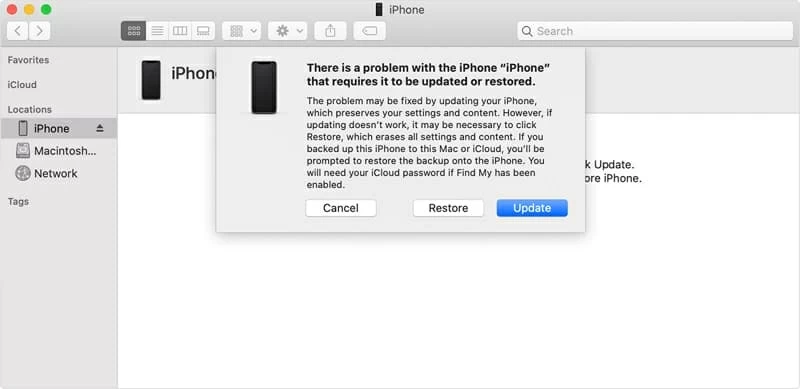
If Update fails, repeat the procedure from beginning and this time click Restore. This will wipe everything on the phone (!) and do a full restore.
Get "The iPhone "iPhone" could not be updated. An unknown error occurred. (14)" messages when updating your iPhone? Check Apple's support article: iOS update and restore errors.
If the recovery mode outlined here doesn't fix iPhone XR stuck on Apple logo, the next step is go with professional system repair tool.
There is a variety of system repair software out there that claims to make fixing iPhone XR stuck on a loop with the Apple logo automatic. If you're looking for something simple and efficient, iOS System Recovery is all you need. The tool requires little interaction or thought on the part of the user, helping you identify any software errors with iOS system and resolve it automatically. It works well on both Windows and Mac computer. Best of all, it won't touch any data on the phone.
Here is how you can use iOS System Recovery to diagnose and resolve the Apple logo stuck problem on iPhone XR device.
Step 1: Run the tool and connect your device
Open up iOS System Recovery, you will get its main interface that's easy to navigate.
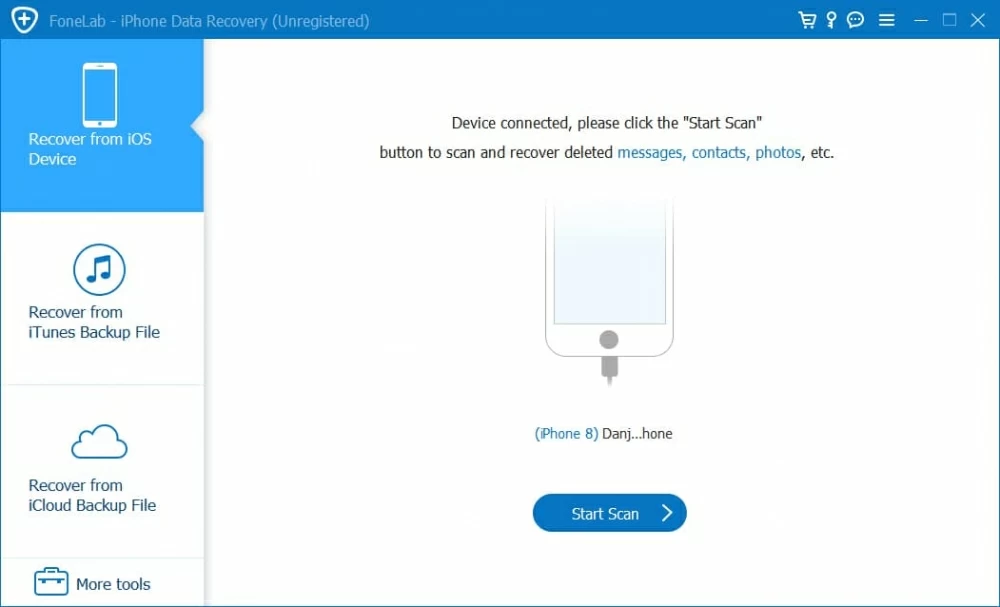
Click "More tools" at the bottom left corner, you're then presented with three options - iPhone Data Recovery, iOS System Recovery and iOS Data Backup & Restore.
In our case, select "iOS System Recovery" option to go on.

Step 2: Select repair mode
In the next opening window, click "Start" to move onto the next step.

Next, you can make a decision what repair type to select to optimize your device: one is "Standard Mode" (recommended) and the other is " Advanced Mode". While the former works in most of cases and it won't lose any data on the device, the latter option will help you repair more severe problems.
It's important to note that performing "Advanced Mode" will erase everything on your phone and return the device to a factory fresh state. Be cautious.

Step 3: Download iOS firmware
Next, select an appropriate iOS firmware you want from the list and click "Download" button, followed by "Next".

Step 4: Fix Apple logo issue on iPhone XR
When you're happy with your selection, click the "Fix" button to begin fixing the device.

The process may take a few minutes. Once it's done, your iPhone XR should reboot and back to normal.
If your iPhone XR continues to freeze in loop with the Apple logo flashing on and off, as a last resort, you may want to consider restoring your iPhone XR from DFU mode to reslove this issue.
Important: This is a friendly reminder that doing a DFU restore will wipe out all your data and settings on your iPhone XR. It's recommended that you connect to computer and make a full backup if it can be recognized by iTunes or Finder before proceeding.
To restore from DFU mode, do the following:

Note: You may have to take a few tries to get into DFU mode as it is difficult to get into.
After going through the all options above, if your iPhone XR still keeps showing Apple logo on the screen, there may well be a hardware problem. Several parts can result in the problem when they malfunction. The most likely ones to be at fault is the screen, logic board or processor.
We suggest making an appointment at your local Apple Store and get help from an Apple expert (make sure you know what repair options are covered under warranty), or take your phone to a nearby service provider that Apple trusts with support to have it inspected. If your warranty has long expired, you'd probably have to pay for the repair or replacement of that hardware component.

Conclusion
Getting a frozen Apple logo screen on iPhone XR can be a frustrating experience, but there is a lot you can do to fix the problem before contacting tech support from professional. Hopefully, one of these troubleshooting tricks above can get your iPhone XR working again.