
Can I Recover Deleted Photos on Windows 7 Computer
As usual, I use Notepad to take notes and save the text file on my Windows. But I accidentally delete the text file (.txt) and all the texts I typed are lost. Can I recover deleted texts on Windows? Or is there any backup or autosaved version of Notepad files to restore the deleted text? Windows Recycle Bin is emptied, btw. Any idea else for the text file recovery?
If you've accidentally deleted text messages on iPhone and now need them back, try using iOS Data Recovery.
While Windows Notepad or Notepad++ has simplified creating and editing text files, it neither auto-saves nor keeps copies of produced text files. The solutions on how to recover deleted text files on Windows PC, which is no surprise, are in great demand for those who suffer deletion of text files:
Luckily, Windows and third-party software developer have catered to the needs, offering a myriad of ways to recover text files on Windows 7, Windows 8/ 8.1, Windows 10, etc., as well as retrieving the text file that's unsaved in Notepad, Notepad++, or other text editor. Let's lay them out:
Pro Tips: Unlike Word document and other Microsoft Office file formats, a text file - which ends up with .txt file extension - is a plaintext file without special formatting or font being used. That makes it easy to recover text files deleted on Windows computer and get back lost files in a short time.
Press Ctrl+Z to Undo Deleting Text
To start with, press Ctrl+Z on your keyboard to undo the deletion of the text files. This should be done for retrieving the deleted text on PC immediately after you press the Delete button. If you intend to recover a typed text you've just accidentally deleted from Windows in a Microsoft Word, Excel, PPT, etc., click "Undo" button from the toolbar at the top left of the application.
Recover from Temp Files
Though there's no auto-recovery function in Notepad or Notepad++, Windows will still keep a temporary version of the unsaved text file here: C:\Users\USERNAME\AppData\Roaming.
Whether you mistakenly closed the unsaved texts in Notepad, or lost the Notepad text files that's not saved due to Windows updating suddenly, you can recover the unsaved text files on Windows laptop or desktop from the temp files folder. To do this, follow the walkthrough below:
The caveat is that every time you shut down or reboot your Windows computer, it'll automatically clear the temporary files by default. In that case, you'll stand little chance of retrieving the deleted text files on Windows PC, so do the unsaved Notepad file recovery ASAP.
Text File Recovery Software for Windows
Forget to back up the .txt files and they're all gone after restoring the Windows laptop to factory settings? Don't give up hope, as Data Recovery can help recover the deleted .txt filles on Windows, as well as support recovery of deleted photos, videos, other documents files, etc.
Its advanced scanner can extract all deleted text files from any media storage device and list deleted .txt files that can be retrieved in order. With the superb filtering and sorting options, you can instantly locate the Notepad text files you deleted and perform deleted TXT file recovery in Windows with ease.
Make sure that the hard drive or external storage devices where you need to recover the deleted text files can be recognized by your PC. If you're ready for getting back deleted text on Windows, dive into the steps outlined below.

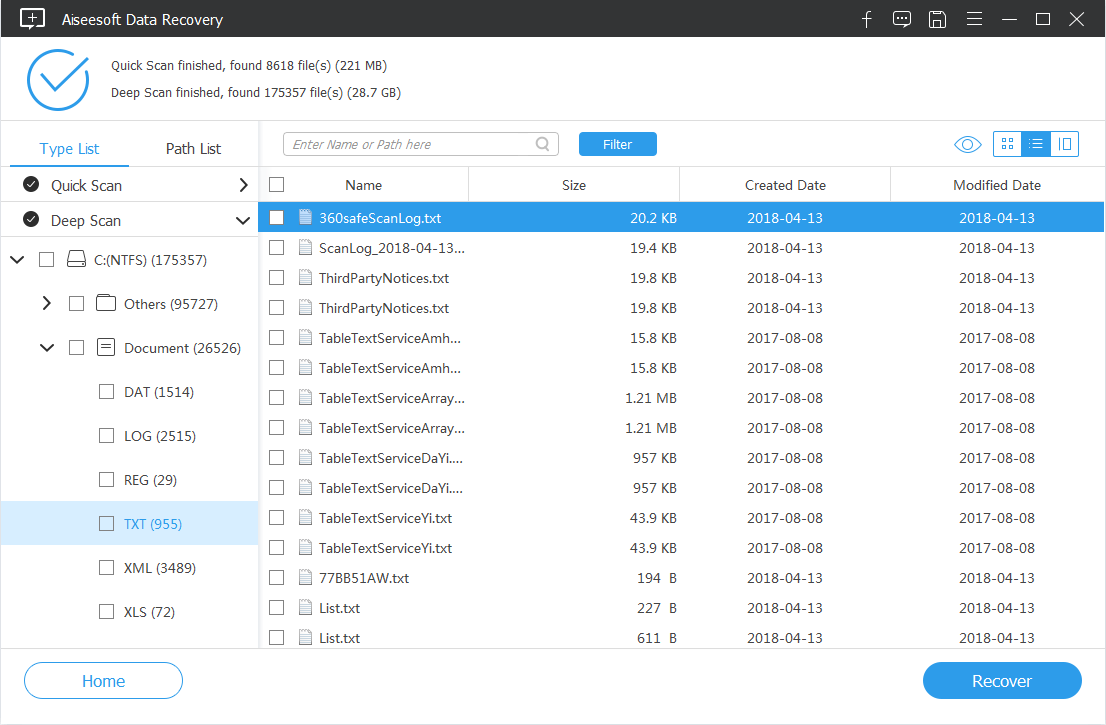
If the file recovery tool fails to display the deleted text file you're finding, activate the Deep Scan mode. Once done, go and open the recovered .txt files on Windows to check if all the text content is back.
Restore from Previous Versions
Another way to go is looking for previous versions of deleted Notepad files on PC for recovery.
Once you've enabled System Protection on Windows machine, you can attempt to restore lost text files on Windows after a crash or accidental deletion from the saved restore points or created copies from Windows Backups or File History. To employ the shadow copies to restore the deleted text documents to a previous state, try do the following.
If you don't want to the restored .txt files replaced the current ones, drag the desired file to desktop or another different location instead.
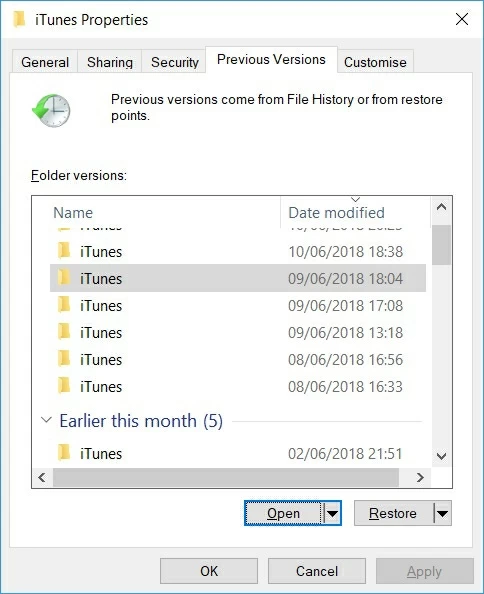
Haven't toggled on System Protection feature yet? The below guide will show you how to do it.
Restore from Windows Backups
Should you have backups set up in Backup and Restore or in File History before the deletion of TXT files, it's worth a try to recover permanently deleted Notepad files on Windows by restoring from the backups. Insert media or drive where the backup for the deleted text files is stored to the PC, then:
Recover Deleted Text from Recycle Bin on Windows
If you deleted a Notepad text by right-clicking it and choose Delete, navigate through the Recycle Bin folder to recover the accidentally deleted text on Windows-based computer. Here's a quick wizard:
You can go to the View tab on Recycle Bin window and select Sort By > Date Delete to quickly find the newly deleted text files and recover them back. Then, wait until your Windows restores all the deleted text files to their original locations.
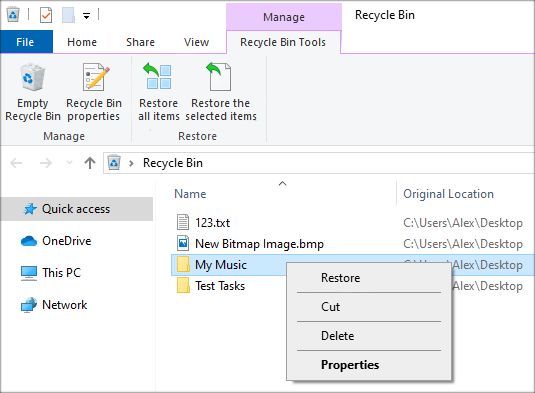
Intend to recover Notepad file on a Windows PC that can no longer be found in Recycle Bin? Turn to the text file recovery software mentioned above.
Text File Recovery in Other Data Loss Scenarios
Hopefully, this guide will come in handy for all of you who want to do TXT file recovery in Windows and get back the deleted or unsaved text files effortlessly. However, our advice doesn't end here and below are some troubleshooting tips on other deleted or lost text recovery.
Q: How do I recover lost text in Microsoft Word?
If you accidentally deleted a paragraph or part of the text in a Word file, MS Office offers an option called "Recover Text from Any File" that can help recover the lost text in Windows. You can also use this function to retrieve the text that's overwritten, replaced or saved over. Here's how it works:

Once the text document is recovered, you'll need to delete the binary data text first before saving the text file.
Q: How Can I get back deleted text in an ongoing email?
Usually, you can undo deleting text in an email by hitting Control-Z shortcut, whether you lost the typed text when writing in Outlook email, Gmail, or other email services. If that doesn't work, you can google for seeking third-party text file recovery solutions.
Q: Is it possible to recover deleted text messages from phone?
Sure. If you mistakenly deleted conversation in text messages on an Android phone, check out How to Retrieve Deleted Text Messages on Android. If you use an iPhone instead and accidentally deleted a text message thread off the phone, learn how to get it back here.