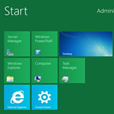
How to Reset Windows 2012 Server Administrator Password
Every time you empty the Recycle Bin on your Windows 10, the files are deleted for good. Though, it's still possible to recover files from Recycle Bin after empty in Windows 10. Whether you clear the trash by right-clicking Recycle Bin icon from desktop and choosing Empty Recycle Bin option, or by selecting the Empty Recycle Bin button using Manage menu, the steps below for how to recover deleted files from Recycle Bin after empty in Windows 10 PC are the same.
What Happens After You Empty the Recycle Bin
Windows 10 Recycle Bin acts as a safety nest offering temporary storage to hold the deleted files. After the deleted files are moved to Recycle Bin, it's free to recover deleted files from Recycle Bin via right-clicking the deleted files and selecting Restore option. But when the Recycle Bin is emptied in Windows 10 manually or it deletes files automatically as it reaches its maximum storage size limit, it'll mark the space for deleted files as deleted and no button is available to undo.
Nevertheless, the deleted files are actually hidden in disk rather than be permanently removed and you can still recover emptied Recycle Bin in Windows 10 before the deleted files get overwritten.
Recover Files Deleted from Recycle Bin After Empty
One recovery solution is to restore the emptied Recycle Bin in Windows 10 computer from backups of the permanently deleted files. If you've not backed them up before, use Recycle Bin recovery software to scan where the emptied Recycle Bin files go and then get deleted files back.
Tips: Aside from performing emptied Recycle Bin recovery on Windows 10 laptop or desktop, this guide is also useful for recovering files that are deleted using Shift+Delete (bypassing the Recycle Bin) and retrieve the deleted files that are too large for Recycle Bin to recycle.
1. File History
If you've ever enabled File History, chances are that this Windows backup tool has kept a backup automatically for the files you deleted recently. With this, you can recover permanently deleted files from Recycle Bin without software in windows 10. Here's how to access backups and restore files from Recycle Bin after emptied:
Then, it'll save the restored files back to their original locations. If you need to select a new folder to store the recovered files deleted after emptying Recycle Bin in Windows 10, right-click Restore, choose Restore to and specify a place.

2. Recycle Bin Recovery Software for Windows 10
What if you overlook this native backup mechanism or can't restore files from empty Recycle Bin with backups? Then, Data Recovery will be your first line of defense to retrieve deleted files from Recycle Bin after emptied in Windows 10 hard drive, as well as recover lost items from any media that's mounted to the machine: external hard drives, SD cards, cameras, USB flash drives, etc.
No matter what the file format is, the recovery tool can both quickly and completely find and recover permanently deleted files from recycle bin after empty in Windows 10 computer within only four simple steps. Navigate the following wizard to see how it works.
Step 1: Run the software on Windows 10
Upon the installation, double-click the application icon to fire it up.
Step 2: Select file type(s) and Recycle Bin to scan
On its homepage, highlight the type(s) of the deleted files, and choose "Recycle Bin" from the list of file locations. Then, click on Scan button.

If there's no track of the deleted files that were emptied from Recycle Bin, click Deep Scan button to run a thorough search.
Step 3: Select the file(s) or folder(s) you want to recover
When the scanning is over, browse to the list with all recoverable files from Recycle Bin and choose the desired files to recover. You can also enter the name in the search box and click on Filter button to locate.

Step 4: Recover files from an emptied Recycle Bin on Windows 10
When you're ready, hit Recover button. If a window pops up, designate a folder to save the recovered files from empty Recycle Bin on Windows 10 and click OK.

That's it! After undeleting files from emptied Recycle Bin in Windows 10, you can use the similar instructions above to recover files permanently deleted after formatting drive or virus attack.
3. If You Haven't Emptied the Recycle Bin
When you drag a file to Recycle Bin directly or delete it using Delete key or option but don't click on Empty Recycle Bin option, you can always restore the deleted file from Recycle Bin in Windows 10 computer and get it back to its original location along with the same filename, size, etc.
Warning: The deleted files won't be sent to Recycle Bin if the "Don't move files to the Recycle Bin" option is checked.
Should you want to recover all deleted items from Recycle Bin, click on Restore all items option in the top menu bar.
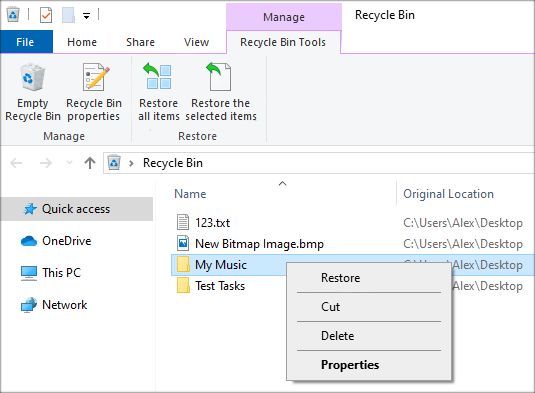
Learn what to do if you can't find Recycle Bin in Windows or the deleted files are not showing there.
4. Restore Previous Versions
You can also utilize the Restore previous versions function to find a back-dated restore point of the file deleted from Recycle Bin and restore it to a previous state.
Note: You can use this feature to restore file after emptying Recycle Bin Windows 10 only when you you've activated the System Protection before the data loss occurs.
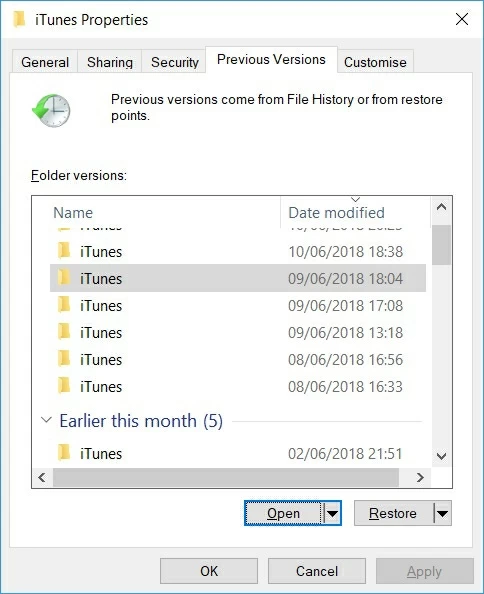
5. Restore from Windows Backups
Backup and Restore is another Windows Backup trick and it's still available in Windows 10.
If you've set up a backup for the deleted files in the emptied Recycle Bin in a previous version of Windows OS (Windows 7, XR, etc.), files deleted from Recycle Bin after emptied can be recovered with ease via the quick guide below.

If no backup is configured, left-click on "Select another backup to restore files from" option to search other backup copies to restore permanently deleted files from recycle bin.
People Also Ask
How to recover deleted files from Recycle Bin after empty free?
When it comes to recovering files from emptied Recycle Bin for free, the most common way should be to restore from a backup. You can restore from shadow copies, Windows Backups or backups stored in cloud service to do the data recovery and get back files deleted from Recycle Bin after emptying. Depending on the backup strategies you've taken, the steps to restore an emptied Recycle Bin on Windows 10 OS computer may vary.
Windows File Recovery, a Microsoft free data recovery tool currently available for Windows 10 2004 and above, is another choice to recover data after emptying the Recycle Bin at no charge. Check out this official roundup to see more details about file recovery: How to restore files that have been deleted and are not in the Recycle Bin.
How can I recover permanently deleted files from Recycle Bin without software?
Whether you emptied the Recycle Bin in Windows 10 from command line, deleted files permanently with Shift+Del, or accidentally clicked "yes" when prompted to permanently delete a couple of files, you can perform the deleted data recovery by restoring from the previous versions or the Windows backups of the removed files. You'll not required to download any software.
Why deleted files not showing up in the Recycle Bin?
Usually, when you delete a file or folder, the deleted item will move to the Recycle Bin first instead of disappear immediately. However, the deleted files or folder won't be found in Windows 10 Recycle Bin in the following cases:
If you want to ensure that more deleted files go to the Recycle Bin and avoid exceeding the size limitation, you can adjust the space allocated to Recycle Bin to increase the maximum size of files that you can delete to the Recycle Bin.

How to restore Recycle Bin icon and make it appear?

If the Recycle Bin stops working and corrupted or you can't find the Recycle Bin from desktop in an earlier version of Windows OS, this link can explain how to make the Recycle Bin appear.
How to recover deleted files from empty Trash on Mac?
If you use Time Machine to back up your macOS computer, it's easy to recover all deleted files in the emptied Trash from a Time Machine backup. If that doesn't work, consider using Data Recovery.