
How to Recover Deleted & Lost Files in Windows 10 / 11
Get your photos permanently deleted by mistake? The permanently deleted pictures can be recovered if you know where they go and how to find them.
We all love taking pictures and videos to seize the best moments, don't we? More of the time, we love to store them on our computers so that one day we can turn back time to the good days! Although digital photos have revolutionized our lives, we sometimes fall for the silliest mistakes and accidentally wipe them off by accidentally deleting them or formatting the storage drives.
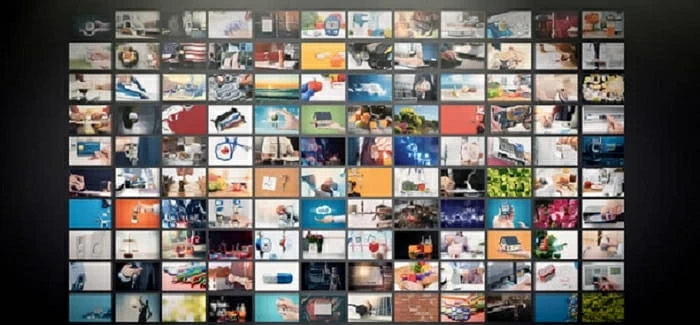
In this post, you will know where the permanently deleted photos go and how to take them back.
We all know how sad it is to see all the captured memories getting obliterated in an instant. But have you ever thought — where do permanently deleted photos go? Is data recovery possible to get back the lost pictures after permanent deletion? Well, in this post, we'll discuss precisely and share feasible solutions to find and recover your recently and permanently deleted photos on PC, Mac, iPhone, iPad, Android devices and even the removable storage media.
Photos on your smartphones don't immediately vanish off the device when you tap on Delete. Instead, they are moved to Trash (Android) or Recently Deleted (iOS) folders after deletion. They will stay there for 30 days in case you want to recover the deleted pictures when you need. Your photos only get permanently deleted when you manually go to the folder, select and delete them.
Similarly, on computer operating systems like Windows and macOS, the deleted photos and videos are first moved to Recycle Bin or Trash respectively. As the same, you can get them recovered if you change your mind. But the photos can be permanently deleted if you use Shift + Delete keyboard combination (Windows) or empty the Recycle Bin / Trash folder. That's where you'll want to try some recovery solutions to restore the permanently deleted photos.
The pattern continues with cloud storage as well. Photos on your Google Drive or OneDrive will exist even if you delete them. Basically, the deleted photos are located to the Trash folder where they remain there for almost 30 days. You can either recover or manually delete the photos from there. However, once the data loss occurs in your cloud drive, it will be harder for you to get your pictures recovered.
But, what happens to the photos after they are permanently deleted? Where will the deleted pictures go and can they be recovered? Well, to your surprise, the photos or any other file types never really get deleted permanently. Even after permanent deletion, they will be present on your computer or storage device temporarily before getting overwritten by new data. This gives us the opportunity to recover lost photos in different ways mentioned in our guide.
Don't lose hope. You can always recover the permanently deleted photos if you follow the right steps to find them. First, make sure you check Trash or Recycle Bin on your computer, or check the Recently Deleted folders on your devices. Most probably, you will find the lost photos in them as deleted files are first moved there. However, if you fail to restore the deleted photos from any of them, it's time to roll your sleeves up and use the following recovery methods to bring back the permanently deleted photos.
As we discussed, deleted photos can always be recovered, especially if you take the right action at the right time. Make sure to stop everything to avoid overwriting the storage space with new files. With this mindset, you can go ahead and use one of the easiest recovery tools available in the market — AppGeeker Data Recovery.
Act quickly and install Data Recovery as it is one of the most reliable solutions for restoring permanently deleted photos and videos from almost all media storage devices, computers, removable drives, and more. It can perform either quick or deep scan within digital storage drives to look for lost or deleted photos, videos, music, documents and other data files.
Data Recovery comes loaded with features that make it a go-to tool for people new to data restoration. It takes pride in its delightfully simple interface and impressively flexible photo recovery process. You can use it to restore permanently deleted photos from Recycle Bin, USB flash drives, hard drives, memory cards, digital cameras, and other media storage devices. It offers a highly useful file preview feature that allows users to select the type of files they want to restore through the data restoration process.
Here's how you can use Data Recovery to restore permanently deleted photos from your PC, Mac, and a range of removable storage drives:
Step 1. Install and run Data Recovery on your Windows or Mac-operated computer.

The simple interface of Data Recovery makes you take right steps forward.
For recovery on a removable drive:
Step 2. Now select the Images from the file types and choose the target storage drive. Click on Scan button. This triggers it to start scanning the located drive for lost photos.

Check the Image box, select storage drive, click on Scan button to start.
Step 3. Data Recovery will find the required data types upon scanning through the storage media. You can now preview the deleted photos from the scanned results, or use the Filter feature to sort the lost images and choose the ones you want back.
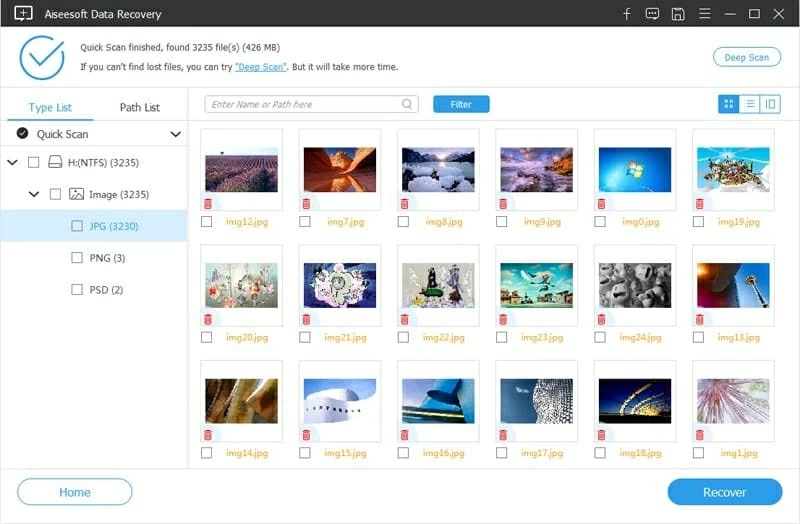
Preview the permanently deleted photos when the scanning finishes.
Quick / Deep Scan:
Step 4. Select the photos, go ahead and click on Recover to get them back.
Data Recovery will ask you for the recovery location. Make sure you choose a location different from the original storage media as this will help avoid overwriting.
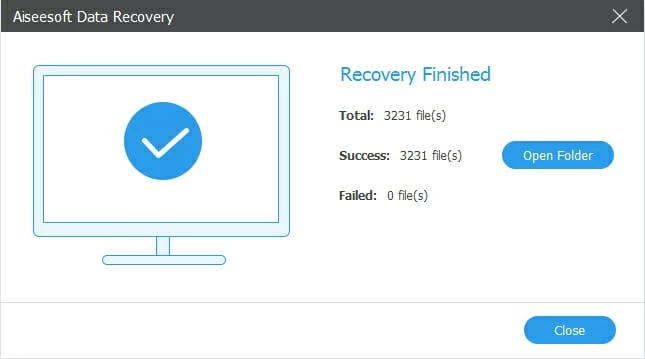
After that, you will have the permanently deleted photos recovered from your storage media successfully.
Most newer versions of Windows come with File History, a feature that helps create backups and restore files on the computer. If the permanently deleted photos were on your computer, you should try using the File History feature as it maintains a complete history of your files. Make sure the feature is enabled before using it to restore your permanently deleted photos.
Here are the steps to bring your permanently deleted photos back to life through File History:

Recover lost photos from the previous backups stored in File History on Windows.
Once you enabled the Files History or Windows Backup feature on your PC, the system will keep creating backups of your pictures and files regularly. In other words, your permanently deleted photos can also be recovered if you restore the picture folder back to a previous version.
Step 1. Navigate to the parent folder / drive which used to store the deleted or lost pictures.
Step 2. Right-click on the folder or drive and select Restore previous versions.
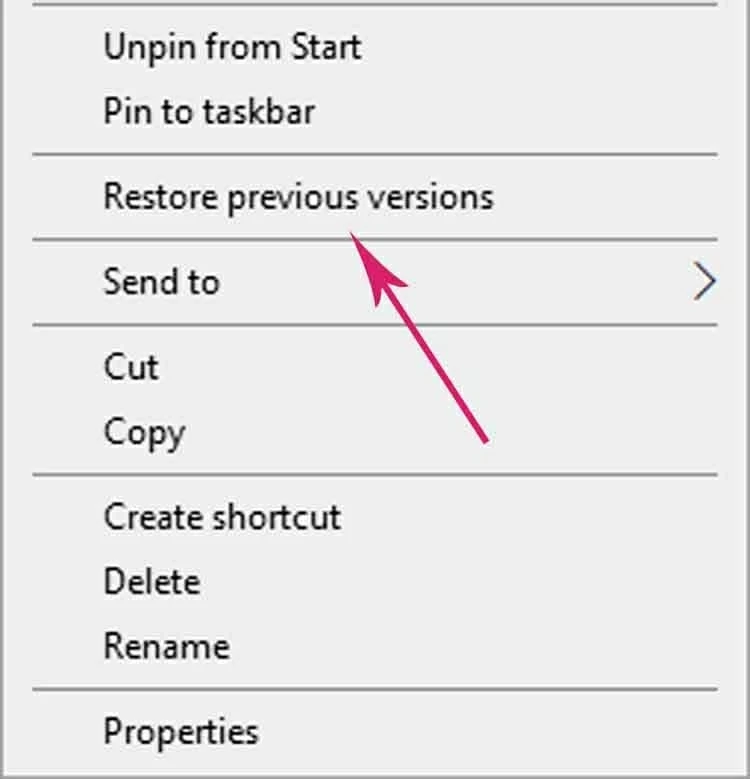
Step 3. Check the previous versions to find the one that contains the permanently deleted pictures.
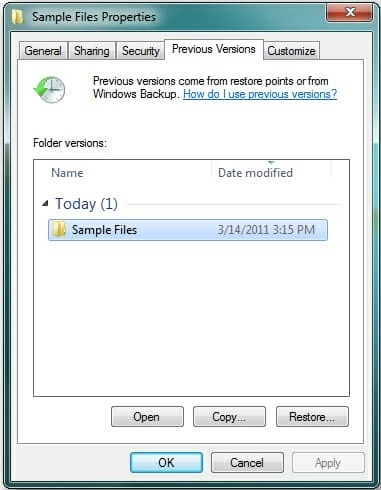
Step 4. Hit the Restore box to recover the deleted pictures. Or right-click on Restore and select Restore to to get the photos recovered to a new different location.
If there's now available previous versions saved on your Windows PC, try to get back the permanently deleted photos with the help of AppGeeker Data Recovery on your computer.
Have you been using Time Machine to back up photo files on your Mac computer? Well, you are all set to get back the permanently deleted photos through Time Machine.
Step 1: On your Mac, open the folder where the photos once were.
Step 2: Now use Launchpad to open the Time Machine app on your Mac.
Step 3: Look through the timeline and find the backup you want to use to recover the lost photos.
Step 4: Now go ahead and select the photos you want to restore.
Step 5: Once you are done selecting the photos, you can click on Restore and return the lost photos to the original location.
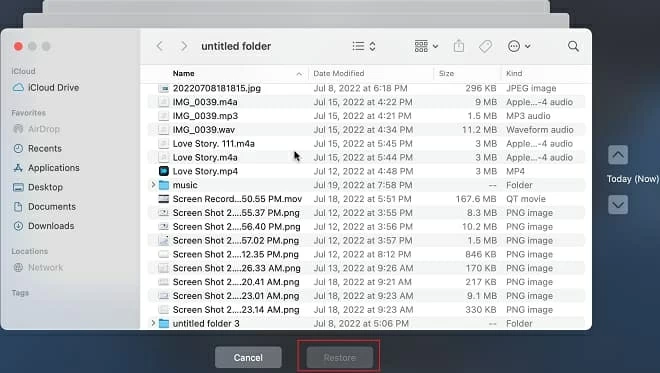
Find your permanently deleted pictures in Time Machine if there's backup saved on your Mac.
This way, you can have the permanently deleted photos recovered on your Mac without using extra data recovery tools.
Generally, you can find the deleted pictures in Trash on your Mac. If not, you can check the picture folder by Time Machine to look for a previous backup. When neither of them works, you can go ahead and use the AppGeeker Data Recovery to get your permanently deleted photos restored. Here are the easy steps you'd want to follow to effectively get the job done after accidental deletion:
Step 1: Download Data Recovery for Mac and launch the application.
Step 2: Now choose the Image from the data types and set a drive to scan for the lost photos.
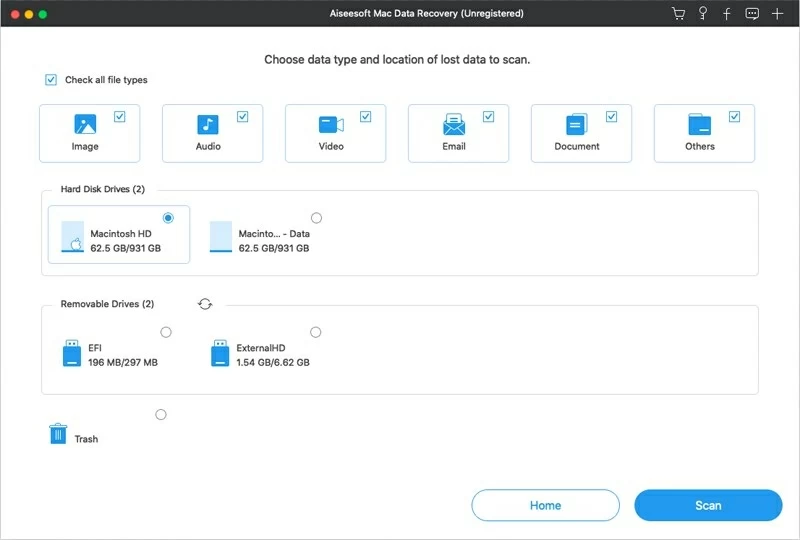
Check file types and select disk drives to scan for the deleted pictures on Mac.
Step 3: Click on Scan to search through the drive for the photos that were permanently deleted. You can switch to Deep Scan mode to search deeply on your Mac.
Step 4: Once the scan is complete, it lets you preview the image files before recovering them. The Filter feature allows you to quickly find the specified photo files you want.
Step 5: Now go ahead and click on the Recover button. This will open a pop-up dialog box that will ask for the recovery location. Make sure you choose a location different from the original place. Click on OK to let the recovery process start.
The deleted photos do not vanish off your iPhone or iPad immediately. They are moved to the Recently Deleted folder which you can easily access in the Photos app. Recovering the deleted photos from there is quite simply. Only when your photos are removed from the Recently Deleted folder that you should render them permanently deleted.
If you don't find the lost photos in the Recently Deleted folder, you can use the iOS Data Recovery application to perform a quick data recovery on your iPhone and iPad. It's a full-featured tool which is able to scan deeply on your iPad or iPhone's internal memory so that you can recover different types of your deleted pictures and also other files within a few clicks. Follow the easy steps:
1. Download, install and open the iOS Data Recovery application on your computer.
2. Connect your iPhone / iPad to your computer with a suitable USB cable.
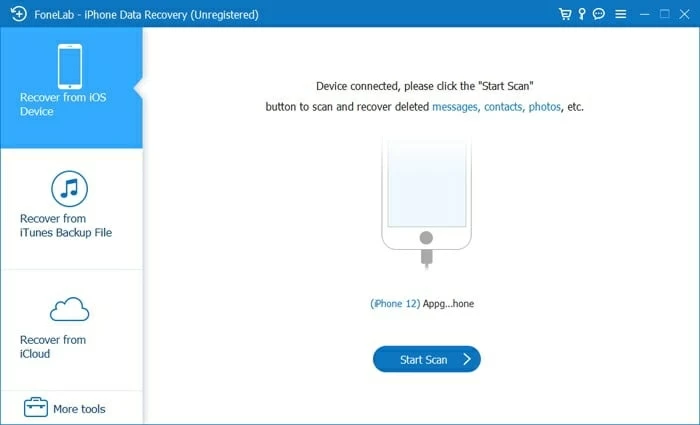
To recover lost pictures from iPhone or iPad, connect your device and start to scan.
3. Click on the Start Scan button to scan your device for the deleted photos and files. The application will create a list of the files it found during the scan, including the camera roll, photo library, app photos, app videos and more.
4. Preview the files after sorting them using the Only display the deleted item(s) option. Select the photos from the list and press the Recover button. You will soon get back your photos that you thought permanently lost.

Preview and select what pictures and files you want to recover on your iPhone or iPad.
Photo recovery on Android phone may be a little bit harder if you permanently delete your pictures, but not impossible. With a highly-ranked data recovery software - Android Data Recovery, restoring your deleted photos as well as other lost files will be painless and can be done efficiently. The best thing is that it also gives you the option to protect your data from further losing even when your Android device doesn't work properly. You can scan your Android phone selectively and recover the specific photo files you want back. Just simply click it to know more and give it a try!
If you're using cloud storage solutions like Google Drive, OneDrive, iCloud, and more, you will be aware that these cloud drives automatically back up your photos and other files. The data files you've backed up in your cloud storage are safely stored and ready to use in case you lose the original files. Usually, you can easily access your cloud backups to download digital copies of the pictures you want whenever the accidental or permanent deletion happens to your original photos.
But what if you accidentally deleted the photos on cloud storage? Well, the photos don't get immediately removed. Instead, they will appear in the Trash folder where they remain accessible for about 30 days before actually getting permanently deleted. If you fail to find your lost images after checking the Backup and Trash folder in cloud drive, try the all-round restoration tool like Data Recovery before giving up on the permanently deleted photos.
Recovering or undeleting photos might have looked like a massive challenge, but with this extensive guide, you now know what happens to the photos you deleted permanently, where they go, and how you can recover them using tools like AppGeeker Data Recovery. However, even with the different ways to recover your lost images, we still suggest you try taking preventive steps to ensure your precious photos never get completely deleted in the first place.
Q1. Are permanently photos really gone forever?
Not exactly. Even if you've deleted your photos permanently, there are still chances that they will remain on your storage media for a temporary time. That's why you can get them restored with help of some efficient recovery methods. But remember, you'll need to act quickly before the lost pictures are overwritten.
Q2. Where do permanently photos go on iPhone?
If you accidentally delete your iPhone photos from the Album, you can check the Recently Deleted folder in Photos to find them. However, if you make them permanently deleted, they will still exist but not accessible any more. In that case, you will want to try recovery software to bring them back. And the iOS Data Recovery can definitely help you with that.
Q3. Where do pictures go when you delete them?
The photos you delete on your smartphone or tablet will be moved to the Recently Deleted or Trash folder. They will stay there for 30 days. If you delete a picture on your computer, it will go to the Recycle Bin (on Windows) or Trash (on Mac) before they are completely removed.
Q4. Is it possible to recover permanently deleted photos?
Yes. Recovering permanently deleted pictures can be done painlessly with AppGeeker Data Recovery tool. To proceed, do the following:
Q5. How to recover my deleted photos on Windows?
If your computer is running Windows system, then you can try to check the File History or Windows Backup to see whether there are any available backups you can use for the deleted photo recovery.
Q6. Can you restore permanently deleted pictures without backup?
The permanently deleted or lost pictures can be recovered even without a useful backup. To do that, simply try the AppGeeker Data Recovery to get back lost files on your PC, Mac, and various removable storage drives. Or run the iOS Data Recovery to find the missing data on your iPhone or iPad. For Android users, try this Android Data Backup and Restore tool. Hopefully, you can get back all your deleted pictures and other files as well.