
How to Capture Clips on Your PC
Want to record voice on your Windows 10 PC or laptop? Here's a list of the best Windows voice recording software for your reference and selection.

Pick the best audio recording software on Windows 10 and start your recording journey!
In the digital age, recording audio has become an essential tool for various purposes, such as music production, journalism, podcasting, and note-taking. Windows 10 comes with a built-in voice recorder app, but it may not satisfy users who require advanced features and higher quality recordings. Therefore, third-party voice recorders have emerged as a popular solution for Windows 10 users seeking more sophisticated tools.
There are several factors to consider when choosing the best Windows audio recording software, including recording quality, compatibility with the Windows OS, ease of use, and other additional features. Combining these factors, we present the best choices in voice recorders for Windows 10 that offer different levels of sophistication and functionality to meet the needs of both novice and expert users.
But if you don't want to spend time on a long selection, we recommend that you first pick AppGeeker Screen Recorder, a Windows 10 voice capture app that allows you to record pure voice or combine it with system sound to enhance the recording experience and help achieve the desired results.
A simple Windows 10 voice recorder app without installation

When it comes to enumerating and reviewing Windows audio recorder, Voice Recorder, coming with Windows 10 that captures your voice through headphones or microphones, is inevitably the first one to come to mind, as it requires no installation and is easy to use.
You only need to connect the headphone to your Windows PC, and then click the blue microphone icon on its simple interface to perform voice recording tasks quickly. You can export your recordings in M4A format and trim them or share them with your friends via email. Besides, it's worth mentioning that Voice Recorder can also record internal sound on Windows 10 as long as you know how to configure your sound settings.
Pros:
Cons:
A comprehensive voice capture software for recording audio from conferences

Despite its name, which literally states that this app is for creating screen recordings, but Appgeeker Screen Recorder actually has the ability to professionally record voice or audio on Windows as well. This overall audio recording software can be utilized to capture audio from virtual meetings held on online platforms, including Google Meet, Zoom, and Microsoft Teams.
Its advanced capabilities enable users to not only capture their own voice, but also the voices of other participants in the meeting. By doing so, users can create high-quality recordings that include all the relevant audio content from the meeting, and use these recordings for a range of purposes such as archiving, transcription or review.
Moreover, as one of the best voice recorders for Windows 10, its built-in voice editor allows you to separate, merge, and trim your recordings to make them more in line with your expectations. AppGeeker Screen Recorder's simple and intuitive interface, coupled with its powerful editing capabilities, make it a top choice for both beginners and professionals alike.
Pros:
Cons:
Best voice recorder app for PC for merging multi-track audio

Audacity is a popular, free and open-source digital audio editor and voice recording software that is compatible with Windows 10. It offers a range of tools for recording and editing audio, including the ability to merge multiple tracks into a single file. This feature is especially useful for those who need to combine multiple recordings into one cohesive file, such as podcasters, musicians, and voiceover artists.
In addition, each track has a different color code and drag-and-drop function that enables you to modify specific audio clips and add different sound effects. This voice capture app on Windows 10 also supports audio file conversion, letting you export audio recordings in different formats.
Pros:
Cons:
Best voice recording software for compressing and backing up recordings on Windows 10
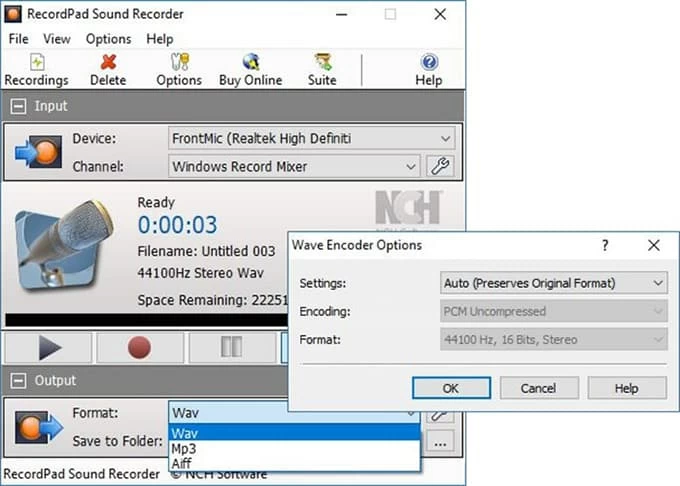
Developed by NCH Software, RecordPad is another highly versatile voice recorder app for Windows PCs and laptops that enables you to capture voice, sound, music, and other audio files on. It can record sound from multiple audio channels on Windows 10 PC and laptop and integrate with other audio software developed by NCH Software as a powerful recording tool including editing, converting, ripping, burning options.
This software also has a large number of filters and effects such as reverb, modulation, fade-in and fade-out, mute, etc. that you can apply to your voice files in multiple overlays.
Pros:
Cons:
Great sound recording app for professional digital audio processing
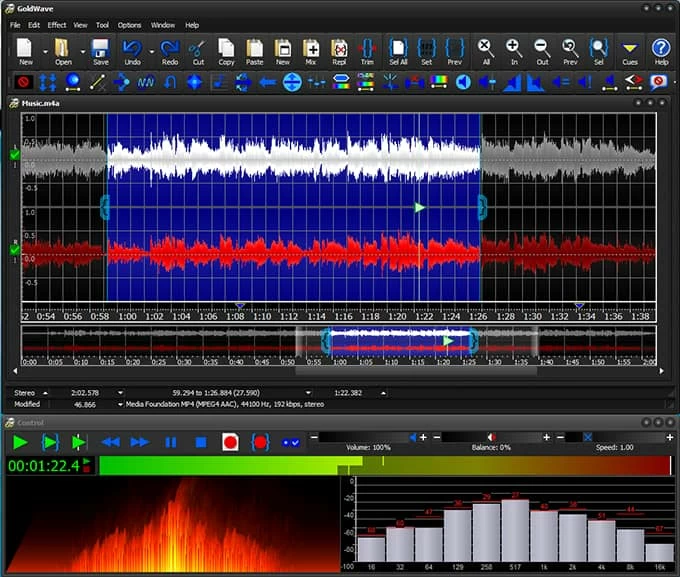
Whether it is simple audio recording and editing, or complex audio processing and conversion, GoldWave can help you solve it with ease. One of its outstanding features is the automatic voice generation, converting text and voice to each other on your Windows PC.
This Windows 10 voice capture app comes with a mixer and vocal reduction settings to help you eliminate unnecessary background music or noise, and extract the accompaniment or vocals you want. It is ideal for those who record songs in noisy environments but want to output with pure and clean results.
Pros:
Cons:
Best voice-capturing software for Windows 10 with multiple output formats support
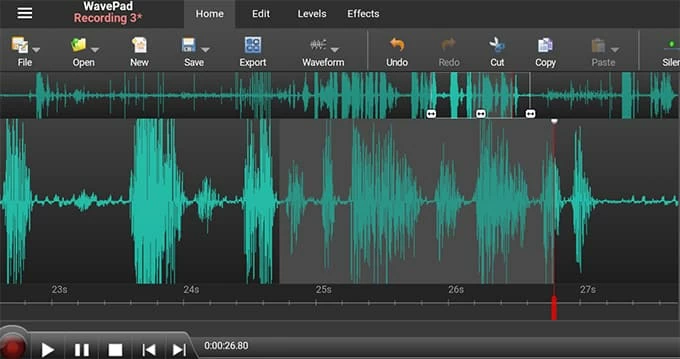
As a sound recording application capable of batch processing voice files, WavePad is highly flexible and supports the export and import of all popular audio formats on your Windows 10, including MP3, WAV, VOX, GSM, WMA, AU, AIF, FLAC, OGG, AAC, M4A, MID, and others.
It also features a rich music library resource. A large number of royalty-free background and sound clips are available for use. The advanced version also packs with tools such as spectral analysis, speech synthesis and speech converters. It is a good choice for you to record MP3 audio on Windows 10.
Pros:
Cons:
Ideal audio recording software on PC for professionals with a large number of audio projects
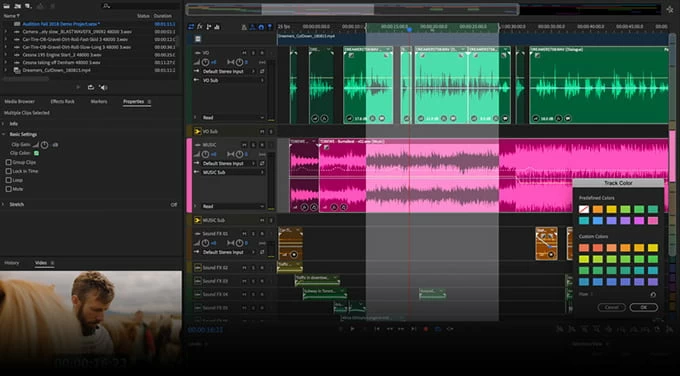
If you are a professional producer or musician, Adobe Audition is the best option for you to record and post-process your voice and audio on your Windows 10. You can record your voice from a microphone or any device plugged into the "line in" port of your sound card and adjust the recording configuration to optimize the voice effect.
The smooth working interface of this voice capture app on Windows 10 enables you to organize your workflow in an orderly way and customize recording options. Its excellent sound editing and sound processors also let you cut and trim audio seamlessly and losslessly. All in all, this professional recorder, which can almost meet the audio standards of film and TV broadcasting, is a perfect audio recording tool for professionals.
Pros:
Cons:
Free voice recorder app for Windows to capture sound while taking notes
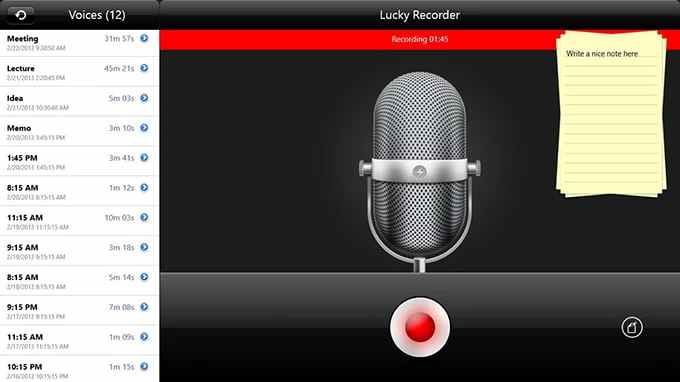
Whether you just want to use a microphone to record your voice, or you want to capture audio via a line-in device, internet streaming or audio playback from the computer, Lucky Recorder can handle it.
With a straightforward interface, this Windows voice capture software, which can be found in the Microsoft Store, lets you take notes on important content while recording voice. When you save, your recordings and notes will be stored together on your Windows 10 computer.
Pros:
Cons:
Best voice recorder app on PC for basic editing and recording needs

Lexis Audio Editor is the voice capture software that can be used on Windows 10, iOS and Android devices, with the ability to import audio files or record files directly, without spending time learning.
The most amazing thing is that its 10-band equalizer allows you to change the tempo, and pitch without affecting the audio quality. Its inbuilt audio editor is enough for you to adjust your recording, including basic tools that can delete, insert silence, trim, fade in, and fade out.
Pros:
Cons:
Free Windows 10 voice recording app with unlimited recording time best for beginners
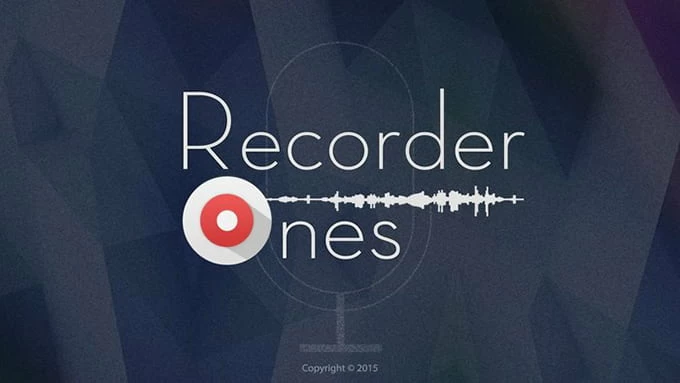
Not only does Recorder Ones offer an intuitive and easy-to-use interface which makes it suitable for novices, but it also boasts an impressively configurable recording setting. The voice recording software lets you adjust the recording quality to high, medium and low respectively. You can export your recorded unlimited duration audio to WMA, MP3, M4A (ALAC), FLAC format and save it on your Windows 10 or upload it to YouTube.
Pros:
Cons:
Audio capture software with powerful hardware support and feature set best for musicians
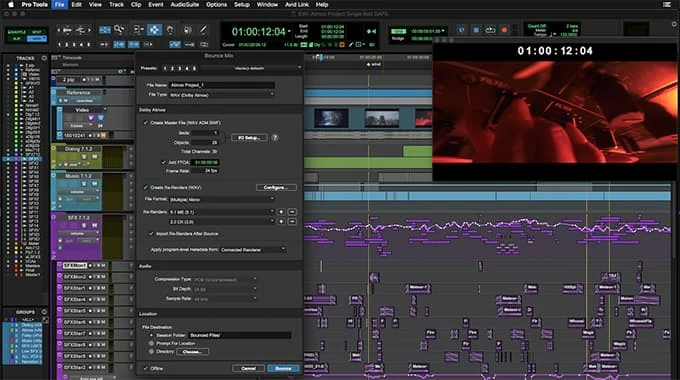
Designed as a one-of-a-kind voice recording and music production software, Avid Pro Tools is designed to provide the ultimate music creation experience for artists, musicians and producers who need a complete professional music production toolset.
This sound recorder for Windows 10 is backed by powerful hardware that allows you to create advanced and smooth musical compositions by integrating pure vocals into different virtual instruments using two main functions: editing and mixing.
It also has many groundbreaking and creative features, such as adding Surround and Dolby Atmos immersive mixing, and adding many new virtual instruments like GrooveCell and SynthCell. In short, its excellent feature set and unbeatable value put it at the top of the pack of recording software for Windows computer.
Pros:
Cons:
To pick a voice recorder app that best suits your needs, not only should you consider whether it can capture your voice clearly through a microphone or other connected external device on your PC, you should also consider the purpose of your recording and your own recording level. If you simply want to capture your voice or record audio from YouTube, choose a simple to use recorder such as AppGeeker Screen Recorder, Lucky Recorder and Recorder Ones.
But if you need to produce a perfect piece of music on your Windows PC for uploading to YouTube or other social platforms, then the voice recording software you choose must have powerful editing and mixing capabilities, and you can pick a professional voice recorder such as Avid Pro Tools, Adobe Audition, Audacity.
1. Open the Voice Recorder app on your Windows 10 PC.
2. Click the "Record" button (the blue microphone icon) to start recording your voice.
3. Speak or sing into your microphone as you would like to be heard in the recording.
4. When you are finished recording, click the "Stop" button to end the recording.
The recorded audio files will be saved to your PC and you can go to Documents > Sound recordings to find them.