
The 13 Best Streaming Video Recorders
Searching for a screen and voice recorder to record a screen with audio? Here we present the best options in screen recording software with audio for PC and Mac users.
Roundup: For recording screen and audio, countless excellent recorders are available nowadays. In this post, you'll be acquainted with the 13 top screen audio recorders. Among them, the AppGeeker Screen Recorder stands out as a remarkable choice, by which you can easily record screen with system audio and microphone voice either on Windows or macOS.
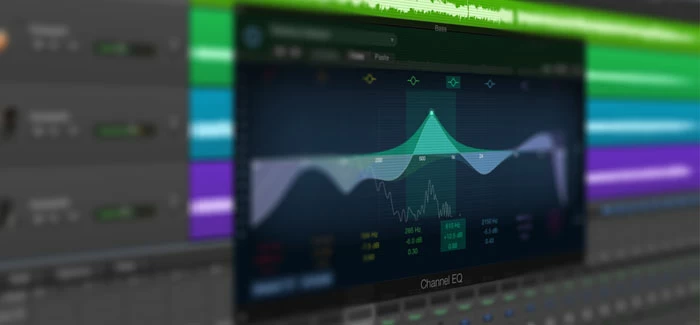
Check out the best screen capture software with audio in this guide to find the right one for yourself.
It's not just that you need to screen record with audio when you are at a meeting. Sometimes you also need to capture a YouTube video, record a Netflix film or a lecture. No matter what to record, you'll need an appropriate sound and screen recorder to help you finish the task.
But which screen audio recorder should you choose? There are so many! In this article, we've gathered the best computer screen and audio recorders for Windows PC and Mac currently available, so you can find the one that caters to your requirements.
Best screen sound recorders for macOS and Windows:
Compatible with both Windows and macOS, OBS is a zero-cost and open-source screen audio capture software. It's mainly designed for gameplay streaming and recording, but it can also be applied to creating tutorials for YouTube and Twitch.
With OBS, you're able to screen record with sound from system and external mic simultaneously or individually, and up to six audio tracks can be added for recording.
Related: How to record desktop audio with OBS on Windows computer
Thanks to its powerful video and audio recording functions, it can fulfill different recording needs for everyone. However, newcomers may take quite some time to learn about how to set up and record audio and screen through the OBS complex interface.
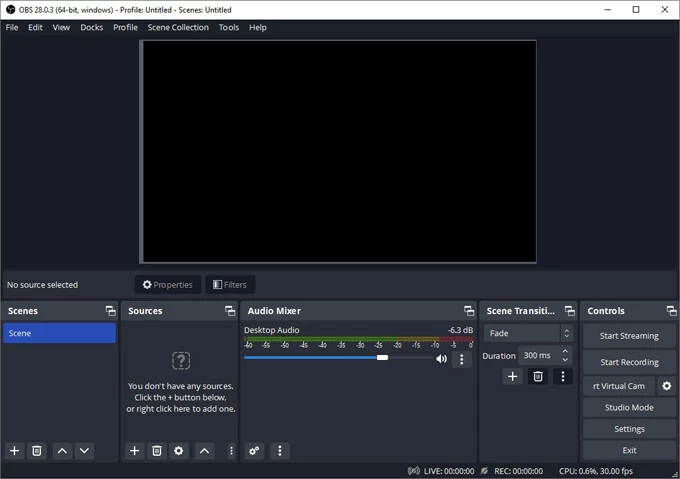
OS Compatibility: Windows, macOS and Linux
Pricing: Free
Target users: Advanced users (especially gamers and streamers) who prefer expert software to record screen and sound but on budget
Pros:
Cons:
QuickTime Player is a pre-installed media player as well as a screen and sound recorder on all Mac computers. What makes it great is not only its ability to play the digital content for users, but also capture the screen along with audio from an internal or external microphone.
However, system sounds cannot be captured directly during the screen recording. You'll have to download and install a plug-in like Soundflower to record the audio from your Mac.
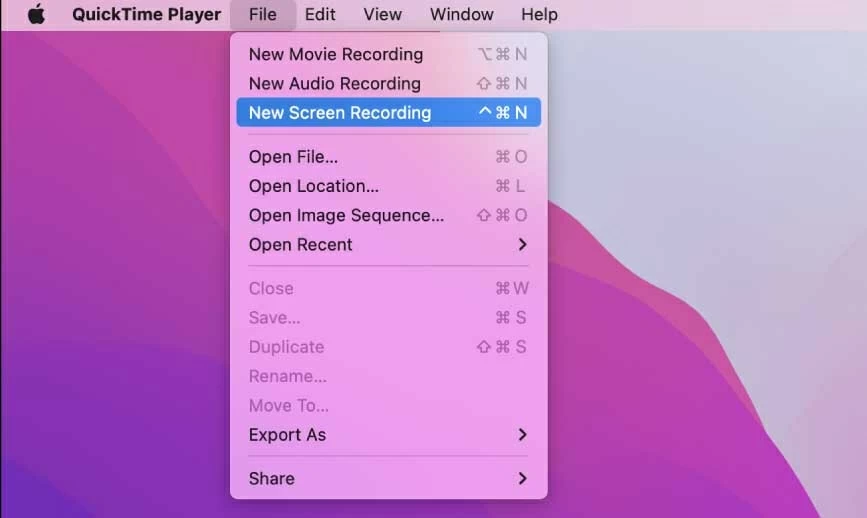
OS Compatibility: macOS
Pricing: Free
Target users: macOS users who need a video and audio recorder that comes in handy
Pros:
Cons:
Learn more: How to use QuickTime to record screen and audio
ScreenFlow is a comprehensive screen audio recording software and video editing tool designed for Mac users. It captures the screen in high definition, including external and internal sound, as well as webcam footage. More impressively, it can isolate audio from various Mac apps during the recording, which eliminates the interruption of recording some unwanted notification sounds.

OS Compatibility: macOS
Pricing: Starts at $169
Target users: macOS users who need enhanced software for recording screen and audio
Pros:
Cons:
ShareX is a free and open-source screen recording and capture tool for Windows users. It allows for taking screenshots, recording screen activity with audio, and even uploading videos and images to various hosting services.
With the help of ShareX, you can capture a video with either internal audio or external sound on Windows; but you can't record both sounds at the same time. Besides, if you are a beginner, you could get intimidated by its complex and sparse UI.
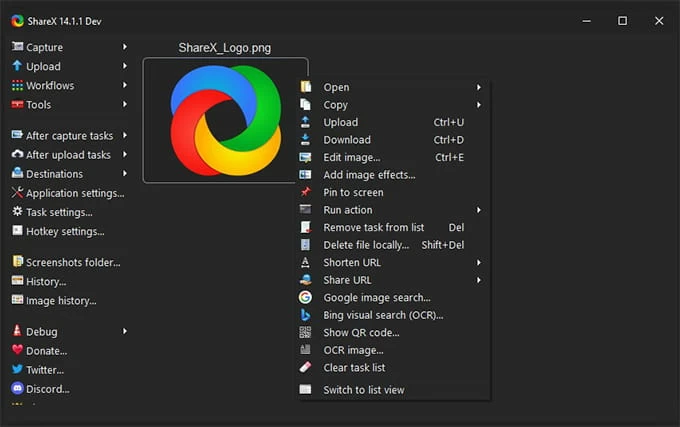
OS Compatibility: Windows
Pricing: Free
Target users: Windows users in need of a more advanced PC screen recorder with computer audio than Xbox Game Bar
Pros:
Cons:
Available on Windows only, CamStudio is a reliable and straightforward screen recorder for PC with voice. It provides a variety of options to customize your recording, such as selecting the audio and the region to capture, adjusting the video quality and frame rate, and more. You can also make a scheduled task to screen record your PC with audio after a certain time.
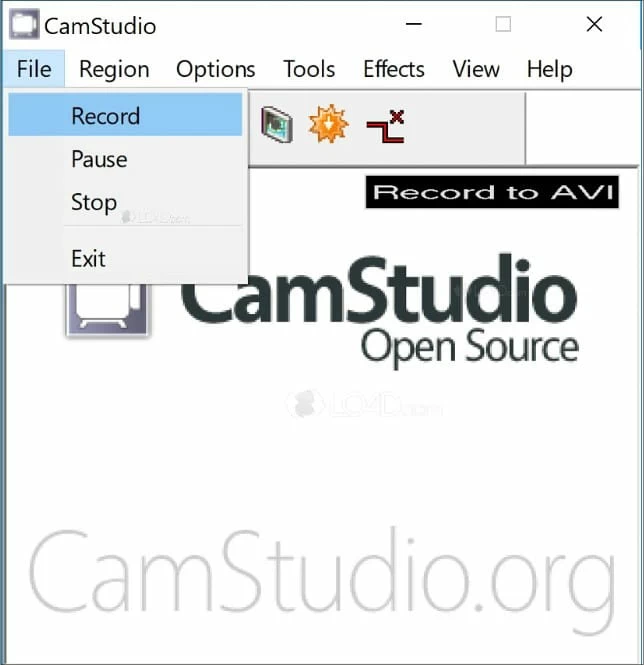
OS Compatibility: Windows
Pricing: Free
Target users: Windows users who want easy-to-use software to screen record with voice
Pros:
Cons:
AppGeeker Screen Recorder is another top-of-the-line video and audio recording software that helps record screen with sound from both computer and microphone concurrently or separately. Whether you're a YouTuber, educator, or businessman, this incredible tool ensures you high-quality recordings with crystal-clear audio. And you can even record audio only if in need.
Besides, with its user-friendly interface, capturing your screen with voice has never been easier - just a few clicks, and you're good to go!

OS Compatibility: Windows and macOS
Pricing: Free version, $39 for upgraded version
Target users: Whatever your role and purpose, you can record your screen and different sounds easily and quickly using the AppGeeker Screen Recorder.
Pros:
Cons:
Great for various purposes like education, marketing and training, Camtasia is a robust screen and voice capturing software that can record screen and audio from microphone and computer, webcam. Clear voiceover can be added during the recording using this utility.
Plus, you'll see rich features in the software such as adding cursor effects or drawing on the recording. Better still, you can separate the audio from the recorded video for more editing.
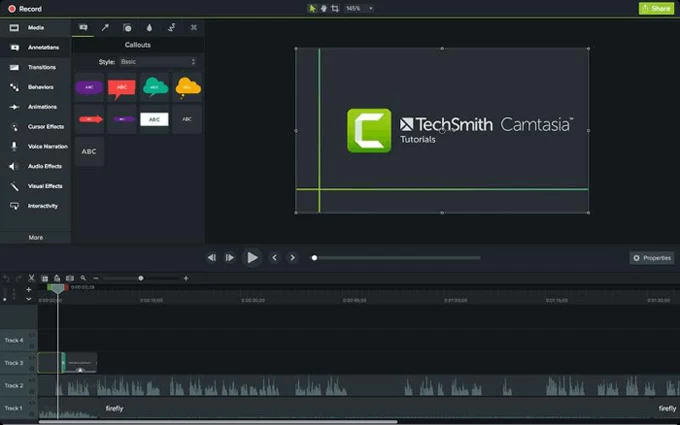
OS Compatibility: Windows and macOS
Pricing: A 30-day free trial; begins at $299.99 with different discounts based on the versions and users amount.
Target users: People who want a professional screen audio recording software and are willing to pay for the costly price
Pros:
Cons:
Unlike other video and audio screen recorders, you don't need to download any software when using Screencastify to record a computer screen with audio, since it's a just Chrome browser extension. And this screen voice recorder enables you to record screen and audio from different sources even with your camera on. Additionally, you can select to record not only the browser window, but also the entire screen or just a portion.
After your screen recording with sound, the recordings will be saved to Google Drive, and you can upload it to YouTube. Also, the videos can be edited directly in the extension. But notice that only a 10-miniute video can be recorded and a 5-minute one can be exported for free version.
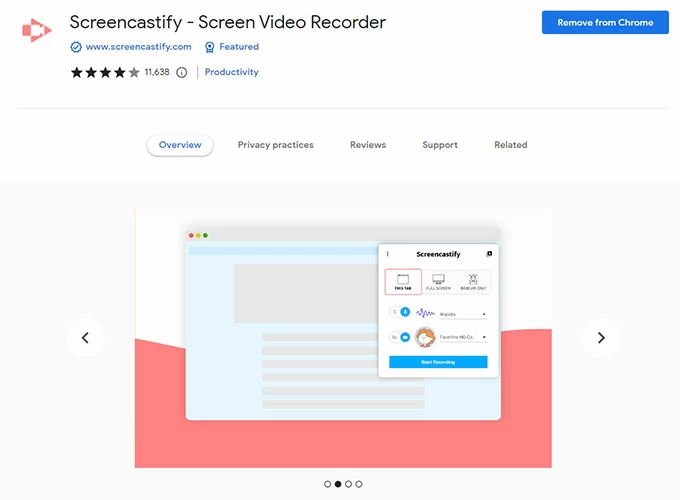
OS Compatibility: Windows, macOS and Linux
Pricing: Free version, $7 per month for Starter version, $10 per month for Pro version
Target users: People who need to screen record videos with sound on a budget system
Pros:
Cons:
Designed for professionals and everyday users alike, Snagit is a screen and audio capture software that also serves to take screenshots. This computer screen recorder with audio makes it an effortless endeavor for you to record all the screen activity with sound either from a mic or the system. Plus, you're allowed to record your face through a webcam and add narration for making how-to guides.
But unfortunately, this video sound recorder does not offer enhanced video-editing features. If you'd like to edit your recording, it is advisable to seek other software options for editing needs.

OS Compatibility: macOS and Windows
Pricing: A 15-day free trial, $62.99 for a lifetime license
Target users: People who frequently take screenshots as well as capture screen and audio
Pros:
Cons:
The functional software for screen recording with audio, Icecream screen recorder allows you to record your screen and system sound by default. You can also record the voice from a microphone after the corresponding set-up. Moreover, you can even narrate or add background music in the recording video.
More impressively, this program for screen recording with audio makes it a breeze for you to share your recordings with your friends and families. Simply copy the URL of the recording and send it to others, then they can watch your recording online.
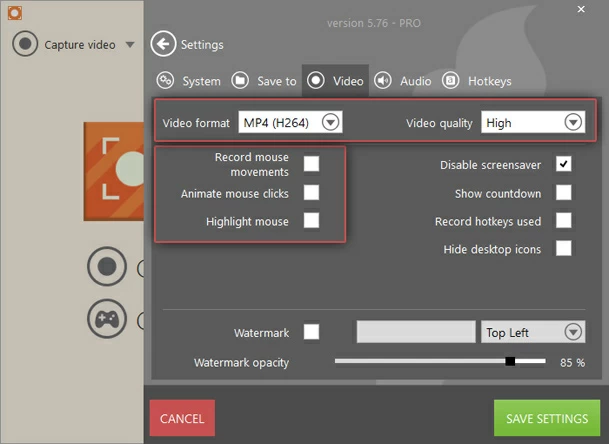
OS Compatibility: Windows, Mac and Android
Pricing: Free version, $29.95 for one-year PRO license, $59.95 for lifetime PRO license
Target users: Anyone who needs to screen record computer with audio and share the recordings quickly and easily
Pros:
Cons:
With millions of users around the world, Screencast-O-Matic is a popular and sophisticated screen recorder with voice. It enables you to record screen with your voiceover and your camera, which is especially of great help for teachers and students to have better online class experience. Moreover, it lets its users share the recordings to different platforms including Facebook, Twitter, YouTube, Google Drive, and so on.
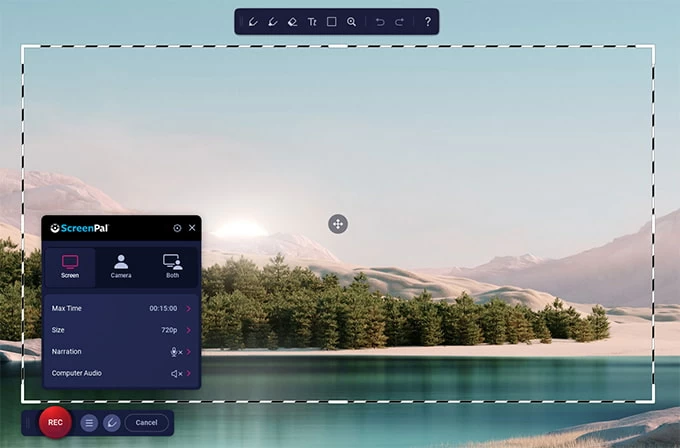
OS Compatibility: macOS, Windows, iOS and Android
Pricing: Free version, starts at $3/month and differs across premium versions
Target users: Educators and students in need of capturing screen with audio
Pros:
Cons:
Tinytake is another video recording software with sound for you to record your computer screen and audio for 120 minutes at most. Annotations like text, arrow and shape can all be added to your recordings. It also allows you to take screenshots.
Additionally, you can do narration during the screen recording. But things may be a bit more complicated when you need to record your computer sound and your microphone, since you'll have to adjust some set-up in the system first.
And Tinytake users can upload their recordings directly in the software to YouTube, which makes it a great choice for YouTubers.
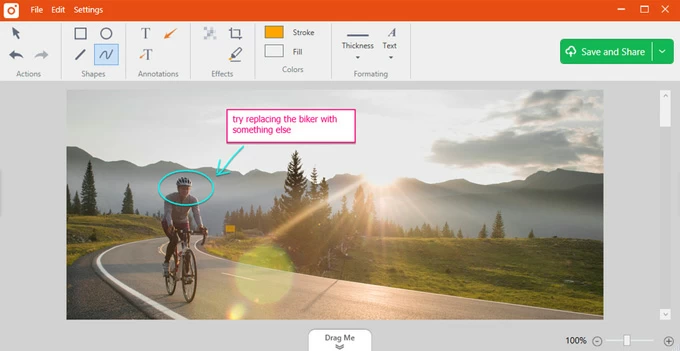
OS Compatibility: Windows and macOS
Pricing: Free Basic version, $29.95/Year for Standard version, $59.95/Year for Plus version, and $99.95/Year for Jumbo version
Target users: YouTubers who need to capture screen with narration and upload to YouTube in a convenient way, or any other people who need easy recording
Pros:
Cons:
Created in 2015, Loom is an intuitive and versatile program for screen recording with audio designed primarily for work and business-related purposes. It lets you record screen and your voice by default. While for recording internal audio from computer system, you need to select the option in the loom settings.
In addition, it offers a range of advanced features that meet the requirements of professionals, such as a video editor, buttons to link out to other resources, and custom branding options. Better still, any videos can be uploaded in a blink, sparing you long time for waiting.
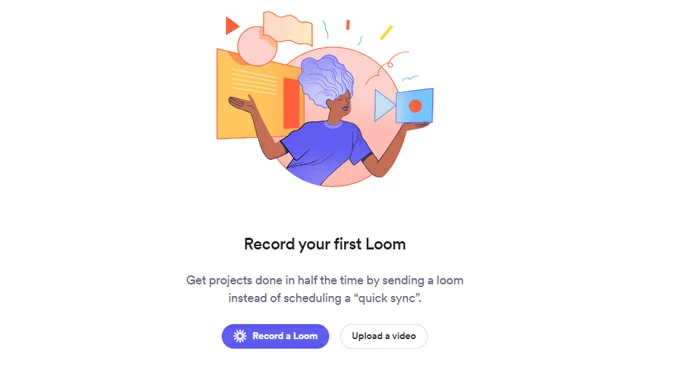
OS Compatibility: Mac, Windows, iOS, and Android
Pricing: Free Starter version, $12.50 annually for Business version
Target users: Business needing a professional screen and sound recording software for work
Pros:
Cons:
What are the best free screen and audio recorders for Windows and macOS?
How to record screen with sound on Windows?
On Windows 10/11, you can press Windows + Alt + R to start recording with Xbox Game Bar. Alternatively, you can use the AppGeeker Screen Recorder to record your PC screen and audio.
How do I record my computer screen with audio on my Mac?