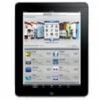
What to do when iPad messages disappeared
If you're locked out of your Android phone due to forgotten lock screen PIN, you can unlock the device by erasing and resetting it to its factory conditions, and rebuilding it.
If you're urgent to unlock your Android phone when you've forgotten the PIN, you can try a dedicated tool, named Android Unlocker to remove the screen lock and PIN to use it again.

There are a few ways to unlock Android phone PIN lock if forgotten, but all require you to factory reset the device.
It can be a bad experience when you forgot your Android Pin and get an "incorrect PIN entered" message after entering the PIN. Worse still, if you continue to make wrong PIN code attempts many times, your phone gets locked anything from 30 minutes to hours. Opps...
If you forgot Android PIN and cannot unlock your phone, fear not: you won't be locked out of the device permanently as Google has services for circumstances just like this. Unfortunately, you will have to factory reset your Android phone to be able to use it again. Google has removed the "Forgot PIN" option in newer Android versions, which could be used for recovering a forgotten PIN on a phone or tablet by using Google account.
From Samsung, LG, to Motorola, and OnePlus and all Android brands in between, here's how you can unlock Android phone if you forgot PIN.
For iPhone users having the similar issue? Check what to do when you forgot iPhone passcode.
Table of contents
Things get tricky if you have forgotten your unlock PIN of your phone, as you will have to reset it to factory settings, which will wipe all your data and reinstall the Android firmware. Luckily, you're able to restore your data that has been backed up to your Google Account later.
For security, you will have to provide your Google account information (user name and password) that was registered with the phone to reactivate it while setting up the phone again. After the forgotten screen lock PIN is removed, Factory Reset Protection is still enabled on your phone by default. There is no way to bypass factory reset protection unless you have your Google account signed in.
The first way we suggest you take to get rid of Android screen lock when PIN is forgot is use an Android PIN unlocking tool. When it comes to screen lock removers, you would be hard-pressed to find a more efficient and reliable solution than Android Unlocker.
This desktop-based software carries an easy-to-use interface and a library of removal tools that make it easy for Android users to get rid of screen locks with a few clicks: it removes PIN code, Pattern, password, facial recognition, fingerprint and other screen lock types.
Steps for unlocking phone PIN if forgot are simple with Android Unlocker. You will also find tool there to bypass Google verification lock on Samsung phone or other devices.
Step 1. Launch Android Unlocker, and select "Remove Screen Password." This is an all-in-one feature that can work for removing Android PIN.

Step 2. Select what phone brand you have.
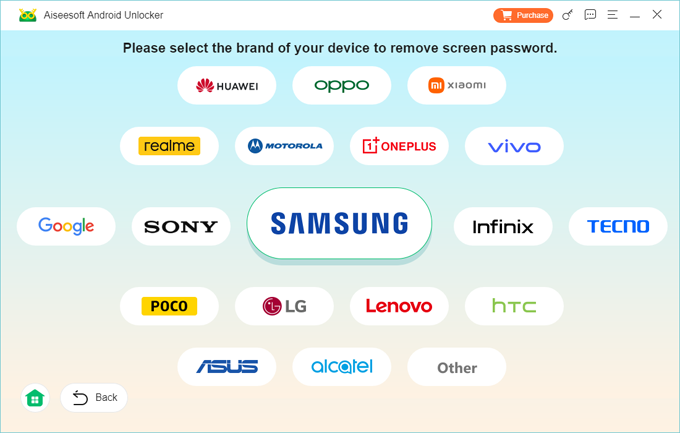
Step 3. Connect your Android phone (or tablet) to computer and make sure it's detected.
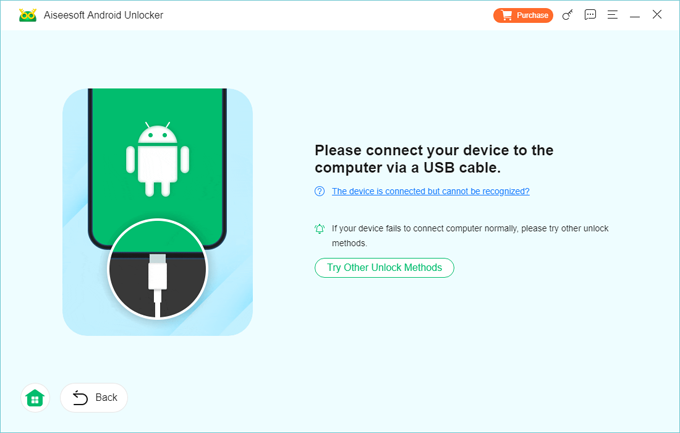
Step 4. Click "Remove Now" and you're off.
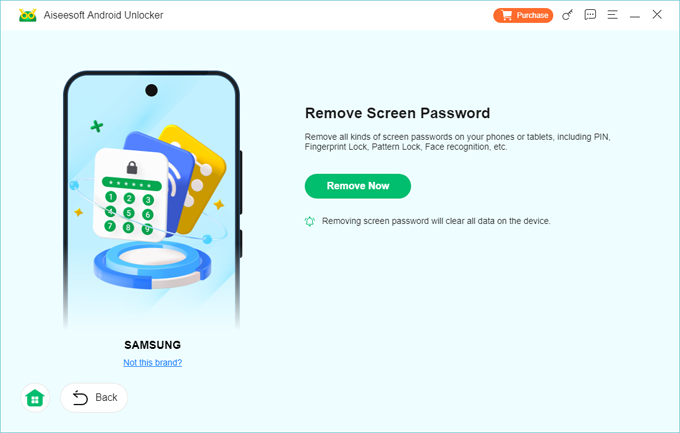
Done! With 4 simple steps, you're able to unlock a phone with a forgotten pin and use it again.
Google comes with a Smart Lock that allows you to bypass lock screen if you forgot PIN lock, as long as you have set up this feature on your Android phone: Settings > Security & privacy > More security settings > Smart Lock (also labeled Extend Unlock). You can unlock the phone without a PIN through Trusted places, Trusted devices, or On-body detection.
However, keep in mind that Smart Lock doesn't unlock your Android phone after you have realized that you forgot you PIN and then restarted the device. If you're able to use Smart Lock to get into your phone, you should take a quick action to back up your important data, and perform a factory reset on the Android to reclaim full control of it — Google doesn't give extra steps to simply reset your PIN, pattern, or password with Smart Lock.
You need to know more about Find My Device from Google. It isn't just a tool enabling you locate or secure a lost or stolen phone. "Factory reset device" built in the tool saves you from locked state when you forgot PIN lock of the Android device. After performing a "Factory reset device" process, your phone will be unlocked and the lock screen will be reset.
Prerequisite: Even if the Google Find My Device is already enabled on the PIN locked phone, ensure that the device has a Wi-Fi or mobile data connection to receiving signal for factory reset. Anything else? Of course, before forgetting screen lock PIN for your phone, you're logged into the device with Google account and you know its password.
In the case of you forgot PIN lock screen, do the following:
1. Open the Find My Device website on your personal computer or another mobile.
2. Sign in with your Google account name which is currently existing in the locked phone, and type in the password.
3. Once opened, you can view a list of connected device on the left side of the screen.
4. Select the phone you forget PIN for.
5. the next best thing to do is click on the Factory reset device option in the opening menu.
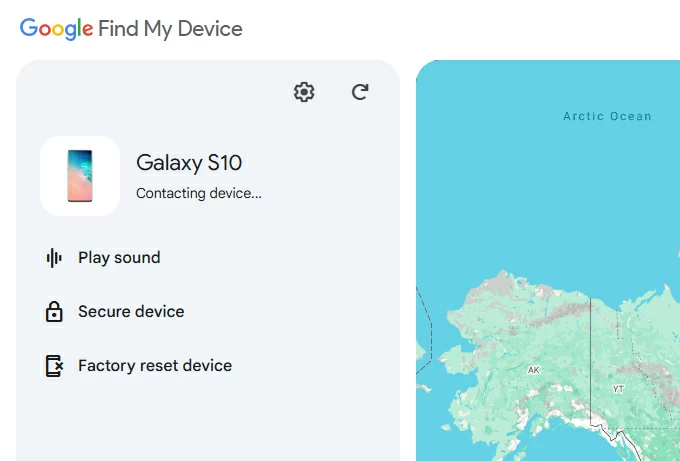
6. Proceed to select Reset.
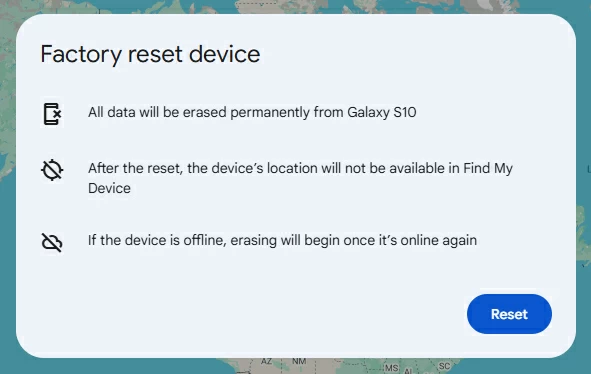
7. Click Erase. It begins resetting the Android PIN, and erasing all details on the phone when it gets connected to the internet.
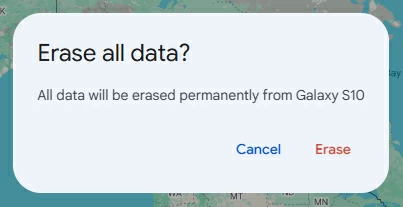
It's highly recommended that you pull your SD card out of the phone if it happens to have one attached, this can retain your data from being deleted.
Also: Secret code to unlock Android phone password
Samsung users has another way of remotely unlocking a forgotten PIN on Android device and it works similar to Google Find My Device. That's where "SmartThings Find" comes in handy.
Note that you'll need to log into your Samsung account for this to work and your Samsung phone needs to be online. If it's offline, the remote reset process will initiate next time the device is online. Before doing this, sign in to SmartThings Find website using your Samsung account that you previously used on the phone you forgot PIN lock to.
1. Once logged in, select your device to be unlocked.
2. Click on Erase data.
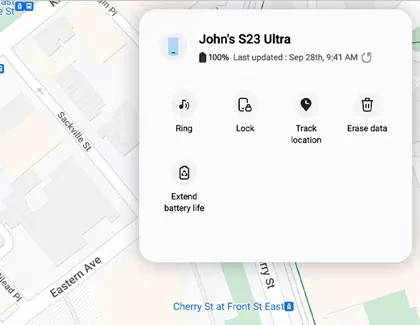
3. Enter the verification code that has been sent to your Samsung phone or tablet.
4. Go to select Erase data option.
5. Select Erase to confirm.
6. Again, verify your identity by entering your Samsung Account password.
7. Click Next.
After the reset is initiated, your phone will restart and restore to its factory conditions. All your data, settings, including the forgotten PIN lock, will be cleared.
If after following the above advice and you're still unable to unlock Android PIN lock, your last resort is factory reset your phone from Recovery menu. There are several different button combinations to go about it, depending on the device model you own and the manufacturer.
1. Turn your phone off completely. If you're using a newer Samsung device, you may connect it to your computer.
2. Enter the Recovery mode.
For Samsung phone: press and hold both the Volume Up and Power button until the phone vibrates and the Recovery screen appears. Then let go of buttons. (If your model has Bixby button on side, press Volume Up + Power + Bixby instead. Or Volume Up + Home + Power for older models having Home button.)
For Motorola, OnePlus, Google Pixel, TCL and other main brands: press and hold both the Volume Down and Power button until the Recovery menu appears.
Some of the most used button combo includes:
When you're in Recovery mode, you're ready to unlock the forgotten PIN lock.
3. Use the Volume buttons to highlight 'Wipe data/factory reset.' and then press the Power button to select it.
4. Select "Yes," "Yes - delete all user data," or "Factory data reset." (according to your phone model)
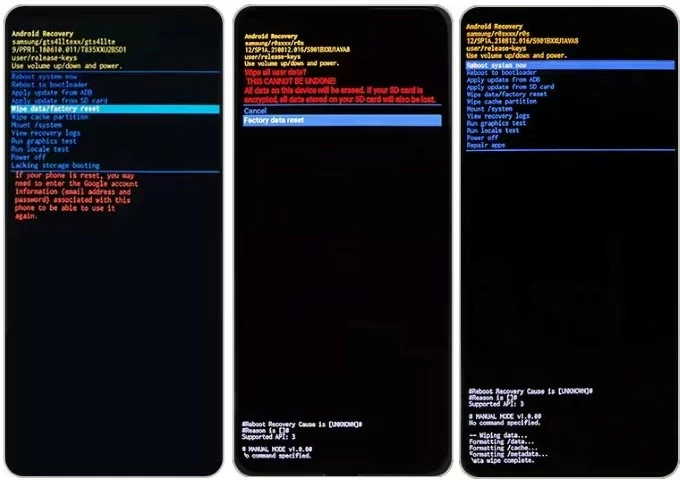
5. Wait for the device to perform a factory reset.
6. Once done, select "Reboot system now." Your phone will restart and display a setup wizard. Follow the wizard to set up your Android phone again and log back into your Google account. If you have backups stored on Google One, you may restore data from a recent backup file.
Still have questions about unlocking your phone when forgetting PIN on Android? Check those frequent asked questions.
Q1. I forgot the lock screen PIN on my phone, can I unlock it with my Google account?
The quick answer is YES. To bypass the forgotten PIN lock screen and unlock Android with Google account, you may open a browser and sign in with Google credentials tied to your phone, click the "Factory reset device" option and follow onscreen instructions to reset the phone.
Q2. Can I use Smart Lock if my phone and tablet are using different Google account?
No. Smart Lock requires that all your devices are sharing with the same Google account. When you forget PIN lock on one device, you can use another to get it unlocked.
Q3. Can I unlock forgotten PIN without losing data on Android phone?
You won't get into your Android device when you can't recall the PIN code without erase the device and restore it to factory defaults, which deletes everything permanently.
Q4. Why can't I get into Recovery menu to unlock PIN lock?
The process to getting into Recovery menu on Android will depend on the kind of phone model and manufacturer you have. You may visit your manufacturer's site for exact instructions.
Q5. Is possible to recover an Android forgot PIN lock?
No. Google discontinues "Forgot PIN" feature on modern Android devices. But you can make use of Google Find My Device, Recovery menu, or third-party tool like Android Unlocker from Appgeeker to reset the device to regain access.