
How to Reset windows 7 Password on Lenovo Computer
We live in a password-driven world, where it's never been easier to remember all of the passwords you put on everywhere range from a computer, smartphone, to debit card, Amazon account, etc. If you forgot the password, things get tricky. In today's discussion, we'll talk about how to reset lost password on your HP computer with Windows 10 operating system.
If you forgot Windows 10 login password on HP, you're prevented from access to the system. Before you panic, there are several things you can try prior to clean reinstalling of Windows 10.
Part 1: If you use local account to log onto Windows 10 in HP
See difference: Windows 10 - Microsoft account vs Local account.
Technically, you can use a Windows 10 password reset disk created in Control Panel to regain access to the Windows. But this method only applies to situation that you made the disc before you losing the password of Windows 10 on your HP PC. If this trick don't work, then you may go after the 3rd-party programs to help you reset password on HP laptop & desktop Windows 10.
Option 1: Use an easy-to-use 3rd party application
While there are a number of such tools out there claim to bypass/ crack the password for Windows 10, Spower Windows Password Reset is our favorite. It is a reliable password resetting utility that's capable of easily resetting local password on all of Windows versions like XP, Vista, 7, 8, 8.1, 10. In addition, it even gives you ability to create a new account with admin privilege level if required.
Click the link above to install the copy of the program on an accessible computer, or head to Comparison of three Versions to select an appropriate version.
Step 1: Create a bootable password reset disc for Windows 10
Launch the program you will be presented with a main interface like something below:
To get started, insert a blank USB flash drive or CD/DVD disc into the computer. In this article, we will take a USB drive to demonstrate the entire process.
Next, click the USB device button on the main screen, and then hit Start burning to begin the process. This will help you create a Windows 10 reset password disc for HP.

After the burning completes, remove the USB password reset drive from the computer and connect it to a USB port on your locked HP machine.
Step 2: Make your HP booted from the bootable disk you just created
In this step, you'll have to change the boot order option on Startup Menu to boot from the Win 10 password reset disk you made in step 1. Important! In some cases, it might be necessary to disable Secure Boot in BIOS and enable Legacy Support in order to start your HP using bootable disc.

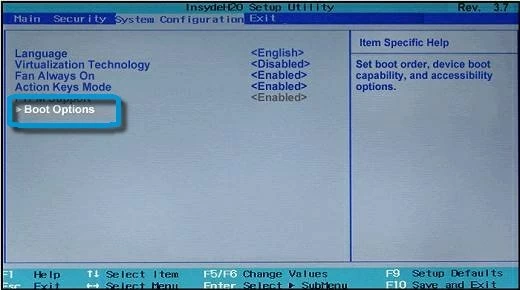
More details, please refer to article: HP PCs - Secure Boot (Windows 10).
Step 3: Reset admin & user password on HP laptop Windows 10
Wait until the HP computer boot from the USB drive, a few seconds later you will see the program' screen eventually. From the screen you will see that it lists all the user accounts it has found on your HP computer under the second pane.
Then you will need to select the Windows 10 system and username that you want to reset the password for, and press Reset button.
It's simple as that! Now click the blue Reboot button to restart your HP machine, and remove the USB drive from the computer (important!).

That's about it. Now you're ready to login into Windows 10 without a password on your HP PC!
Please keep in mind, for those who using the program to reset admin password on Windows server 2012, it will reset the password to Spower@2011.
Option 2: Try a previously created password reset disk or USB drive
For those who have a password reset disk or USB drive prior to losing your password, you can use it to reset HP windows 10 password quickly with just a few clicks.

Part 2: If you use Microsoft account to login onto Windows 10
Start from Windows 8, Microsoft offers an all-in-one way - Microsoft Account - to visit all of Microsoft services such as Windows, Skype, Outlook, Xbox, OneDrive, Surface, MSN. If you happen to use Microsoft account to log onto Windows 10 on HP laptop & desktop, things are easy.
To reset a lost Microsoft account password for Windows 10, navigate to the Microsoft online Reset Password site with any device connected to the Internet, from where you supply some security information to verify identity your identity that you're the owner of the account, and then follow the on-screen instructions to create a new password.
Please note that your new password information will be instantly sync to the Cloud, every service associated with this account will come along to your new password.
List of HP Laptops & Desktops Supported
Laptops & notebooks & Ultrabooks & 2-in-1 PCs: EliteBook Folio 1040 (G2, G3), Elite X2 1012, EliteBook 850 (G2, G3), EliteBook Folio 1020, EliteBook Folio 9480m, x360 310, EliteBook 820, EliteBook Folio, EliteBook 840, EliteBook 725, EliteBook 745, EliteBook 755, EliteBook Revolve 810, ProBook 640, ProBook 645, ProBook 650, ProBook 655, ProBook 470, ProBook 430, ProBook 440, ProBook 450, ProBook 455, ProBook 11, ZBook 14 Mobile Workstation, ZBook 15 Mobile, Zbook Studio Mobile, ZBook 15u Mobile, OMEN Pro Mobile, ZBook 17 Mobile, Elite X2 1011, Spectre Pro x360, Pro x2 612 12, x2 210, mt42 Mobile Thin Client, ENVY notebook, Spectre x2, Spectre x360, Elite x3, HP OMEN, Pavilion Gaming Notebook, ElitePad 1000, Pro Slate 12, Pro Tablet 10, Pro Tablet 408, Pro Tablet 608, ENVY 8 Note, etc.
Desktops & All-in-ones: EliteDesk 800 Mini, ProOne 600, Z240 Workstation, EliteDesk 800 Small Form Factor, EliteDesk 800 Tower, EliteOne 800, EliteDesk 705 Mini, EliteDesk 705 Small Form Factor, EliteDesk 705 Microtower, EliteOne 700, ProDesk 600 Mini, ProDesk 600 Small Form Factor, ProDesk 400 Mini, EliteDesk 800 Ultra-slim, ProDesk 400 Small Form Factor, ProDesk 400 Microtower, ProOne 400, 260 Mini, 280 Microtower, Z240 Small Form Factor Workstation, ProDesk 600 Microtower, Z1 All-in-One, Z440 Workstation, Z640, Z840, t310 All-in-one Zero Client, t520 Flexible Thin Client, t620 Flexible Thin Client, ENVY 750xt, ENVY Phoenix 850se, ENVY Phoenix 860se, ENVY 750qe, ENVY Phoenix 850qe, ENVY 750se, ENVY 750se, ENVY Phoenix 860st, Pavilion 550z, Pavilion 550t, 251xt, ENVY 750z, Slimline, ENVY Curved All-in-One, Pavilion - 27qe, 23tw, 23se, 20tw, 22z, 22tw, Pavilion 22m, EliteOne 800 G1, Pavilion 27st, EliteOne 705 G2, ProOne 600, ENVY 27xt, 20xtb, ENVY 24qe, etc.