
How to fix your iPhone Unavailable
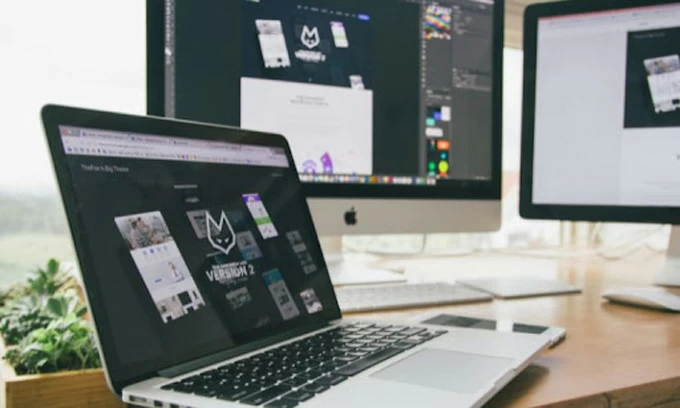
As a MacBook Pro user, you're no stranger to the convenience of having everything you need in one sleek and portable device. But let's face it; sometimes, a single screen just isn't enough.
Enter the external monitor: a simple yet transformative addition to your setup that can significantly enhance your productivity and overall user experience.
In this article, we'll explore the top five benefits of using an external monitor with your MacBook Pro. From increased screen real estate to improved ergonomics, you'll discover why this small investment can greatly impact your daily workflow.
Having two monitors on Your MacBook can improve your multitasking abilities, which is especially important for professionals who need to manage multiple applications and windows simultaneously. With an external monitor, you can:
By having more space to work with, you can keep all of your important files, documents, and applications open and easily accessible, which can help you work more efficiently. This can lead to:
An external monitor can help you easily keep track of multiple windows and applications, making it easier to switch between them and complete tasks more efficiently. This can lead to:
Using a laptop for extended periods can lead to physical strain and discomfort, especially in the neck and back. By using an external monitor, you can:
Proper posture and spinal alignment are essential for preventing injuries and chronic pain caused by prolonged laptop use. By using an external monitor, you can:
Using a laptop for extended periods can cause eye strain and headaches, especially if the screen is too small or too dim. By using an external monitor, you can:
Color accuracy and clarity are crucial for professionals who work with graphics, photos, and videos. By using an external monitor, you can:
An external monitor can display a wider range of colors and shades, more accurately representing the original content. This can lead to:
Using a laptop screen for extended periods can cause eye strain and fatigue, especially if the colors and brightness are incorrectly calibrated. By using an external monitor, you can:
With the rise of remote work, video conferencing has become essential to many professionals' lives. By using an external monitor, you can:
Watching videos on a laptop screen can be a suboptimal experience, especially if the screen is small or poor quality. By using an external monitor, you can:
Having a high-quality audio output is crucial for professionals who work with audio. By using an external monitor, you can:
By using an external monitor, you can create a more comfortable and customizable workspace that suits your preferences and needs. This can include:
An external monitor can offer more flexibility in your working environment, allowing you to work from different locations and positions. This can include:
Related: How to record screen with audio on Mac
1. Can I use any external monitor with my MacBook Pro?
Generally, any external monitor with a compatible input port (such as HDMI or Thunderbolt) should work with your MacBook Pro. However, you may need to check the specifications and compatibility of your monitor before purchasing.
2. Do I need a special adapter to connect my MacBook Pro to an external monitor?
It depends on the input ports of your MacBook Pro and the external monitor. Some monitors may require an adapter or converter to connect to your MacBook Pro, while others may have a compatible input port.
3. Do I need to calibrate my external monitor?
It's recommended to calibrate your external monitor regularly to ensure accurate color and brightness representation. You can use a software or hardware calibration tool to do this.
4. Can I use an external monitor with my MacBook Pro while the lid is closed?
Yes, you can use an external monitor with your MacBook Pro while the lid is closed. To do this, you'll need to connect your MacBook Pro to the external monitor, then go to System Preferences > Displays and choose "Mirror Displays" or "Use as Separate Display" depending on your preference.
5. Can using an external monitor damage my MacBook Pro?
No, using an external monitor should not damage your MacBook Pro. However, it's important to use a compatible monitor and to carefully handle and set up your equipment to avoid physical damage.
Conclusion
Using an external monitor with your MacBook Pro can offer many benefits, from improved productivity and workflow to reduced eye strain and fatigue.
You can create a comfortable and flexible workspace that enhances your professional performance by choosing a high-quality monitor that suits your preferences and needs.
Whether you're a designer, developer, writer, or any other type of professional, an external monitor can be a valuable investment that improves your work and your life. So, go ahead and give it a try!