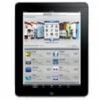
iPad Is Disabled Connect to iTunes? Unlock It
iPhone users can benefit a lot from deleting text messages. The article explains how to delete or permanently delete unwanted messages from iPhone.
With Messages, people can get in touch with each other easily. And certainly, keeping message history on iPhone can keep memories between senders and recipients. But is it necessary to keep all messages and never delete them on iPhone? Do you know how much storage space messages history has taken up?
For most users, they will have a useless text message deleted regularly, as deleting messages not only can make unwanted or useless messages disappear on an iPhone, but it can also free up iPhone's storage space. In case you have no idea of how to delete messages on your iPhone, three solutions are offered in this post.
Table of Contents
If you hope messages can be deleted automatically, you can set it on your iPhone. You need to unlock your iPhone, go to Settings, scroll down, find and tap Messages. On the screen of Messages in Settings, you are able to view Message History. You can tap Keep Messages to enter it. Then you can allow iPhone to automatically delete messages existing more than 30 days or a year by choosing to keep messages 30 days or a year on your iPhone.
Tip: If you have set to keep messages for 30 days or a year, all text messages that have stored for up to 30 days or a year will be removed at once. So, if every time you find your texts disappeared suddenly, make sure to check whether the auto-delete function is activated or not.
If you are worried about allowing iPhone to delete text messages automatically may delete previous or important texts by accident, then you can choose to what message and when is to be deleted by yourself. You can decide to delete specific text messages or conversations.
Deleting a specific text message is extremely easy. Steps for you to do so are showed below.
Step 1: Unlock your iPhone.
Step 2: Open Messages.
Step 3: Enter a conversation with the message that you want to delete.
Step 4: Tap the bubble of the text that you are to delete, and hold it for a few seconds until a Pop-Up Menu is shown on the screen.
Step 5: Choose More in the Pop-Up Menu and select messages you are about to delete.
Step 6: Tap the symbol of deleting in the bottom left corner.
Step 7: Confirm to delete messages that you have chosen. Then they will be deleted.

If you want to delete all the messages in a conversation, then the above method might be not enough for you. If you want all messages in a specific conversation to be deleted on iPhone, you can make it easily by deleting the whole conversation. Two methods of doing that are provided for you in the following content.
To delete a conversation, first of all, you need to get your iPhone unlocked. Then you are supposed to run Messages on iPhone and select a conversation that you are going to delete. Next, you need to keep tapping it on the list of conversations until a Pop-Up Menu is shown. Then you can tap the Delete to delete the conversation.

If you think above methods are a little bit complicated, the other way that can help you delete messages in a conversation much more simply is offered. You still need to run Messages after unlocking your iPhone, and then select the conversation you want to delete. Then you just need to swipe left it on the list of conversations, and tap the symbol of deleting when it's shown.

Note:
Messages that you have deleted will still be kept for up to 30 days on your iPhone. You can still get it back if you regret to delete it. But if you want to delete unwanted texts permanently, you can do it with the following steps.
iOS Data Backup & Restore - Back Up Messages to Computer Safely to Prevent Deletion and Loss
If you are concerned with some important or meaningful messages being deleted accidentally, then you may try to make a backup by using iOS Data Backup & Restore software. iOS Data Backup & Restore is a practical tool that allows you to backup iPhone messages to PC or Mac, and restore them when deleted, lost or disappeared.