
Recover Android Phone Data
SD card being accidentally formatted or corrupted, or you accidentally deleted all files from the SD card - any hope of recovery? Don't panic, data recovery software takes care of the business. We test and pick up 10 best free SD card recovery programs to recover lost photos, videos, audio files, documents, etc. from SD card, USB drive, pen drive, camcorder, hard drive, SDD, and more storage devices.
SD card recovery refers to a process of recovering deleted files from SD card using the sophisticated recovery tools. These utilities enable you to rescue SD card corruption from system errors, virus infection, and other scenarios, and get back the images, videos, music files, and more in an effortlessly manner. SD card recovery is common for digital cameras, camcorders (Canon, GoPro, JVC, Panasonic, Samsung, Sony, etc.), phones, tablets, and most computers.
SD card recovery software tools have been on the market for several years and each developer claims that the software becomes the best one and stands out from the rest of the pack. In this review, we're seeing recovery tools on ease of use, performance and success rate. The best applications should be straightforward with task-oriented interface and efficient with smart scanning service that barely required skills and controls.
Our picks: top 10 software for SD card recovery
A tip: Some SD card manufacturers like SanDisk, Lexar, Transcend, Samsung, Kingston, Sony, etc. offer recovery software to repair corrupted memory card and recover deleted data. For example, SanDisk comes with a built-in solution for SD card recovery called RescuePro, and you can use it a few times to see if the deleted files are recovered. PNY delivers a durable, cost-effective solution—PHOTORECOVERY— to achieve your objective of fixing SD card and retrieving lost or deleted files such as movies, images, sound files and other popular file types.
Simply contact the support team or go to the website of the card manufacturer to download the tool and get this fixed.
The last resort should be SD card data recovery software that we're going to mention in this article.
Yes. If the SD card is not physically damaged and can be recognized as a drive by computer, as well as the data on it is not overwritten, you always stand great chances of recovery. One important thing you need to do is stop using the card immediately after data loss.
When your SD card is formatted, corrupted, inaccessible or encrypted, the storage space will be marked as "blank" for new data storage. As long as there's no new data written to the card, the data originally stored in the card is still available - you just cannot access it manually. This is where the data recovery software comes in.
Before you try any software for SD card recovery, make sure your memory card is write-protected or locked to prevent data from being deleted and new data from being added. You can remove the write protection after getting back lost SD card data and photos.
Keep patience to read the review and test each application to get a successful recovery.

Grab Data Recovery software at https://www.appgeeker.com/data-recovery.html and recover deleted SD card files with three easy steps.
When it comes to recovering files from SD cards, it's tough to beat Aiseesoft Data Recovery. It's a quite effective solution to recover lost or deleted data from SD card and many other storage media. It can recover pictures, videos, audio files, documents, and emails on a couple of data loss situations: accidental deletion, formatted SD card, damaged SD card, corrupted SD card, virus attack, RAW partition, etc.
The software receives many positive reviews across the board for ease of use, thanks to its user-friendly layout and intuitive buttons. During our test, we find it quickly scans the memory card, searches the files that are still available, and shows the data that has been found by file types and path on the window.
Features:
Take Note:
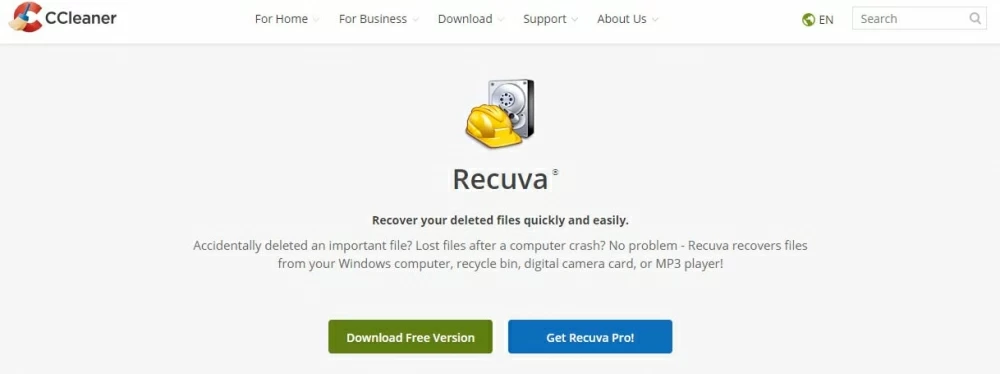
Recuva has a long reputation as one of the best memory card recovery software programs in the market. It supports almost all file types and formats including documents, emails, pictures, videos, music, and more. The freemium can recover all storage media devices including SD cards.
As soon as you realized the loss of data on SD card due to formatting, immediately stop using the card to avoid overwriting, and install Recuva data recovery software to recover formatted files. You won't be disappointed with using it. The free version is good enough for most needs.
Features:
Take Note:

PhotoRec is probably not the easiest data recovery software out there, but we were impressed by its performance. It runs in a command line screen and thus beginners should get confused with the text interface which is navigated through keyboard control.
The program is open source, free, and powerful that can recover lost photos from many kinds of digital devices such as computer's hard drive, mobile phone, memory card, digital camera, external hard drive, CDs, and more. The corrupted images can also be retrieved and saved in raw the program.
Actually, it recovers not just images. Videos, documents and archives that have been lost due to deletion, formatting, or some other issues are recoverable. Don't miss the guide how to recover deleted photos from SanDisk Memory Card.
Features:
Take Note:
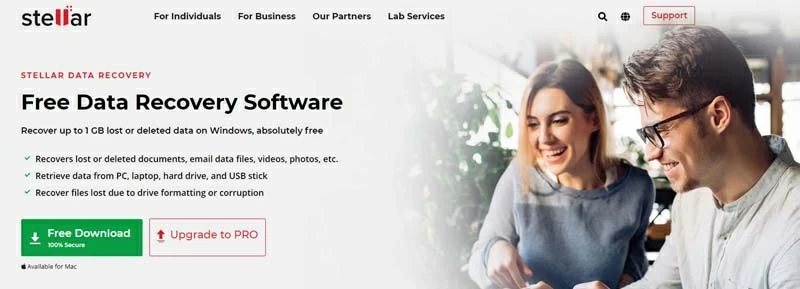
You can recover up to 1GB lost or deleted data, absolutely free. Stellar Data Recovery can not find multiple file formats from SD card, but also recover from anywhere from portable, removable drives and even CDs and DVDs.
The software is no-frills with respect to user interface. With on-screen instructions, it explains the process of restoring data from SD card. The file previewing window lets you know which files are capable of being recovered
Features:
Take Note:
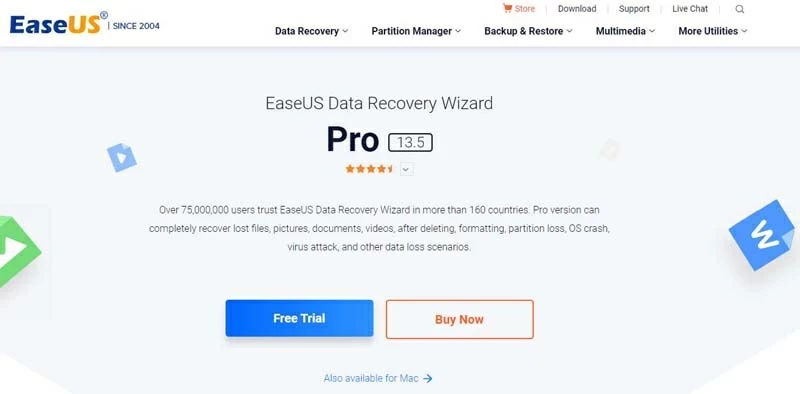
EaseUS Data Recovery Wizard got a thumb up from us. We run a test on a SanDisk 256GB SD card. A quick scan takes no more than one minutes, while a deep scan takes more than an hour and recovers the data that has been deleted accidentally. Most often you should get fairly good results, though some users reported that the deep scan mode cannot find the lost data.
The powerful software actually ignores the directory structure and works for recovering data off an SD card and numerous drives. It also does a great job of organizing the found data by file type (name), size, and date modified.
Features:
Take Note:
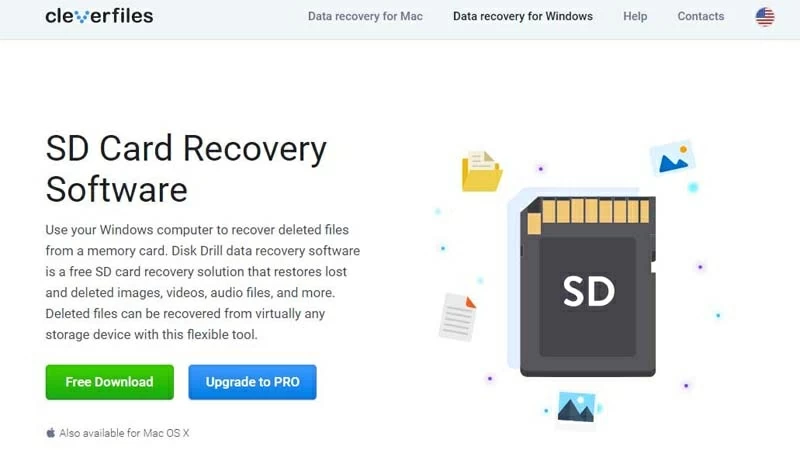
Disk Drill is an excellent data recovery software option should be at your disposal in any scenario: accidental data deletion, emptied Recycle Bin, virus attack, lost or inaccessible partition, power failure, boot record corruption, etc. It provides professional-grade techniques—Quick Scan and Deep Scan—in order to scan the drive and maximize the chance of recovery.
Features:
Take Note:
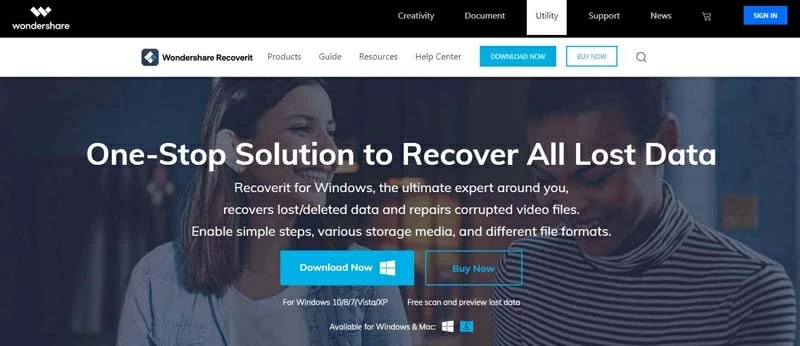
Our favorite feature of Recoverit Data Recovery is its effectiveness in the recovery of SD card. Featured with an exceptionally thorough scanning algorithm, the software returns accurate results that you can preview the data before recovering it. You can restore up to 100 MB of lost files for free. This includes photos, documents, media files and other files from any storage devices.
In the initial user interface, you can target the scan on a specific drive, memory card, location or folder if you know where the lost data resided. However, the software will search all types of files instead of targeting to just images, music files or videos.
For recovering photos from SD card or other storage devices, it's just a matter of selecting the card, scanning it, previewing and retrieving. You can even use it comfortably for the first time.
Features:
Take Note:
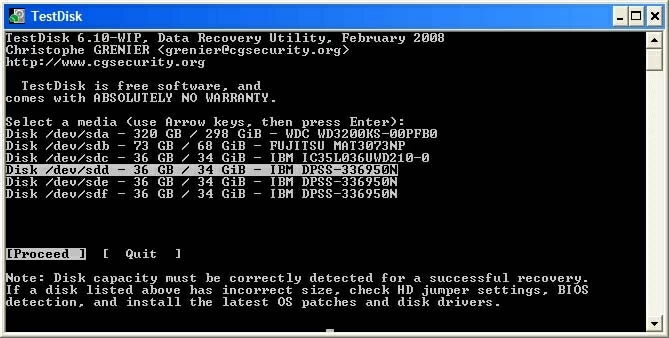
CG Security's TestDisk bundled with PhotoRec in one download is a free data recovery tool. It's focused on analyzing and recovering lost partitions on various file systems and fixing non-booting partitions and get it up and running again, thanks to the ability to handle with faulty software, virus affect, and mistakenly deletion of the partition table.
The user interface isn't a GUI, but it's a strictly command-line interface. So anyone lacks computer knowledge and skill may find it difficult to handle with the recovery task.
Features:
Take Note:
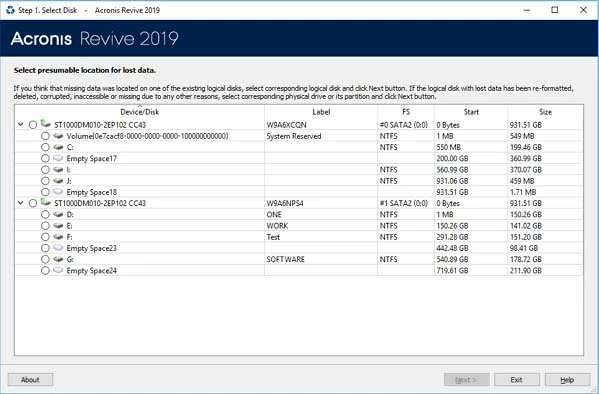
Acronis Revive 2019 - the latest edition of Acronis Revive data recovery software program, is superb solution for its versatility and simplicity. Empowered by the advanced file recovery technologies, it's considered as one of the best routes for SD card recovery from FAT12, FAT16, FAT32, NTFS, NTFS5, and ReFS/ReFS2+ file system.
It also stands out for its wide compatibility. The powerful program also targets memory cards of almost all brands, external drives, CD, DVD, floppy disk, Compact Flash Card and other sorts of storage devices.
Acronis Revive data recovery software will never bundle with any malware during installation, and write any data on the location where the lost data reside.
Features:
Take Note:
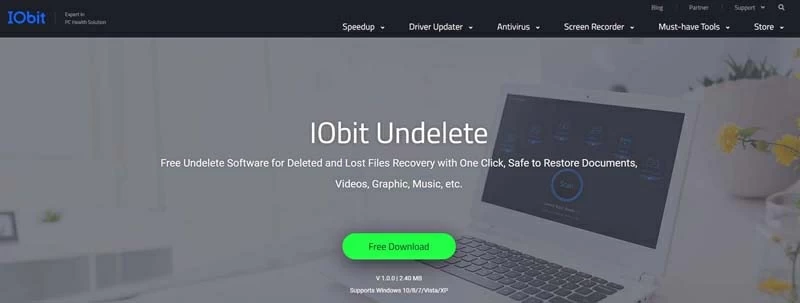
If the simplicity is only one factor you're counting on an SD card recovery software tool, take a close look at IObit Undelete. This file recovery service for Windows is completely free and designed as a basic tool to recover documents, videos, graphic and music from the computer or malfunctioned memory device including SD card or a hard disk.
One of the nice features about IObit Undelete is that you can target search specific drives for deleted files, or target search particular file types. This makes the process of data recovery quicker. In the scan, though, it only displays recoverable files.
The interface of the utility is easily navigable thus any beginner could start a recovery without any hassle.
Features:
Take Note:
Good luck! No more stressing over an SD card recovery after it's formatted, corrupted, deleted, attacked by virus... Let us know if your data is restored and which worked best for you.
1. Data Recovery for Windows and Mac
2. Recuva
3. PhotoRec
4. Stellar Data Recovery
5. EaseUs Data Recovery Wizard
6. DiskDrill
7. Recoverit Data Recovery
8. TestDisk
9. Acronis Revive
10. IObit Undelete
We evaluated each software in terms of speed, recovery ability and efficiency. We found that Data Recovery and Recuva are the great place to start and retrieve files from the SD card. Data Recovery is designed for executing the recovery for Windows and Mac, while Recuva is only concerning with those who have a Mac machine to recover SD card files in a hurry.
TestDisk and PhotoRec are bundled applications with separate executables. TestDisk is in charge of recovering partition of computer, and PhotoRec is for file recovery from the lost partitions. Other utilities work generally well depending on your recovery goal.
As mentioned earlier, data stored in SD card are recoverable. Here's how to use Aiseesoft Data Recovery software to get the job done.
The program is simple to navigate and self-explanatory. It walks you through every step: connect the SD card to the computer, select the card and data type, initiate a quick or deep scan, and start recovery process. When the search begins, the software automatically sorts and finds all files. This makes it easier to locate what you're looking for.
Step 1: Download the software, install and run it on the computer.
Step 2: Connect your SD card to the computer.
Step 3: Select the card which is detected as a drive in the Removable Device section. Click Scan button. You can also tailor the scan to look only for certain file types such as Images, Audio, Video, Email. Documents or Others.

Step 4: The software does a quick scan first by default, and this finishes in a few seconds.
On the resulting window, check if it has found the data you want to recover. You will quickly find the specific files if you know what you're looking for - the program, for example, sorts the photo files into formats: JPG, PNG, PSD, etc.
If you can't find your desired data from the result, try Deep Scan instead. The button is located on the top right-hand of the interface.

Step 5: Hit Recover button to let the software implement Data Recovery of SD card. It's always best not to save the recovered files onto that memory card in case of data overwrite.
Hope it works for you!

Tip: Lost files from the SD card attached with Android phone? You can also try Android Data Recovery to get data back. The software is dedicated to scan phone memory and SD card, and then restore deleted data effectively.
The steps on recovering deleted files from SD card on Android:
1. Launch Android Data Recovery utility on PC or Mac.
2. Connect Android phone to the computer. Make sure the SD card is inserted in the device.
3. Select types of files (for example, Gallery) you want to retrieve.
4. Scan the phone.
5. Select each single file and begin the recovery.
Relax yourself whenever you suffer from data loss in SD card, or the memory card is formatted, corrupted or whatever damaged. To make clearly, here are several things you'll need to do in no time to ensure that you stand a great chance of recovering data from SD card.
1. Do not use the SD card and write it with new data.
2. Insert the card to a computer and check whether the files could be recognized and retrieved. To help you out, you need to select a reliable data recovery tool like Data Recover, Recuva, PhotoRec and more. SD card file recovery is easier than ever.
3. Moving forward, back up all recovered data to another drive or card. On a positive note, perform a habit to regularly back up the SD card data.
It's not uncommon to run into the SD card corruption issue, resulting from human error or sometimes, the card's file system being wrong somehow. Any SD cards came from SanDisk, Kingston, Samsung, Lexar, PNY, Transcend, Sony and more are no exception. They could also be formatted, inaccessible, and encrypted. In order to fix corrupted SD card to get back the data that is important to you, consider doing a couple of tricks below. We'll start with the basic diagnostic steps first, before we get to the drastic option.
1. Clean the pins on the card and the phone slot
2. Use another card reader, and computer
3. Show Hidden Files Stored on the SD Card
4. Try CHKDSK command to diagnose SD card errors
5. Update SD card driver
6. Use Windows built-in Troubleshooter
7. Use SD Card Repair Tool Provided by Manufacturer
8. Apply SD card recovery software
9. Get the help of a data recovery specialist to recover corrupted data
10. Format the memory card - you will lose data
See, you probably suffered from SD card corruption or damage leading to data loss. Hopefully the aforementioned ten of SD card recovery software tools have recovered all of your data, or at the very least, some of the important files you hope to restore.
Here are a few effective tips around to head off errors and corruption with your memory card, as well as potential data loss.
1. Format the new card after purchase
2. Always Safely eject the SD card from device
3. Turn off the device before removing the card.
4. Avoid running out the space
5. Use Multiple SD cards instead of only one
6. Never use the same card in multiple devices
7. Never use the card when the device battery is low
8. Never save infected data to the card
9. Stop using the card when it's acting up
10. Choose a high-quality memory card and card reader
11. Put the card in safe location
12. Use "Format" option instead of "Deleted All" option to make the memory card fresh