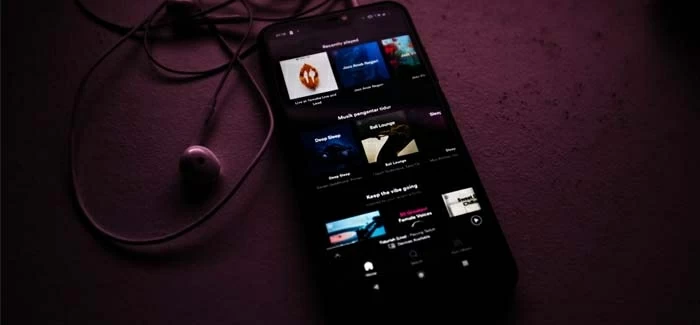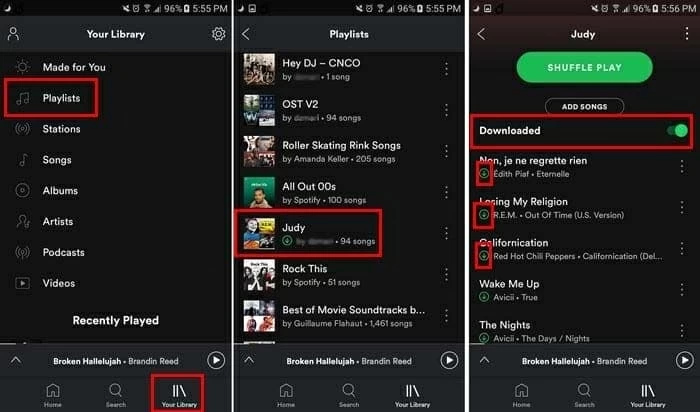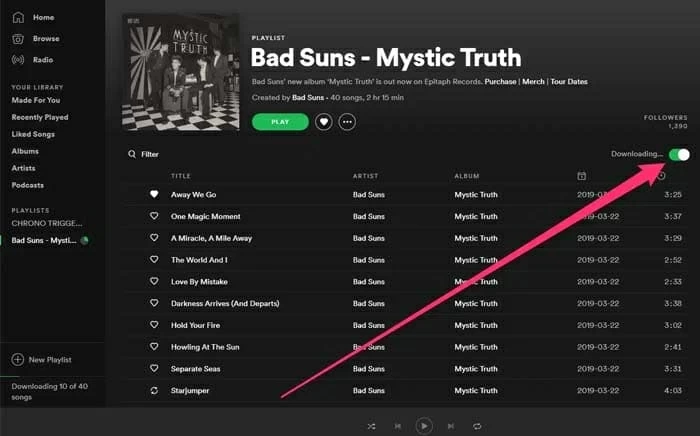How to recover deleted music files on Android
Music serves to heal, pacify, and fire us up. We will be frustrated when we lost loved music files from our phones, and will endeavor to get them back.

Ethan Hill Updated on Apr 25, 2022 4:51 PM
- Restoring Android data like music files from Google Drive backup is always simple and reliable.
- Music players like Spotify, Tidal, and Amazon Music enable users to redownload deleted music from the playlist to computer and phone.
- Use File Manager can find and transfer music files on an SD card.
- If you, unfortunately, can't get those music files without any backup or playlists, Android Data Recovery is here to rescue you from the predicament.

Music files are vulnerable to be deleted due to accidental deletion, app update, system crash, etc.
Music is part of every Android phone. Different people have different tastes in music, and everyone does have some music files stored on their phones. But the sad reality is that music files are vulnerable to data loss incidents just like all other data types.
Since music brings a boring mood alive, losing it has depressive impacts. If that's the case, the good news is that there are very strong chances that you can restore deleted music files on Android. If you have experienced data loss of songs and have stopped using the phone since then, you are just a few moments away to retrieve deleted music files from Android.
Table of Contents
Option 1. Restore deleted songs from Google Drive
We all know that Google Drive provides 15GB of free storage for Android users to sync and save Android data. If you have once updated music files from your Android storage to Google Drive, then restoring Android deleted songs is no effort for you. You can directly download songs to your phone or PC from Google Drive. To do this:
1. Open Google Drive on your phone and log in to your account.
2. Find those lost songs in Trash and restore them to your Google Drive library.
3. Redownload these recovered files.
4. Check your Android, and you'll find those lost songs are back.
If you are using a computer, connect the Android to the computer, log in to your account on Google Drive, then restore deleted songs to your account and download them. Copy and paste these files to your Android.

The only drawback of using Google Drive to backup and save music is that various data types are all saved there, while the storage is limited. You have to pay for expanding storage on it.
Option 2. Redownload those songs using music players
Many Android users prefer using music apps, like Spotify, Tidal, and Amazon Music to listen to music. These kinds of apps provide the service of creating music lists online that can be used to find desired music conveniently. If you are one of the users of such apps, you can redownload those deleted songs from the music list. Let's understand how to do it with the help of the Spotify app:
1. Open the Spotify app and log in using your account details.
2. Go to "Playlists" from the left sidebar and then select the playlist you want to redownload.
3. Click the "Download" button.

This way, the playlist will be downloaded to your Android local storage.
Option 3. Use a computer to recover deleted music files
Another easy way to get back deleted music files on Android is via your computer. Usually, Android users can download music on the computer and transfer the music files to the Android. In this way, users are available to find the music by scanning the internal storage even if they accidentally deleted those songs from the playlists of the music play app.
- Connect your Android phone to the computer via USB cable.
- Download desired music to the selected output folder on your computer.
- Copy all the selected ones and paste them back to the music folder on your phone.

Option 4. Get music back from the SD card
Step 1. Insert the SD card on your Android phone.
Step 2. From File Manager, go to the SD card folder that contains the music files.
Step 3. Select the files that you want to recover, copy them, and then paste them back to your internal storage.
The internal storage of Android phones is mostly limited, so most Android phones come with the option to install an SD card to increase the overall phone storage. If you have also used an SD card in the past to make a copy of your data, then you can use that SD card again to recover deleted songs on Android. But the SD card is vulnerable to lose data. If it happens, you have to first recover data from the SD card.
Option 5. Cloud service can rescue your deleted music
Every Android phone of today comes with the support of cloud storage offered by the phone's brand. For example, if you have the Samsung Galaxy S20, you can make a backup of your phone in Samsung Cloud.
- Open the Settings app on your Samsung phone and click on your name from the top.
- Click "Samsung Cloud" and then click "Restore Data".
- Pick the backup file you want to restore and then select music as the data type to restore. Lastly, click "Restore".

The benefit of cloud storage is that you can retrieve the data anytime on any device. However, most cloud services come with limited storage space and the lack of total control of the data is also a concern.
Option 6. The best tool to recover Android deleted music
All the above five methods are found to be effective in recovering deleted music files. But somethings the issue is not that straightforward. Without backup, if you have failed to retrieve deleted songs on Android by the above methods or you want an instant recovery solution, then the answer is the Android Data Recovery tool.
Android Data Recovery is an one-stop powerful Android data recovery tool, as it connects with the phone, runs a deep scan, and extracts all the recoverable data in no time. No matter the cause of data loss, it is designed to retrieve the data completely. That's the reason it stands as one of the best data recovery tools of today.
Follow the below steps to get back deleted songs on Android via the Android Data Recovery tool:
Step 1: Make a connection between Android and computer
Download, install, and launch the Android Data Recovery tool on your PC or Mac. Select "Android Data Recovery" from the main screen.

Step 2: Allow USB Debugging
Take your Android phone and USB cable and connect your phone to the computer. Also, make sure you enable USB debugging.

Step 3: Choose Android file types to recover
Pick the music (Audio) data type you want to recover and click "Next".

Give the root permission to the tool and begin the scanning process. Afterward, wait till the scan is completed.

Step 4: Preview and recover
Preview the audio/music files, select the ones you want to recover and click "Recover".

Wait till the recovery process finishes. You have instantly and successfully retrieved deleted music files on the computer, then copy and paste recovered songs to Android. Other than offering an instant recovery solution, the Android Data Recovery tool is also 100% safe to use.
Conclusion
Every year, tens of thousands of Android users report losing music files due to any data loss incident. So, it is a common issue and it should be tackled smartly. But the very first thing you should do is stop using the phone immediately to increase the recovery chances. Afterward, follow the above 6 recovery methods one by one. However, if you want to recover deleted music files on Android instantly, then the Android Data Recovery tool should be your top priority.