
How Can I Recover Deleted Contacts on Android Phone
The weird thing happened as I texted my friend with my Galaxy S22. Only SMS threads up to 12 January shows up on the pane. All messages from 12 January to now are gone. how do I get lost messages back to Galaxy S22 again?
The attractive Galaxy S22 phone rolled out by Samsung has come with many new features. The home button stays hidden underneath the infinity display and comes out whenever you need it. The multitasking is possible on its split screen, sparing you the trouble to switch from app to app.
It is easy to lose text messages on your Samsung Galaxy S22 (SM-S901U, SM-S901W, etc). Everything from careless tapping to system malfunction can make the messages go away without a trace. Let's suppose that you mistakenly delete a massive amount of SMS threads when all you want to do is remove a particular message that fails to be sent.
One possibility to resurrect the deleted messages on Galaxy S22 is contacting your carrier. Every time you send a text, it passes through their server and is stored there, but you have to admit that it is a long shot. If you are frantically scouring any tools to restore the lost SMS, Android Data Recovery gives you a hand of retrieving deleted text messages on Galaxy S22 device.
This software implements a deep recovery scan, which will bring up all the recoverable content you need from Galaxy S22 device. And it offers you a preview of the files with different filters. It not only works for the messages, but also for contacts, call history, photos, videos, and other data files. Please remember that you have to minimize the use of the device for the sake of a successful messages recovery.
Note: If you suspect that your Samsung Galaxy S22 phone went through some sort of physical damage which cause the deletion of the text messages, the best bet is to hand the device to phone repair service and see whether they can extract the missing texts with specialized facilities. Android Data Recovery is not an omnipotent tool. It mainly restores SMS and other data that are logically deleted from Samsung Galaxy S22 phone.
How to Retrieve Lost Text Messages on Samsung Galaxy S22
Step 1: Run the software
Right after installing the program, open it up on the computer to arrive at the startup interface. Select "Android Data Recover" option and then plug your Galaxy S22 phone into the computer.

Step 2: Turn on USB Debugging mode on the device
USB Debugging mode must be enabled on Samsung Galaxy S22 phone to be identified by the software. The on-screen guide pops up for your reference.
If you fail to do so, please check how to activate USB Debugging mode on Android.

Step 3: Scan the lost messages on Galaxy S22 handset
On the next window, the program will ask you to choose what data files to be scanned. In our case, select "Messages" option followed by Next button.

Before the tool is granted the privilege to scan the data, you have to root your Samsung Galaxy S22 phone. Press Rooting Tools button and it will take you to a site where you can download a root tool named KingoRoot for the task. Note: the whole process (including rooting and scanning) may last for 15-20 minutes.
To get more information, please refer to this article: How to safely root and unroot an Android device.

Step 4: Select and restore the texts you deleted
Once the scanning process is done, it will display the results on the left sidebar of the window. Click "Messages" category to view the details and conversations. Tip: you can toggle the button "Only display the deleted item (s)" at the top to show only the deleted sms on Galaxy S22 phone.
Now, you're ready to select what messages you want to bring back. To do so, on the right pane check the boxes next to each name. You can also go to check the attachments you had in the messages such as photo, video clip under "Messages attachments" category.

Go ahead and click the Recover button at the lower right corner of the window. In the pop-up window, you'll want to pick up a location to store the restored SMS to the computer.

After that, click the Recover button again to begin the messages recovery process for your Samsung Galaxy S22 phone. Your messages will be exported in a file with CSV or HTML format.
That's it!
Back up and Restore SMS via Gmail for Galaxy S22 Phone
To back up and restore your text messages to/ from Gmail, the first step is to install SMS Backup & Restore app from the Google Play Store. After that, let's get started by following the steps below.
1. Run the app and press the overflow menu. Select Preferences and click Backup Settings.
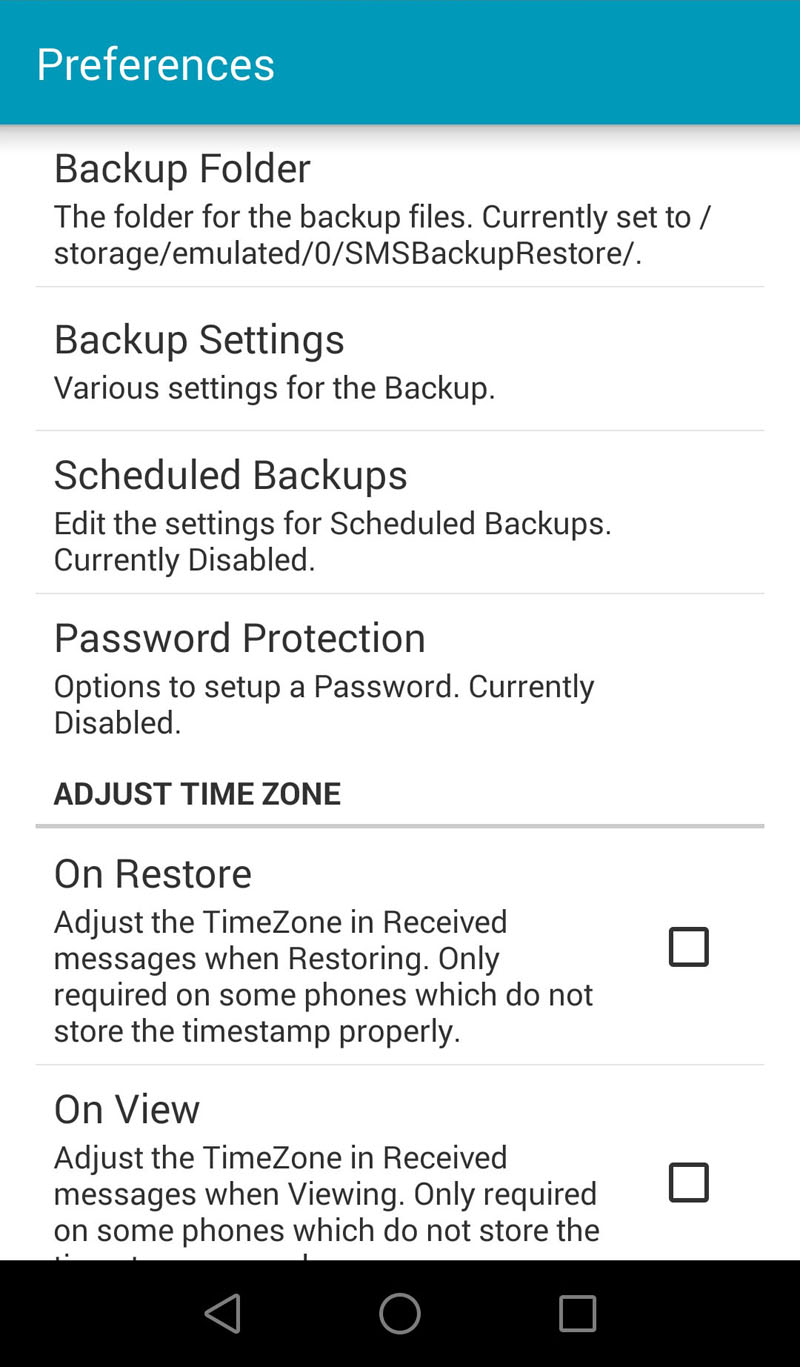
2. Turn on Automatically Email Backup and choose Gmail as email service.
3. Log into your Gmail account and allow the app to access Gmail.
4. Enter the recipient email address. Give the subject and offer content for the body field. If necessary, enable Upload on Wi-Fi option. After that, you can save the settings by pressing Save button.
5. Press Backup button and the screen as below will show up.

6. Select what you want to back up, for example, all conversations.
7. Tick the Upload to Email option and press OK button. This way, your messages will be saved to Gmail and to the internal storage of Galaxy S22 device as well.
If you want to restore the text messages, simply press Restore button and select any of the provided options based on your needs.