
Android SMS Recovery - Messages Deleted Themselves
There are several different ways to get your permanently deleted photos back to Android.
Your valuables or important documents locked in the safety deposit box can get lost sometimes (Hateful thief!) and the photos stored on your Android smartphone are no different. But the photo loss issue may result from your error; you permanently deleted photos by accident or by mistake and then realize you badly need them. You should recover deleted photos from Android smartphone as soon as possible anyway.
"Permanently delete this image?", the Android trash asks you.
Tap Delete. You do it without paying attention.
"Wait, I just want to tab Cancel. God, I deleted my photo in perpetuity? What should I do?", you're shouting.
You're not alone, because this issue has happened to most of us. When it happens, the question swirling around your head is only "How do I recover permanently deleted photos from Android". Luckily, in this article you'll learn several ways to get your images back - you can retrieve photos from the phone's internal memory with third-party data recovery software, restore pics from the backup, or recover pics from SD card directly. Here's how.
But first, let's talk quickly about some tips you should know.
RELATED: How to Recover Deleted Photos from Android Gallery.
Tips to Know Before Recovering Photos
Losing the most important photos with your old granny, your little baby, or lovely friends is extremely distressing, and nobody wants this tragedy to happen. Don't panic, you can get some help from this post. And before you try to recover permanently deleted photos on your Android device, check out these tips below.
If you finish reading these tips, try using the ways to retrieve permanently deleted photos on Android we've summarized below.
How to Recover Permanently Deleted Photos from Android Internal Storage
We've mentioned above that the lost images are saved in an invisible space, and the place is in the internal storage of your Android phone. Thus, if you permanently delete photos and you don't have the backup, one possible way is recovering the pictures from the internal storage.
Since it's not easy to access phone memory, not to mention you need to retrieve photos from it, you should get the right 3rd-party photo recovery application. Without a doubt, there're lots of data recovering programs, but not all of them can satisfy your needs. If you're hunting for practical and user-friendly application, Android Data Recovery suits you best. Check out its key features.
With all that said, actually this software makes it pretty straightforward to retrieve permanently deleted Android pictures.
Step 1: Connect your Android device to computer
Take out your cell phone charging cable, and use it to plug your device to your Windows or macOS. And then, you can fire up the software. Click on Android Data Recovery tab.

Step 2: Allow USB debugging on your phone
Start up your cell phone, and tap OK in the pop-up window to allow USB debugging. If the window doesn't appear, you may have to reconnect your device.
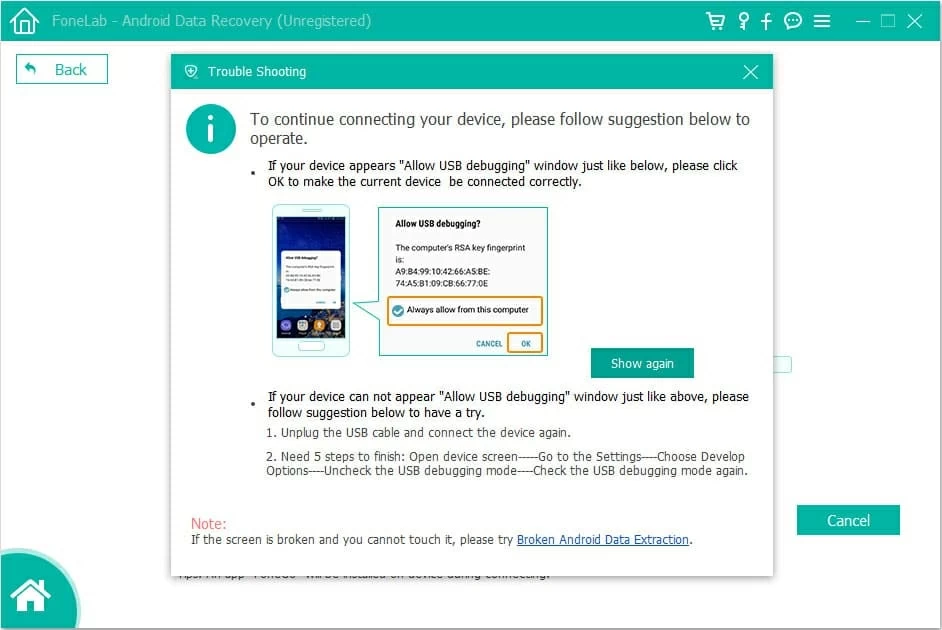
Step 3: Choose Android picture files to recover
Once you successfully connect your phone with computer, the interface will directly display the file types you're able to recover.
Tick the box next to "Gallery" and "Picture Library", or choose "Select All" checkbox. Then, click Next button.

A few seconds later...
Step 4: Preview and recover permanently deleted photos Android
After scanning the entire device, the program shows you all the recoverable photos in the right interface, as the screenshot shown. You can also move the "Only display the deleted items(s)" slider to the right to only preview the deleted photos.
Deep scanning your device is necessary to find more deleted photos, especially those permanently deleted ones. So, root your device beforehand and then click on Deep Scan.
Once done, enable the box besides the picture you accidentally deleted. Hit Recover.
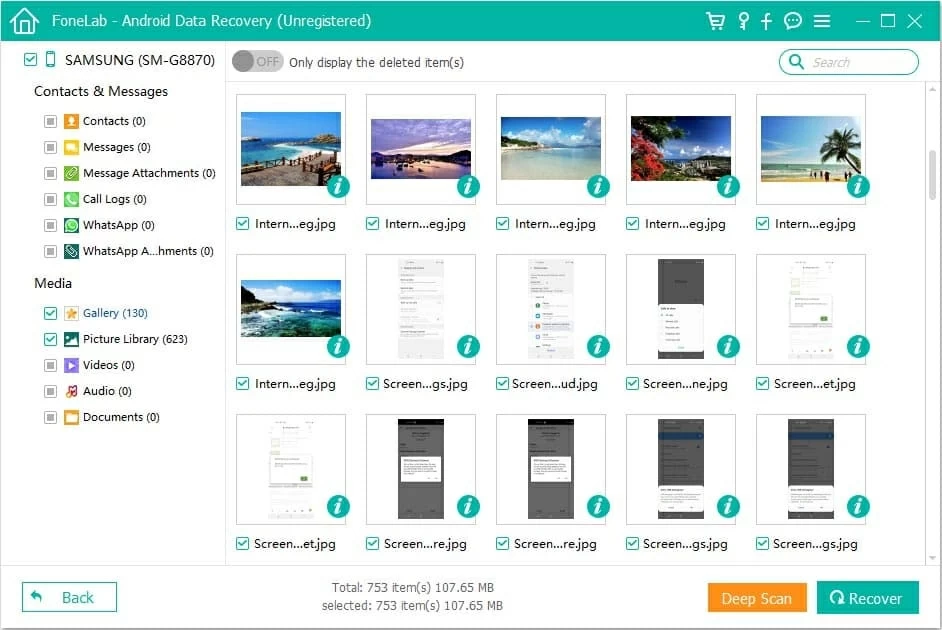
The software starts the process of retrieving the deleted photos and then saves recovered pictures to computer hard drive, which takes a minute or so. When you see the process bar complete, open the output folder and copy the items back to your Android.
How do I Recover Permanently Deleted Photos from Android using Cloud Backup
Let's say you randomly pick a cloud backup solution and try to make a full backup for your Android, then use your phone normally after finish. But when you organize picture album in the gallery, you deleted some of them permanently because of mis-operation. Thankfully, the casual backup you've created before saves your bacon. You can recover deleted photos from the cloud backup with ease.
Option 1: Retrieve Deleted Photos from Built-in Android Backup
If you're familiar enough with your Android smartphone, you've probably turned on its auto-sync function, securely backing up your data to the built-in cloud storage, right? If so, even your pics that were permanently deleted are still accessible and can be recovered from the native Android cloud backup.
1. Unlock your device and tap Settings app.
2. Then, enter Account center, find the "Cloud" option and click it. If you own a Samsung Galaxy phone, you will find "Samsung Cloud", and then click it.
3. After that, look for an option named "Backup and Restore".
4. Select photo file or all data, and click Restore.

[This picture shows you how to retrieve permanently deleted photos on Android Samsung phone.]
Option 2: How to Recover Permanently Deleted Photos from Google Photos
It's known to all that Google Photos is a highly popular photo-storage service developed by Google. And probably you've installed it on your Android mobile phone via Google Play Store or App Store. After you switch on its "Back up & Sync" feature, it will upload the pictures you've taken on the Camera when your phone is using Wi-Fi, and categorize the pics according to the date.
What's more, you can retrieve the photos that were permanently deleted from Android using Google Photos with just a few clicks.
1. Once open your web browser (like Google Chrome), type photos.google.com in the search bar and then enter it.
2. Click on Go to Google Photos, and enter your Google account.
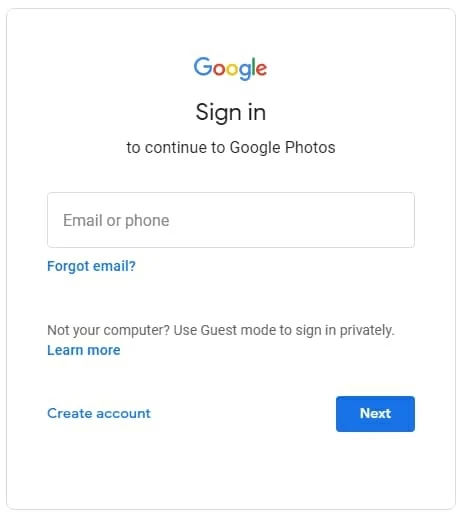
3. From the left sidebar, hit "Trash" option.
4. In the Trash page, hover your mouse on the image you want to recover, and enable the checkmark in the top-left corner of the pic.
5. Finally, click Restore at the upper-right corner of the screen. Be careful, don't accidentally hit the Delete Permanently button.
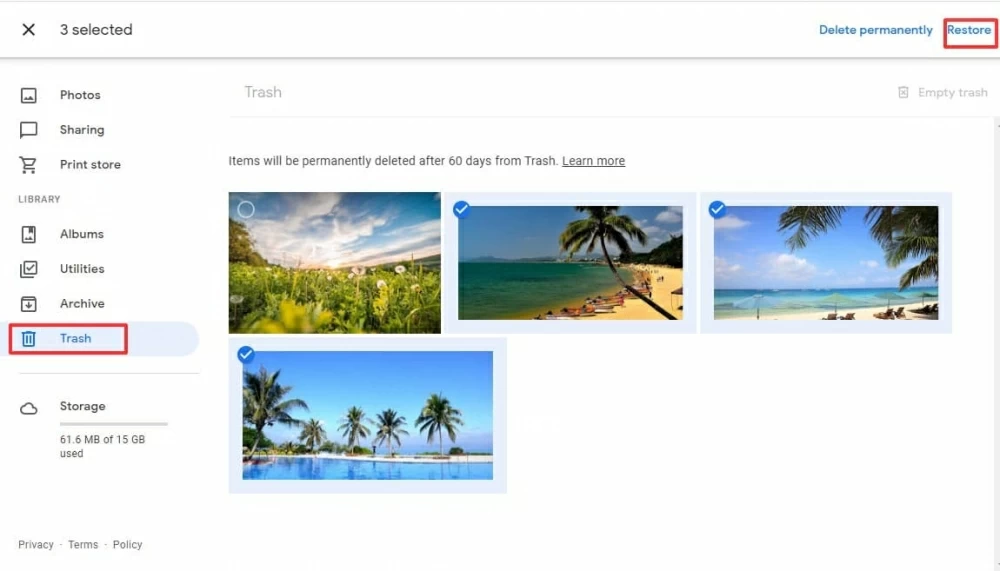
Note: After 60 days, the photos in the trash of Google Photos will be permanently deleted!
Option 3: Retrieve Deleted Photos from Google Drive
Expect for Google Photos, Google Drive - another Google product also allows you to upload photos you've taken on your Android. And it can be used to upload audio, videos, and documents. Plus, it provides 15GB storage capacity for free.
That would be great if you've utilized Google Drive for Android backups; hence you don't need to run around trying to search for another solution for recovering permanently deleted photos.
1. Open your web browser, and then navigate to drive.google.com.
2. Type your Gmail and password to access Google Drive if prompted.
3. Click on "My Drive" option, and then you can view all the backed-up pictures.
4. Right-click the photo you need, and hit Download.
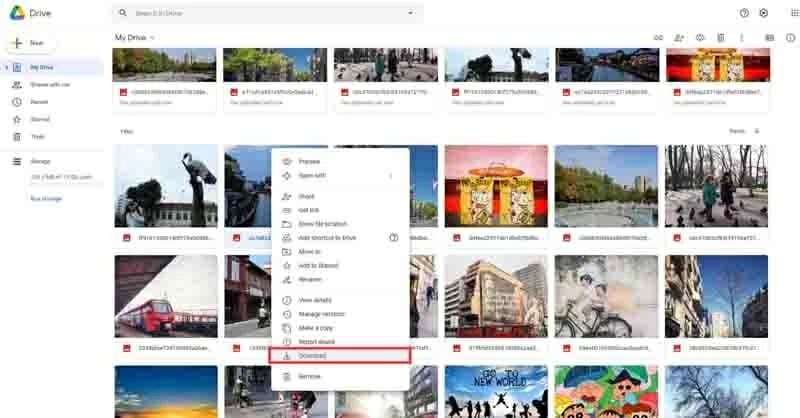
The folder including downloaded photos will be saved to your Windows or Mac, then you can connect your Android phone with computer, and drag the folder to DCIM folder. Alternatively, you can do photo restoration using Google Drive app.
Option 4: Recover Deleted Photos from Microsoft OneDrive
Another method to recover permanently deleted photos from Android smartphone is using OneDrive. This is the way to do it.
1. Launch Microsoft OneDrive app on your Android device.
2. Tap on "Photos" at the bottom of the screen, and then click "All" in the upper-left corner.
3. Click the images you want to recover. You can choose multiple photos to restore, but it may take a little more time.
4. Tap More option (three dots icon) at the upper-right corner and click Save.
With all that done, just sit waiting patiently for the process to complete. The recovered photos will be back to your Android.
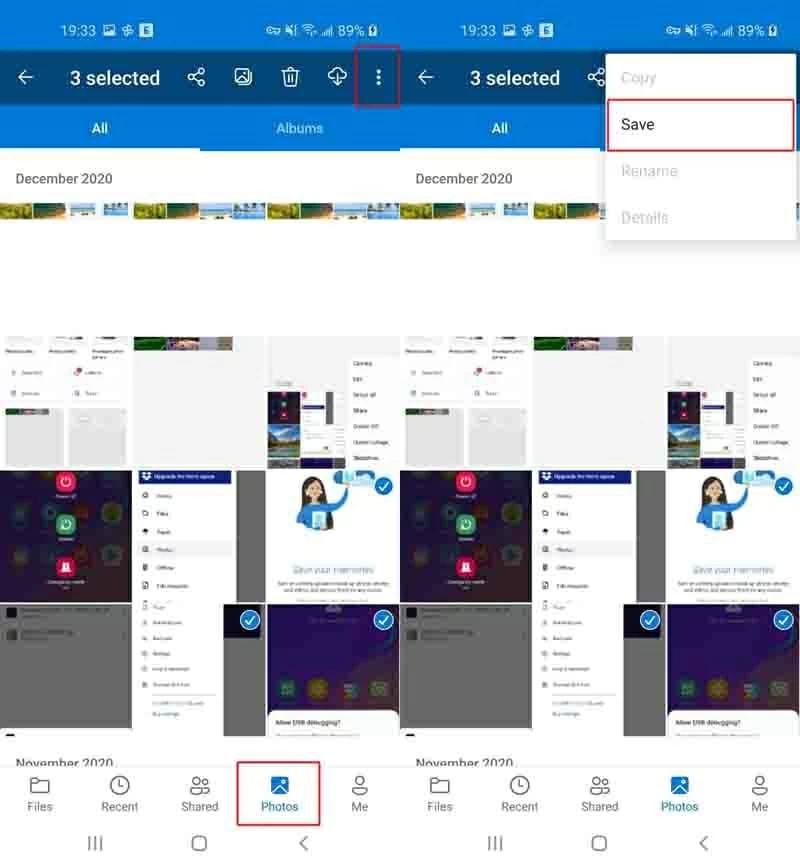
We also like to caution people that when your permanently deleted photos for any reason, you can find the pics on the trash of Google Drive.
How to Retrieve Permanently Deleted Photos Android Without Root
If you've tried the solutions above and have restored your lost pictures so far, you can omit to read this option. But if you're wondering how you can recover photos without having to root your Android, keep reading.
This method actually requires you to unmount the SD card from your device and then retrieve deleted photos from SD card, yet providing your Android comes equipped with a slot for microSD card and your images are saved to the card by default. Furthermore, you should make use of a photo recovery application, and Data Recovery is worth trying out.
It has been around for years, and has constantly attracted more and more new users. It can deep scan your Android to discover every bit of data on your SD memory card. It grants you to selectively recover type files like pictures, videos, audio, or others. To get started:
1. Download Data Recovery on your computer by clicking the link above.
2. Pop the SD card out, and connect the card with the computer via a USB card reader. Then, fire up the software.

3. Under "Check of file types", tick the checkmark of "Image", and click Scan.
4. Here, you need to click Deep Scan to scan out more deleted photos.
5. Now, check the box under the images you want to recover, and hit Recover.

It's done. Later you will find the permanently deleted photos from Android are recovered to the computer.
Keep in mind, Prevention is Better than Cure
Although a lot of ways can help you undelete photos from your Android phone, we ominously warn you that perhaps none of these methods work, because there're many reasons for photo loss. Anyway, it's useful to know prevention is better than cure. Let's gives you some suggestions.
Suggestion 1. Always back up your Android
A backup will come in handy when you're in a situation where you lose pictures. And making backups for your device is a painless process.
Suggestion 2. Delete photos carefully
Occasionally, we permanently delete the photos from the Android trash or recycle bin by accident. We can completely avoid photo loss issue caused by human error, so you need to be careful when you have to delete some pics from the trash. Otherwise, you're going to worry about how to recover permanently deleted photos Android.
Suggestion 3. Clean up storage space
If you like taking pictures or you have an Android phone with small storage space, your phone soon will say "Storage Full". In this case, new pictures you've taken won't be stored your device, so the photos get lost or deleted. You have to free up some much-needed space by deleting a few unimportant screenshots.
Conclusion
Now you know several ways that will recover photos permanently deleted from Android devices (Samsung, Xiaomi, Huawei, LG, etc.). If you don't have a backup or keep photos in the internal memory, just use Android Data Recovery. If you've backed up your Android to the Cloud, it would be easy to lost pictures from the existing backup. If you save your pics in SD card, pick Data Recovery. Just note that backing up data periodically is really important.
That's it.