
Retrieve Pictures on Samsung Phone
I have an old LG vibrant smartphone from which I want to move movies to my new iphone 11. I am wondering if there is a reliable way to sync my all videos from that to the iphone? Any help is much appreciated. Thanks.
If you are a trendsetter who means to switch a brand new iPhone 11 and get the old LG phone lie idle, you might be inquisitive that how to transfer videos from LG to iPhone 11 (Pro & Pro Max). Even don't know the answer off the top of your head. Well, you've come to the right place.
It generally sounds like a pain to migrate videos from LG to a new iPhone 11 (Pro & Pro Max), especially whilst you want to achieve replication between two mobile devices running with diverse operating system. Anyway, no need to fret. Here we can go share for you a couple of ways to meet your needs flawlessly.
Copy LG Movies to iPhone 11 via Move to iOS
Usually, so long as you don't share movie files over network, moving video from LG to iPhone 11 (Pro & Pro Max) always needs to be done with a computer. Whereas, Apple has released Move to IOS for data transfer, from which you're supposed to send video from LG to iPhone 11 without PC or network effortlessly.
To initiate the transfer process, you're required to install Move to iOS app on both LG phone and new iPhone 11. Moreover, the way will quite suit you in case that your new iPhone hasn't been set. If done, you can also revert your iPhone 11 to the factory set status.

To conduct the approach mentioned above does not require a computer, but you should perform multiple manual operations on two mobile phones. Providing that, you can choose a more flexible way to give you a hand.
Run Third-party Tool to Sync Videos from LG to iPhone 11
Phone Transfer - an instant data management utility, allows you to transfer data ( contacts, messages, photos, videos, etc.) without any hassle. It has the much intuitive interface and each function shows as plain as daylight. The most astonishing thing is that having it enables you to indeed reach one-click move. The following will display how it works to help move videos on LG to iPhone 11 (Pro & Pro Max) by going through only a few easy steps.
1. Make your LG mobile phone hooked up with the computer via USB cable, and plug iPhone 11 into PC with lighting cable.
Launch Phone Transfer, its main interface appears as shown below. Here click " Phone to phone transfer" in green.

Remember to allow the USB debugging mode on you LG, which is aimed to access your Android phone data. You can click: How to enable USB debugging on Android to get more info.
2. The source phone and destination phone are located at the two sides of the pane. Button "Flip" is on the top of center, allowing you to change locations of the target device and source device if necessary.

3. Give the software a while to scan your LG phone. The scanned files (contacts, messages, photos, videos, etc.) will appear at the center. Choose "Videos" here and click "Start Copy".

4. Just wait for the video transfer completion.

That's it! Have you already been wowed at the small magic software? If you seek for a high-efficiency tool to help get all LG videos onto your new iPhone 11, I'm sure the program should be a solid choice.
Make Use of SHAREit to Copy Videos
On condition that you don't have a computer currently, SHAREit can be another nice solution, which is a mobile app that can swiftly copy videos from LG over to iPhone 11 (Pro & Pro Max). One of the drawback might be the indispensably same hotspot connection among two phones. Let's go over how to perform with the assistance of it:

In case that Wi-Fi doesn't work, there is one more manner to proceed the normal transfer which is opening the portable hotspot of LG smartphone. On "Tap avatar to connect" screen, there are two options at the bottom: Connect to iOS/WP and Connect PC. Here choose Connect to iOS/WP, follow the steps of enabling the hotspot on LG. Next connect iPhone 11 to the mobile hotspot. Find the video files and send.
Achieve Video Migration by iTunes
As we know, when it comes to sorting or downloading songs and movies, Apple users' first choice always seems to be iTunes. Actually, iTunes can also help with video transfer between diverse mobile devices.
iTunes does the job dissimilar with Move to iOS. In order to download videos from LG to iPhone 11 (Pro & Pro Max) with success, a computer with iTunes installed is prerequisite.

Save Movies from LG to iPhone 11 via Feem
Feem is another simple app that transmits data by connecting to the same network. Its transfer interface is similar to a chat screen, in which the move of music, photos and videos are all feasible.
Go on a depth understanding on how it works is superfluous, because it does like an online chat. Just click Send, and another device will get the file sent later:
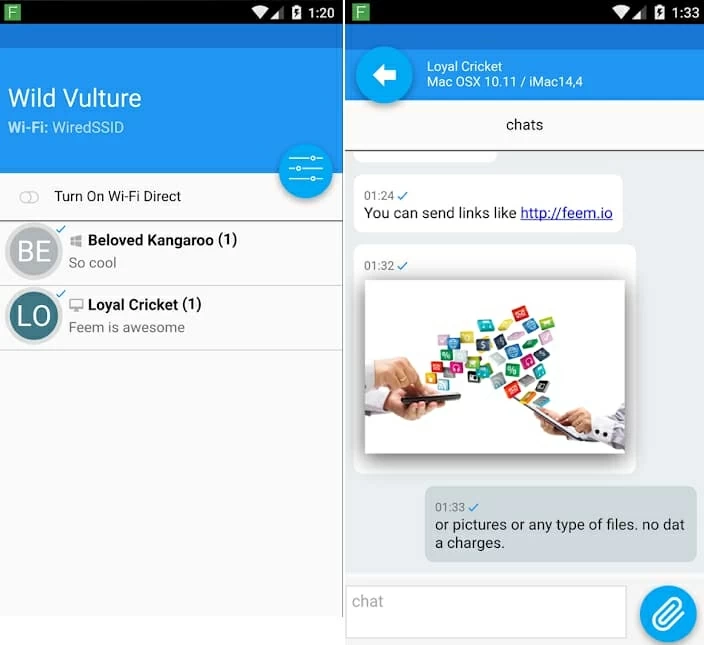
Now you've got how Feem assist you to fulfill the transfer.
Conclusion
All mentioned methods have their representative characteristics, which point only to substantially eliminate the difficulty of migrating videos from LG mobile phone to iPhone 11(Pro & Pro Max). Given your demand or actual need, find the method fits you also is necessary.