
Recover Permanently Deleted Photos from iPhone
Missing or accidentally deleting iPhone contact is a scary experience. This article is here to tell how to retrieve deleted contacts on iPhone with or without backup.

Whether you have iPhone backup or not, there's still chance of getting deleted contacts retrieved to iPhone Contacts app.
In daily use of iPhone, your contacts may disappear or be deleted due to accidental deletion, system update, memory clearing or other reasons, which will bring inconvenience to your work and life. Therefore, recovering deleted contacts on an iPhone is an important skill to keep your daily communication smooth and information safe!
This post will give you a comprehensive overview of how to recover deleted contacts on iPhone, whether you have created a backup in advance or not. It is worth mentioning that with iPhone Data Recovery, you can not only recover deleted iPhone contacts without backup, but you can also use it to extract only contact items from iTunes backup.
Table of Contents
When contacts are deleted from an iPhone, they are not immediately erased from existence but enter a state where recovery is often possible. Contacts are primarily stored in two ways: locally on the iPhone's internal storage or synced with cloud services like iCloud.
Deletion typically removes contacts from the active database, but residual data may persist temporarily in system caches, backups, or synced accounts until overwritten by new data.
There is no built-in function specifically for viewing deleted contacts on the iPhone's Contacts app, which is different from the Photos app and Messages app. Although you cannot find and view deleted contacts directly on the iPhone, you can find archives containing deleted contacts on iCloud to facilitate you to restore deleted phone numbers to the iPhone.
The success of iPhone deleted contacts recovery hinges on several factors: the availability of backup, the time elapsed since deletion, and the user's sync settings. Time is critical, as deleted data risks being overwritten by new activity, such as adding contacts or updating the device.
In short, deleted contacts are not gone forever, you can retrieve recently deleted contacts on iPhone through iCloud, Gmail, backup and third-party software.
The most straightforward way to restore your deleted contacts on iPhone without erasing data is to use iCloud. Here are two ways to recover your deleted iPhone contacts via iCloud.
With iCloud Contacts enabled, if you accidentally delete your contacts or your iPhone contacts are missing, you can visit iCloud.com to retrieve your deleted contacts, because iCloud will automatically back up and archive user contact information regularly.
However, restoring deleted contacts from iCloud.com will replace your current contact list with the selected archive on your iPhone and sync to devices using the same Apple account.
1. After accessing icloud.com in a browser, sign in and verify with your Apple account.
2. Click the "profile picture" icon in the upper right corner and select "Data Recovery."
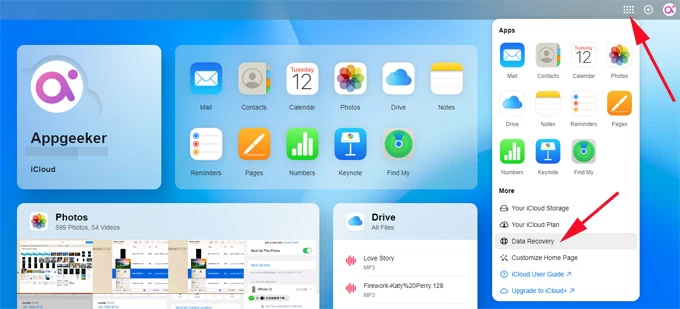
3. Locate the "Restore Contacts" tab and you will see a list of earlier archives created.
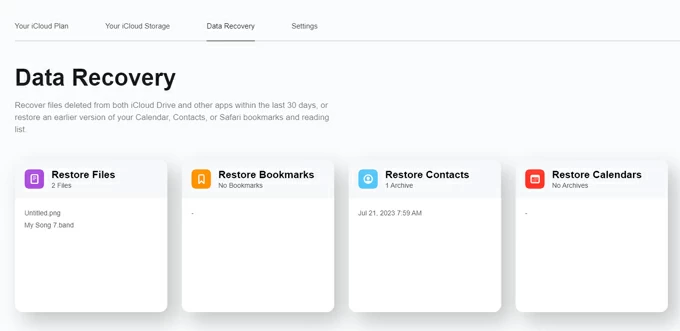
4. Select the archive version that includes your deleted contacts by date and click "Restore."
5. Click "Restore" again to confirm. When you receive a notification in iCloud, the restore is complete.
Note:
It's possible that you deleted a contact from your iPhone, an iCloud sync delay or interruption might have caused that contact to remain in your iCloud. In this case, you can get the deleted contacts back on your iPhone by re-downloading the contact list from iCloud and merging them with what's stored locally.
1. Navigate to Settings > [your name] > iCloud.
2. Find "Contacts" in the Saved to iCloud section. Or tap "See All" to locate the Contacts option.
3. Move the Contacts slider to OFF and choose "Keep on My iPhone" in the pop-up box.
4. Tap the toggle next to Contacts to turn it on again.
5. Choose "Merge" to add the deleted contacts to your address book.

Then open the Contacts app and you can see the recovered iPhone deleted contacts. However, mostly, all changes to contacts (including additions and deletions) are synced with iCloud in real time. And it only works if your contacts were already synced to iCloud before deletion. If you can't retrieve your deleted contacts on iPhone through iCloud, move to the next method.
If your iCloud doesn't have enough space to save your deleted contacts or you don't have available iCloud/iTunes backup, don't worry, with the help of safe and reliable iPhone Data Recovery, you can still recover deleted contacts on iPhone without losing data.
This software will thoroughly scan the internal storage of your iPhone to make sure that deleted contacts can be found effectively. And you can preview the scanned results and choose the phone numbers and information you want to restore.
Besides, you can use it to extract contacts from iTunes backup separately for recovery. It's a great helper to recover deleted photos, messages, notes, calendar, reminder, bookmarks, call logs to iOS devices. Here's how to recover the deleted contacts on iPhone without iCloud:
1. Launch the software on your computer and connect your iPhone to the computer with a USB cable.
2. Choose "Recover from iOS Device" mode and hit the "Start Scan" button.

3. When the scan is done, click "Contacts" category on the left column to preview the recoverable iPhone contacts details, including contact name, phone number, company, email and other information.
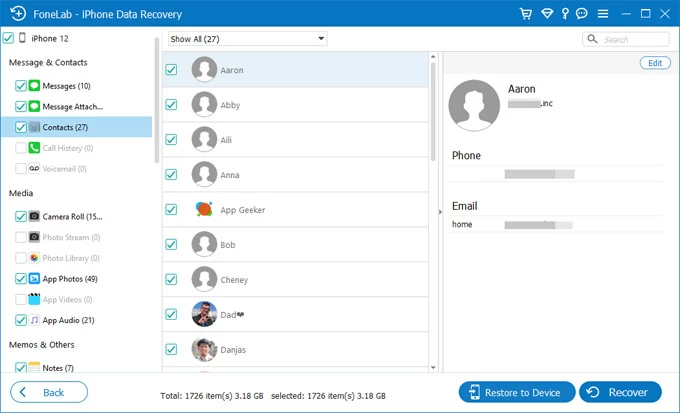
4. Select the deleted contacts you want to retrieve to iPhone and then click the "Recover to Device" button to recover your phone numbers and other contact info.
A video tutorial for recovering deleted contacts on iPhone without a backup:
Also read: How to recover data on iPhone without backup
When your contacts are set to sync with external accounts like Google, Outlook, or Yahoo, your contacts are not only stored locally on your iPhone, but also in these cloud services, letting you recover your deleted contacts on your iPhone without needing device backup. Here's an example of Gmail:
1. Open Settings app on the iPhone.
2. Tap Mail > Accounts and choose "Gmail."
3. Switch on the slider next to Contacts to begin syncing Gmail contacts with your iPhone.
4. Go back to Contacts app and you should see the deleted contacts have been recovered.
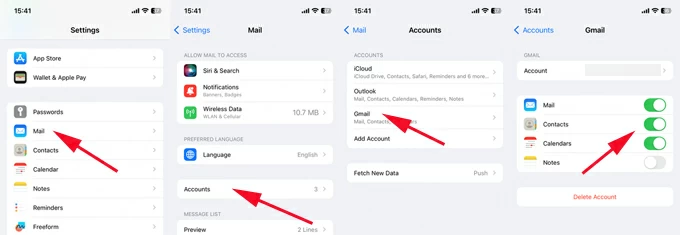
For Mac users running macOS Catalina or higher, they have the option to use Finder to restore their deleted iPhone contacts from a backup. However, through Finder, you can only choose to restore a complete backup file, which will overwrite all the existing contents and result in the loss of new data on iPhone. If your lost contacts are important to you, you can take it as your last solution.
1. Plug your iPhone to Mac and run Finder on the desktop.
2. Click [your iPhone] under Locations on the left side bar.
3. Under General tab, choose "Restore Backup."
4. Select a backup and click "Restore."
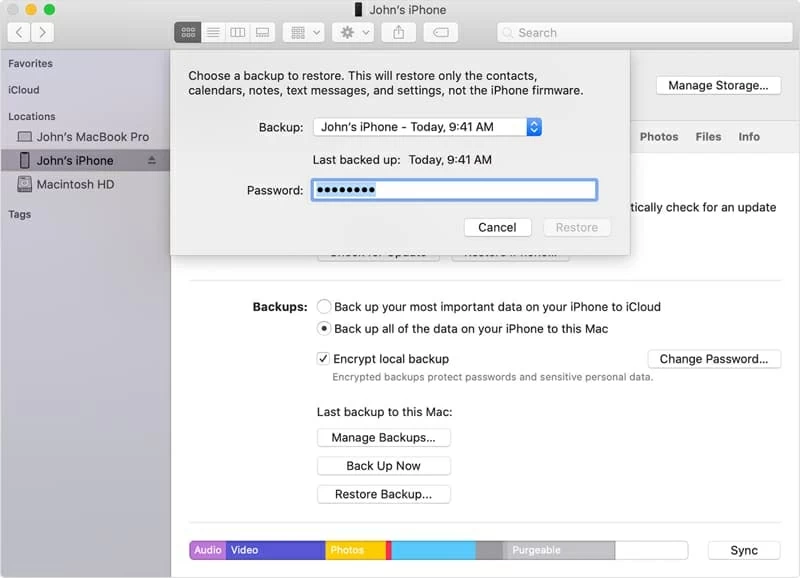
If you have a Windows PC or Mc running macOS Mojave or earlier, you can use an iTunes backup to recover deleted contacts to an iPhone. However, instead of directly restoring via iTunes, which would reset your iPhone, you can try iPhone Data Recovery to access the iTunes backup and selectively retrieve the needed contact items without performing a full restore.
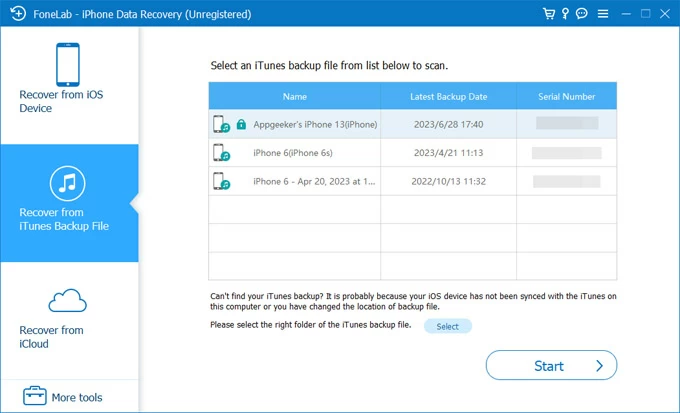
Conclusion
Reading this post, you will know how to retrieve deleted contacts on an iPhone and you can pick the most suitable method according to your situation:
In addition, remember to use iCloud or other ways to habitually backup your iPhone, so that you can find the missing contacts and restore them next time!