
How to Copy All Samsung Galaxy Tracks to iPad
It will be a pity if you get a large library of music tracks on Motorola Android phone but unable to sync them to iPad. If so, then this tutorial should help you enjoy a smooth transition.
iPad has become a really comprehensive tablet as you can do everything on it on the go, instead of carrying a bulky and inconvenient laptop or netbook. Many people all around the work are making the best of iPad: discover the world with your fingertips, check Facebook and Twitter to keep up with some friends, read eBooks from Apple's iBooks, link to the big-screen TV via Airplay and many more.
iPad is also a great device for listening to your favorite tunes while you ease off the stress of the workday at home, whether you are enjoying the songs locally or streaming online. If you love music but don't have a large music library stored on your new-purchased tablet equipment, then you can transfer the current songs on your Motorola smartphone to iPad for offline listening. Here's how.
Phone Transfer is one of our favorites. It is, for the most part, simply a tool that can scan your device and helps you quickly copy data, including songs, from Motorola Android phone straight to iPad in one go, You can also move content between other devices irrespective of the operating system they runs.
Now, follow the given steps to learn how to migrate all the songs from a Motorola Android phone to an iPad without via iTunes.
Step 1: Run the program and connect two devices to computer
Run the software on your computer and choose the mode named "Phone to Phone Transfer".

Next, connect Motorola smartphone and iPad to the computer with two USB cables that come with the devices. Also, enable USB Debugging Mode on the Motorola phone to grant permission to access the data.

Step 2: Choose Music option for transfer
The two devices will appear on the screen as soon as they are connected successfully. You can make use of the Flip button at the top to make sure the songs are transferred from Motorola phone (left) to iPad (right).
Then a list of data types will show in the middle section. In our case, select "Music".
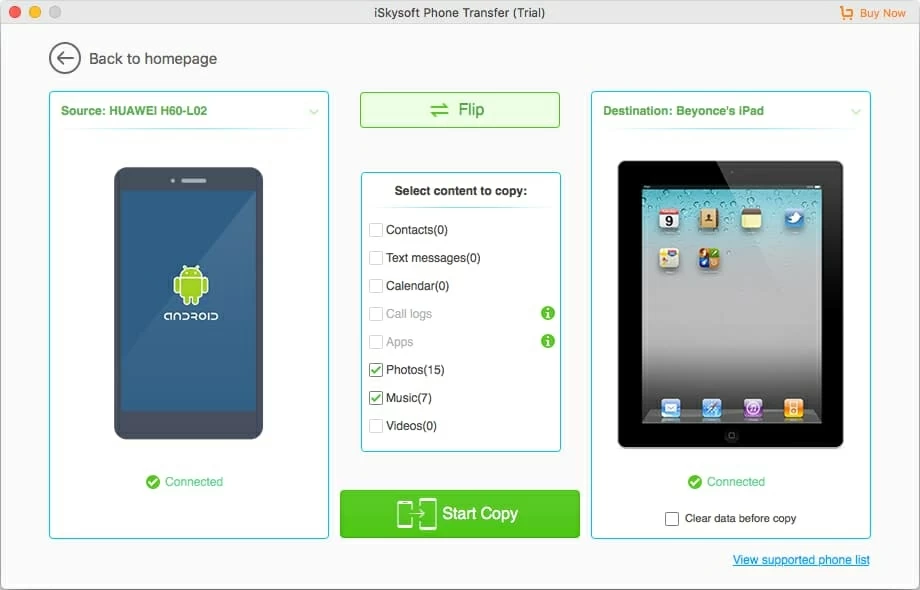
Step 3: Start music transfer process
Hit the Start Copy button at the bottom center to start migrating all of songs to your iPad. Please keep the connection stable throughout the process until the end.
After transfer process is completed, all of your tracks should now be visible in your iPad.
That's it! Read next: How to recover messages from Motorola phone

The Bottom Line
Copying music tracks from a Motorola phone to an iPad doesn't have to be very painful and time-consuming. With our easy-to-follow guide, you should be able to completely transfer all of your tracks to your iPad tablet quickly and easily. Try it out!