
How Do I Import Android Contacts to iPhone
In the past, moving songs from iPhone to Android device can be a little intimidating, since Apple doesn't offer you the way to remove songs from an iPhone and place them back to computer, phones, tablet and external hard drive. Thankfully, nowadays everything has changed. Music transfer between iOS and Android really couldn't be simpler.
If you're an iPhone user thinking about switching to a new Samsung Galaxy Note20 or Note20 (Ultra), you may be concerned about migrating all your favorite music stored on the old iPhone to the new Note20 device. What is the best way to accomplish the task? Today we'll walk you through a few efficient approaches, so you can enjoy your music on the new phone in no time.
Transfer iPhone Tracks to a New Note20 the Easy Way (Recommended)
Phone Transfer is the easiest way to transfer your data from one device to another. It can read iPhone database directly, and copy data you want onto your desired device quickly. It has a wide range of support for phones and tablets that are from Apple, Samsung, LG, Sony, Motorola, ZTE, Huawei, OPPO, VIVO, Xiaomi.
Here are three easy steps to follow to transfer your songs on iPhone over to new Samsung Galaxy Note20. Before you embark on transferring the music, you MUST turn on USB debugging mode on the Note20 phone to let the program access the internal storage of the Android device.
Step 1: Connect two phones to computer
Download, install and run the program on your computer.
On its main interface, select the green Phone to Phone Transfer tab to proceed.

Next, use cables to connect your both iPhone and Samsung Note20 to the computer. Both of them should be detected and displayed on the screen, just like the image shown below.
Step 2: Select Music to be transferred
Once your devices are connected, select which kind of files you are trying to migrate? Check any one of the given options. If you want to just move songs from iPhone to Samsung Galaxy Note20 phone. simply check the box next to Music and uncheck other options.

Step 3: Start copying music from iPhone to Galaxy Note20
In the bottom center of the screen, click "Start Copy" button. The iPhone music to Galaxy Note20 transfer process will start. Now its time to wait. This might take a while, depending on how many tunes on your iPhone.

This way you can use Phone Transfer to migrate music to new Samsung Note20 from iPhone. Once the process is complete, you can go to Music app on Note20 and check your music library. With any luck, your tracks should be waiting for you.
iTransfer to Move Songs from iPhone to Note20
Another solution to transfer your tunes is to use something like iTransfer. Rather than going through an all-or-nothing process, this tool allows you to get more control over the migration. It automatically detects your device and displays its contents in a column on the left side of the screen. You can preview items there and select what file you need to transfer.
To Copy tracks from iPhone to Samsung Note20, follow the steps below.
This will transfer the tracks you selected on iPhone to your Galaxy Note20 device.
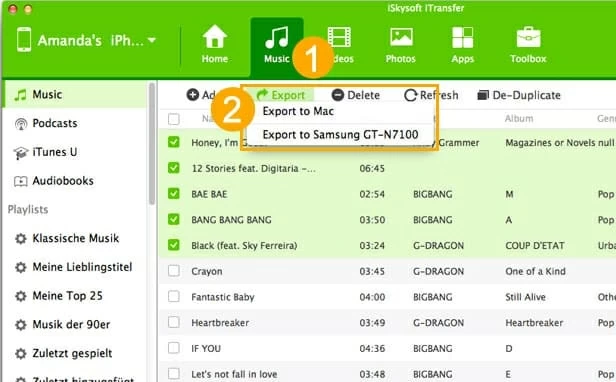
Using iTunes
You can always transfer your iPhone music to Note20 the old fashion way via iTunes if you have a complete backup in iTunes library on computer.
Wait for your music to be transferred. Do note that only DRM-free tracks will work on Note20 phone.
This method might be not exactly elegant, but it works.
How to Recover Deleted Contacts from Samsung Phone
How to Restore Lost Videos from an iPad
Restoring Call History on iPhone XR
Samsung Galaxy Note20 models: SM-N980F, SM-N980F/DS, SM-N986, SM-N986U1, SM-N986B, SM-N986B/DS, SM-N985F/DS, SM-N986U, etc.