
How to Recover Deleted Contacts on iPhone
Don't be discouraged if your iPhone is lost or stolen but you want to retrieve your precious photos from iPhone, this guide will show you how to recover photos from lost iPhone.
Many Apple users have suffered from losing their iPhones or having their iPhones stolen and have been trying every possible way to recover photos from their lost or stolen iPhones. Fortunately, as an important feature to protect iPhone data, iCloud can help you restore photos to your iOS device if you have created a backup in iCloud before you lost your iPhone.

You can use iCloud backup or iCloud photo to retrieve the photos when your iPhone is lost or stolen.
This post will tell you how to do this task and also show you how to recover photos from lost iPhone without backup.
Table of Contents
Don't worry, as long as you have a data backup of your iPhone on iCloud or iTunes, you have a chance to get back your lost data, including photos, documents, videos, etc. from your stolen or lost iPhone. But if you can't access your backup files normally, you can also take the help of a professional iPhone Data Recovery tool to recover your photos from lost iPhone.
iCloud allows you to recover lost photos through cloud storage or synchronization. If your lost iPhone has iCloud sync enabled or was backed up in advance, you can recover your photos from your lost or stolen iPhone to a new iOS device or computer.
Tip: For the safety of your data and information stored on your lost or stolen iPhone, you can mark the device and lock it using Find My or at iCloud.com.
If you make sure that your lost iPhone has iCloud Photos turned on, you can follow the steps below to get your photos back:
1. On your iPhone or iPad, go to Settings and tap your name.
2. Choose iCloud > Photos.
3. Tap the switch next to "Sync this [device]" / "iCloud Photos."

Wait for the device to finish syncing the photos and you can view them in Photos app. Besides, to restore photos from lost iPhone to computer, you can:
1. Visit icloud.com and sign in with your Apple ID.
2. Click "Photos" option to view photos uploaded to iCloud.

3. Select your pictures and click the "download" icon in the upper right corner to save the photos to your computer.
If your lost iPhone doesn't have iCloud Photos enabled, the iCloud backup may contain your photos. But note that restoring your photos from iCloud backup will need to erase your iPhone, resetting it to its factory settings.
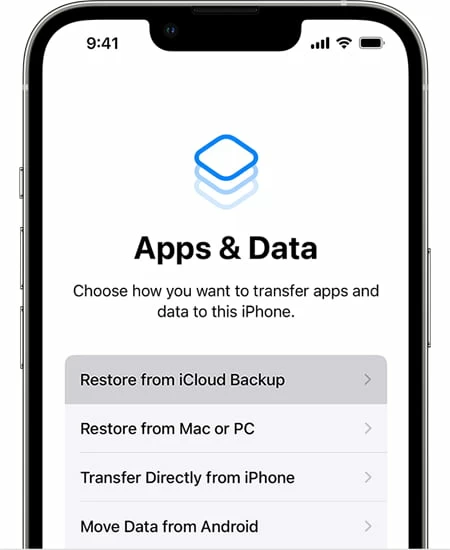
Tip: Because iCloud backup is a complete standalone file, you cannot directly preview the photo content in it.
When your iPhone is stolen or lost and you can't recover your photos from iCloud backup successfully, you can take advantage of iPhone Data Recovery, a reliable software that can recover data and files from iOS devices, iTunes backup and iCloud backup. With it, you can fully scan the iTunes or iCloud storage, be able to preview and freely select the items you want to restore without replacing your existing data.
Step 1: Run the program and choose iTunes recovery mode
Download and run the software on the same computer where you previously backed up your lost iPhone. When iPhone was stolen or lost, to recover photos from iTunes backup instead of iCloud, simply select the "Recover from iTunes Backup File" mode.
The program will immediately detect all the local iTunes backups on the computer and present them on the interface.
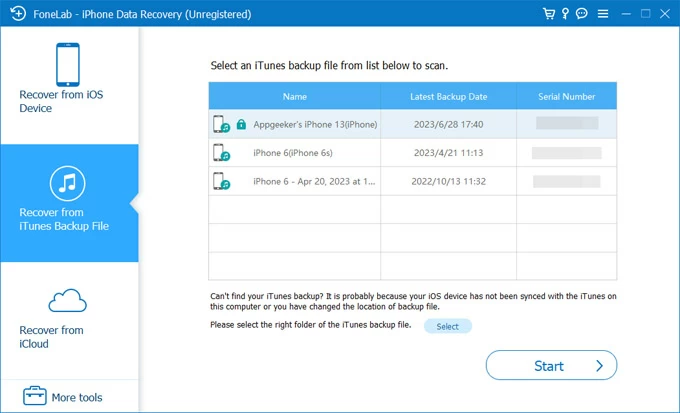
Step 2: Choose a backup to be scanned
Select the one you want to recover from the displayed list of iTunes backups and click "Start" at the bottom right corner. The program will start scanning the files contained in the backup.
Step 3: Highlight the photos to be retrieved
All the files are categorized in different directories. Locate the Media section, you can check the photos you want in "Camera Roll", "Photo Stream", "Photo Library" and "App Photos" tabs.
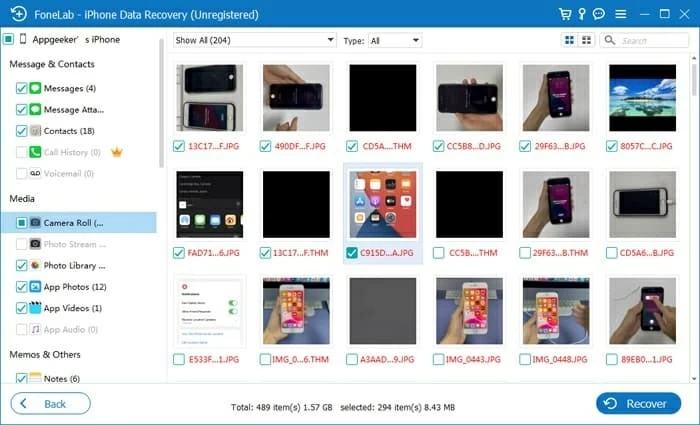
Confirm the items you've highlighted, then click the "Recover" button in the bottom right corner and choose a suitable location to store your extracted photos on your computer.

With all things done, hitting the Recover button in the dialog box will get the retrieving process started - all the photos will be extracted from iTunes backup and go into the designated folder on your computer. [Learn more about 5 Best iPhone Data Recovery Tools]
Tip: Apple has its own way to restore your iPhone, iPad and iPod Touch from a backup.
If you don't want to use iCloud backup to restore photos directly on your new iPhone because that requires resetting your iPhone, the software lets you access iCloud storage and recover photos. But that's only if your lost iPhone also has iCloud Photos or iCloud backup enabled.
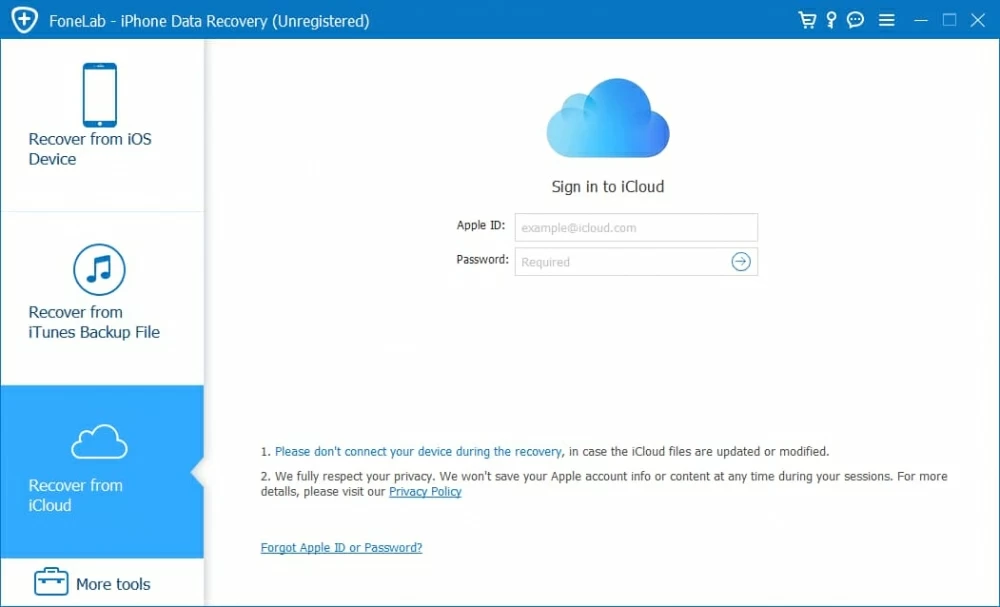
So far, there is no specific and officially verified method to retrieve photos from a lost iPhone without backup. In other words, to get back photos from your lost or stolen iPhone, you must have iTunes backup or iCloud backup, or you have backed up these photos on other cloud services, otherwise you will lose them forever.
So don't easily believe hackers or other software that says they can recover photos from lost iPhone without backup.