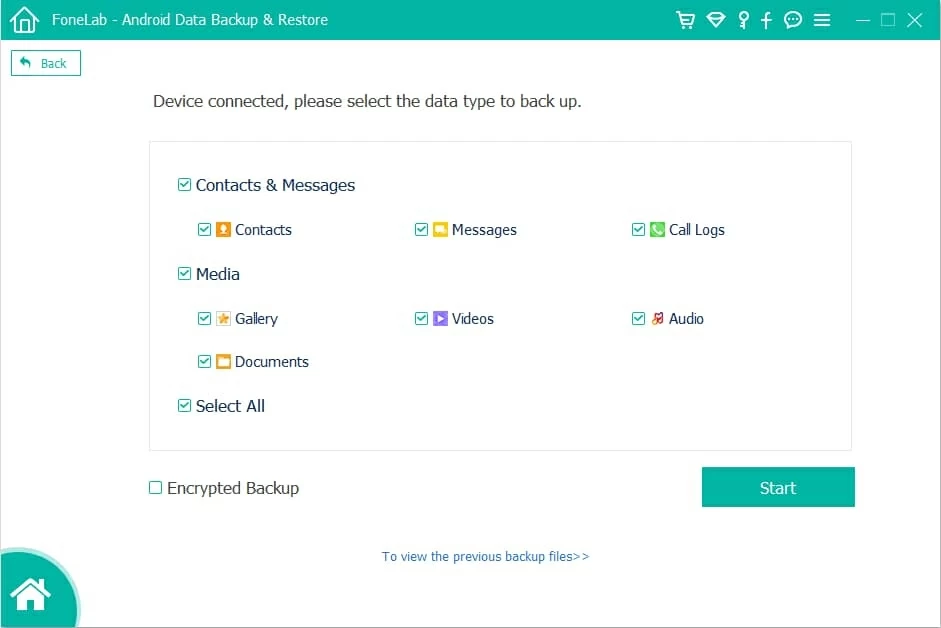How to Transfer Music from Computer to iPhone without iTunes
Text conversations are deleted now and then. What if you want to recover them? It seems a big no-no, but you want them back urgently? This guide helps you get started.
Your phone screen appears a confirmation prompt when you're going to delete a text message or entire text conversation — this ensures you know what you're doing. That said, sometimes, you may really want or need to recover accidentally deleted text messages that means a lot for you. We've all been there.
When the topic of retrieving a deleted text message comes up, there are a few different ways to do this. But you'll want to revive it as quickly as possible.

You have several ways to recover a deleted text on your phone.
By restoring backup of the phone, you can often recover deleted text messages even if they are gone for a long time. Both Android and iPhone have official tutorials for easily restoring phone from a previously backup to retrieve deleted texts. You'll also want to use third-party tool, Android Data Recovery, or iOS Data Recovery for example, to scan your device flash drive if your phone isn't backed up when the conversations were still within the text box before.
The last resort is reach out to your phone carrier to see if there keeps or archives your text message history.
Contents of this article
This instructions apply to both iPhone lines and Android phones.
Nowadays, smartphone takes flash drive to store data and information. When a text message was deleted, the message data will still be intact in its original space until something is saved, and you might be able to recover it. The sooner you realize you did mistakes, the better your chances of retrieving deleted messages.
This does of course means that if you keep writing new data to your phone, you're potentially occupying the space where is allocated to your deleted text messages before, and the chance that your deleted texts will be recoverable decreases.
So stop sending or receiving text messages! You may want to turn on Airplane mode.
No matter you have an iPhone or an Android phone, Apple and Google have included its own cloud and/ or offline backup service(s) for text messages and other types of data. You can go to your phone or computer to see the last time your phone was successfully backed up.
By default, Google backs your data (SMS messages, call history, apps, device settings) up to Google Drive. You can unlock your phone and navigate to Settings > Google > Backup (or open Google Drive app on your computer, select Menu > Settings > Backups). Here, you can see your details, including the date and time of your last backup of SMS messages.
If you have a Samsung phone, you may have your texts backed up in Samsung Cloud. To verify when this took place, go to Settings > Account and backup > Samsung Cloud > Back up data. From here, you can check your last backup Date/Time for Messages.
If you regularly back your data up to iCloud, go to Settings > [Your Name] > iCloud > iCloud Backup, and there you can see when iCloud backed up your text messages for the last time.
Instead, if your backup is created in computer, connect your phone and check in Finder: General > Manager Backups; if you're running macOS 10.14 or earlier, or on PC, open iTunes, head to Edit > Preferences > Devices.
Google Drive is a standard way to back up your Android. If you deleted text, it may be available in Google backup and you can restore it on your Google account. You can check when Google Drive keeps your most recent version of texts. If your SMS was backed up before deletion, you can factory reset your phone and restore deleted text messages from Google Drive. The steps are outlined below:
1. Reset your Android to factory default settings: Settings > General management > Reset > Factory data reset > Reset. Make sure you've saved your important data and files somewhere, as performing a factory reset will erase all data.
2. Once reset, go through the initial configuration. When prompted, tap Copy your data.
3. Go ahead and select A backup from the cloud, then sign in with Google account.
4. Choose from which device you want to retrieve data.
5. Select your apps to be installed.
6. Follow the onscreen instructions to get deleted text back.
Act fast! If you can't recover deleted text messages Android from Google Drive, the next option to take is use recovery software. This kinds of tool can search for deleted messages in phone's flash drive and bring them back if they are still in its original space. First things first, though: suspend texting immediately if it's not already off, this prevents you from overriding the space where housed the delete text.
Next, download and install a text message recovery software application. You have a lot of choices from the web, our favorite is Android Data Recovery, it tops many lists because it offers an effective recovery of the deleted files in multiple types, ranging from your contacts, photos, to call history and documents.
Before you start retrieving deleted text messages through this recovery utility, you'll want to enable USB debugging mode on your phone in order to access its internal storage.
Here is how to recover deleted text messages step by step.
1. Run Android Data Recovery software on your computer and connect your phone.

2. Select "Messages" and "Message Attachments" in the file type window to scan. You may check other types of data for recovery.
3. Wait for the recovery software to find your deleted files.
4. View the deleted text messages in the result list and retrieve what items you want.
This option varies depending greatly on which country you are in and which cellular service provider you're using.
You would log into your carrier's website with your credentials to check if it retains the records of the texts, or try to ask your provider for help. While some companies simply provide the meta data for text messages, date, time, sender, receiver, other companies allows for recovering deleted text message content in a limited period. If other solutions don't work, it's worth your time to getting in touch with your service provider.
If you have an iPhone instead, how can you recover deleted text messages? Try restoring your iPhone from iCloud. When iCloud backup is enabled in Settings app, it backs up your data routinely, and it's likely your deleted text is archived that you can recover from.
Double check that your iPhone is backed up with iCloud. If the toggle is switched on, you're lucky enough and you're able to restore your iPhone to retrieve deleted text messages with a recent backup.
Follow these steps to reset your iPhone into factory settings and restore from iCloud to recover your texts in backup. If you use Finder, go skip to the next section.
1. Go to Settings.
2. Tap on General.
3. Scroll down to the page until you see Reset, tap it.
4. Tap Erase All Content and Settings.
5. Next, you have two options to choose from: Backup Then Erase, or Erase Now. Since your phone are returning to a state of old iCloud backup and filled with old version of your data, you may tap the former option to back up your important data first. If you have done this before, tap the latter directly.
6. When the factory reset is complete, it reboots. Go through the basic setup configurations and choose Restore from iCloud Backup.

7. Sign in to your iCloud account to restore your backup. Make sure you select a backup that's old enough to include the deleted texts to restore.
You can repeat the process to restore data from iCloud backup until you get your deleted text messages back, but it can be time-consuming.
If Your texts were not backed up in iCloud, you may also open Finder on your Mac to see if you have a backup of the phone locally as well as verify when it was last backed up. You will want to have a backup from before the text was deleted.
1. Open your Mac and plug in your phone with a USB-C to Lightning or USB cable (older machine).
2. When prompted, tap Trust This Computer.
3. Open Finder and locate your phone in the sidebar. If you're on a Windows PC or Mac with macOS 10.14 or older, open iTunes.
4. In General tab, click Restore iPhone.
5. Select a recent backup from the list, and click Restore.
If neither iCloud or Finder has backup to restore text messages, then you may be able to get your texts back with recovery software.
iOS Data Recovery offers a very straightforward way to file recovery, allowing you to retrieve photos, contacts, texts, iMessages, call history, and other types of files from your iPhone and iPad. You just let the app scan your phone, and view the results to recover. What's especially nice about this recovery software is that you can select what to get back, and can extract deleted files from your backup in Finder, iTunes or iCloud.
1. Connect your phone to your Mac or PC where you have the recovery software installed.
2. Click "Scan" to searching for deleted texts.
Tip: the truth is that simply deleting a text message on iPhone only hides it in flash drive from plain sight but it still sit there, with a title marked as "deleted." Until new data overwrites it, the text you deleted is still available for recovery. The longer you use the device, the more likely the text will be overwrote. So, hold off texting, and try to scan as soon as possible!
3. View the scan results sorted by common-known categories in sidebar.
4. Select your deleted messages and click "Recover."

You can also use this software to access the Finder or iCloud backup to see what files are included and just get files you need.
Some of phone companies (depending on your country) provide retained records of the text messages in its server, and they give consumers access to them by signing in to carrier's website with account information. The records can be hold for a certain period of time.
If you want to know how long your provider keeps history and how to retrieve deleted text messages, you would have to read the provider policy or call into customer service for details.
Now that you have recovered deleted texts on Android or iPhone, you'll want to back up your data, not just SMS text messages, in case something happens to it. Here's how to do it on your computer hassle-free.
1. Run iOS Data Recovery (we mentioned above) on your Mac or PC, and connect your phone.
2. In its main window, select "More Tools."
3. In the next page, select "iOS Data Backup & Restore."
4. Select Messages & Attachments. You can pick other types of files to be backed up.
5. Wait for the program to back up your files to computer.

1. Connect your phone to PC or Mac machine, and run Android Data Recovery.
2. Select "Android Data Backup & Restore" in the opening interface.
3. Click "Device Data Backup."
4. Enable debugging mode to build communicate between your phone and computer.
5. Check the boxes next to the types of files you want to back up.
6. Click "Start."