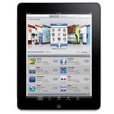
Recovering Missing Data Files After iOS Update on iPad
iPhone camera has been more sophisticated than ever before that the photos it takes fully satisfy our daily need, so we don't need to always take extra DSLR camera with us.
Shooting photos on an iPhone X and deleting the blurred ones or the ones you no longer need are the common occurrences for most users. A little nifty feature that comes with iPhone (iOS 8 or above) is that a bunch of photos you deleted in the past 30 days will move into an album titled "Recently Deleted" in Photos App. This is for your convenience, so you can restore deleted pictures on the iPhone X comfortably by selecting individual photos and then tapping Recover on screen to transfer the pictures back to Camera Roll and any other album it previously stored.
However, things always happen accidently and the Apple's official "Recently Deleted" way of recovering iPhone X photos is not feasible once the 30-day time period has passed. Worse still, the phone can be problematic unexpectedly due to broken or stolen, factory reset, failed iOS upgrade and anything else, causing whatever on it to become inexplicably inaccessible, including the cherished photos of yours.
Fortunately, you can often successfully restore lost photos previously taken on iPhone X as long as you know where to look for and act swiftly. And with iPhone X photos recovering tool—Appgeeker iOS Data Recovery and the recovery mechanism, the photos will soon be back. This is an incredibly safe and simple option.
What is iOS Data Recovery?
It's a cross-platform utility designed to perform restoration for a wide range of data files missing from iPhone X (other iPhone models, iPad and iPod touch are covered). It finds all lost yet recoverable pictures on iPhone X and then stored locally on your computer, so that you won't lose all memorable moments. You can also use it to retrieve any other data files you're missing away, such as media files (photos, videos, audios), personal contents (messages, contacts, call history, WhatsApp chat, voicemails, notes, calendar, reminders, safari bookmark/history, etc).
Step 1: Launch the program and connect iPhone X to computer
Open up the program on your computer after installation. Choose the "Recover from iOS device" mode on the interface to continue.
Then grab the iPhone X you want to recover photos from attached with the computer using USB cable.

Step 2: Scan iPhone X for deleted photos
Once the connection is established, the program will detect iPhone X, then select "Photo Stream", "Camera Roll" and " Photo Library" option, followed by Scan button to let the program scan and analyze all the files embedded on the phone. Typically, the larger the capacity of your iPhone, the longer the scanning time it will take.
Once finished, you will be shown literally everything found by the program on the screen.

Step 3: Preview lost photos and select the items you want to get back
Now that all the data is well organized on the results interface, previewing each file is pretty easy.
From there, simply click "Camera Roll" option (or "Photo Library", "Photo Stream" option), this should reveal both the existing and the deleted pictures on the right pane, where you can view the thumbnails specifically.
For locating the files quickly, you might as well enable the "Only display the deleted item(s)" toggle to the right until ON appears if you want to display the lost images merely. And the instant search function ("Search" box on the top right) makes it really quick and easy to search for certain files that the software has found.

Next, select what deleted photo you'd like to restore on iPhone X. As you can see, all thumbnail of images are marked in green on the right pane by default, you can modify the selection by unchecking the items.
Step 4: Click the "Recover" button
When you've highlighted the photos, click the Recover button on the bottom right position. Then in the dialog window that presents, select a destination on your computer to save the photos to.

Then go ahead and hit the Recover button again and wait for the deleted iPhone X pictures are recovered and exported to the computer eventually.
This is the end of recovery.
Backing up precious photos in iCloud service is always a good idea. So, in the event that you lose a single photo or a bunch of photos on iPhone X, you could restore them from the iCloud backup over the air. This may take some time of restoring and downloading the photos to Camera Roll. To perform the comprehensive restore on iPhone X:

Still no photos are actually present after restoring iPhone X with iCloud backup file? Read this article in Apple Support Communities to get the answer.
The old fashioned way of getting photos back on iPhone X is to restore the iTunes backup by connecting the device to an accessible Mac or PC machine. It not an ideal option when taking about recovering iPhone X pictures, since all existing data on the phone would be totally gone and unrecoverable unless you've created backups before triggering the restore.

In fact, recovering iPhone X backup to get the photos is not limited to using Apple route that will then encrypt all existing stuff on the device. Instead, you could continue to employ the iOS Data Recovery software to do the restoration, as it comes with another two recovery modes for extracting photos from iCloud backup as well as from iTunes backup (How-to Guide).
A feature should be your favor is that you're enable to view what photos are in the backup copy and choose individual files to be retrieved in a quick manner, rather than the whole backup with longer time.