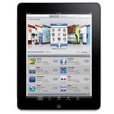
The Best iPhone Data Recovery Software
Branded as Touch ID, the much-loved Apple's fingerprint-scanning sensor co-located with Home button in an iPhone has simplified almost everything to be done right with finger taps: unlock device, authorize purchases and payments, log into apps, etc. However, an unwelcome "Unable to activate Touch ID on this iPhone" error - which indicates that you can't use Touch ID any more - could mess up all these cheers. If it's nagging you now for fixing Touch ID not working in iPhone, we're here to save the day: this post has compiled a list of tried-and-true tips for the issue.

This guide aims to fix Touch ID that's unable to activate in iPhone SE (2nd generation), 8, 7, 6, SE (1st generation), or earlier versions with Touch ID. But in Touch ID-less iPhone X, XS, XR, 11 or newer ones with Face ID which is not working, here comes Apple's How-to-Guide.
Your first port of call when your iPhone says "Unable to activate Touch ID on this iPhone" is to activate it from the Settings menu. Only when all tweaks are set properly for triggering fingerprint reader can you enable Touch ID.
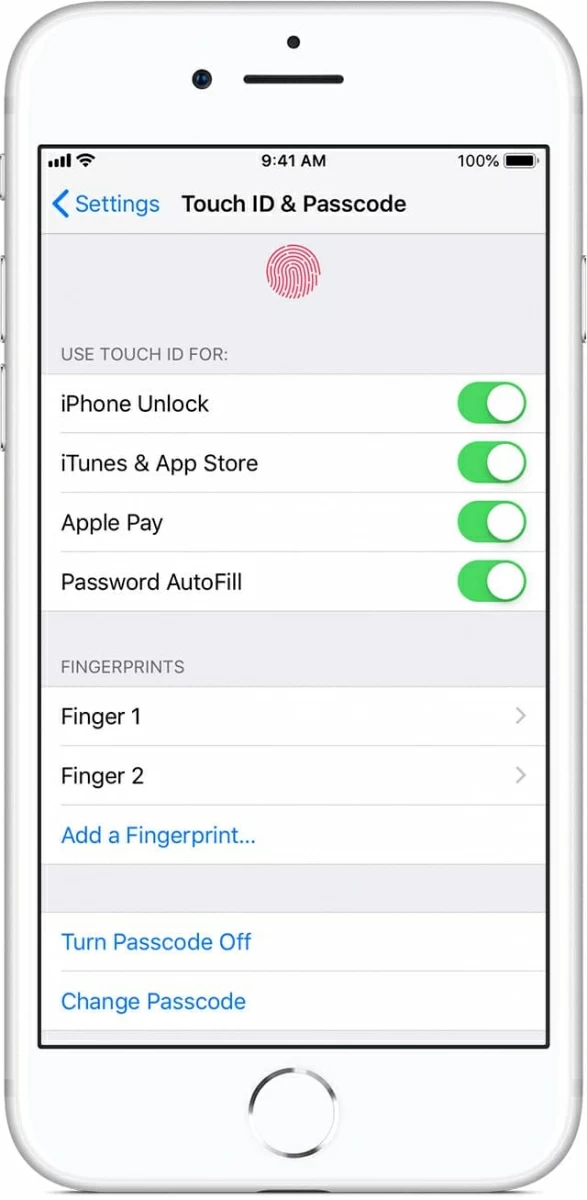
Reboot your handset again to put the configured settings into work and then you should be able to activate iPhone Touch ID as normal.
In some cases, the "iTunes & App Store" is OFF and when you toggle it to ON, the "Failed: Unable to complete Touch ID setup. Please go back and try again." message comes out in the screen. Worse still, the "Add a fingerprint" option has been greyed out and disactivated. At this stage, move on to see if restarting the device could bring you any luck.
This step can correct a thousand ails, and that iPhone Touch ID won't activate is no exception. Below is a simple wizard to guide you through soft resetting your handset to solve the Touch ID problems. Alternatively, Apple has also introduced clearly on its support page on how to restart an iPhone.
If you're holding an iPhone SE (2nd generation), 8, 7, or 6: Press and hold the Sleep/ Wake button and release it when you see the slider to power off. Then drag the slider to the right and press the Sleep/ Wake button to turn it back ON.
If you're holding an iPhone SE (1st generation), 5, or earlier models with Touch ID: Press and hold the Top button and release it when you see the slider to power off. Then drag the slider to the right and then press the Top button to turn it back ON.
It's a pity if iPhone Touch ID still isn't working after attempting previous walkarounds, as it suggests an unusual possibility: files or settings at the firmware level are corrupted. Though it's mentally draining to address it without professional know-how, iOS System Recovery can help you out by offering great functionality and convenience.
This iOS & iPadOS issues recovery utility has built up with all tools demanded for fixing Apple iPhone Touch ID stopping working issues, displaying all of them in a simple yet structured layout. It also positions a well-marked button on each screen to enable you to put them into effect easily. Once you've done adjusting settings and clicking trigger button, it'll automate the repairing process in the background and simultaneously let you keep track of procedure details on the screen.
Without further ado, just download the program and go over the user's guide to enable Touch ID not activated on an iPhone. Once you have the hang of it, you'll get workable fixes on other malfunctions like black screen of death, call failed error, device keeps turning off, and so on.
Step 1: Connect device to a handy computer
Open the software on a computer with iPhone plugged in via a lightning-to-USB cable.
Then go to "More tools". In the window that opens, click "iOS System Recovery" tab.

Then, click Start button.

Step 2: Highlight "Standard Mode"
It'll bring you into a page detailing your device information. Just leave them there and click on Fix button, which will launch the repair type screen as the screenshot shown below.
If you're seeking for a way to fix iPhone Touch ID problems with all content safe and sound, select "Standard Mode" and click Confirm button.

Step 3: Check and download iOS firmware package
Now, browse through the firmware on the window and check the latest version of iOS. Press Next button when you're done.

The firmware package download process is ongoing.
Step 4: Fix an iPhone saying unable to activate Touch ID
The process bar should reach to 100% when it's completed, as the screenshot shown.
Then, you last step is to click on the Fix button and let it take action for removing the bugs rendering iPhone fingerprint recognition for Touch ID.

That's it! Grab your iPhone and test if the Touch ID still says failed or the fingerprint sensor isn't working.
Most, but not all, settings-related errors can be wiped out easily by performing "Reset All Settings" command. Go to Settings > General > Reset and tap Reset All Settings. It will reset all your personalized features in settings back to factory defaults, so does the iPhone Touch ID settings.
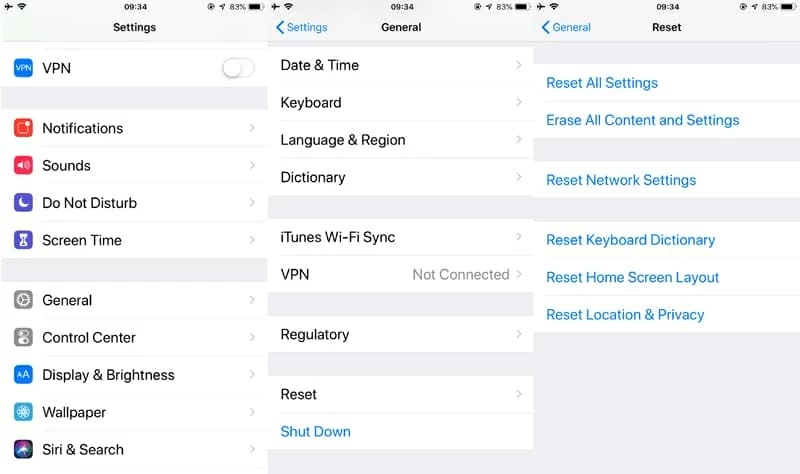
Once done, activate Touch ID on iPhone from scratch: Open Settings > Touch ID & Passcode and tap Add a fingerprint to enroll a new fingerprint.
There's a complex instance that iPhone users cannot activate their touch ID: Both Device Unlock and Apple Pay can function well with Touch ID, but only iTunes & App Store CAN'T work, due to which installing apps requires inputting password traditionally. If this sound similar to your situation, it's time to return your device back to its original, out-of-the-box condition then restore it from the backups you've made.

Actually, there's not a whole lot you can do about it if you're unable to activate Touch ID on iPhone after screen replacement, Home button replacement, battery replacement or dropping. Given the nature of these hardware problems, you'd be well advised to enquire a technician.
If it's that Apple does the repair work on displays and home buttons for retaining fingerprint function, make an appointment at the Genius Bar and have the device inspected as both the work and parts are warranties for a minimum of 90 days. If not, Apple refuses to work on a device once non-Apple certified shops have done the fixes and you'll need to turn to other third-party professional service.