
How to Recover Lost Photos from an iPhone 8 Plus?
Find yourself in a situation where your iPhone is stuck in headphone mode? You're not alone. If the iPhone is getting stuck on headphone mode, you'll see a headphones volume icon on your screen and you can't hear any of the keyboard clicks or sounds from a call even you press the volume buttons.
There could be various reasons that can cause your iPhone stuck on headphone mode. However, you don't have to worry about it. In this post, you will check out our detailed guide on how to troubleshoot the problem by inspecting certain areas and parts in your device. If you still can't get iPhone out of headphone mode after exhausting all the DIY options, don't fret – you can get in touch with the nearest Apple Store or Apple authorized service provider to get the issue solved.
The headphone volume stuck on iPhone is always not an welcome sight. It appears when iPhone mistakenly thinks headphones are plugged into headphone jack or lightning port, even if there is no headphones connected. This is generally caused by problems with your iPhone hardware, and sometimes, it can be caused by low-level software related issues.
All right, in this iPhone guide, we'll walk you through the possible solutions to fix your device that is stuck in headphone mode.
The troubleshooting tips apply to iPhone 5, SE, 6, 6s and newer headphone jack-less iPhones.
This is one of the simplest ways to resolve the "iPhone gets stuck in headphone mode" issue. You can plug in your headphones into headphone jack or lightning port and then unplug them a few times. Sometimes, you may unplug your headphones but the headphone jack on your iPhone still thinks they're plugged in, and as a result, you may end up with headphone mode.
3-5 times should be enough to fix the jack detection issue. If there's nothing happened, move on to the next option.
The problem of iPhone stuck in the headphone settings could also be caused by a networking connection related problem. It's possible that your iPhone thinks it's connected to an external Bluetooth speaker and displays headphone volume on screen. You can quickly fix it by turning on Airplane Mode and turning off it again to get things back to normal.
This way, it will temporarily disable Bluetooth speaker that you may have and get iPhone off headphone mode.

Just like you do troubleshoot an issue on computer by restarting the machine, you can try restarting the iPhone when it stuck in the headphone jack. The function serves an obvious but convenient purpose, helping fix the device that is behaving weirdly.
Check article from Apple Support: How to Restart Your iPhone.
You can also resort to a 3rd party utility to analyze the device and fix the possible software issue it may have. There are a lot of such repairing options available, and we're sticking with a utility named iOS System Recovery, which can detect the system error occurred to your device automatically and easily fix it to bring your device back to normal without wiping out the current data on the device.

Headphones setting stuck on iPhone can also happen when the device has a wrong audio output settings. If that's the case, you can easily fix it and get the iPhone out of the headphone mode it was stuck by doing the following:

Dust or debris is always your enemy. If there is debris or dust lodged in the headphone jack or lightning port, it may fool the iPhone into thinking that headphones are plugged in and sending the wrong message that reminds your iphone is in headphone mode.
At this point, you should clean out the jack to take the iPhone out of headphone mode. There're many of tricks that can help you loosen most debris and dust inside the headphone jack and get them out. Do note that every move shall be gentle enough to prevent the jack from being scratched.

Did your iPhone drop into water or was it get wet in the rain? Water damage is another issue that should never be ignored since a little water inadvertently sprinkled in the jack hole could put the iPhone into headphone mode even headphones aren't plugged into jack.
There is no guaranteed fix for water damage, but at least you can have a try. You can place the device that has been met with moisture in a bag of rice for several hours; or use compressed air to; you can even use a hairdryer on the cold setting and blast the headphone jack or lightning port for a few minutes.
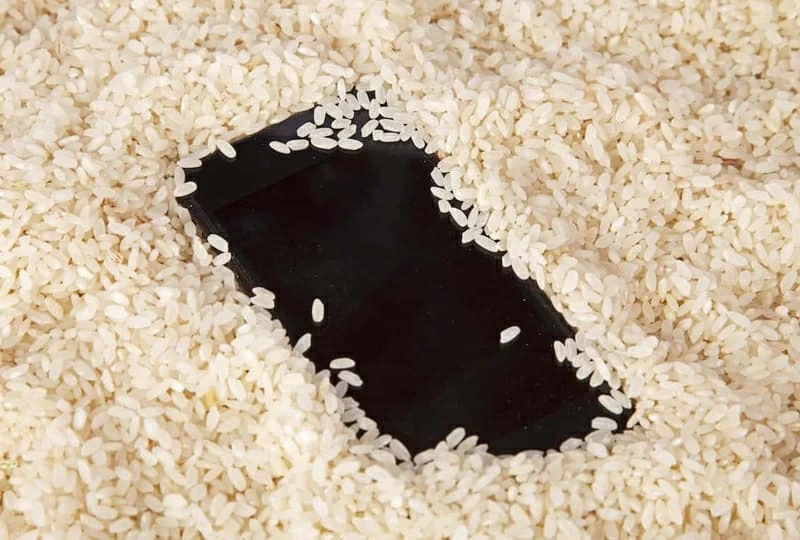
Occasionally, you may see an issue of iPhone is stuck in headphone mode because of SIM card error. When this happens, you can power the iPhone off, remove the SIM card for seconds and put it back in.
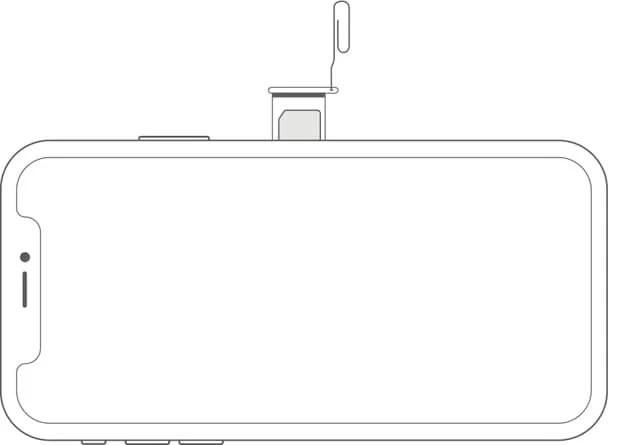
Another way you can try is restore the iPhone to the default settings. This won't delete your content except Apple Pay cards. Follow this steps:
Your iPhone will reset its settings and would get out of headphone mode.

If the error still appears after trying the above methods, it may be a result of a complex hardware related problem that causes your iPhone to get stuck in headphones mode. You'd better go to the Apple store for Apple technicians' help as the overhaul may be a big project for nontechnical users.

Hope you can successfully fix the iPhone stuck in headphone jack ASAP.