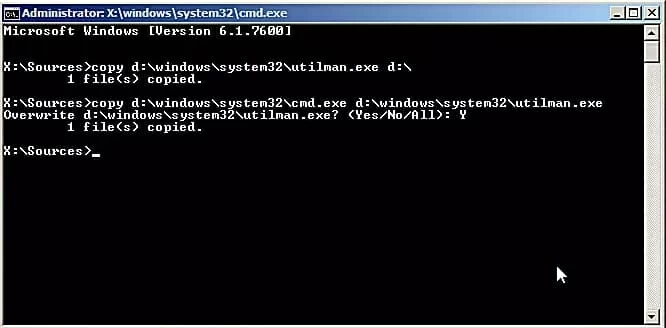How to Recover ASUS Password on Windows 7 Easily

Rob Parsons Updated on Apr 15, 2022 4:58 PM
When facing a password forgotten in Windows 7 on an ASUS PC, the first thing you may do is by trying hard to remember the forgotten password with password hint and type again and then again. But it never works...
In this article, you'll learn how to reset or recover Windows 7 ASUS computer password quickly. The following methods are effective and legal, and doesn't requires a lot of technical expertise.
1. Try ASUS Password Recovery Tool for Windows 7
If you're willing to turn to a third-party program to recover ASUS password of Windows 7 in a quick and safe attempt, here you go.
Option 1: Spower Windows Password Reset
Spower Windows Password Reset works well as a method for recovering password for ASUS computer running Windows 7. It's able to recover multiple types of password with little or no effort, including user password, administrator password, and guest password. Once you've installed the software, just burn a password recovery disk, boot ASUS PC from the disk, and begin recovering the lost password. It's 100% safe to use, bundling with no virus or damages.
Download it and install on an available computer. We'll be going through the ASUS password recovery process on Windows 7 here. You'll be surprised by how simple it can be.
Recovering Windows 7 ASUS Password, Step by Step
- Fire up the utility, and insert an empty CD/DVD or USB drive to the computer.
- Press CD/DVD or USB device button to create a password recovery disk. The tool will copy ISO file to the drive in one minute or so.

- Pop the recovery disk into your inaccessible ASUS PC. Power it on.
- Go to BIOS Setup to set your computer boot from the disk. Check out our guide on "How to boot Windows from USB" or "How to boot Windows from CD/DVD" for doing this.
- Your ASUS machine restarts and boots from the password reset disk.

- Spower Windows Password Reset application should then launch automatically.
- Choose an account on the list you wish to recover the password.
- Click Reset button to start deleting the password.
- Eject the disk and reboot the computer.
Done! You'll be happy with the result. Log into ASUS computer without password and use it again!
Option 2: Ophcrack (Freeware)
Ophcrack is essentially a Windows 7 ASUS password recovery tool that that worth a try. It will finally reveal the current password of all accounts and recover the password in a true sense.
Use the instructions on recovering (cracking) a Windows 7 password on ASUS PC:
- First, open Ophcrack download page.
- Click on "ophcrack Vista/7 LiveCD" to download ISO file.
- Burn the LiveCD ISO file to a blank CD/DVD (How to?) or USB (How to?).
- Plug the disk into the locked ASUS computer.
- Restart the computer from the disk. You can go about this by reading the articles mentioned in the tutorial of Option 1.
- Once done, wait for Ophcrack LiveCD menu to appear, and then to load. You don't need to do anything here.
- When the main screen of Ophcrack opens, it will recover the passwords of Windows 7 accounts on ASUS one after one.
- The recovered password for each user should listed in the NT Pwd column. Otherwise, the password hasn't been recovered yet if the field is blank.

Once you regain access to ASUS desktop, create a password reset disk in case it's locked again.
2. Use Password Recovery Disk
Most of the time, it's better to have a Windows-based password recovery disk for ASUS PC. That way, when you forgot the password to the machine, you're ready to recover it under the Password Reset Wizard.
- Open your computer, and then type anything in the password field.
- When the system displays an error message, click OK to close it.
- Head to click "Reset password" link to recover forgotten ASUS password in Windows 7.
- When Password Reset Wizard window opens, insert the recovery disk as required.
- When you're in the Reset User Account Password screen, type a new password, confirm it, and then type a password hit that's easy to remember.
- Click Next and your password should be reset instantly.

3. Use ASUS Windows 7 Installation Disk with Command Prompt
If you have an installation disk, there is always a chance you can recover ASUS computer password for Windows 7 to access onto the desktop again.
- Start your ASUS PC. Insert the installation disk.
- Press any key to boot from the disk when prompted on the screen.
- Set your language in the dialog, and click Next to proceed.
- Click "Repair your computer" link on the bottom left of the window.
- The Windows 7 installation should now load on your computer. Note the drive letter of it.
- From System Recovery Options window, click Windows 7 under Operating System column, and then click Next.
- Continue to click Command Prompt option.
- This will bring up command prompt window. Execute the commands and press Enter:
copy d:\windows\system32\utilman.exe d:\
copy d:\windows\system32\cmd.exe d:\windows\system32\utilman.exe

- When that's done, remove the disk, close command prompt window, and restart your computer.
- While the machine is booting up, tap Shift key five times to launch command prompt again.
- Enter the command there:
net user username newpassword. Substitute username and newpassword for yours to recover Windows 7 account on ASUS PC.
- Close command prompt window and then reboot ASUS.
- Now enter new password to get onto the desktop.
That's it!
4. Log in with Administrator Account
Booting ASUS computer to Safe Mode and Logging into the system as an administrator would be a feasible method when you need to recover Windows 7 password to ASUS without a recovery disk.
- Power on ASUS computer.
- When you see ASUS logo after booting, press F8 continuously.
- Now that you get into Advanced Boot Options window, choose Safe Mode.
- Press Enter to proceed.
- Log into ASUS PC as Administrator. The password is always blank.
- Once onto the desktop, open Control Panel.
- Click User Accounts > Manage another account.
- Click on the Windows 7 user that you want to recover the password for ASUS.
- Type a new password and password hint, and you're off.

Done!
Supported Models of ASUS Desktops & All-in-ones:
Desktops & All-in-ones: M52BC, K30BD, M32BF, M32AD, K30AM-J, VivoPC M32CD, M32BC, ROG G20BM, G20AJ, G20CB Oculus Ready, G20CB, G11CD, G10AJ, G11CD OCulus Ready, G11CB, G10AC, VivoPC VM42, VC62B, VM60, VM62N, VM62, ROG GR6, VivoMini UN62, UN42, UN65, VM65N, VC65R, VC65, UN65H, UN45, VivoStick PC (TS10), Zen AiO Pro Z240IC, Vivo AiO V230IC, ET2221IUTH, ET2311INKH, A420, etc.
By Eva — Posted on July 3, 2019 6:10 PM