
How to Record a Snapchat Video
We put together a list of the 15 top Mac screen recording software on the market, both free and paid. Choose the one you like to capture videos on your Mac machine.
The Best Screen Recording Software for Mac Overall:
If you're serious about screen recording on Mac, and looking for a comprehensive app to capture your screen, video, webcam, and sound, you can't beat Appgeeker Screen Recorder. It makes it quick and simple to record on Mac with good quality and edit the video before saving to your computer locally. And it's got hotkeys.

The best free screen recorders for Mac users to capture video and audio with controls.
As the popularity of video content continues to rise, so does the demand for reliable screen recording software for Mac computers. From creating video tutorials, recording gameplay, or capturing a live streaming event, there are countless reasons why one may need to record their Mac screen. Fortunately, there are many free screen recorders available for Mac users that offer a wide range of features and functionalities.
In this article, we will take a closer look at the 15 best free screen recorders for Mac, ranging from built-in apps to third-party software solutions. We will provide a comprehensive review of each software, including its price, key features, pros and cons, and who it is best suited for. Whether you are a professional video editor or a novice user, there is a Mac screen recording app on this list that is perfect for you.
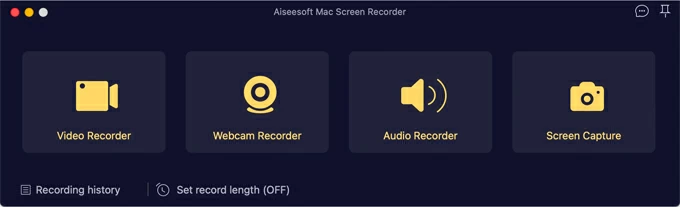
Rating: 4.6 / 5
Price: Free trial; standard subscriptions available for $39/year, or $62.45 for a lifetime license
Key features:
Reasons for choosing it
Appgeeker Screen Recorder is, one of the best screen recording software for macOS, a software that allows you to capture your computer screen and audio, including the Mac's system sound and microphone. One reason you may choose this program is that it is user-friendly and easy to use, making it a great choice for those who are not tech savvy.
This Mac screen recorder also offers high quality video and audio recording, as well as various hotkey and customization options, such as selecting specific areas of the screen to record and adjusting the recording quality.
Who it is for
Appgeeker Screen Recorder is suitable for both professionals and beginners who need to capture their screen and audio on Mac. Professionals such as educators, trainers, and online course creators may find it useful for creating instructional videos and tutorials, thanks to its configuration of annotation tools and ability to create picture-in-picture. It can also be helpful for remote workers who need to record online meetings, presentations, or webinars.
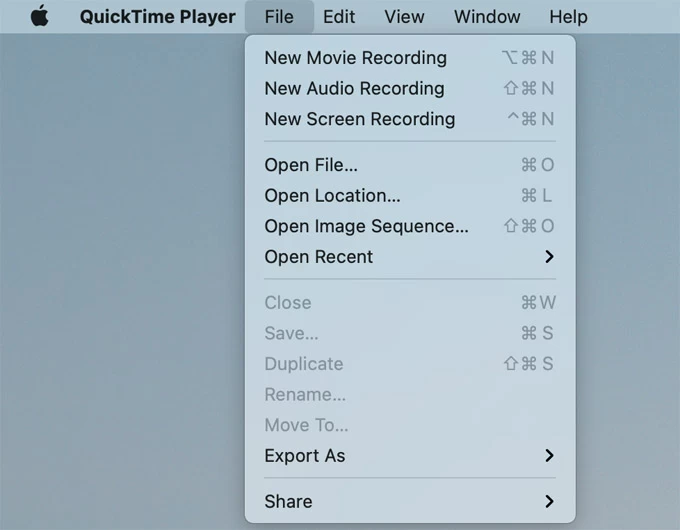
Rating: 4.1 / 5
Price: Free
Key features:
Reasons for choosing it
QuickTime Player is a free built-in screen recording app for macOS that comes pre-installed on your Mac, making it easily accessible for users. It's a best free versatile multimedia player that also offers a basic screen recording tool, allowing you to capture your screen or a portion of it, along with audio from your microphone or computer's built-in microphone in Mac.
Additionally, recordings are saved in high-quality MOV format, which can easily be edited using iMovie or other video editing software. Here's our detailed walkthrough on how to use use QuickTime to record screen and audio.
Who it is for
QuickTime Player is perfect for users who need a basic screen capturing tool that is readily available on their Mac. It's a great option for recording quick tutorials, presentations, or simple gameplay. However, it may not be suitable for users who require more advanced features or customization options in their screen recording software.
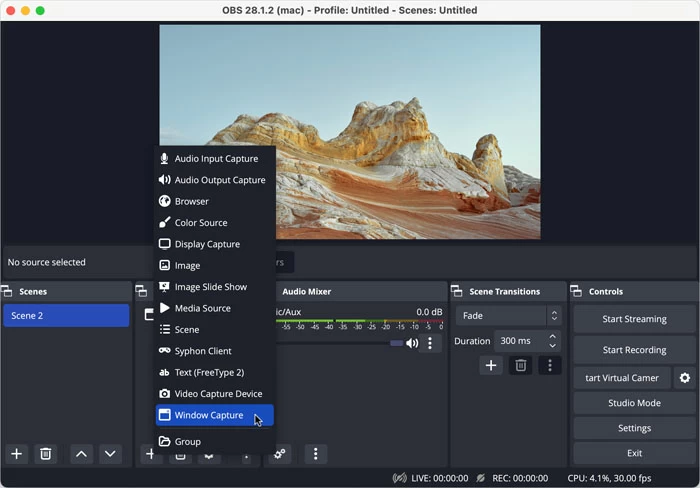
Rating: 4.6 / 5
Price: Free
Key features:
Reasons for choosing it
OBS Studio is an excellent choice for users who want to create professional-quality recordings and streams on their Mac. It offers a wide range of features that allow users to customize their recordings and broadcasts to their specific needs. You can use it to record YouTube videos on Mac, including recording your live streams, and then share them to different platforms
Who it is for
OBS Studio is best suited for users who have some technical knowledge and want a free and powerful screen recording and broadcasting software for macOS. While it may be overwhelming for beginners, it is an excellent choice for users who want to create high-quality recordings and streams.
See also: Where does OBS save recordings
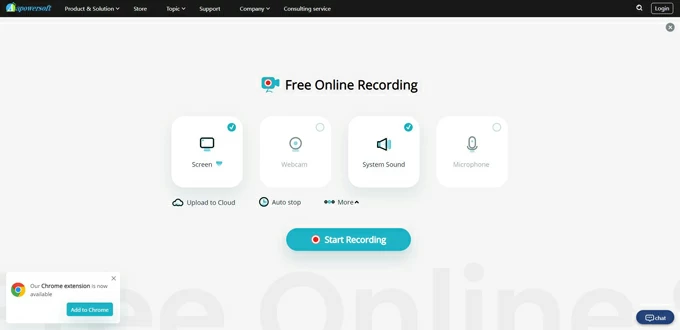
Rating: 4.4 / 5
Price: Free
Key features:
Reasons for choosing it
Apowersoft Online Screen Recorder is a free and easy-to-use tool that allows Mac users to create high-quality screen recordings directly from their web browser. The software's ability to work directly from the browser without requiring any installation makes it a best free screen capture application for Mac and convenient choice for users who need to record their screen on the go.
Who it is for
Apowersoft Online Screen Recorder is ideal for users who need to quickly create screencasts or tutorials, business professionals who need to record webinars or online meetings, and gamers who want to share their gameplay with others.

Rating: 4.5 / 5
Price: Free; upgrade starting 129$
Key features:
Reasons for choosing it
ScreenFlow is a powerful and comprehensive screen recording and video editing software designed specifically for macOS. With its user-friendly interface, users can easily add their own voice tracks, manage multiple screens and devices, and edit their videos to create high-quality content.
Who it is for
It's a great tool for both beginners and advanced users besides both marketers and professional video editors who want a more user-friendly alternative to Final Cut Pro.
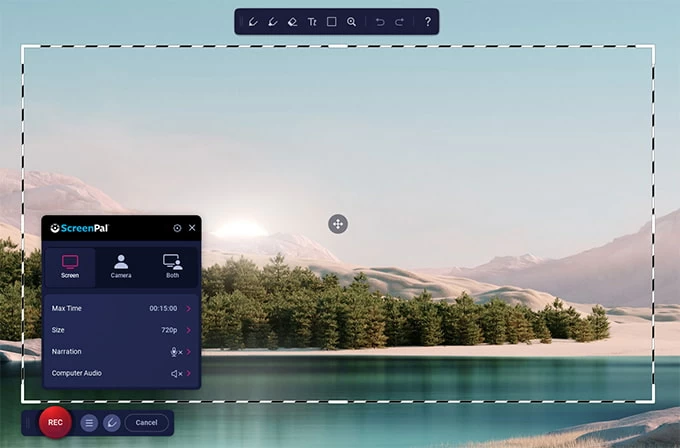
Rating: 4.3 / 5
Price: Free; start at $4/month for the yearly package
Key features:
Reasons for choosing it
ScreenPal, formerly known as Screencast-O-Matic, is a popular Mac screen recording app and video editing software among users. Its affordability and availability of royalty-free music make it the best free screen-capturing tool on MacBook and Mac, catering to users who want to create quick and simple screen recordings without investing in expensive software.
Who it is for
ScreenPal is a great option for users who want to create simple screen recordings without breaking the bank on Mac. It is ideal for individuals or small businesses that require basic screen recording and video editing features.
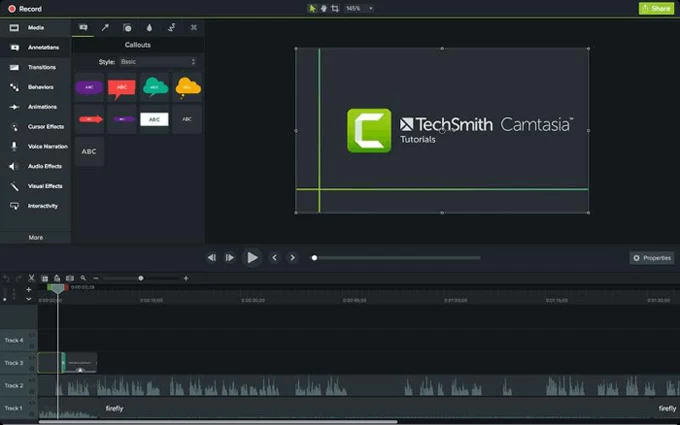
Rating: 4.6 / 5
Price: Free trial; upgrade at 199$ per user
Key features:
Reasons for choosing it
Camtasia is one of the best free Mac screen recorders and a popular choice among advanced users due to its powerful recording capabilities and array of features. Its ability to record computer screens, webcams, and audio make it easy to create professional-looking screen recording videos. Its precise editing tools and excellent screen recording feature make it an ideal choice for creating tutorials.
Who it is for
Camtasia is suitable for advanced users who require a powerful screen capture software on Mac with video editing features.
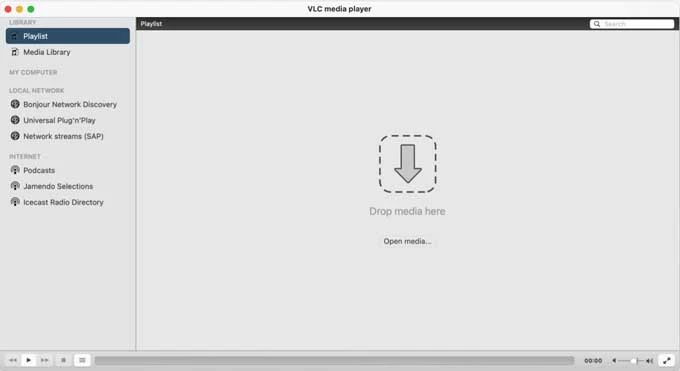
Rating: 4.7 / 5
Price: Free
Key features:
Reasons for choosing it
VLC Media Player is an excellent choice for screen-capturing on MacBook due to its ease of use, versatility, and compatibility with various file formats. Its real-time capturing of both audio and video makes it a perfect tool for recording webinars, live streams, and online classes on Mac. Additionally, its built-in media converter allows for easy file format conversion, making it an ideal option for users who need to transfer videos between devices.
Who it is for
VLC Media Player is suitable for a range of users, from students to professionals, who need a free and straightforward screen-capturing tool that offers customizable recording options and reliable performance.

Rating: 4 / 5
Price: Free
Key features:
Reasons for choosing it
Screenflick is a top-rated, free, and open-source screen recorder app that is exclusively designed for Mac users. Its simple interface and range of features make it one of the best screen recorders for Mac. With the ability to record anything from a small window to a full-screen video along with audio from your system or microphone, Screenflick is an ideal tool for creating smooth and high-quality screencasts. It also offers advanced settings that allow users to customize their recording quality.
Who it is for
Screenflick is a great screen capture tool on Mac for all type of users. It is best for educators, YouTubers, software developers, and anyone who needs to create instructional or demonstration videos.

Rating: 4.3 / 5
Price: Free; with the option to upgrade to a paid package starting at $2.5/month
Key features:
Reasons for choosing it
Monosnap is a versatile and reliable screen recording tool for Mac that offers a range of features for free. Its intuitive interface and integration with popular cloud storage services make it an excellent option for individuals and businesses who need a cost-effective solution for creating instructional videos, recording online meetings, or capturing screenshots. The paid package also provides additional features and benefits, making it a great option for those who need more advanced capabilities.
Who it is for
Monosnap is best suited for all sorts of users. From beginners to professional!

Rating: 3.9 / 5
Price: Free trial; upgrade at $69
Key features:
Reasons for choosing it
Snapz Pro X is an easy-to-use screen capturing software for Mac that is ideal for users who need to create tutorials, training videos, or other types of content that require screen recording.
Who it is for
Snapz Pro X is best suited for short work of making training videos, producing product demos, creating tutorials, archiving streaming video, and anything else you can think of.
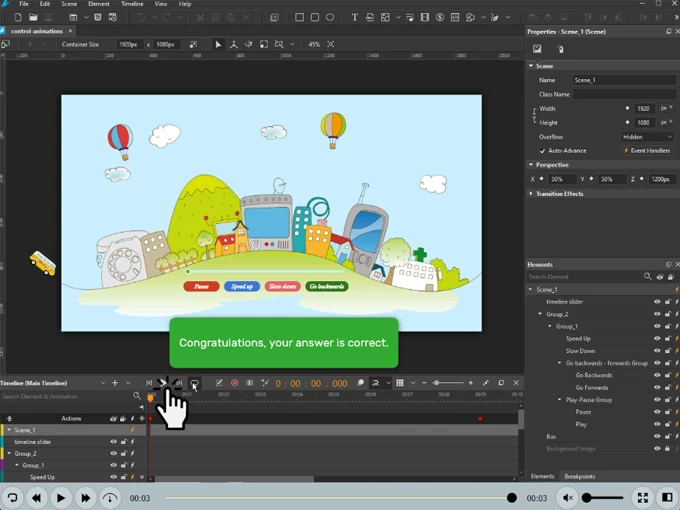
Rating: 4.5 / 5
Price: Free; paid version priced at $199
Key features:
Reasons for choosing it
ActivePresenter is a powerful and versatile Mac screen recorder software that is ideal for creating e-learning courses and training materials. The software is highly customizable, allowing users to tailor their captures to their specific needs.
Who it is for
ActivePresenter is best suited for teachers, trainers, and business owners who need to create engaging e-learning content and training materials.

Rating: 4.7 / 5
Price: Free trial; price plan start at $10/month
Key features:
Reasons for choosing it
Vmaker is top-rated screen recording application for Mac that offers an exceptional features and interface. It provides high-quality recordings without compromising performance, making it a perfect fit for individuals product reviews. With a free trial available, users can test the software before committing to a plan.
Who it is for
Vmaker is an excellent choice for marketers, L&D professionals and content creators. It is also suitable for anyone in need of a reliable and user-friendly screen capturing software for Mac.

Rating: 4.1 / 5
Price: Free; upgraded version costs $29.95
Key features:
Reasons for choosing it
Icecream Screen Recorder is a fantastic tool, especially helpful for recording gameplays, tutorials, and other screen-related activities on Mac. Its editing and annotation features make it easy to create high-quality recordings, and its free version offers many useful features. It has received positive reviews from users, and its pricing is reasonable.
Who it is for
Icecream Screen Recorder is suitable for anyone who needs to record their screen or create tutorials, including freelancers, large enterprises, mid-size businesses, non-profits, public administrations, and small businesses.
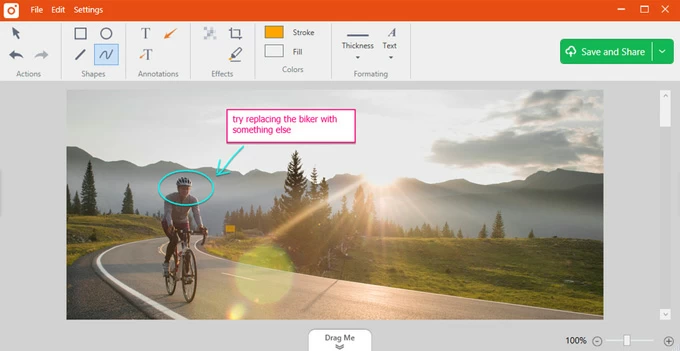
Rating: 4.3 / 5
Price: Free for up to 5-minute videos; $29.95/year for unlimited videos
Key features:
Reasons for choosing it
TinyTake is a great screen capture program for Mac that offers a lot of features and functionality for free. It's very easy to use and has a lot of customization options, such as the ability to add annotations and text to recordings. The cloud storage and mobile app are also very useful for sharing and editing videos on the go.
Who it is for
TinyTake is perfect for individuals and businesses who need to create quick and easy screen recordings on their Mac computer. Ideally, it is suited for anyone who is doing online customer support, customer documentation, educational videos or just want to take the hassle out of capturing screenshots.
When choosing the best screen recording software for Mac, there are several key factors to consider. Here are some of the most important aspects to keep in mind:
Features
Look for a screen capture software for Mac that has the features you need. This could include options such as full-screen recording, webcam recording, audio recording, editing tools, annotations, and more.
Skill level
Consider your level of experience when choosing a screen recording software for your Mac computer. If you're a beginner, look for software that is easy to use and offers tutorials or guidance. If you're more experienced, you may want more advanced options and features.
Easy-to-use
One of the most important aspects to consider when picking a screen capture app on Mac is its ease of use. Look for a software with a simple and intuitive interface, easy-to-find settings and options, and straightforward recording process.
A good screen recorder should not require advanced technical skills or a steep learning curve to operate effectively. It should allow you to record your screen seamlessly without any complications, so you can focus on the content you want to capture.
Formats
Check to see what file formats the software supports. You want to make sure it's compatible with the programs and platforms you'll be using.
Support
Look for a Mac screen recording program that offers good customer support. This could include tutorials, forums, chat support, email support, or phone support.
By considering these elements, you can choose the best screen capturing software on Mac for your needs and create high-quality recordings with ease.
When compiling our list of the best free screen recorders for Mac, we tested each option extensively. Here's how we approached our testing:
Key features
We evaluated each screen recorder based on its key features, such as the ability to record full-screen videos, capture audio, and add annotations to your recordings. We also looked for additional features that set certain screen recorders apart from others, such as the ability to record webcam feeds or highlight mouse clicks.
Compared versions
We compared the free versions of each Mac screen recorder with their paid counterparts to see if the paid versions offered any significant upgrades or features that would be worth the investment. We also assessed the pricing plans and subscription models of each option.
User reviews
We read through user reviews to see how each screen recorder performed in real-world situations. We looked for patterns in user feedback, paying particular attention to comments about ease of use, performance, and any potential bugs or glitches.