
What to do if you forgot Android phone password
Don't worry. Your locked iPhone 12 can be unlocked in various ways when you don't have the passcode. The article applies to unlocking other models of iPhone, too.
One easy and quick option you can turn to is iPhone Unlocker. This all-in-one toolkit do everything from wiping lock screen passcode to removing Apple ID, in addition to bypassing Screen Time passcode, and even removing Mobile device management (MDM) for iPhones.

To unlock an iPhone 12 without a passcode, you must factory reset your phone and erase all data.
For Apple iPhone 12, the passcode is used as part of the key to encrypt your device and data stored on there. You can only access your iPhone 12 once you enter your correct passcode. But it, conversely, can be an upsetting experience to be locked out of your own phone if you forgot the passcode.
Fortunately, an iPhone 12 can be unlocked in various ways but you will lose data and go through a factory reset process as part of the necessary recovery process. Since you've forgotten the passcode and are locked out, you won't be able to reset it through the Settings app. Keep reading if you are concerned about being able to unlock your iPhone 12 without passcode. We also have an article about how to unlock Samsung phone forgotten password for Android users.
Let's start by mentioning you should make sure your iPhone 12 has updated to newer iOS version, at least 15.2 or later, which will allow you to unlock your iPhone 12 through screen without computer if you don't have the passcode. This is the easiest way to accomplish the task. Let's go over the various ways to unlock an iPhone 12 without a passcode.
Tablet of Content
For unlocking your iPhone 12 without passcode, you'll have to erase your phone data and reset it to factory settings. The easiest method would be to use "Forgot Passcode" tool to wipe your iPhone 12, but this requires you to proactively update your software to iOS 15.2 or newer in the past. If it doesn't work, you can try factory resetting iPhone 12 using Recovery Mode or do a remote erase with iCloud Find My iPhone. You can also try third-party solution. Keep reading for more details on everything.
Important: After unlocking your iPhone 12 without password after doing a factory reset, you're required to use your Apple ID and password to verify your identity to set up the phone again. Make sure you know your iCloud credentials used for your iPhone 12.
Newer iOS version has an integrated "Forgot Passcode?" option to unlock your iPhone 12 when you forgot the passcode. If your phone is updated to iOS 15.2 or later and has Wi-Fi or cellular network, you will be able to choose it from your phone screen and use your Apple ID password to reset the iPhone 12 to regain access.
1. To unlock iPhone 12 without passcode and computer, start by entering random codes to the screen for 5 times until you get a black screen with unavailable or Security Lockout message.
2. Tap Forgot Passcode button at the bottom right corner. Again. You can only activate this feature in iOS 15.2 or later — it's not available in older versions.
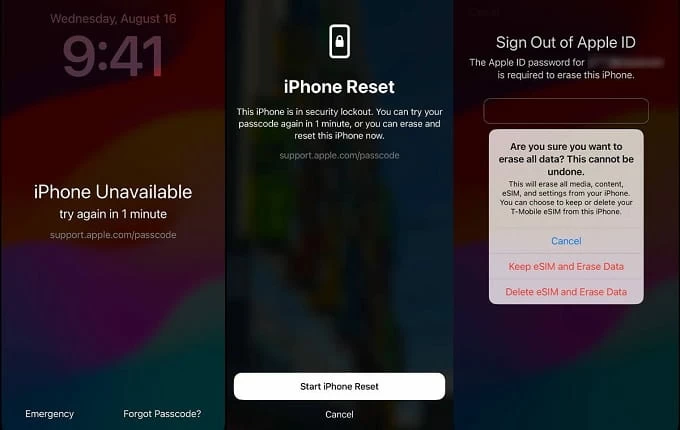
3. Tap Start iPhone Reset.
4. You'll be prompted to enter the password of the iCloud account tied to your iPhone 12.
5. Tap Erase iPhone to reset your iPhone 12 to factory settings, which erases all your data permanently.
6. After resetting and unlocking your iPhone 12, you can set it up again and set a new passcode.
Another option you can try—if you're looking for a quick way to unlock a locked iPhone 12 without passcode—is iPhone Unlocker. No matter you're using a 4-digit/ 6-digit codes, or use alphanumeric codes to get into your iPhone or iPad, the program can reset it and remove the lock screen. It comes with a step-by-step wizard so you can unlock your device within just a few clicks.
Note, using iPhone Unlocker to unlock your iPhone 12 passcode will also erase all of your files and settings, and restore to factory settings. When you're ready, follow these steps to learn how to unlock an iPhone 12 without passcode.
Download and install the copy of the program to your computer, then launch it.
Step 1: Select Wipe Passcode mode
Once launched, click "Wipe Passcode" to ready for unlocking your iPhone 12 passcode.
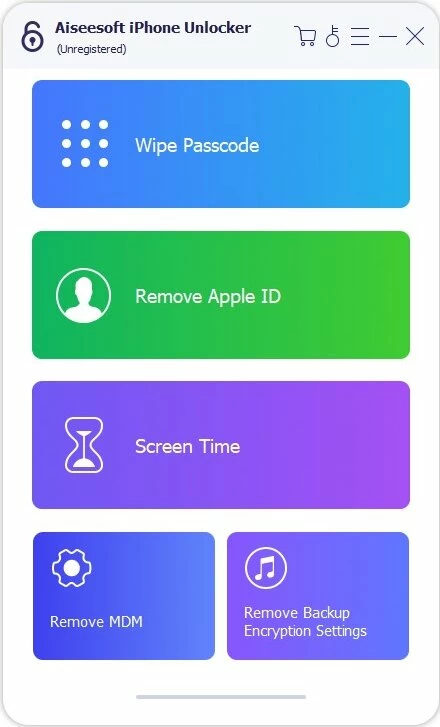
Next, connect your phone to your computer and it should display on the program. If not, click the link on screen to get it detected.

Step 2: Confirm your device information
Go ahead and check the basic information about your iPhone 12, followed by "Start."
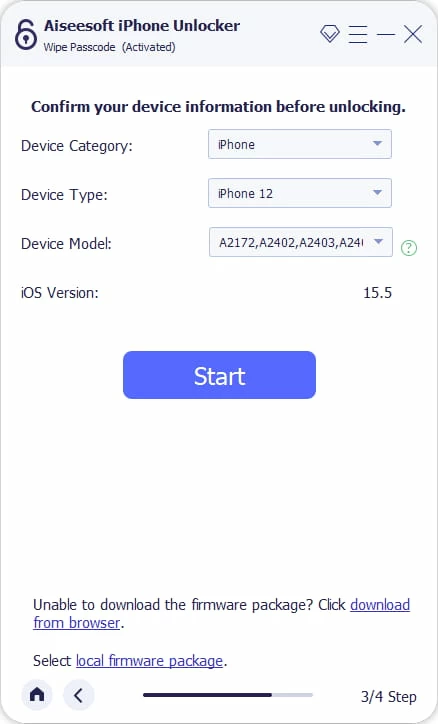
Step 3: Download firmware package
Wait a few minutes for the most appropriate iOS firmware to be downloaded.
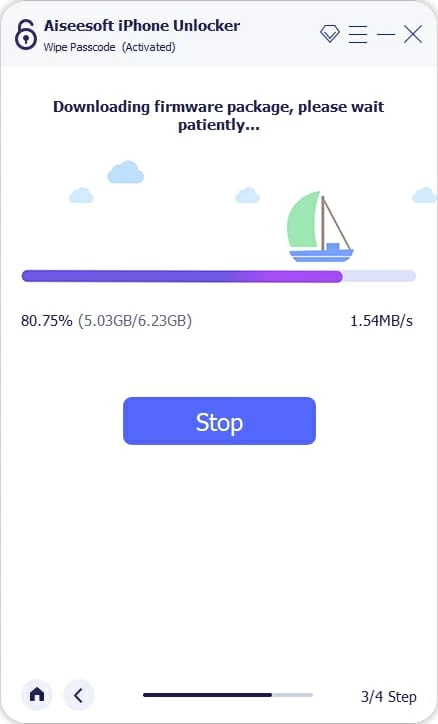
Step 4: Click "Unlock" to begin unlocking iPhone 12
Once downloaded, read the warning dialog that opens, then enter "0000" to confirm.
Finally, hit "Unlock" to start unlocking your iPhone 12 screen without involving password.

When the progress bar goes to 100%, your iPhone 12 has been successfully unlocked without passcode, and you can set it up and use again.
Also: How to add ringtone to iPhone without iTunes
iOS includes a Recovery mode to restore your user credentials, such as lock passcode, Face ID and Touch ID when something goes wrong. This mode allows the iPhone 12 to unlock without passcode when you forgot it or gets unavailable error on the screen. To unlock your iPhone 12 without passcode with Recovery mode, you will have to connect the phone to your computer and use a buttons combination to boot from it.
Here's how to unlock an iPhone 12 without a passcode:
1. Update the iTunes to the latest version on your computer if it hasn't.
2. Power off your iPhone 12 completely.
3. Press the Side button and immediately connect it to the computer with USB cable. Only release the button until you see the Recovery Mode screen - an image with a lightning cable pointing to a laptop.

4. Open iTunes or Finder on your computer, and you will see a pop-up, shown as below.
5. Choose Restore option when you're prompted to Update or Restore your iPhone 12.
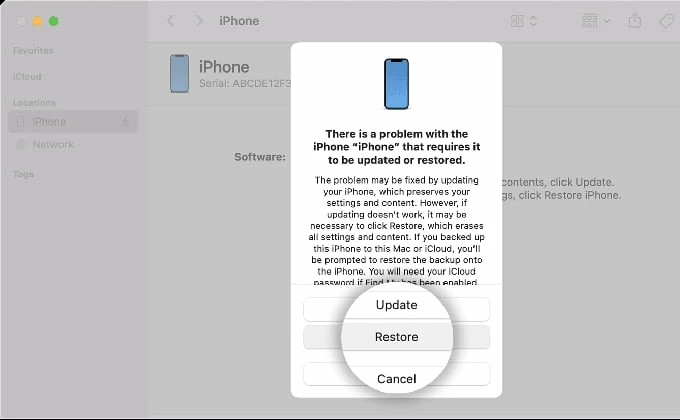
6. Your iPhone 12 will be restored and unlocked without passcode eventually.
7. After Recovery mode finishes its task , set your iPhone 12 up again.
Related: How to recover deleted contacts on iPhone
Apple has a free service called Find My iPhone. If you ever don't remember the passcode that unlocks your iPhone 12, you can always open this service from its website to erase your phone from there, essentially performing a factory reset, which will give you option to set up your device again.
1. Go to Find My iPhone website (link above) using any browser on your Mac or PC.
2. Sign into your iCloud account if you haven't.
3. You will see a list of your registered Apple devices on the "All Devices" sharing the same account.
4. Select the iPhone 12 you want to unlock without passcode.

5. Click Erase iPhone.

6. Confirm your action. You may be asked to re-enter your iCloud account password before continuing.
7. When the iPhone 12 unlocks and resets, no passcode required to open it. You can now set it up again.
iCloud Find My feature also can help you out when your iPad says Security Lockout.
However, this method will only work if:
1. Find My is turned on proactively to take advantage of it. If you've never touch this option on your iPhone 12, it's safe to assume you have enabled it.
2. You've your phone connected to network.
1. Open Settings on the phone.
2. Tap your name, then select Find My.
3. Tap Find My iPhone.
4. Enable Find My iPhone.
If you doesn't have this service set up in advanced, you will want to unlock your locked iPhone 12 without passcode using other methods mentioned in this article.
Conclusion
While locked out of your iPhone 12 can feel daunting, erasing and unlocking your iPhone 12 without passcode is possible and easy. Always ensure your phone is backed up so that you can recover data any time your device get into an extreme predicament.
Forgot Windows Server 2019 admin password? How to get back in