
How to See Blocked Messages on iPhone
Want to bypass password in the Windows 10 lock screen and regain access to your Windows 10 PC or laptop? This guide will provide you with detailed methods and steps.

There are multiple ways to do windows 10 password bypass, letting you get into your locked computer again.
As users face lockouts from forgotten Windows 10 login credentials, expired Microsoft accounts, or secondhand devices with unknown passwords, bypassing password in Windows 10 remains a pressing need even today.
This guide pulls together the most up-to-date skills on how to bypass Windows 10 password—whether you're locked out of a Microsoft account or a local user profile. We'll explore every effective method to bypass your Windows 10 login password without losing data, from official Microsoft account resets to clever Command Prompt tricks, and even easy third-party Windows Password Recovery tool that are smarter than ever before.
Table of Contents
If your Windows 10 login is tied to a Microsoft account, even if you've forgotten your Windows 10 password, you can reset your password online using another device to bypass the forgotten login password on Windows 10. This is Microsoft's built-in recovery flow and one of the safest ways to regain access.
1. On any internet-connected device, visit the Microsoft account website and click "Sign in."
2. Enter the username of the Microsoft account for which you've forgotten the password, such as an email address, phone number, or Skype ID, then click "Next."
3. Click "Forgot password?" on the page asking for your password.
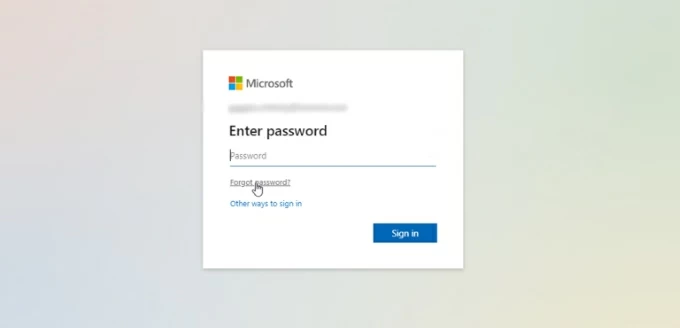
4. Follow the prompts to verify your identity and get a verification code. Click "Get code" to receive the security code and enter it.
5. Reset your password. Create a new password with at least eight characters and confirm it.
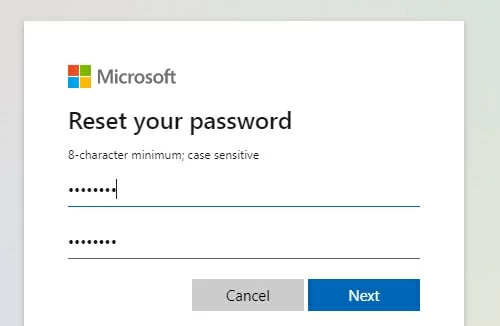
6. On your locked Windows 10 computer, use the updated password to log into your Microsoft account, and you'll get into your computer.
To bypass your Windows 10 password for your Microsoft account, you can also click on the "I forgot my password" option on the Windows sign-in screen and then verify your identity using your email or phone number. Once verification is successful, you can reset your forgotten Windows 10 password.
Often overlooked yet incredibly effective, the password reset disk is Windows' own built-in rescue tool—but only if you planned ahead. This method is designed for local accounts and allows you to bypass your password on your Windows 10 instantly without reinstalling Windows or losing any data.
Note:
1. Insert your password reset disk into your locked PC or laptop.
2. At the login screen, click the "Reset password" option.
3. Select the connected password reset disk to recover your local account, then click "Next."
4. On the Password Reset Wizard screen, enter your new password and type it again to confirm.
5. Click "Next" to save the changed password, then remove the password reset disk, and then use your new credentials to unlock your Windows 10.

When you don't have a pre-created password reset disk or can't access another account, professional Windows Password Recovery tool have become a reliable and GUI-friendly option for bypassing a Windows 10 password. This software can bypass the lock screen on a Windows 10 computer without requiring a password, supporting various account types, including Microsoft accounts, admin accounts, and user accounts.
Additionally, its intuitive wizard interface eliminates many complex operations, making it user-friendly for beginners. Beyond that, it can also delete or remove unwanted Windows accounts.
Step 1. Burn a Windows password reset disk to your removable storage media.
On an accessible Windows computer, download and run Windows Password Recovery, then insert a USB or CD/DVD into the computer. Select the media you're using and click "Next." The software will format your USB or CD/DVD and create a password reset disk.
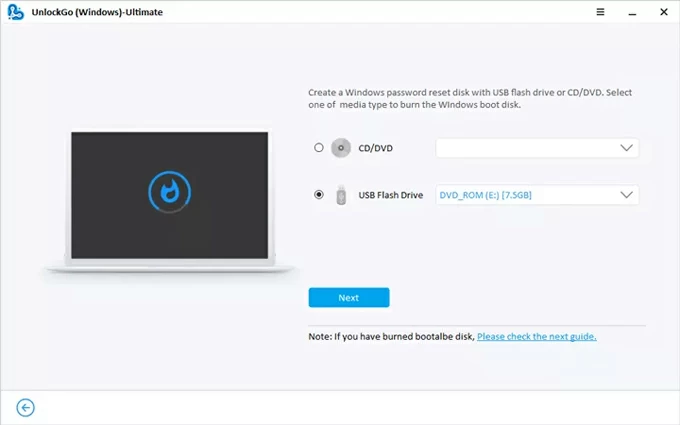
Step 2. Boot your locked Windows 10 computer from the burned media.
Start the computer you want to bypass the password for. Depending on your computer model, press the correct key (typically F2, F12, Delete, or Esc) to enter the BIOS Setup Utility menu and set it to boot from the bootable USB or CD/DVD.

For specific steps, you can refer to:
Step 3. Bypass your forgotten password on Windows 10.
After the computer restarts, in the software's interface, select your Windows 10 system and click "Next." Then, choose your target account—this can be a Microsoft account, admin account, or user account. Next, select the "Reset Account Password" tab, and in the pop-up window, set a new password for your account. Finally, click "Reset" to change your account's password.
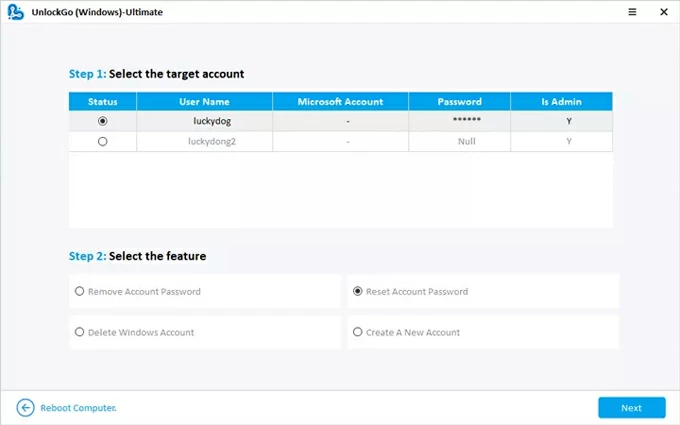
You can then use the new password to log into your account and access your computer.
Read more: How to Reset Windows Server 2019 Password
For users with a local Windows 10 account, if you set up security questions as a means Windows 10 password bypass or reset when creating the account, you can use the Reset password option at the login screen to bypass the forgotten password and restore access to your Windows 10 computer.
1. Try entering incorrect passwords on the login screen until you see Reset password.
2. Click the "Reset password" link beneath the password box.

3. You'll be prompted to answer three security questions you set up earlier.
4. If answered correctly, Windows will let you create the new password immediately.
5. Enter the new password, log in, and you're back in.
With some technical skills, the Command Prompt offers an effective method to bypass a Windows 10 login password. Resetting a Windows local password via the Command Prompt is done within the Windows Recovery Environment (WinRE). If you can't access WinRE by forcing a shutdown, you'll need a usable Windows Installation Media to boot the computer.
1. Insert a Windows 10 installation USB or DVD into your locked Windows 10 computer and boot from it.
2. On the setup screen, select "Repair your computer" > "Troubleshoot" > "Advanced options" > "Command Prompt."
3. In Command Prompt, enter:
4. Close Command Prompt and reboot.
5. On the login screen, press "Shift" key 5 times to trigger cmd.exe.
6. In the new Command Prompt window, type:
7. Close the window and log in with the new password.
8. After logging in, restore the original sethc.exe:
To bypass a Windows 10 admin password, your Windows computer must have another local account with administrative privileges. You can use this account with admin rights to reset the password of the locked admin account.
1. Sign into your Windows using another administrator account.
2. Right-click the "Start" icon and select the "Computer Management" option.
3. Navigate to "Local Users and Groups" and locate the "Users" folder.
4. Right-click the local account for which you want to bypass the password, then select "Set Password."
5. Follow the instructions to complete the password reset steps.
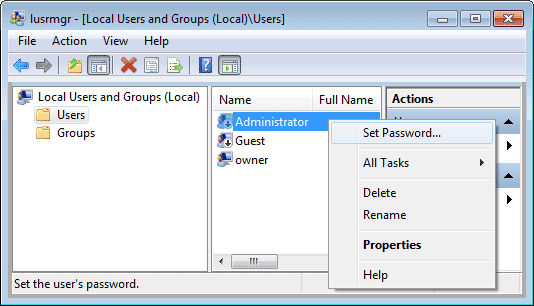
Conclusion
Getting locked out of your Windows 10 PC or laptop can be stressful, but as this guide shows, it's entirely fixable. No matter what type of account you're using, there's always a way to bypass the Windows 10 password without losing your data. Remember not to rush into reinstalling your Windows system—try the effective solutions introduced above first, and you might be just a few steps away from unlocking your device.