
How to Find Old Text Messages on iPhone
Want to view blocked iPhone text messages? This guide will tell you whether you can see blocked messages on iPhone, and which alternatives may provide useful insights.

When you block someone from texting you, you cannot view the messages sent during the block period.
When you block someone on your iPhone, your device automatically prevents all calls, messages, and FaceTime requests from that number, effectively avoiding spam or malicious harassment. However, there are always times when, out of curiosity or for other reasons, you want to see blocked messages on your iPhone, wondering if those blocked messages are stored somewhere or if there's a way to access them.
While iOS doesn't provide a built-in method to see these blocked messages, there are indirect ways to determine if someone has tried to contact you, and recover past conversations. This guide explores whether it's possible to view blocked iPhone messages and how to check them.
If you have a message conversation that you deleted before it was blocked on iPhone, you can use iPhone Data Recovery to recover these text messages on your iPhone.
Table of Contents
Unfortunately, unlike unread texts that remain in your inbox, messages from blocked contacts are never delivered to the recipient's iPhone. When a number is blocked via Settings > Messages > Blocked Contacts, incoming messages from that contact are filtered out by iOS and do not appear in the Messages app.
Unlike blocked calls, which may still be recorded as "blocked" entries, blocked messages (SMS, MMS, or iMessages) are not stored or accessible natively on the iPhone, and there is no official way to retrieve messages sent during this period. But you can see messages from a previously blocked contact if they were sent before blocking and are still available in message history.
Also read: What if my messages disappeared from iPhone
Messages from blocked numbers on an iPhone cannot be seen. For users needing to access recent messages from a blocked number, or if you suspect that a blocked contact sent an important message, the simplest solution is to unblock them and request a resend.
Once you unblock the number, you can receive new text messages from him/her again, but past blocked conversations cannot be recovered.
1. Go to "Settings" > "Apps" > "Messages" on your iPhone.
2. Scroll the screen and select "Blocked Contacts" to view the list of blocked phone numbers.
3. Tap "Edit" in the top-right corner, then tap the "red icon" next to the desired number.
4. Tap "Unblock" to remove the contact from the block list.
5. Or swipe left on the target contact and then tap "Unblock."

Since blocked numbers cannot send you text messages or notify you of incoming calls, you can also find your blocked contacts in the Phone settings.
Although iOS doesn't save blocked text messages or notify you about them, depending on when the messages were sent and how your device is configured, there are methods that can help you recover past conversations before the number was blocked and confirm whether someone attempted to contact you.
When you unblock a contact to see the previous text message history, but find that it is missing or deleted, or you wish to recover the deleted conversations with a phone number before it was blocked, iPhone Data Recovery offers a glimmer of hope.
This software deeply scans an iPhone's storage space to find messages that haven't been completely erased, making them available for recovery. It allows you to view all conversation threads on the iPhone—both existing and deleted—and selectively restore the ones you want.
Moreover, it can individually extract text messages from an iTunes backup for restoration, which is also helpful for seeing messages before being blocked. The sooner you use this software, the greater your chances of recovering your deleted messages and iMessage.
1. Download and launch iPhone Data Recovery on your computer, then locate the "Recover from iOS Device" tab.
2. Connect your iPhone to your computer using a compatible data cable and trust the computer if necessary. Then click "Start Scan" to analyze your iOS device's internal memory.

3. Preview your text messages. Wait for the scan to finish and navigate to the "Messages" and "Message Attachments" tab. Here you can see all text messages on your iPhone and their attachments, potentially including conversations from before a contact was blocked.
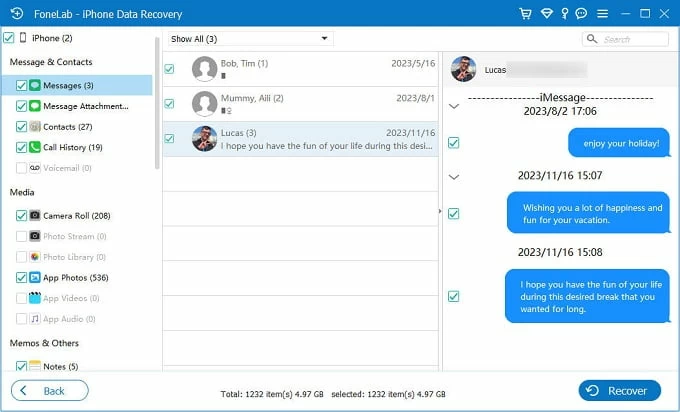
4. Check the messages you want to recover, then click "Recover" in the lower right corner and select a destination to export the text messages to your computer for storage and viewing.
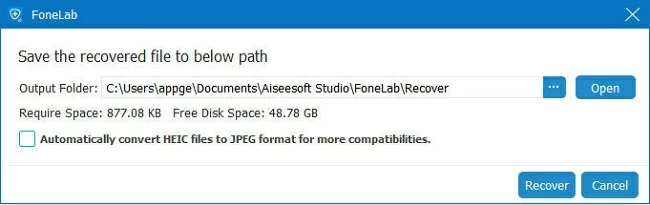
Some text messages may be blocked because you have enabled Filter Unknown Senders on your iPhone. Texts from numbers not in your contacts list won't be saved in the regular All Messages folder; instead, they'll be delivered to a separate Unknown Senders folder without notification alerts. You can see blocked messages on iPhone in Unknown Senders folder.
Open your Messages app, if you are already in the conversation list screen, tap "Filters" to return to the Messages homepage, and then go to "Unknown Senders" to see the messages blocked by your iPhone.

Read later: How to fix text messages not showing up on iPhone
If you use multiple Apple devices with Messages in iCloud enabled, there is a small chance that a blocked message may have been received on another device, particularly iMessages from a blocked phone number. So, you can check your other Apple devices to view blocked messages on the iPhone.
This method isn't foolproof, as iCloud typically syncs blocked settings across all devices. However, in rare cases, a message notification from blocked contacts might appear before the block is fully applied.
With iCloud Backup turned on, if your contact has sent you text messages before being blocked, you can use iCloud backups to retrieve deleted text messages on your iPhone. Here are some things to note:
1. Check your backup date. Head to "Settings" > "[Your Name]" > "iCloud" > "iCloud Backup" and check the time of the most recent backup.
2. Navigate to "Settings" > "General" > "Transfer or Reset iPhone," and select "Erase All Content and Settings."
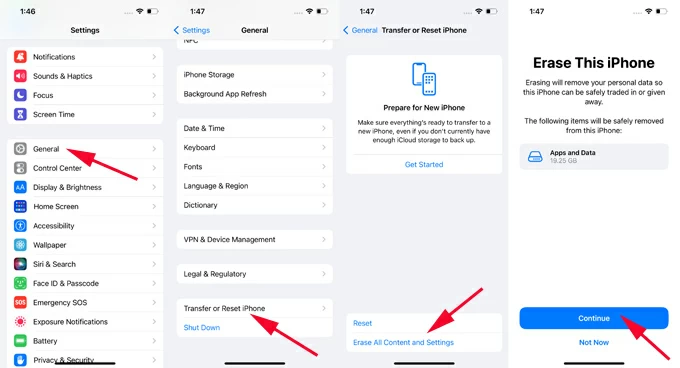
3. Wait for your iPhone to restart and follow the prompts to set up your iPhone from scratch.
4. When you reach the Transfer Your Apps & Data screen, choose "From iCloud Backup."

5. From the list of available backup archives, select one created before you blocked the contact's messages for restoration.
How to block text messages on an iPhone?
To block a contact from sending you messages on iPhone:
1. Open the Messages app and select the conversation with the number you want to block.
2. Tap the contact name or number at the top of the screen.
3. Tap "Info" > "Block Caller" > "Block Contact. "
You can also block numbers from "Settings" > "Messages" > "Blocked Contacts" > "Add New," and select a contact from your list. Once blocked, messages from that number will no longer appear in your inbox or trigger notifications. This applies to SMS, MMS, and iMessages from the blocked contact.
2. How to see messages from blocked numbers on iPhone?
Blocked messages won't be delivered to your iPhone, so there is no direct way to view text messages sent from blocked contacts. You can remove them from the block list and ask them to resend the message to you. Or check if other Apple devices can still receive messages from the blocked phone number due to some bug.
3. Can blocked messages be recovered on iPhone?
No, once a message is blocked, it is permanently discarded and cannot be retrieved. Unlike deleted messages, blocked texts are not stored in backups, iCloud, or any recovery folder. You can only recover the conversation that occurred with that number before you blocked it. If you unblocked the sender, only new messages will appear, not those sent while blocked.