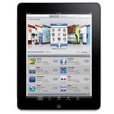
How to Unlock iPad without iTunes
You can't unlock your iPad without restoring once it gets disabled. We have details for factory resetting an iPad, regardless of its model and iPadOS.

Know that unlocking an iPad that is disabled or you forgot passcode to requires a total factory reset.
If you turn on the passcode in Settings menu, unlocking iPad this way: Turn on or wake up the iPad screen, enter your digits and you're now in the Home Screen.
But now, your iPad is disabled, permanently - it's too late to know the correct passcode. You forgot the passcode and input the wrong ones 10 times in a row. You can't unlock your iPad the normal way or even just waiting. Instead, you'll have to factory reset the iPad and reinstall a clean iOS onto the device.
After it's erased and restored, all data together with the password should be deleted. You could use a backup on computer or iCloud to restore your iPad, so that you won't lose data.
If you have a disabled iPhone on which screen shows iPhone Unavailable in white letters, visit this page to remove the passcode and bypass that screen.
Restoring iPad through iTunes or Finder is the common way to unlock the tablet, but it won't connect to iTunes because it is disabled.
That being the case, before going ahead with iTunes below, consider that maybe using iPhone Unlocker might be easier.
The software is lightweight, efficient, and is smart in terms of built-in lock-screen removal mechanism. It works well with iOS devices, and admittedly, it helps you unlock a disabled iPad that you lost the password for, by restoring the tablet to factory reset and removing the lock screen. The process runs in the background, scanning your iPad device that's been attached and erasing apps and data after your confirmation.
The techniques of unlocking an iPad in this article, not restricted to using iPhone Unlocker, apply to iPad Pro, iPad Air, iPad and iPad Mini. Whichever system you're using, the procedure for doing a system restore is the same.
Step 1: Launch iPhone Unlocker
Start iPhone Unlocker on your computer. On its main window, click Wipe Passcode for the purpose of unlocking iPad, then click Start button.
The use the supplied USB cable to attach your tablet to the computer. Make sure it's firmly plugged in.

Step 2: Confirm your device information
If your locked iPad is connected successfully, you should see the device information displaying on the window. You could manually configure the details regarding to your device.
Once you're done, click Start button to continue.
One Note: In case the software doesn't recognize your iPad, you'll be asked to force the device to recovery mode so you can move to the next step. Don't worry, a clear wizard is provided for doing that.

Step 3: Download firmware package for a reset
At this stage, the utility is downloading iOS firmware and installing it on your iPad. This is a system restore process, and it will finish in the background, but you can monitor the process via the progress bar on the software screen.

Step 4: It's time to unlock iPad
Once the iOS is restored, then all you need to do is entering "0000" and clicking the Unlock button to complete the process. No iPad is passcode required.
Once all data has been erased, your iPad will get unlocked and restart itself. Set up the device and restore data using backup. Note that any data added to your tablet after that backup will be lost and unrecoverable.

Read more: How to recover iPhone data after it's being reset
How to unlock a Security Lockout iPad that's not synced to iTunes?
Whether or not you've synchronized the iPad with your computer, you could put the iPad into recovery mode and try restoring it to its factory conditions.
First, make sure iTunes is running the latest version. To check, open iTunes, click Help on the menu bar and choose Check for Updates. If necessary, allow the most current version to install.
For those who tend to use a Mac to restore and unlock iPad when disabled, open Finder on macOS Catalina 10.15 or higher.
1. Close iTunes or Finder if it's already open.
2. Restore iPad via recovery mode using buttons.

3. Now launch iTunes or Finder to restore the iPad and unlock it. As soon as you open the application, it should prompt you that there's a problem with your iPad and that require a complete reset. Click on Restore.

Once you have initiated the process leave the iPad alone and do not unplug it. There's a progress bar on the device screen that reflects the iPad is resetting now. It can take anywhere from a couple of minutes to an hour.
Once you reset your disabled iPad, any data along with passcode forgotten to unlock the iPad will be wiped out, and you will have to restore the device from the backup to get back the information.
Given that Find My iPad feature has been set up before the iPad becomes disabled due to the loss of lock screen password, try restoring the iPad with the iCloud remote wipe.
The process will immediately trigger once you hit the Erase iPad option, as long as your device is linked to the internet in Wi-Fi network or cellular data. Do the following on a computer or any mobile phone except your iPad in question.
1. Go to iCloud Find My page, then log into your Apple credentials tied to your iPad.
2. Click All Devices at the top.
3. From the drop-down menu, select your locked iPad you would like to reset completely.
4. Click Erase iPad, and the click Erase to let the process begin.

After iPad is erased and unlocked, use the prompts to set it up. In the App & Data screen, you can opt for the option to restore your iPad from the backup, or start the device as new. It's up to you.
As you can see, we previously mentioned three useful methods to reset iPad without password, in an effort to bypass an iPad when disabled. Keep note that the process wipes all your content, app data and settings on the device and unless you have a backup kept on iCloud or local computer, you will lose anything.
You may be interested in: What to do if your iPhone is disabled connect to iTunes