
Recovering Deleted Photos on Android Phone
When you get an important text message – SMS or MMS – deleted accidentally from your Android phone, things can get tricky. It may seem difficult at first to recover the deleted message as Android doesn't ship with a recycle bin where your deleted texts moved to there for a period of time before deleting them forever. To some, recovering text messages from Android is even something that should be impossible.
Unlike your Windows computer or Mac machine, which integrates a recycle bin or Trash can out of the box to store your deleted files for a specific time period, Android devices doesn't provide you with a temporary folder to hold deleted messages. Once you confirm to delete them, they disappear in front of your eyes and gone. You can't undo the deletion to restore deleted SMS messages.
The same thing goes to many other files on your Android, such as videos, contacts, and work documents. Google doesn't always offer some extra time to recover files you deleted by mistake if you change the mind.
So what do you do when this happens? how do you get the deleted text messages back? In this article, we're going to show you how to get Android SMS recovery, how to back up your phone, and show you a few text message recovery app for Android you should have in your arsenal.
Why Android data recovery programs claim to be able to retrieve text messages?
There is a fundamental concept of texts deletion, namely that as soon as you deleted text messages, they aren't completely erased from your Android storage, at least not immediately. Instead, the system hides the deleted texts and makes them inactive. At the same time, it frees up the space they occupied as usable for new files. Once the new files you add to the Android overwrite the same space, the deleted messages will be replaced and gone forever.
The fact that your deleted text messages aren't actually deleted on Android gives you a glimmer of hope on recovery. That's what Android data recovery tools does: access your phone storage and search for texts that are waiting to be overwritten, and bring them back.
What to do when you realize your SMS messages were deleted
Now that you know the deleted messages could be destroyed by anything you do on the Android, you should do the following things to increase the likehood of getting texts back:
The easiest way of Android texts recovery is right here!
1. Retrieve Deleted Messages Using Google Drive
Before you take to use a professional data recovery tool to revert the situation, it's a good idea to view your Google Drive and define if there is a backup that includes your deleted text messages. It's an immensely popular cloud-based storage solution that allows you to sync files on the Android device with cloud and the access them from any of your device with the same Google account.
Google Drive also saves your backup. This is handy when you need to perform a text messages recovery on Android.
If you've enabled "Back up my data" feature on your Android with Google account to creates automatic backups in Google Drive, or you have backed up your phone with "Back up now" feature manually before the messages were deleted, you should be able to recover the deleted text messages on Android by restoring from backup.
To restore messages from Google backup, simply open the Google Drive app, which should be pre-installed on your Android smartphone. You will first see a Home screen where the latest synced files are listed in order.
Next, tap the three horizon line at the top left corner of the screen. It also should be in the left side of "Search in Drive" bar.
In the menu, tap "Backups".
Head to "SMS text messages" and check the time and date of last backup. If the backup is created before the text messages loss, you're lucky enough. All left to do is reset your Android to factory settings, and then follow the setup process to restore texts from the backup.
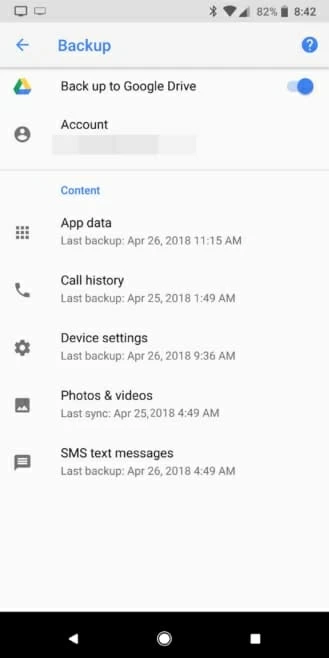
Note that the restore process will restore everything included the backup to your device, you won't pick just your deleted messages. Also, be sure to back up all your important data on the device before a full restore.
If you're trying to recover deleted messages from Samsung Galaxy phone, you can also try restoring from Samsung's own cloud service—Samsung Cloud. The whole process is a slight difference, but it's easy to follow: Open Settings app > Account and Backup > Samsung Cloud > Restore Data, Select Messages and then tap Restore.

For most, recovering from backup is the most ideal way to get deleted SMS recovery on Android. But if you're reading this article, chances are you haven't a recent backup to restore from. You will likely need to find other ways to retrieve your Android texts. This is when a standalone tool with recovery capabilities is most useful.
Read on to find out.
2. Recover Messages Using Android Data Recovery
We told you how to recover deleted text messages on Android by restoring the device from backup, but it is often absent if you don't have a foresight to create it. You then can consider something like Android Data Recovery, a professional file recovery tool focusing on recovering data for Android tablets and smartphones.
The software provides an effective recovery of the deleted messages from Android devices, together with other file types like call logs, photos, videos, music, and documents. Its minimalist interface gets you through the whole process with ease, and allows you to have a preview of deleted files once it finishes the scan.
Android Data Recovery even enables you to extract text messages and other files from an Android device that is broken or water damaged, as long as it can be connected and recognized by the computer. This ensures you get all your important data out of the device before it becomes totally unresponsive.
If you don't want to make backups of your phone to Google Drive or any other online cloud storage service, Android Data Recovery allows for data recovery locally, which means you can back up your types of data on the computer. Any time you need to get the data back, you can restore from the backup without wiping out your Android the way Google Drive does.
If you were curious how to start Android messages recovery, Android Data Recovery is the best way to get that job done. You can recover other files with it, and choose location where you want to save the recovered files on the computer.
Here's how to use Android Data Recovery to recover deleted texts, step-by-step:

1. Launch Android Data Recovery. It's available for both Mac and Windows computer.
2. When the computer detects, be sure to turn on USB debugging mode to access the file system.
3. Select Messages to scan. If you're recovering other files, check the box next to that file type.
4. Root the Android if it isn't already rooted to perform a complete and full scan.
5. Preview the deleted text messages and save to your computer.
Once your messages is recovered, you can go to the target folder and view the details of them through Microsoft Office or web browser — the messages are saved in both CSV and HTML files.
3. Use EaseUS MobiSaver for Android Free

EaseUS MobiSaver for Android Free is another superb file undelete program. The name tells you all what it does—it get Android SMS recovery free, no matter what device you're running, Samsung, Huawei, Google Pixel, Xiaomi, LG, ZTE, OnePlus, Xperia, are all supported.
Though MobiSaver for Android Free has a wide support of multiple types for recovery, we're going to focus on its ability to recover deleted text messages. It can dig your phone memory deeply and find out the recoverable messages with ease.
To retrieve text messages on Android, follow these steps:
One drawback of this free Android text message recovery software is it only recover one file at a time. This will be time consuming if you have a lot of texts in the list waiting for recovery.
4. Other Ways to Get Deleted Texts
Another way of Android text messages recovery is to ask cell phone carrier to give you copy of text messages. One of less well known features of cell phone carriers is that some of them can retain the content of text messages for time periods ranging from few days to several months. You may call your cell phone service provider to log into its site with your identical to see if you're able to recover deleted text history from there.
Reach out to the person you are messaging with. As long as he/she didn't delete the message thread from his/her phone, you can ask he/she to return the deleted information. This might not be perfect, but at least get things back.
By the way, some of you may be wondering if getting an Android data recovery app from Google Play would get a better result? This is a double-edged sword. It would be convenient to recover your lost files in your mobile with just a few tap, especially if don't have a computer nearby. But on the other side, there's a risk that the installation of the app and taps on your phone might result in an overwritten on text messages and other files that were deleted but still recoverable. Using a desktop-based Android file recovery program is still your top priority.
How to protect your text messages
Saving your text message conversations on the Android isn't enough. To avoid the catastrophe happening again, backing your phone up is always necessary and critical. Even if your device is lost, you can still access the backup and restore everything.
Here are a few different services and apps you can take to back up your messages.