
An Easy Way to Get iPhone Notes Back without Backup
All your data and settings deleted after resetting your iPhone? Don't worry, this guide provides methods to restore photos to your iPhone after factory reset.

You can get photos back to your iPhone from iTunes backup or iCloud backup after you factory reset the iPhone.
Maybe you need to factory reset an iPhone because your iPhone is unavailable, or you want to clear memory or fix lag issues. While this will indeed fix some problems with iPhone, it will also erase all existing content on the iPhone. But actually you don't want your precious photos to disappear along with it and think about how to make iPhone photo recovery after factory reset.
Luckily, you can restore photos after iPhone factory reset using previous backup. Alternatively, you can use a third-party software, iPhone Data Recovery, to extract photo items from backup and recover them to iPhone after resetting it to default settings.
Table of Contents
Although resetting iPhone will delete all the data and settings on iPhone, including photos, videos, music, files, contacts, etc., you still have a chance to restore the lost data to an iPhone. As long as you created a backup in iTunes / Finder or iCloud before resetting your iPhone, then you can recover iPhone photos after a factory reset from the backup.
But note that whether it's an iCloud backup or iTunes backup, what you restore is a complete backup file, not just the photos. Neither iCloud backup nor iTunes backup lets you preview or individually select photos to get them back on iPhone after restoring to factory settings.
If your iPhone is kept with iCloud backup enabled, then iPhone will automatically back up when it is charging and connected to Wi-Fi. Or you used to make manual backups in iCloud. Either way, as long as you make sure that you have an available iCloud backup containing the photos before you factory reset iPhone, you can restore photos from iCloud backup to your iPhone.
Note:
Step 1. Factory reset your iPhone and turn on it. Go to Settings and tap General > Reset > Erase all Content and Settings to perform a factory reset on iPhone. But if your iPhone has already restarted with a Hello screen, skip this step.
Step 2. Follow the on-screen instructions to complete the setup steps.
Step 3. When you reach Transfer Your Apps & Data screen, select from iCloud Backup.
Tip: For devices before iOS 17, instead, select the Restore from iCloud Backup option from the Apps & Data screen.
Step 4. Sign in to iCloud account with your Apple ID.
Step 5. Choose the latest backup from the list of backup archives available.
Stay connected and wait for iCloud restores your photos and other data.

If you have backup archive that's made in iTunes on local computer, you can use it to retrieve photos after iPhone has been restored to factory.

Tip: You can use iTunes backup to restore photos after factory resetting your iPhone without password. If you are backing up on a Mac with macOS Catalina or later, navigate to the General tab in Finder to recover lost photos from Finder backup.
iTunes and iCloud provide an all-or-nothing recovery process. However, if you retrieve a whole backup, the iPhone memory may be occupied by other useless content. To get more control over the process and recover photos only from iTunes or iCloud backup after your iPhone got reset to factory settings, you will need a specialized tool.
Unlike iTunes and iCloud, which restore all contents directly from backup, with iPhone Data Recovery, you can extract only photos from backup and restore them to iPhone after iPhone factory reset, filtering out other unwanted items.
Even though your iPhone has been restored to factory settings, the software can scan and retrieve your iPhone backups stored in iTunes or iCloud, letting you quickly and selectively get erased photos back to iPhone.
Key features:
There are two feasible ways to get the job done with iOS Data Recovery.
Step 1: Choose recovery mode
Launch the software on your computer and select Recover from iTunes Backup File on the left sidebar. All the iTunes backups on the local computer will immediately get displayed on the right pane.
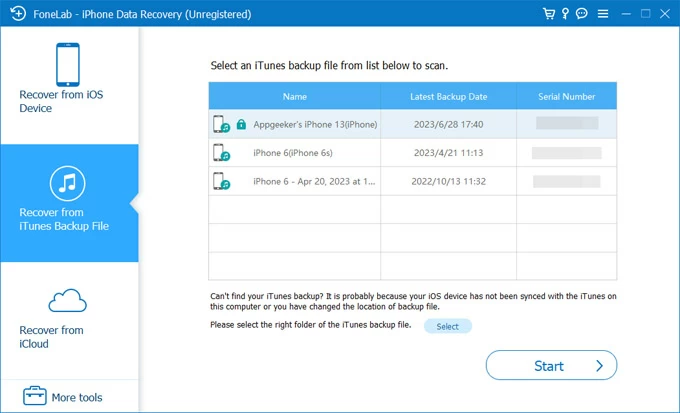
Step 2: Scan iTunes backup for lost photos
Choose the most relevant backup from the list, then press the Start button to analyze the backup file. All the found files will be categorized in the left pane of the window, based on the file types.
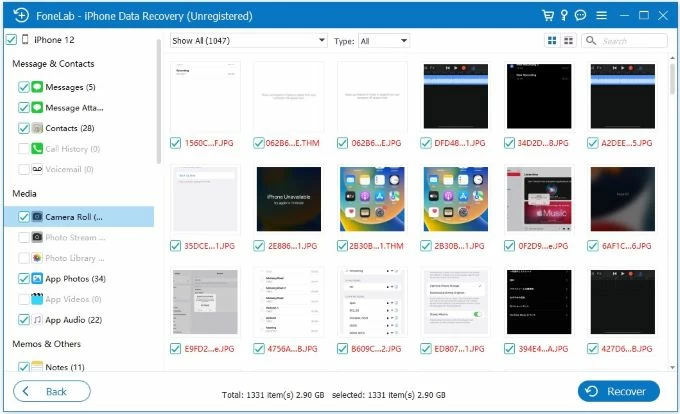
Step 3: Retrieve photos to iPhone that you made factory reset
You are able to preview the photos specifically by clicking the "Camera Roll" category under Media section. If necessary, do the same for "Photo Stream", "Photo Library" and "App Photos" categories until you've found all the pictures you need.
Select the photos you would like to retrieve back. Then click Recover button and choose a save destination. Next, hit the Recover again to kick off the recovering process.

Also read: How to recover photos from lost or stolen iPhone
Step 1: Sign in to iCloud account
Select Recover from iCloud from the homepage and enter your Apple ID credentials to access your content stored in iCloud
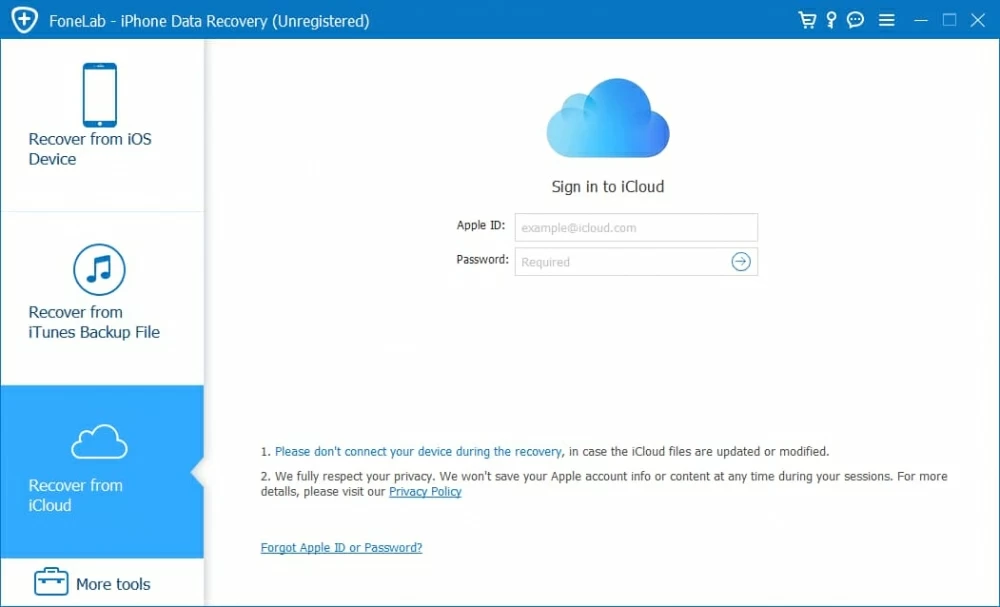
Step 2: Choose a backup and download it
Once successfully signed in, the program will give you a list of backups synced with your account.
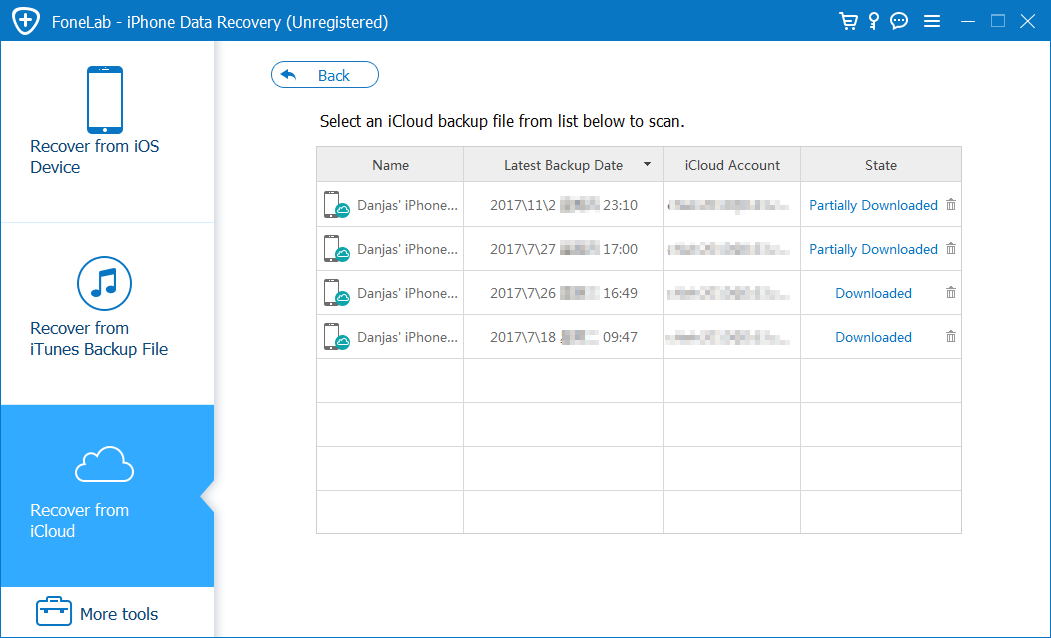
Select one that includes the photos you need and click the Download button on its far right. This will bring up a popup, showing all the types of files that are available for download.
By default, all the options are selected. For the aim of get back photos to iPhone after factory reset, we just tick the options associated with photos, including "Camera Roll", "Photo Library" and "App Photos". Once you have done this, click the Next button to move on.

Step 3: Recover photos to factory reset iPhone
By the time, the backed up photos have been downloaded and are presented on the screen.
Go ahead and select photos you want to restore.
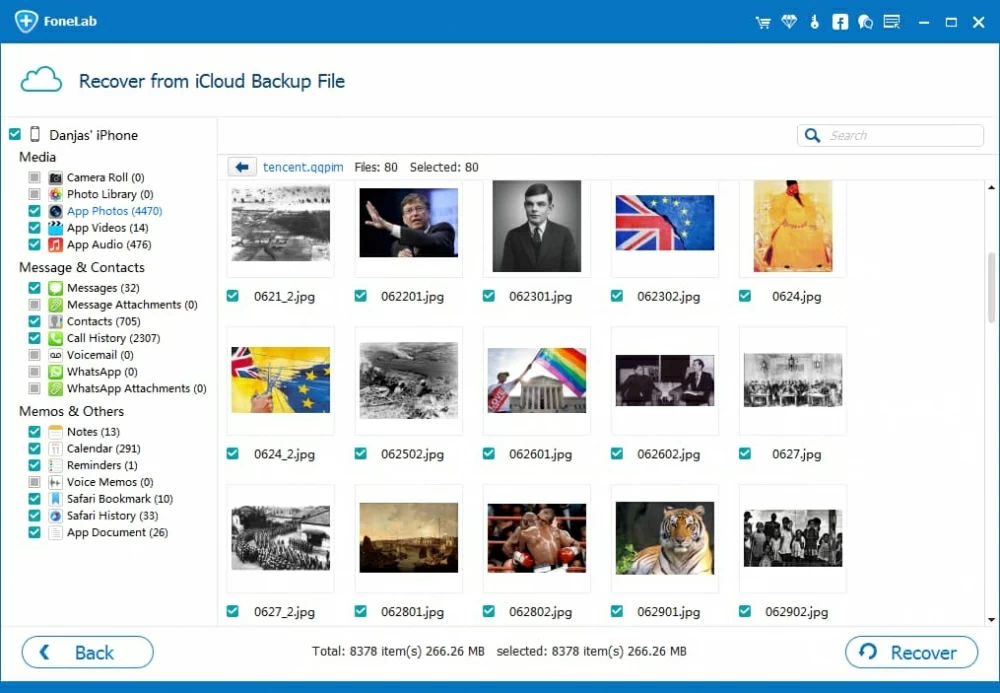
When you're satisfied with the selection, press the Recover button to let the program retrieve photos and save onto the computer that you can then transfer over to your iPhone.
As of now, there is no 100% proven way to restore your iPhone photos after factory reset without backup. Resetting your iPhone means emptying the device of everything, which is also good for preventing others from accessing your private information at will. If you don't have a backup, your data and photos will be permanently erased the moment you finish the reset.
Therefore, be wary of software that claims to restore photos to a reset iPhone without a backup. However, it is possible to recover deleted photos to iPhone without backup if there is no factory reset of your device.
The Bottom Line
Anyway, it's always a good idea to regularly back up the photos taken with your iPhone, ensuring you can get back your lost photos and other data after updating your device or restoring factory settings. You can do this by backing up iPhone on a computer or syncing it with cloud service.