
Recover deleted photos and videos via Google Photos
Vault apps serve to keep users' photos and videos secure. To avoid permanent data loss from vault apps, this article introduces several recovery ways.

Try to find if there's a way to unlock Photo Vault and recover those lost media files.
To safeguard our data privacy, we might have stored your photos in some private storage like Private Photo Vault, but are unable to find them due to a system crash, or accidental deletion of either data or app. Then, we endeavor to try every possible way to retrieve them from the Private Photo Vault.
There are multiple ways to restore lost Android photos and videos, but only a few yields positive outcomes and successfully recover hidden photos in vault apps. Before we move to those methods, let's first discuss what Private Photo Vault is and how it works!
Table of Contents
Private Photo Vault is one of the highest-rated photo privacy applications where users can keep their photos and videos in one place, completely secure from all the snoopers. Unmatched privacy and multi-platform compatibility make it be selected by numerous Android users.
Yes, you can get back hidden photos and videos from the Private Photo Vault. The application allows both Android and iPhone users to transfer media from the local gallery or album and will remove those files from local storage.
To access those hidden photos and videos from the app:
1. Open the Private Photo Vault and enter the passcode or slide the pattern you set before. Then the media saved there will be presented.
2. Tap desired images or videos and save them on your Android.
3. After that, you'll find those hidden files are saved in the vault app and phone simultaneously.

If you delete media from the app, though there's a trash folder in the app, you'll find that you cannot restore them from the folder directly. Is it possible to recover deleted photos and videos from Private Photo Vault? Let's sneak over its short and crisp answer.
You may learn from some articles said that you can get back data from vault apps via ES File Explorer File Manager by finding the target hidden folder. It doesn't work for all.
Private Photo Vault is trusted by users for its high-security guarantee. It focuses more on users' data privacy and doesn't allow people to hack the hidden data from the file manager according to its policies.
In case you've deleted your files, or the above-given procedure hasn't yielded any fruitful outcomes for you, don't worry! The steps below will assist you in recovering pictures and videos from the Photo Vault.
Private Photo Vault offers the premium feature Cloud Vault as an official cloud service for users to back up and recover files in case there's a data loss. For those who have purchased and signed up for Cloud Vault, the recovery process would be easy. To enable Cloud Vault:

After creating the Cloud Vault account, it will upload all your data safely to the cloud server. When unintentionally deleting data in the application, you can go to the Recently Deleted folder to undelete those media within 30 days.
After 30 days, or if you uninstall the application or factory reset your phone, just sign in with your Cloud Vault account, and re-download them from the backup in cloud storage.
While for iPhone users, apart from recovering wiped data from cloud service, you can also back up and restore them in Private Photo Vault via iCloud or iTunes, which will keep your Private data for a longer time for free.
In an unfortunate event where you haven't stored your data in cloud storage of Photo Vault or backed up them, Android Data Recovery can offer you great help to get back lost photos and videos.
Android Data Recovery, an all-in-one recovery tool launched by AppGeeker, works on both Mac and Windows. It couldn't bypass the lock of Photo Vault but is available to give a thorough scan of your device to find the trace of those previous photos and videos on your phone's internal storage and recover them.
On top of that, the data restoration process is straightforward. Let's delve into the details on way to retrieve deleted images and videos from the Private Photo Vault on Android using the tool.
Download the latest version of the recovery tool according to your operating system. After installing and opening the software, follow this simple guide:
Connect the device with computer

This will give your PC access to your Android smartphone. Before moving any further, always check you have enabled the USB Debugging. You can turn it on from the Developer Options in the mobile settings. If developer options aren't visible, then go to 'About Phone' and tap the 'Build Number' seven times.
Scan the smartphone
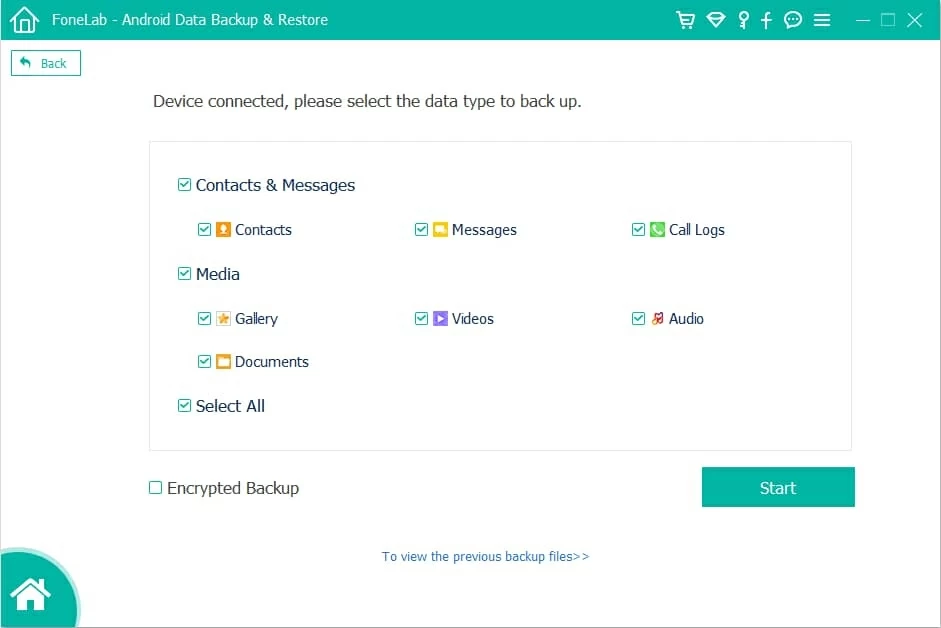
Root for deep scan

Recover lost photos and videos
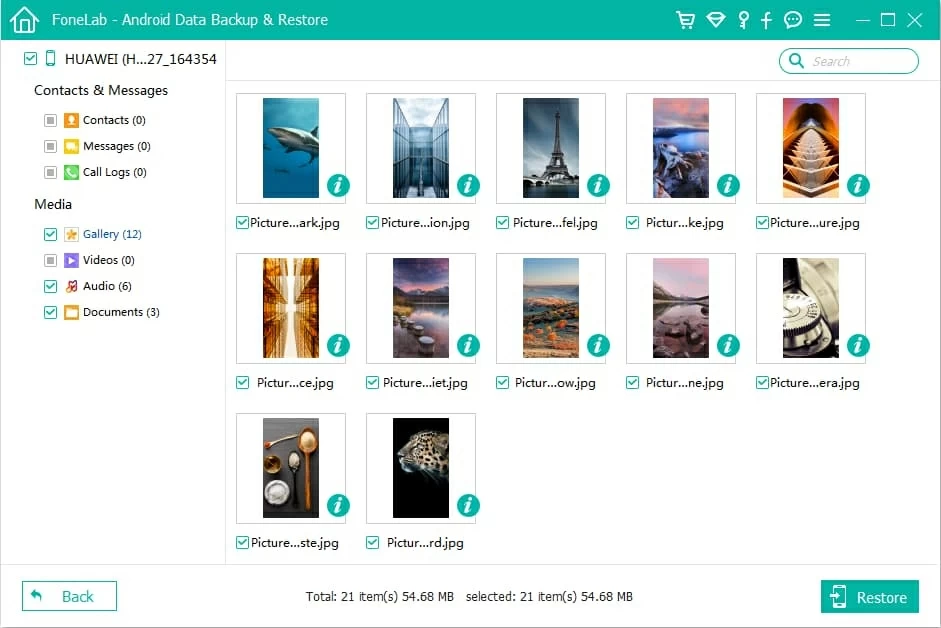
Can I back up photos and videos from Private Photo Vault to Google Drive?
Currently, Private Photo Vault hasn't offered any such features for Android users. You can only backup via the 'Cloud Vault' build-in in the Private Photo application. iOS users can backup files into iTunes and iCloud storage.
Can I recover my Private Photo Vault password?
When you first open the app on your mobile phone, a pop-up appears on the screen asking for a recovery email. If you've entered your recovery email at that time, then you can easily retrieve both App and Album's Password. However, the 'Cloud Vault' password can never be recovered for security reasons.
Wrapping up
Various vault apps enable users to hide private photos and videos. However, they are vulnerable to being deleted. With the full guide we said above, users can easily get these files back. Plus, using Android Data Recovery helps recover them even if there's no backup. Have a free trial here to check if your deleted files can be recovered from the Private Photo Vault.