
How to transfer WhatsApp to iPhone 16: From Android or iPhone
Need to reset your iPhone 16 to its factory settings? Apple has made it easy to complete the task in Settings app, and offers options to reset it even if you forgot the passcode.
Typically, performing an iPhone 16 factory reset is easy and straightforward: Settings > General > Transfer and Reset iPhone > Erase All Content and Settings > Enter your passcode, then follow the prompts to erase iPhone 16 completely.
However, if you forgot the passcode and need a quick way to factory reset your locked iPhone 16 without passcode, you may try something like iPhone Unlocker.

After factory resetting an iPhone 16, you will need to use your iCloud account to set it up and restore from backup.
Your iPhone 16 is generally reliable, but sometimes you may want to go through a factory reset on the iPhone 16 — which wipes all your data and settings and reinstalls a clean version of iOS — for troubleshooting software glitches, preparing your device for trading in, or wiping screen lock after forgetting your passcode.
Factory resetting iPhone 16 is straightforward through Settings app, which guides you through the entire process on the screen at ease. For those who don't have the passcode to access the phone, you still have options to reset iPhone 16 to factory settings without passcode.
This guide covers everything about factory resetting an iPhone 16 under normal circumstances and when locked out, along with key precautions.
Table of content
Before you decide to do a factory reset on your iPhone 16, there are something to be noted.
Backup your data
Be aware that a factory reset erases all data completely, including apps, photos, text messages, videos and email accounts. If there's a chance you might still need your data, it's essential to back up your iPhone 16 to your iCloud account, to save in computer via iTunes or Finder.
Sign out of iCloud account
After backing up your data, don't forget to sign out of your iCloud account to avoid Activation Lock during setup if resetting your iPhone 16 to sell or give it away. iCloud Activation Lock is a security measure to prevent anyone else from being able to reset your phone without password. Before and after a factory reset, you will have to enter the Apple ID and password associated with the phone to verify your identity.
Charge your phone
Make sure your iPhone 16 is charged at least 50% battery to prevent interruptions during the factory reset process. An entire reset process can take as long as an hour.
Also: How to reset Android phone when locked
If your iPhone 16 is functional and unlocked, you may go to Settings page to reset your iPhone 16 to its factory defaults. This process ensures your phone is clean and ready for a fresh start.
1. Open Settings app, go to General > Transfer or Reset iPhone.
2. Tap Reset > Erase All Content and Settings > Continue. If you don't back up your phone we advise in the previous part, you have one final chance to create a backup before continuing.
3. Enter your passcode or Apple Account password confirm your action.
4. Follow the prompts. Then tap Erase iPhone. Your iPhone will go dark and reset itself. All your settings, media, apps, and data for all accounts will be deleted permanently, along with your Face ID, Apple Wallet items, email accounts will be removed.
If you're going to sell or trade in the phone, you're done. Otherwise, you can follow the setup assistant to set it up again as if you did for the first time and recover data from backup.
You can still factory reset iPhone 16 even if you have forgotten the passcode and are locked out of the device. Newer versions of iOS — iOS 17 and older — includes a built-in way that may be able to help reset iPhone 16 and passcode if you forget it. It's the easiest method to try, while you can still use the traditional Recovery mode to factory reset iPhone 16 without passcode — we'll discussion later.
To find this built-in feature, first enter the wrong passcode more than 5 times to the lock screen until you get an unavailable iPhone 16. You will see Unavailable or Security Lockout message on the screen, along with "Forgot Passcode?" button at the bottom right corner.
1. Tap Forgot Passcode button.
2. In iPhone Reset screen that appears, tap Start iPhone Reset to go on.
3. Enter your Apple ID password for iCloud account that is used for your iPhone 16 to sign out.
4. Tap Erase iPhone.
5. Wait for it to reset your iPhone 16 to factory settings, reinstall the latest iOS software, and remove the passcode you forgot.
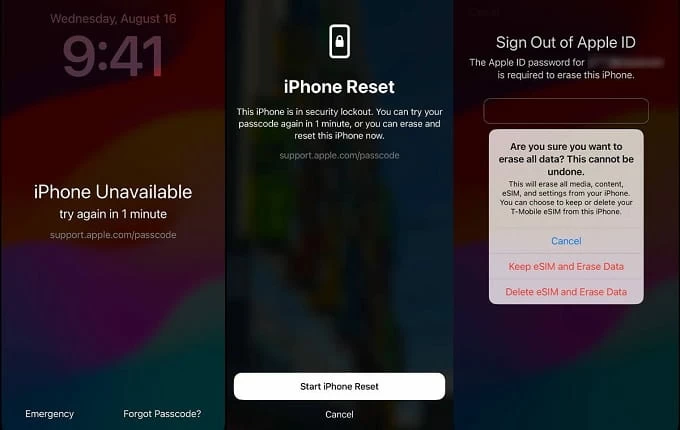
Factory resetting iPhone 16 if you've forgotten passcode requires you to remember your iCloud credentials, and the phone has internet network.
Also: How to reset Samsung phone when locked
If you forgot your iPhone 16 passcode that prevents you from unlocking the phone to execute a factory reset, you can use the dedicated iPhone Unlocker app. It's a comprehensive tool specifically designed for Apple users to unlock any kinds of screen locks, including 4-digit/ 6-digit code, Alphanumeric code, Face ID, Touch ID, as well as remove Apple ID that you forget, and even get rid of MDM (Mobile Device Management) restriction.
1. Run iPhone Unlocker on your either Mac or PC, then select "Wipe Passcode" from its interface.
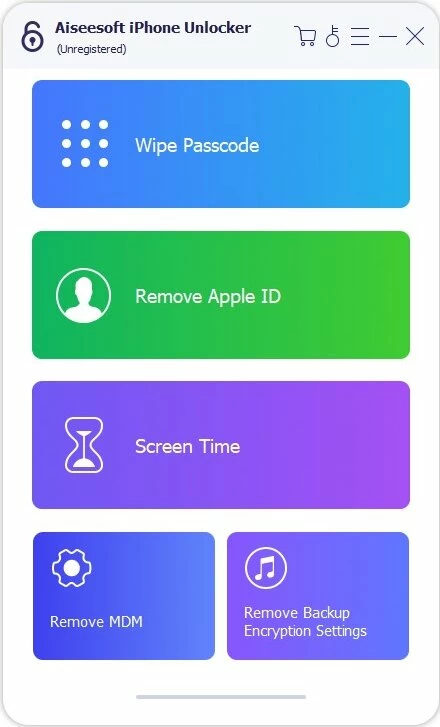
2. Connect your iPhone 16 to the computer, and then click "Start." If it isn't detected by the software, click "Device connected but not recognized?" on the screen to fix it.

3. Confirm your phone information.
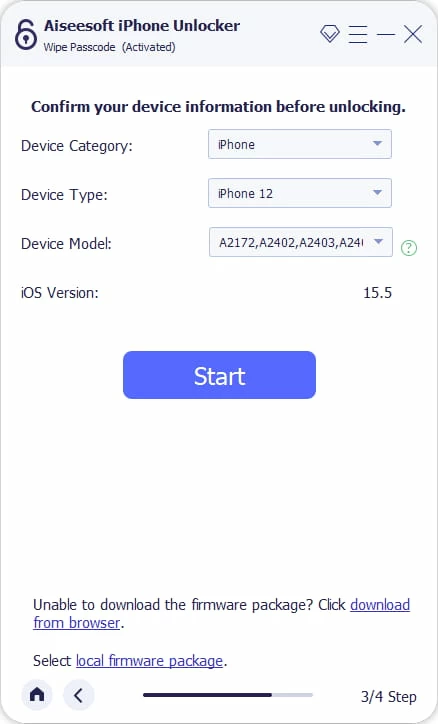
4. Wait for the software to download the proper iOS firmware. The firmware will be used for installing on your locked iPhone 16 and resetting it to factory settings.
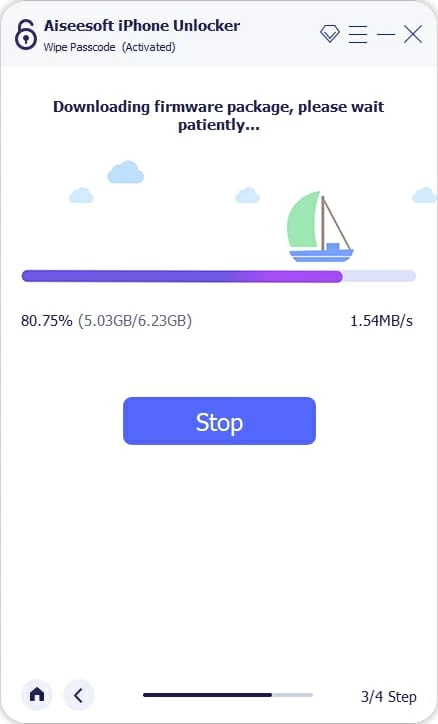
5. Enter "0000" in the confirmation dialog that pops up, then click "Unlock" button.

Your iPhone 16 will be reset and all data will be erased eventually. You then can set it up again.

Related: How many attempts to unlock iPhone
Find My iPhone works actually the same as the way of using "Forgot Passcode" feature outlined above, but remotely. It requires your iPhone 16 to be connected to the internet and linked to your iCloud account.
1. On a computer browser, visit iCloud Find My website.
If you have an older iPhone or iPad, you may also go with the Find My app, which is pre-installed out of the box. It works the same.
2. Sign in with the iCloud credentials linked to your iPhone 16 that you forgot the passcode.
3. After signed in, select your iPhone 16 from "All Devices" list.

4. When your iPhone 16 menu appears, click "Erase iPhone."

5. Confirm "Erase iPhone" and then enter your Apple ID password.
6. The process of resetting your iPhone 16 without a passcode will begin remotely.
7. Once done, set up the phone as new. During the setup, you'll need to sign in with the original iCloud account information to reactivate it.
Tip: If you're factory resetting an iPhone 16 linked to an iCloud account and you forgot your Apple ID password, you may go to iforgot.apple.com website and follow prompts to reset your password using your phone number or email.
Also: How to transfer photos from iPhone to Windows 11 PC
In case you want to perform iPhone 16 factory reset without passcode you forget using the traditional Recovery mode, make sure you have a computer nearby and iTunes (PC) or Finder (Mac) installed. This will also erase all the data on your iPhone 16, returning it to its original factory state.
1. Turn off iPhone 16.
2. Press and hold the Side button while connecting to your computer simultaneously to enter recovery mode.
![]()
3. Launch iTunes on your PC, or Finder on your Mac machine, then in the opening window, select Restore. Don't select Update here, though.

4. Allow your iPhone 16 to reset.
5. Set up your phone after completion. During setup, log in to your iCloud account to restore backup to recover your data, and download essential apps from Apple Store.
Also: How to recover deleted iMessages from iPhone
Q1. How can I factory reset an iPhone 16?
A factory reset involves entering your passcode and Apple ID password to confirm your identity and initiate the reset process. You will need to unlock the iPhone first to access Settings app to complete this task.
Q2. Does a factory reset delete everything on my iPhone 16?
Yes. A factory reset will wipe out your iPhone 16 data and restore it to its factory defaults. This is why you should back up your phone first so that you can then restore your important data and settings later.
Q3. Can I factory reset my iPhone 16 saying unavailable?
If you see iPhone 16 unavailable screen and are unable to access the phone's Settings, you will need to use "Forgot Passcode?" feature in iOS 17 or later, Recovery mode, or Find My iPhone tool to initiate a factory reset.
Q4. How can I reset my iPhone 16 when locked out?
To factory reset the iPhone 16 if you forgot passcode, you may try Appgeeker iPhone Unlocker app: simply select the "Wipe Passcode" option from its screen, and then follow onscreen instructions to unlock your phone.