
How to Unlock iPhone without iTunes
Check out these proven tips to recover permanently deleted photos from iCloud backup, iTunes, Finder, iPhone flash memory, and cloud-base storage service.
iPhone automatically ships with a Recently Deleted album in the Photos app out of the box, making it convenient to search for and recover photos you've deleted in the past 30 days. After the period has expired, though, the photos will be permanently deleted from iPhone.
If you've mistakenly deleted an iPhone photo or video and can't retrieve it from the Recently Deleted folder, there's no need to worry. It's still possible recover permanently deleted photos on iPhone, with or without a backup. Here are the prompt measures you can take to get permanently deleted photos back on your iPhone.

Permanently deleted iPhone photos can be recovered from iCloud, phone memory, iTunes backup or other cloud services.
What to know:
Table of contents:
When accidentally deleting photos from your iPhone, iOS devices offer the option to recover deleted photos and videos on iPhone from Recently Deleted album before they are forever gone. The deleted iPhone photos stay in Recently Deleted folder within 30 days of deletion unless you empty all items. After that, they get permanently deleted automatically.
Before you have no choice but to recover permanently deleted photos on iPhone, here's how to get deleted photos back from Recently Deleted album:
1. Open your iPhone Photos and tap Albums tab at the bottom.
2. Choose Recently Deleted Album to access the photos you deleted.
Tip: In iOS 16, iOS 17 and later, you'll need to unlock the Recently Deleted folder using your Face ID or Touch ID.
3. Press Select button and then pick photos and videos you want to recover. To restore all photos and videos, simply tap Recover All.
4. Confirm with Recover Photos button. The recovered photos will go back to original location.

5. If you accidentally tap the Delete button, the selected photos are permanently removed from your iPhone. In such situations, you may want to know advanced methods to recover the permanently deleted photos on your iPhone.
To begin, let's consider a scenario where you don't have any backup of your iPhone, be it on iCloud, iTunes, or 3rd-party cloud storage services. In this situation, you can attempt to recover your permanently deleted photos from your iPhone by performing a scan of its flash memory.
Typically, when the photos get permanently deleted from Recently Deleted album, they still stay in iPhone storage and the space they originally occupied is made available for use. Once a new data file takes up that space, the deleted iPhone photos will disappear permanently and be replaced.
So, the key point here is don't save anything to your device and perform an iPhone photo recovery process as soon as possible. Luckily, using an advanced iPhone data recovery tool can make an in-depth scan on iPhone to help you get the deleted photos back.
With sophisticated and advanced scanning capabilities, iOS Data Recovery software provides users with a direct way to find, preview and recover permanently deleted photos from iPhone as well as other types of files, such as contacts, text, notes, call history, videos, etc.
After completing a thorough scan, the iPhone data recovery software displays all recoverable results that you can get back. This allows you to choose and retrieve permanently deleted photos from your iPhone, without requiring an iPhone backup from iCloud or iTunes.
1. Download and install iOS Data Recovery tool on your computer. It is compatible with Windows and macOS, and works with all iOS and iPadOS versions, including the latest one.
2. Connect your iPhone with computer by a lightning cable and run iOS Data Recovery.
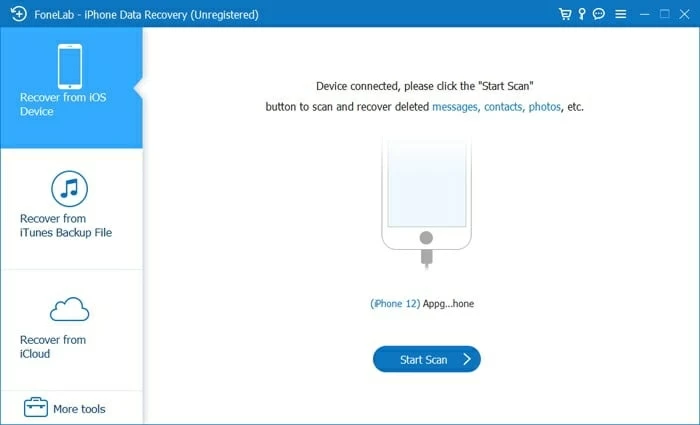
3. Click Start Scan to initial a deep scan on your iPhone. This may take several minutes to find all recoverable pictures, and once found, they will show up and be neatly categorized on the left side of the screen.
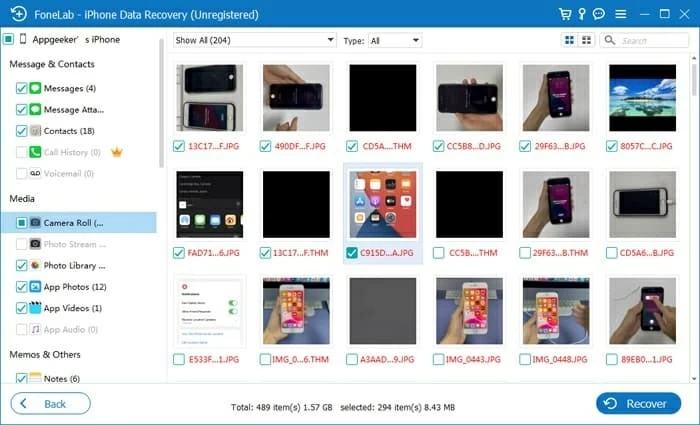
4. Preview and choose which pictures and videos to recover. Simply select the items you want back by ticking the checkboxes, or use the top selector to either Show All or Show Deleted Only.
5. Click Recover button in the bottom right to retrieve the deleted iPhone photos.
Transfer Photos to iPhone After Photo Recovery
The recovered photos will be stored locally on computer's hard drive. If you want to get those deleted photos back to iPhone, try to use a data-transferring tool to move photos from your computer to iPhone. Software options like iPhone Data Transfer can assist in seamlessly moving various files between your PC/Mac and your iPhone/iPad, simplifying the process.
iOS Data Recovery offers two more useful features for file recovery, letting you selectively restore the data you need from either an iCloud backup or iTunes backup, without overwriting the entire iPhone content. If you have a backup containing the deleted iPhone photos, give this feature a try.
Video Tutorial: How to Recover Permanently Deleted iPhone Photos
If you have an earlier recent iTunes backup of your iPhone stored on your computer, you can attempt a full restore on your iPhone to recover the photos you mistakenly deleted permanently.
Note:
For Windows or macOS Mojave 10.14 and earlier, use these steps to recover permanently deleted iPhone photos from iTunes backup. On macOS 10.15 and later, use a Finder backup instead.
1. Plug your iPhone into the computer where your backup exists, and open iTunes.
2. Click on the phone icon at the top when it appears and choose Summary from the menu on the left pane. In Finder app, go to General tab instead.
3. Click This Computer > Restore Backup in the Backups section.
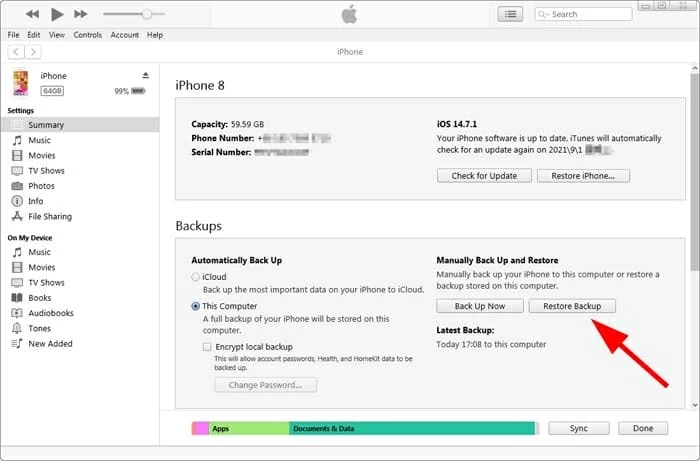
4. Select a recent backup from the list and hit Restore to begin. Ensure you select the backup containing the iPhone photos you permanently deleted; otherwise, they cannot be restored to your iPhone's Photos app.
If you don't want to lose current data while restoring from iTunes backup to get deleted photos back on your iPhone, consider using iOS Data Recovery.
To restore permanently deleted photos on iPhone using iTunes, with customizable options and no data loss:
1. Run the program on your computer and go to Recover from iTunes Backup File.
All your available backups will display in the window automatically, along with information of when they are created.
2. Select a backup there and click Start Scan.
If the iTunes backup is encrypted before, you'll need to input the password to get it unlocked first.

3. Preview the scanning results and recover the photos and videos.
You may repeat the process to scan other backups until you find what you want back. This is handy especially if you're not sure which backup can be used to recover your permanently deleted photos.
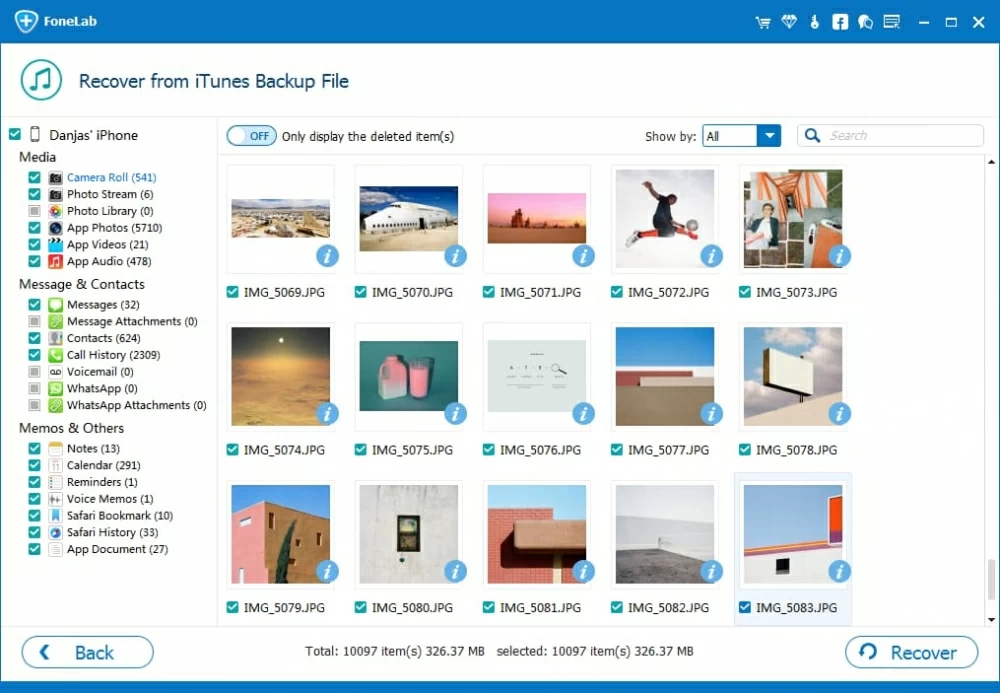
iCloud is an Apple's cloud service that lets users backup and restore their iPhones. As long as you backed up your phone to iCloud server when you still had the photos you wanted, you can recover permanently deleted photo from your iPhone using iCloud.
1. Open Settings app, and select your Apple ID card.
2. Tap iCloud > iCloud Backup. Make sure you have a recent backup of your iPhone in iCloud.
3. Go back to Settings.
4. Tap General > Reset > Erase All Content and Settings > Erase Now to reset your iPhone to factory settings.
5. When your iPhone reboots and present you with the initial welcome screen, go through the normal setup steps.
6. As soon as you see Apps & Data screen, choose Restore from iCloud Backup.

7. Sign in to iCloud with your Apple ID and password to access your backups.
8. Select the backup that contains your permanently deleted pictures from the list.
9. Wait for iPhone to finish restoring from iCloud backup.
If all else fails, you have your last chance: check from third-party cloud-based storage services. Independent of iCloud and iTunes, there are a lot of third-party cloud services from the web offering sync and some level of backup of iPhone photos.
If you've ever installed a cloud app, such as Google Photos, OneDrive, Dropbox on your iPhone, there may be a backup of your photo library uploaded to the provider's server. You may check the cloud app to see if your permanently deleted photos stay there or in its Trash can. In addition, don't forget to check the special folder (Dropbox folder for example) the app created on your computer where might include the backed up photos from your iPhone.
1. Will photos disappear forever after permanent deletion?
While you might believe that permanently deleted photos are gone forever, they actually linger in your device's memory until overwritten by new data. If you take prompt action, there's a good chance to recover deleted photos and retrieve the lost data.
2. Where can I find deleted photos on iPhone?
When the photos get deleted on iPhone, they are located to the Recently Deleted album where they will keep existing for another 30 days. This makes it quite easy to restore the deleted photos back to your iPhone:
On the other hand, if you're sure that you no longer need the photos, you can use the Delete option to permanently delete the photos from your iPhone.
3. Is it possible to recover permanently deleted photos from my iPhone?
Restoring photos on your iPhone is possible even if they've been permanently deleted, but only if they haven't been replaced by newly added files. To recover lost data, you can employ reliable iPhone recovery software for scanning, or you may choose to restore your iPhone from a previous backup stored in iTunes, iCloud, or other cloud-based drives.