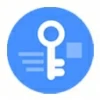
How to delete Apple ID without password
Does your iPad need to be factory reset but you forgot the Apple ID password? These iPad tips will help reset the iPad to its factory settings without Apple ID or password.
If you're looking for an easy and quick way to reset your iPad without knowing Apple ID and password, iPhone Unlocker can be your lifesaver, which supports removal of Apple ID, login screen lock, remote management, and other screen locks on iPads and iPhones.

Regardless of how you factory reset an iPhone without Apple ID, you will need to erase all your data and reinstall iPadOS.
Imagine this: you get an iPad and want to factory reset it, but it's still logged into the old Apple ID and you don't know the password. Would it be possible to erase the iPad and restore it to factory settings without Apple ID password?
It's pretty straightforward to factory reset an iPad these days. Open Settings app, go to General > Transfer or Reset iPad > Erase All Content and Settings, enter your iPhone passcode, and then sign out of iCloud and disable Find My iPad with your credentials. Everything seems to be going smoothly until you realize you cannot enter your password to verify. How can you factory reset iPad without Apple ID password?
There are a few reasons why you don't have the iCloud password, but the good news is that you have options to reset iPad without Apple ID. Let's explore some easy solutions.
Table of Contents
It doesn't matter your iPad hasn't been used in a long time or you get a second-hand iPad without being signed out of the iCloud from previous owner, to factory reset iPad without Apple ID and password, you need to wipe out the iPad and then restore it. This process will erase all personal files, Apps, email accounts, and settings.
After reset, you will have to use the original Apple Account credentials to reactivate your iPad to use it again.
One situation aside, if you opt for removing the Apple ID from your iPad with third-party solution, you can create a new Apple Account to sign in to your iPad and use all Apple services. However, you'll lose access to data stored in the previous Apple ID account.
The first way we're going to try is iPhone Unlocker, a well-known screen reset tool in the market. Don't let the name fool you, this app is an all-in-one solution for both iPad and iPhone users, which gives you the chance to reset iPad without Apple ID effectively, regardless of the previous owner's account or yours.
Resetting Apple ID to unlock your iPad is pretty straightforward as the app will walk you through the whole process with wizard — as long as you have selected "Remove Apple ID" at the beginning.
In addition to iPad reset without Apple ID password, iPhone Unlocker features a set of other tools to help unlock an iPhone or iPad when locked because you forgot the login passcode, remove remote management profiles installed on the device, reset Screen Time passcode, and more. Its extensive support of screen locks removal makes it a favorite choice for Apple users to get rid of various issues..
Here's how to factory reset iPad without Apple ID or password using iPhone Unlocker app.
First of all, download and install the app on your computer, and connect the iPad.
Step 1. Select "Remove Apple ID" tool from the screen after launching this iPad unlocking app.
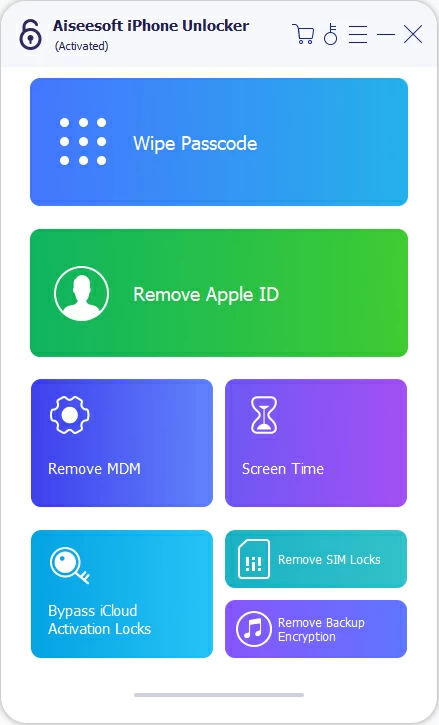
If you forgot iPhone passcode, and need to get into the locked iPhone, you may choose "Wipe Passcode" tool to help you out.
Step 2. Type in 0000 to the field required to confirm that you're going to unlock iPad without Apple ID password. Ensure you device has Two-factory Authentication enabled.

Step 3. Click "Start" to start downloading proper firmware for your iPad model. It will be used to reset the Apple ID password later.
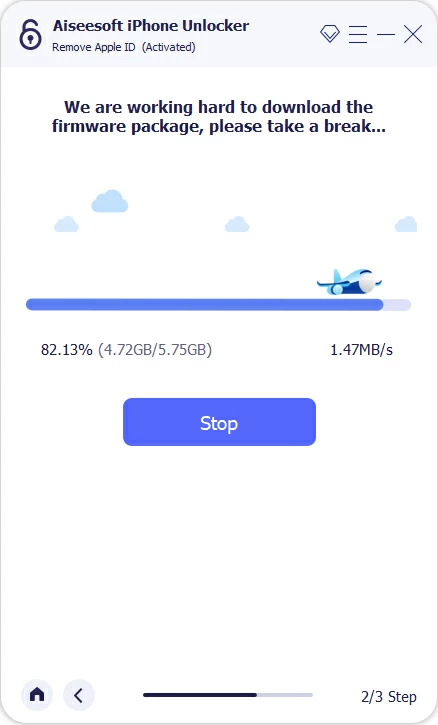
Step 4. Once downloaded, click "Unlock" on the screen. When prompted, enter 0000 to confirm.
Note, you must have iPhone screen passcode set on your device. It will be used for verifying your identity when Apple detects a factory reset on your iPad.
Finally, press "Unlock" button again to begin erasing an iPad without Apple ID.

When an "Apple ID has been removed" appears, it means that you have successfully unlocked your iPad and reset the password for your Apple ID.

Now, as you did the first time you bought your iPad, follow the setup assistant to set up your iPad. When you see "iPhone Locked to Owner" screen, tap Unlock with Passcode? at the bottom and enter your iPhone passcode (important!).

That's it! You can now use a new Apple ID to sign in to your iPad and use it.
Also see: How to transfer music from PC to iPad without iTunes
Before factory resetting iPad without Apple ID or password through iTunes, if possible, try to back up your iPad to your computer, so you can recover your data and settings from the backup after the reset.
When you're unable to erase iPad and reset it to factory defaults in Settings, you can put the iPad into recovery mode and use computer and iTunes to restore the iPad without Apple ID password. This process reinstalls the latest iPadOS, and allows you to set the device up again.
To reset an iPad without password using iTunes, do the following:
1. Update the iTunes to the latest version. On Mac, you will use the default Finder app.
2. Turn off your iPad completely.
3. Connect your iPad to your computer and quickly press buttons combination to boot from recovery mode.
For iPad with Face ID, press and quickly release the Volume Up button. press and quickly release the Volume Down button. Then, press the Top button.
For iPad with Home button, press and hold the both Home and Top buttons at the same time.

4. When iTunes detects the iPad in recovery mode and suggests you to update your iPadOS version or restore as a new device, Select Restore.

Tip: You can also use Restore feature to reset a security lockout iPad.
5. The iTunes will begin downloading and installing the latest updates, and restoring the iPad to factory settings.
6. When you see a Hello screen after the reset, it restarts as a fresh iPad. You have successfully factory reset iPad without Apple ID.
7. Now, set up the iPad and restore a backup from your computer if you have.
One thing to bear in mind is that, putting your iPad into recovery mode and resetting iPad without Apple ID password with iTunes just help restore your device. After that, for security reasons, you still need to use the original Apple ID and password to bypass Activation Lock and reactivate the iPad.
If you have access to your iCloud website and enable Find My iPad feature on the device, your iPad should be located on the map and erased remotely. This way, you can perform a factory reset on iPhone without needing Apple ID password. You can do this on your computer, or through another mobile device having internet access.
To use iCloud to reset iPad without Apple ID password:
1. Visit iCloud.com website and sign in without your Apple Account. You can click the "Forgot Password" option at the bottom and it redirects you to iforgot.apple.com website to reset your password first if you have forgotten it.
2. Click Find My from iCloud menu.
3. Select iPad from the All Devices list.
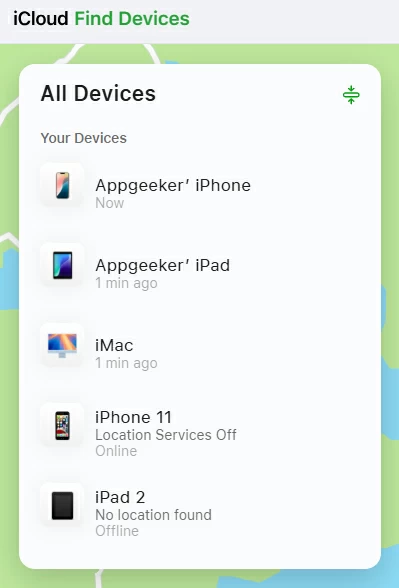
4. Select Erase This Device.
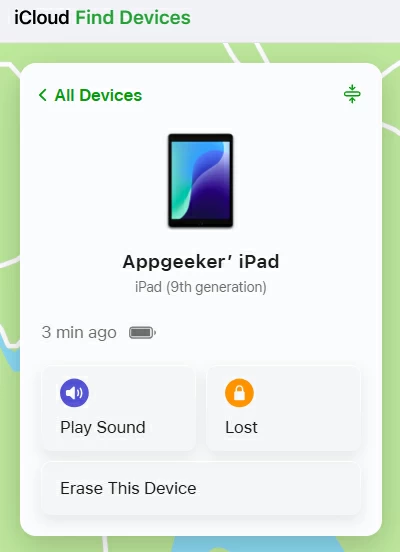
5. Follow the directions to reset the iPad to factory settings.
As the way of iTunes, after resetting your iPad, you will still need to sign in with your old Apple ID and password to set it up again. If you can't, the only other option is submitting the original proof of purchase to Apple to unlock it.
Also see: How to recover deleted contacts from iPhone without backup
If nothing has worked until this point, we have only one recommendation remaining. And that's submitting proof of purchase documentation to Apple Support for unlocking iPad without Apple ID password. You must be the owner of the iPad, and the proof must include the product serial number, IMEI or MEID.
Here's the link: https://al-support.apple.com/#/additional-support
Q1. How can I remove a previous owner's Apple ID for iPad factory reset?
You may run a third-party utility, something like Appgeeker iPhone Unlocker, connect your iPad and then click "Remove Apple ID" mode there, then follow the wizard to reset Apple ID password for your iPad.
Q2. Do I reset my iPad without Apple ID password?
Below is a brief instruction for erasing and restoring an iPhone without Apple ID and password through computer with iTunes installed.
1. Turn off iPad and put it into recovery mode.
2. Launch iTunes and select Restore from the opening window.
3. Wait for computer to download the latest iPadOS version and restore your iPad to factory settings.
Q3. How can I bypass Activation Lock after resetting my iPad without password?
For security consideration, Apple requires you to enter the original Apple ID and password to reactivate the iPad. If you can't bypass Activation Lock, you will need to provide documentary evidence that you are the original owner to Apple and let it assist.
Q4. How do I factory reset my iPad for a new owner?
If you don't want to keep your iPad after factory reset, make sure you erase all your personal data, sign out of your iCloud, and disable Find My feature. After the reset, you can use the Setup Assistant to begin the setup process for the recipient or leave it alone.