
How Can I Recover Deleted Photos on iPhone
Help! I accidentally make my iPhone locked. Can anyone tell me how to get into a locked iPhone? I've forgotten the passcode. Is there another way to access my iPhone and the data again?
Find yourself getting locked out of iPhone with an unavailable screen? You're not alone. As a security measure, your iPhone will lock itself automatically to safeguard your personal data and information after there have been multiple incorrect password or passcode entries or when the system detects that there is an unauthorized user accessing your iPhone without permission.
Though, you can still do some tricks to regain access to your locked device. If you're not tech-savvy, iPhone Unlocker is an ideal option and it can even help get into a locked iPhone without the password. Apple also has offered some solutions: using iTunes (or Finder) or using Find My iPhone function in iCloud.

The following support article will explain how these methods work and provide you with all necessary troubleshooting steps for getting into locked iPhone 7, 8, X, XS, XS Max, XR, 11, 12 or newer iPhone models.
The only caveat is that all the resolutions will erase everything on your phone and start from new to bypass the password and get into your locked device. Unless you've performed a backup before your iPhone is locked, there's no way to get the deleted data back.
Now, just work your way down the list in the order until you successfully get into your locked iOS device.
While installing the password-based system in an iPhone that forces users to enter a password before getting into a locked iPhone and content it's stored, Apple also grants users to use iTunes (or Finder) to get into a locked iPhone when they forgot the password.
Commonly, iTunes (or Finder) can't recognize a locked iPhone if you've forgotten the passcode, unless it's been synced with it before.
If this is you case, a simple trick is to do some button press combination to put your iPhone into recovery mode and then get into your locked device using iTunes (or Finder). In this way, no passcodes or passwords are required.
The detailed guide of how to get into unavailable iPhone without password, as Apple suggests, is as such:
Step 1: Unplug your locked iPhone from computer if it's connected.
Step 2: Put iPhone into recovery mode.
In an iPhone 8 or newer models:
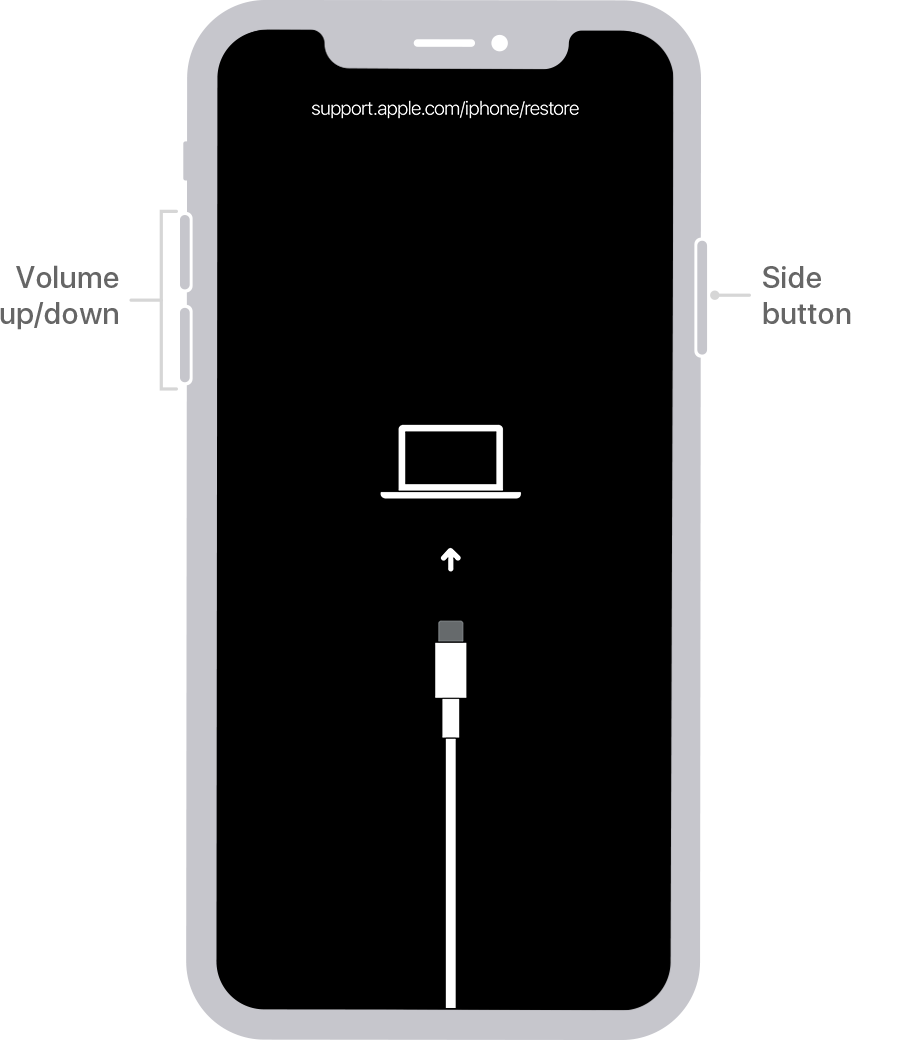
In an iPhone 7 (Plus):

In an iPhone 6s or older models:

Step 3: Open the latest version of iTunes (or Finder) on your computer. After it detects that your iPhone is in recovery mode, you should see the option to Update or Restore your iPhone. To access locked iPhone, choose Restore.

iTunes (or Finder) will then download the latest iOS firmware and apply it to factory reset your iPhone without passcode and make it accessible again.
If, during the iOS firmware downloading process, your iPhone exits recovery mode after 15 minutes, go back to the step 2 to put it into recovery again to access a locked iPhone.
Once completed, set up your iPhone to do a fresh start. If you've backed up your iPhone before it's locked, go through the setup process and when you reach the Apps & Data screen, choose Restore from iCloud Backup or Restore from Mac or PC to get the erased content back to your iPhone.

If you've ever synced your iPhone to the computer using iTunes (or Finder), connect the locked phone to your PC or Mac, then locate your device and click on it. Next, go to General tab in iTunes (or head to Summary in Finder) and hit Restore iPhone button. Then, press Restore button again to factory reset the device without password.
Let's start with iPhone Unlocker, a professional iOS unlocking application. It delivers an easy-to-understand interface so that even the non-technical users can quickly use it to get into any locked iOS device like iPhone, iPad, iPod touch, etc.
It's shipped with three powerful functions to handle what potentially prevents access to your device, which covers wiping the 4-digit or 6-digit screen lock passcode that you've forgotten, removing Apple ID to bypass iCloud activation lock and unlocking Screen Time passcode.
If you're exploring how to get into an iPhone without password, Face ID or the Apple ID, then you definitely need to give this software a shot. To begin with, download the tool using the link below in your PC or Mac.
The Ultimate Guide: How to break into a locked iPhone
Step 1. Launch iPhone Unlocker and attach your iPhone to the computer using a USB cable.
Step 2. In its initial page, left-click the blue Wipe Passcode part.

Step 3. In the next page, hit the Start button to continue.
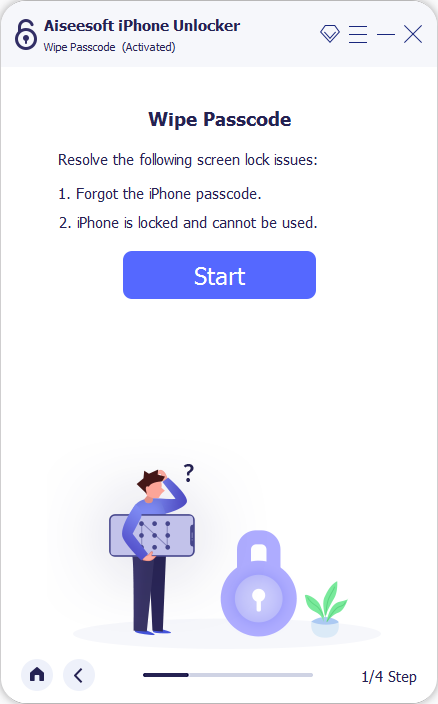
Step 4. Then, it'll list the device Category, Type, Model and iOS version of your iPhone. If all the information is correct, confirm by pressing the Start button again.

Step 5: To reset the password and get into locked iPhone, it'll begin downloading the latest version of iOS firmware package that's compatible for your iPhone model. This should be done in a few minutes.

Step 6: When the download procedure finishes, a Unlock button will show up. Click on it, and in the following screen, type "0000" in the field that's provided and press the Unlock button again.

That's all for getting into a locked iPhone without password through this program. Now, just wait for the program to erase all the data and settings in your iPhone and install the latest iOS software firmware into it.

Once done, your iPhone will restart and go into the initial setup screen. Then, walk through the on-screen steps to set it up as a new phone or restore the data from iTunes or iCloud if you've backed them up.
If you've enabled Find My iPhone feature before you're locked out of your iPhone and you still remember your Apple ID and password, you can break into an iPhone that's locked by remotely erasing the everything on your device through iCloud. This can be convenient if you're looking for a way of unlocking iPhone passcode without using a computer.
On a related note, by going with this way, your locked iPhone must have been signed into with an Apple ID and it's connected to a workable Internet network.
1. Go to iCloud.com using any browser on your computer or smartphone.
2. To sign in with iCloud, enter the Apple ID and password that you've used to log into your locked iPhone.
3. In the iCloud page, choose Find iPhone icon from the lower right of the screen.
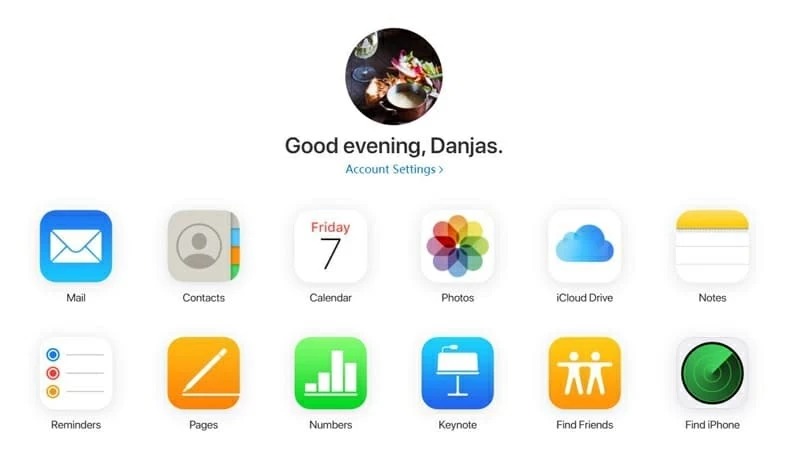
4. Click All Devices option. In its drop-down menu, choose the name of your iPhone.

5. Then, select Erase iPhone option.

6. When prompted, hit the Erase option to start wiping clean your iPhone.

After walking through the three useful solutions above, the lock screen should be removed and you can now open locked iPhone without hassle.
Some users may ask, "Is there any way to get into a locked iPhone without resetting it?" Just as what's mentioned above, there is no way to get into a locked iOS device without factory resetting it if you've forgotten the password. If you do have a current backup, you can restore from the backups when you've got into locked iPhone after the reset.