
How to Fix iPhone Unavailable
Resetting your Apple ID password online via iForgot website is easy. Even you forgot your Apple ID password, you can reset it on the web and regain access to your account fast.
Strong Apple ID password or Apple Account password are extremely important for protecting your account and services from compromised. Changing or resetting your password periodically is consider a good habit, but sometimes password can be forgotten as well.
If you forgot your Apple ID password, Apple makes it a quick and easy process to reset Apple ID password from iPhone or other trusted Apple devices, or even on the web. This full guide focus on how to reset Apple ID password online through iforgot.apple.com website. Some alternative approaches to Apple ID password reset online can also be adopted for recovering your account should your password be forgotten.
After the password is reset, we'll also outline the steps to change Apple ID password from the web using your account login credentials.

You can reset Apple Account password online with Apple's iForgot website using trusted device, recovery email, or recovery key.
If you have troubling resetting forgotten password for Apple ID from the web, you may use iPhone Unlocker - an efficient Apple ID removal tool that unlocks Apple ID password in a few simple clicks.
Table of Contents
iforgot.apple.com comes to rescue when you looking for a way to reset the Apple ID password online if you forgot it or get locked of your account.
Apple iForgot website is a dedicated online resource, designed to offer an intuitive, step-by-step process to change/ reset Apple Account password or recover Apple ID access. This ensures a quick Apple account recovery in the event of you cannot remember your password, or are facing issue with Apple ID being locked for security reasons, being disabled or not active.
To reset password for Apple ID online with iforgot.apple.com on a web browser, you can choose to use another Apple device along with your phone number, use Recovery Email or Security Questions, or start account recovery with the Recovery Key.
The steps to perform an online Apple ID password reset from iforgot.apple.com page may be varied depending on your verification methods for identity confirmation.
The quickest Apple ID Reset at iforgot.apple.com is to use two-factor authentication in trusted Apple device. This requires your phone number to verify your identity. If you have no problem remembering the trusted phone number associated with your Apple ID, your password will be reset on the web in no time.
To learn how iForgot resets Apple ID password online with phone number, follow these steps. Once done, you'll be able to recover your Apple account and regain access to all your Apple devices and services comfortably.
1. Launch any web browser on any device and open the iforgot.apple.com site. An alert indicates that you need to verify your account information for a forgotten password reset process.
2. Click on Reset Password button at the bottom.
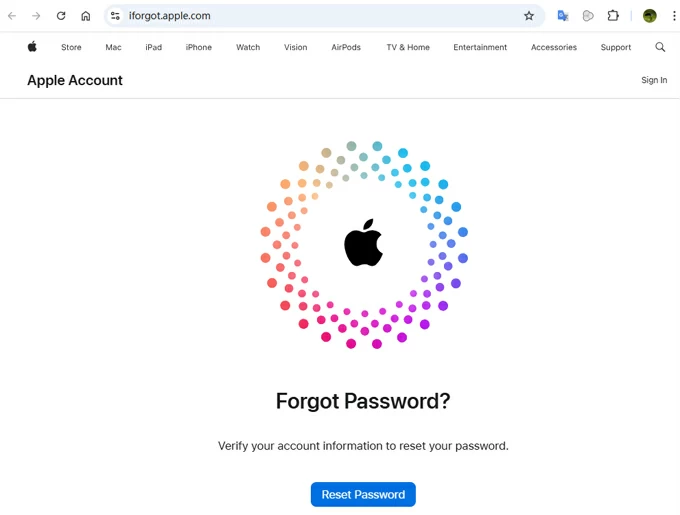
3. Enter your email address or phone number that is linked to your Apple Account, followed by characters in the image in the next text box. Then click Continue button.
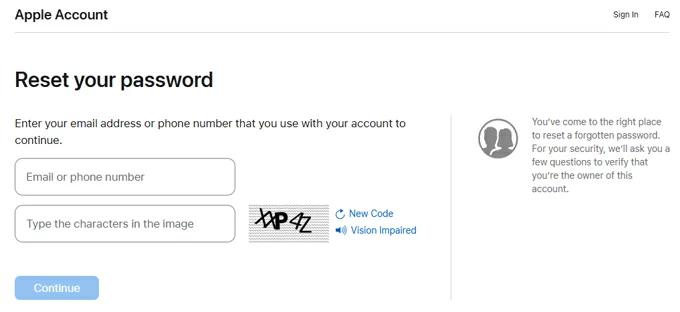
4. You'll see a glimpse of the phone number you use with your Apple Account. Enter the full phone number to authenticate and hit Continue button.

5. As with a two-factor authentication login, you'll see the Reset Password notification on your trusted device, asking if you want to use this [device] to reset your Apple ID password. Tap Allow to move on.

6. Enter the device passcode that can be used to reset your account password, and tap Continue.
7. Now, create new Apple ID password. The new one must be entered twice in order to confirm that it was typed without any mistakes. Tap Next or click Change and you're all set.
Your password is now reset and you can proceed to sign into your Apple ID as usual.
If you're locked out of your Apple ID account and don't have access to your other Apple devices or your trusted phone number, all hope is not lost. As long as you have a Recovery Key or Recovery Contact set up, you're able to use it to reset your password through Apple's iForgot website and get your Apple Account back within minutes.
Here's how to reset your Apple ID password online - without another phone or phone number, and sign into your account if you ever access using Recovery Key or Recovery Contact from the iforgot.apple.com reset website for Apple Account password.
Use Apple ID Recovery Key
When you forgot Apple password, go to iForgot website in a web browser, and tap Reset Password. Enter your Apple ID and the characters displaying in the image, then click Continue. A Reset Password request is sent to your iPhone. Tap Allow to proceed. Tap Forgotten the password? and enter the 28-character recovery key you set up previously. Once you've verified your identify, your Apple ID is unlocked. Note that you'll also need to enter the verification code sent to your trusted phone number through two-factor authentication.

Use Apple ID Recovery Contact
To reset your forgotten Apple Account password on the web, head to Apple iForgot on your iPhone's web browser. Tap Reset Password > Reset My Password. Type your email address or phone number linked to your Apple ID.
When you're prompted to use your other Apple devices for Apple ID password reset, choose Cannot access your Apple devices option. Then, if you don't have trusted phone number, tap on Cannot use this number option. Now, you should reach "Get help from your recovery contact" screen. To reset your password with a recovery contact, select Get help now button.

The next step is to reach out your account recovery contact and ask for a recovery code to recover your Apple ID. If the contact is on your iPhone or iPad, they need to navigate to Settings > [Apple ID Name] > Sign-In & Security > Recovery Contacts. Choose your name, and then tap on Get Recovery Code.

Once you get the six-digit recovery code, follow the onscreen instructions to enter that recovery code correctly. Finally, type in a new Apple ID password and confirm it to reset your Apple account's password from the web.
If you haven't set up two-factor authentication for your account, Apple might use security questions or recovery email to provide you with an optional method to identify yourself at iforgot.apple.com, ensuring an immediate Apple ID password reset online if you're forgetting your password. So, you don't need to worry about how to reset Apple ID password without phone number.
To verify your identity online and change your Apple ID password when you've having trouble signing onto your account, do the following:
1. Go directly to https://iforgot.apple.com/ in your browser.
2. Enter the email address of your Apple ID and click on Continue.
3. Select the option to reset a forgotten password, and click Continue.

4. You'll get two options to reset: Get an email or Answer security questions.

5. Follow the onscreen prompts to force iforgot.apple.com unlock website to reset your Apple ID password by email or answering three security questions, and eventually have your account recovered for full access.
If you're lucky enough, resetting forgotten Apple ID password online from the Apple iForgot service on the web should mostly get you back into your account that's locked. In case the online reset strategies are not working for you, continue to read.
If you find yourself in a situation where you cannot access your primary email address probably because it's invalid any more, don't have a trusted device for two-factor authentication, and don't remember your security question answers - especially when you get a second-hand Apple device with previous owner's Apple ID signed in, the online reset password for Apple ID solutions may not work.
Instead of going through Apple's account recovery process on the web browser which requires tons of information and documentation to prove your identity and reset your password in a few days, you can try iPhone Unlocker unlocking Apple Account in minutes.
The utility is a smart Apple ID unlocking app that has good reviews in removing a locked Apple ID on your iPhone when you cannot access the unlock service at iforgot.apple.com, allowing you sign in to your device with a new Apple or iCloud account and enjoy all Apple services.
Even if you're new to iPhone Unlocker, the steps to unlock Apple ID password are simple. We'll show you how to remove the Apple ID using this handy tool along with your device's screen passcode, without accessing without iforgot.apple.com site.
Step 1. Launch iPhone Unlocker, and choose Remove Apple ID mode from the main interface.
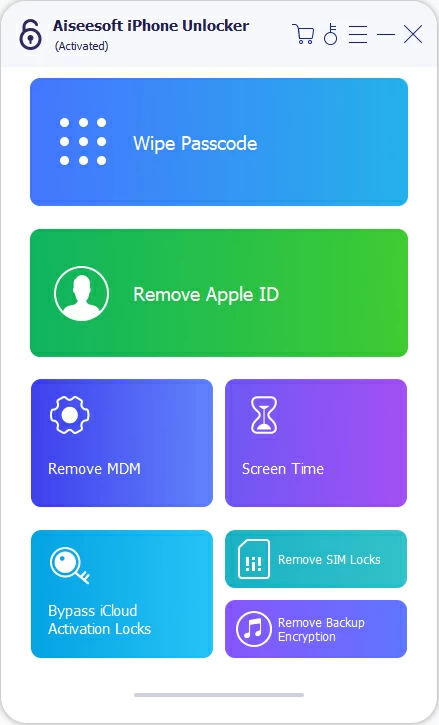
Step 2. Plug your iPhone into your computer via cable to let the software recognize your device. Press Start button.

Step 3. Remove Apple ID without password.
If Find My iPhone is toggled on, the Apple ID will be removed from your iOS device in no time.
If Find My iPhone is toggled off, the steps for resetting Apple ID may be slightly different.

After that, confirm your device information, followed by Start button. The Apple ID unlocker program begin downloading a firmware for your phone.

When that's done, you're ready to remove Apple ID from your iPhone or iPad without phone number or password. Enter "0000" in the given box and hit Unlock button.

Keep your device connected and wait for your Apple ID to be removed.
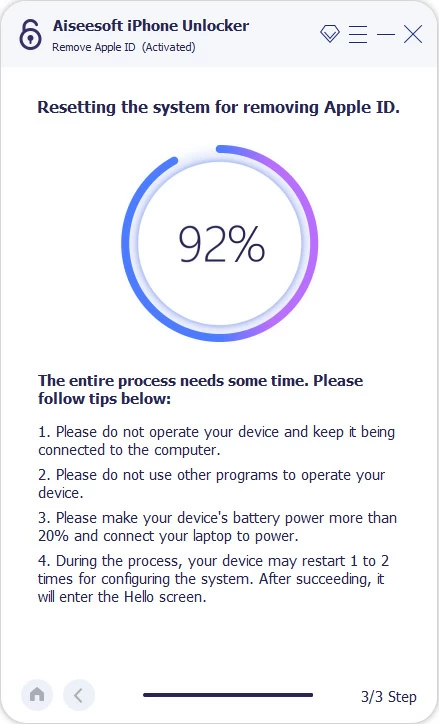
When done, you should get an iPhone without locked Apple ID. Sign in with another Apple ID and enjoy your digital life!
Tip: During the setup process, you may get "iPhone Locked to Owner" screen. Since you've can't remember your Apple ID password, choose Unlock with Passcode link > Use Device Passcode for regaining access.

In addition to visiting iForgot website and trigger an Apple ID reset online, Apple also offers standard methods you can take to reset or change your Apple Account password directly on your trusted device - iPhone, iPad, Apple Vision Pro, or Mac.
The process requires that your trusted device is already signed into your Apple Account. This helps verify that you're the person requesting access to your account. Plus, you need a lock passcode set up on the device.
Here are the instructions on how to reset the password of an Apple ID on trusted device without going to the web.
On iPhone, iPad or Apple Vision Pro
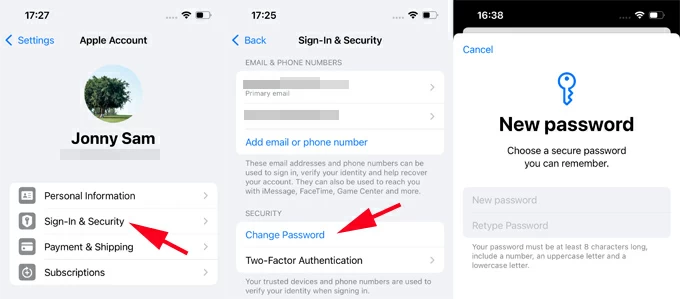
On a Mac

As long as you know your Apple ID and password, you can manage your information and change the Apple Account password on the web in Apple Account website at any time.
To change Apple ID password online, sign in on account.apple.com in your computer's web browser. If you have 2FA activated for your account, you'll need to verify your login by opening your iPhone, tapping Allow, and entering the six-digit code.
After you authenticate your identity, click Sign-In and Security option on the left sidebar. Then, choose Password. The button tells you the date of your last password change.

In the dialog box that appear, type in your current password, and create new Apple ID password by type it twice. Clicking on Change Password will complete the process. You've now updated or changed your Apple ID password online!

Most popular web browsers like Chrome, Safari, Firefox, Microsoft Edge, Internet Explorer are featured with a Password Manager and offered to save the passwords that are linked to online accounts and websites you've visited while using the browser.
For example, if you attempt to log into your Apple Account, Chrome asks if you want to save the password. If you hit Save, the Apple ID password will be saved to Chrome. The browser will show your Apple ID credentials if requested.
When you lose access to your Apple Account due to forgotten password, you can easily retrieve your Apple ID password in the web browser without resetting it. To find Apple ID password in Chrome, go to Settings menu, click Autofill and password on the left, then choose Password Manager. Look for Apple site you've saved the credentials for, then follow the prompts to show your Apple ID password and retrieve it right away.
You can do this on other web browser to recover your Apple Account password and restore full access to all Apple devices.
Resetting an Apple ID password online is simple—even if you've forgotten it or your Apple Account is disabled or not active. Just visit iforgot.apple.com and follow the recovery steps to regain access without unnecessary delay. In case you can't access any of the Apple ID password reset option on the web, you may try AppGeeker iPhone Unlocker, which is designed to be user-friendly and straightforward, helping you unlock or remove Apple Account without password and get back to enjoying everything the Apple ecosystem has to offer.
After successfully resetting your password for your Apple Account, make sure to creating a strong, secure and memorable password, using a combination of numbers, letters and symbols. As a best practice, try logging in to your Apple ID on your device or through an Apple service to ensure your new password is working correctly.