
How to restore messages on iPhone
Apple offer a few ways to unlock your Apple Account if the Apple ID has been locked or disabled because security reasons, the third-party tools can also unlock your Apple ID.
If you cannot unlock Apple ID account when locked for security reasons after trying Apple's routes, you may use iPhone Unlocker to remove the Apple ID from your iPhone or iPad at ease.

You will have to reset the password or request access if your Apple ID has been locked for security reasons.
Apple ID (now is Apple Account) is your digital key to access your Apple services, such as iCloud, App Store, FaceTime, or Apple Music. It's true that an Apple ID is a fundamental requirement for anyone within the Apple ecosystem.
"Your Apple ID has been locked for security reasons" message appears when the password is entered incorrectly too many times, there are repeated failed Apple account information attempts, or Apple detects suspicious user activity. The Apple account locked for security reasons alert can take a few different forms. To unlock your Apple ID, you'll need to reset your password, and you might need to complete two-factor authentication or additional verification as a part of the reset process.
This post shows you how to fix Apple ID locked for security reasons and unlock Apple ID on your iPhone or iPad.
Table of Contents
Before unlocking your iPhone or iPad Apple ID, you will want to know the basic information about an Apple ID that's locked, disabled, or inactive.
1. If you enter the wrong password more than six times in a row, the "This Apple ID has been locked for security reasons" message appears on your device screen, which's treated as suspicious activity detected by Apple.
2. Your Apple ID will be locked for varies alerts, depending on your device and software version
3. To unlock Apple ID that's locked for security reasons, you will need to reset the password.
Why is my Apple Account locked for security reasons. Apple detects unusual activity and locks your Apple ID automatically to protect your security, making it impossible to sign in and use Apple services.
If the password to unlock Apple Account is entered incorrectly too many times, you will get a message saying your Apple ID is locked for security reasons, or similar alerts as follow:
When you are locked out Apple ID, the password must be reset to regain control of the device.
See also: How to fix iPhone security lockout
Resetting password for Apple Account involves two-factor authentication or other verification steps. Let's get started with a trusted device or phone number.
The most straightforward way to reset your password when Apple ID locked is with your iPhone or another trusted device you have access to — it can be an iPhone, iPad, or Mac.
On your iPhone or iPad logged into your Apple ID:
1. Go to Settings > [your name] > Sign-In & Security.
2. Tap Change Password under SECURITY.
3. Enter the login passcode set up on the device. If you are signed into iCloud and have passcode enabled, you will use it to update your password.
4. Type in a new password twice to confirm the reset.
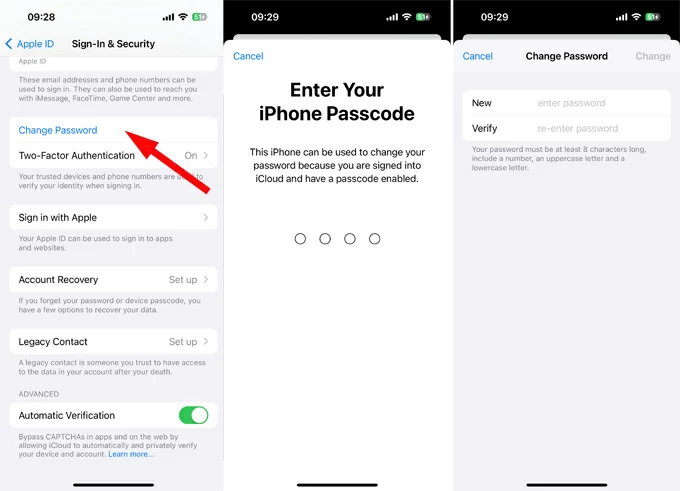
unlock Apple ID in Settings when you get iCloud account locked
Also: How to transfer photos from iPhone to Mac
On your Mac that's already signed in to your Apple Account :
1. Go to Apple Menu > System Preferences.
2. Select your Apple Account at the top left and then select Sign-in & Security. For macOS Mojave, High Sierra, Sierra, click Account Details instead.
If you're logged out of your Apple Account, you can click Sign in > Forgot Password, and then follow the prompts to reset your password.
3. Click Change Password. (or click Security > Reset Password or Change Password in lower macOS version). You'll see the date of the last change here.
4. When prompted, enter the password you used to unlock your Mac. This is to give permission to make changes to your Apple Account locked.
5. Follow the directions on the screen to create a new Apple ID password.

unlock Apple ID on a trusted Mac
See: iMessages disappeared on iPhone
If you have access to your trusted phone number, you can also use Apple Support app to unlock Apple ID when your Apple account is locked for security reasons.
1. Open the Apple Support app on your Apple device. If you don't have one, borrow it from a friend or get help from an Apple Storel
2. Scroll down to Support Tools, then tap Reset Password.
3. Tap Help Someone Else.
4. Enter your Apple ID that's locked or phone number.
5. Tap Continue, and follow the onscreen instructions to reset your Apple Account password.
Accessing iforgot website to unlock iCloud account when your Apple ID is locked is another way you can try. With it, you can try unlocking the account by either sending an email containing Reset Now link or answer the security questions.
It is worth mentioning that the process of unlocking Apple ID account on the website may take a little longer.
Here're steps on resetting the Apple ID password when you are locked for security reasons.
1. Visit iforgot.apple.com in your browser.
2. Choose Reset Password.
3. Enter your Apple ID email address or phone number, and then Continue.
4. Select password when asked to select which information you would like to reset, and then Continue.
5. Select Answer Security Questions to reset the password for your Apple ID. If you want to reset your password by using email, choose Get an email, where you will receive a link to reset the account.
6. Enter the correct answers to the security questions you set up.
7. After verifying your identity, follow the on-screen instructions to create a new password in New Apple ID Password screen.
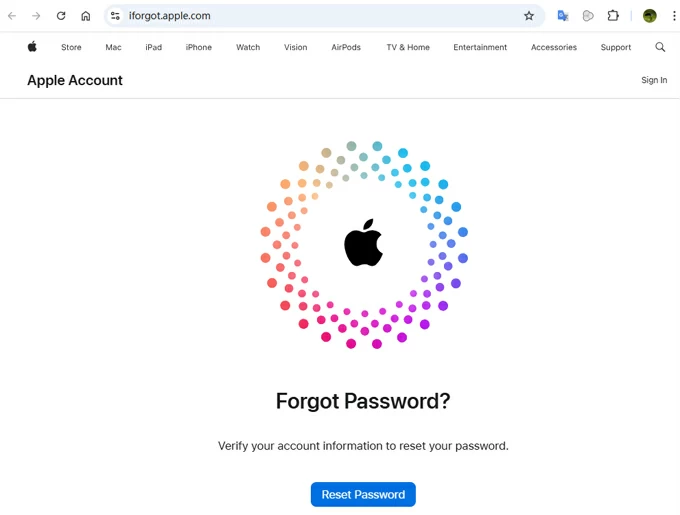
unlock Apple Account at iforgot.apple.com
If you've forgotten your answers to security questions or haven't set it beforehand, there are still additional methods you can try to unlock Apple ID that is locked or disabled. Keep reading.
If you're unable to use a trusted device, security questions, or other verification methods to reset your password when you find your Apple ID locked for security reasons, it's time to consider using a dedicated program, something like iPhone Unlocker.
As the name implies, iPhone Unlocker is an easy-to-use solution and offers a great set of tools to unlock various screen locks on both iPhone and iPad effectively. You can wipe the login passcode you forgot, remove Apple Account that's locked without password, disabled, or inactive, bypass MDM lock, reset Screen Time passcode, and even more.
Be sure you have Two-Factor Authentication enabled on your device to be able to reset your password when Apple ID is locked using iPhone Unlocker.
Here's how to remove the Apple ID lock with iPhone Unlocker.
Step 1. Open iPhone Unlocker on your computer and select "Remove Apple ID" tool.
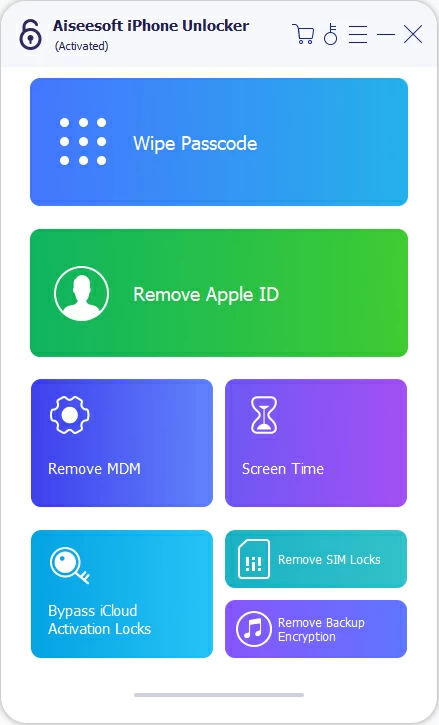
Next, plug your iPhone or iPad into the computer and click "Start."

Step 2. Double check that the Two-factory Authentication has been enabled on your device. If not, this method won't work.
Type in 0000 to confirm that the 2FA is turned on.

Next, confirm your phone information.

Step 3. Click "Start" to let the program download firmware package for your iPhone or iPad that has Apple ID locked. Be patient.
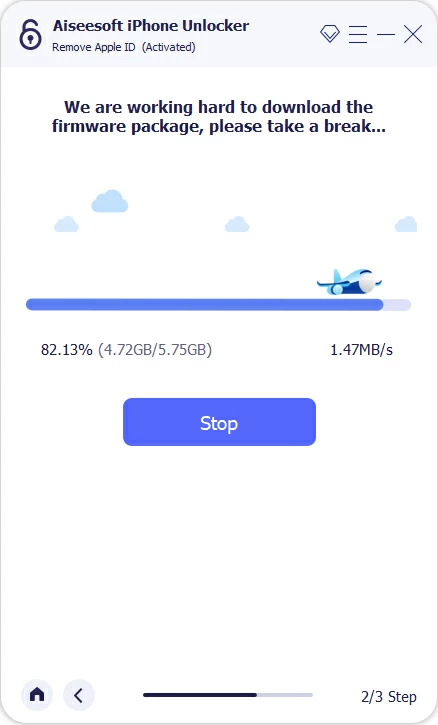
Step 4. After download, click "Unlock" on the program window. At this point, you will be presented with a pop-up, asking you to confirm what're going to happen.
Make sure you set a login passcode on your device, as it will be used to verify your identity.
Enter 0000 to confirm your action and press "Unlock" button again to begin resetting your password and removing the locked Apple Account.

When it says "Apple ID has been removed," you have successfully fixed Apple ID locked for security reasons issue.
Remember to check the warning messages on the screen.

Now, follow the onscreen directions to set up your iPhone or iPad. To bypass the "iPhone Locked to Owner" screen during setup, tap Unlock with Passcode? at the bottom and enter your iPhone passcode.

That's it! You can create a new Apple ID for your iPhone when needed. Be noted that you won't have access to previous purchases or data stored in iCloud that's associated with the previous locked Apple ID.
See also: How to fake GPS location on iPhone
For those who have a physical security key, an enhanced option replacing two-factor authentication that uses six-digit verification codes, you can connect it to your iPhone or iPad and use to verify your identity when your Apple Account is locked.
To unlock your Apple ID that's locked due to security reasons with security keys, do the following:
1. Go to Settings > [your name] > Sign-In & Security.
2. Tap Unlock Account. If you think your Apple ID has been locked due to consecutive incorrect password attempts from someone else, you may tap Change Password to reset it.
3. Follow the onscreen instructions to unlock your Apple Account.
You can also start Apple account unlock by directly tapping the "Unlock Account" option when you see "Your Apple ID has been locked for security reasons" error.

See also: How to remove iPad remote management
If you enable two-factor authentication and can't reset your password because you don't have enough information to verify your identity, you last resort is initiate an account recovery. You'll receive an email from Apple confirming your request, including the date and time you can expect to reset your password.
Note, an account recovery waiting period can take several days or longer and, unfortunately, Apple Support has no way to make it go faster, but it at least allows you to unlock Apple account when you're stuck on the Apple ID locked for security reasons screen.
How to unlock Apple ID with Account recovery:
1. Go to Settings > [Your Name] > Sign-in & Security.
2. Tap Account Recovery. This is where you can manage your recovery contacts and start the recovery process.

3. If you have a Recovery Contact, you can choose to get a recovery code from them to help you reset the Apple ID password.
4. Go through the built-in recovery process.
To ensure successful account recovery, it's important to turn off all other devices sharing with the same Apple Account until the process is finished.