
How Can You Move Contacts from Samsung to iPhone
You decide to leave the Android world and move to Apple's iPhone, the problem is you have hundred of songs on the old Android device that you desperately need to get off of it and onto your new iPhone. You can't afford to lose them, so is there a way that you can move your music from Android to iPhone?
The answer is YES! With right tool and tip, you are able to transfer music from an Android device to an iPhone. Here's how:
Option 1: Transfer music from Android to iPhone with iTunes
When you switch from Android to iPhone, Apple's iTunes is ready for you to manage your iPhone, music synchronization, of course is included. To move music from your Android phone to iPhone:
All your Android music should appear on your iPhone Music app.
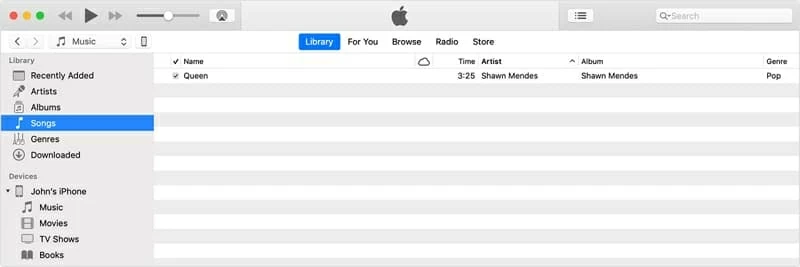
Option 2: Move songs with Phone Transfer
Phone Transfer is another dedicated file transfer tool. The migration of a large number of songs from Android to iPhone is done with just one click. Not enough space on the device? Doesn't matter. You can back up the songs and other data files to PC where you can restore them to any devices when needed.
Basic steps:

Option 3: Save track from Android to iPhone using iPhone Data Transfer
iPhone Data Transfer is an enhanced version of Phone Transfer. In addition to data transfer like music from Android over to iPhone, it can add the songs from any devices to iTunes and computer or the other way around. It is one of the best iTunes alternative and file management tool. Moreover, you can choose to select all of your music library or select only the songs or playlists to your new iPhone.
Basic steps:
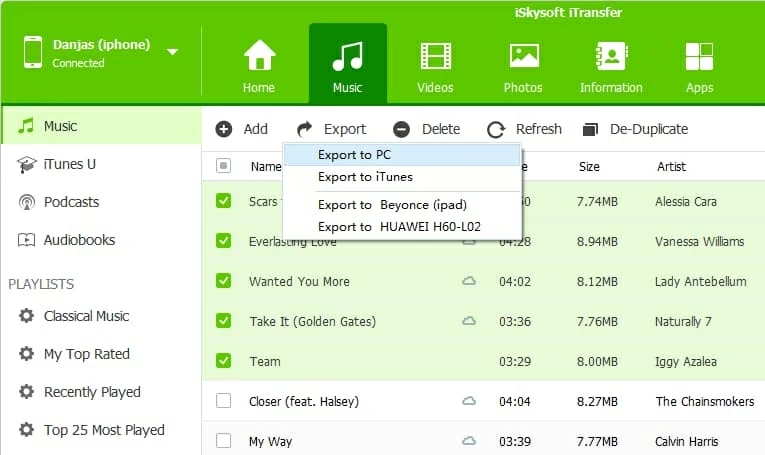
Visit our article about how to transfer iPhone music over to a Windows computer.
Option 4: Copy Android tracks to iPhone with SHAREit App
The SHAREit app is another nice way that can share your Android music with iPhone wirelessly. Aside from cross-platform file transfer like songs, videos and documents, this app is also a powerful media player for music and videos in various formats.
This way, iPhone will get songs from your Android phone (or tablet).

Option 5: Using Music Streaming app
If you don't want to bother to even transfer music from old Android phone to new iPhone, there are many music apps that allow you to stream the songs online. For example, Spotify is a comprehensive application that lets you enjoy music on any devices (Android and iOS). You can pick your songs by artists, albums or genres and even make your own playlist. If you save any number of songs on Android phone for offline listening, you can install this app on iPhone and redownload the songs with the same account. Just go for a try.
