
How to Retrieve Notes on iPhone XR
Seeing Apple logo on your iPhone X or iPhone XS (Max) during startup is probably not new to you. But it could be a pretty unwelcome sight when the Apple logo (with a progress bar) is stuck for hours, ending up with that the device won't turn on or is frozen or unresponsive to button presses.
If this is the case for you and you're chased by the cause of an iPhone X/ XS (Max) stuck on the Apple logo that can't complete the boot-up process, we've outlined a problem-solving checklist below to help ease the stress of narrowing down what the problem might be and getting it around.
All the solutions in this post are essential to fix up that:
When the Apple logo freezes on the white or black screen during booting up, your device could be undergoing either a software problem or a hardware problem. To rule out all underlying errors and get iPhone X/ XS (Max) out of the Apple logo screen, step through the tricks in the order listed.
Trick 1 - A Quick Hard Reset
Forcing the device to shut down then turning it back ON seems to be a cliché but still works wonders oftentimes. It claims to clear temporary bugs - be it update installation failure, loading faults or file transfer mistakes - that hinder the booting process without affecting any data and then gets iPhone X/ XS (Max) reach to the Home screen successfully. And it's a no-brainer to do that:
Also, see Force Restart an iPhone X or iPhone XS (Max) - Apple Support.

If your iPhone X/ XS (Max) won't turn on past the Apple logo or it keeps flashing the Apple logo screen on repeat - the process of the white screen with Apple logo appearing and then the screen going black repeats on and off continuously, progress into the next method.
Trick 2 - Fix an iPhone X/ XS (Max) Stuck on Apple Logo Screen without Data Loss
When you arrive here, it's time to trigger a thorough check-up on your device operating system with iOS System Recovery.
In the cases where your iPhone X/ XS (Max) becomes frozen on the Apple logo after using iTunes to update, restore or transfer data and can't reboot or power down, there's good chance that the boot sequence has been interrupted the intrusive system errors. Using iOS System Recovery fixer can get rid of all these system-level defects, while preserving your vital content and settings.
It will run a wide scan of what's occurring under the hood - it doesn't matter if you could get access into the iPhone X/ XS (Max) with boot up problem or not. Once pinpointed something wrong, it'll eliminate all exposed faults and bring your misbehaving device back to normal life. The best thing of all is that these repairing service - scanning, diagnosis, and fixing - all runs automatically.
With this fantastic iOS repair tool, you don't necessarily to be tech-savvy. The following wizard will guide you through fixing an iPhone X/ XS (Max) that's stuck on Apple logo and infinite boot loops in a simplified yet definitive manner.
Step 1: Plug your phone to a computer
Launch the troubleshooter on a Mac or PC, and use an Apple-certified lightning cable to plug your device to the USB port on your computer.
Next up, left click "More tools". On the screen that appears, hit the "iOS System Recovery" tab.

The following page will cover the essentials of what this tool can do. To move on, click on the Start button. This will open a new window, where you need to locate the Fix button and press it.

Step 2: Choose Standard Mode
At this stage, it will represent you with two repair type. To get an iPhone X/ XS (Max) stuck on the Apple logo working again without any data loss, have "Standard Mode" option checked and click on Confirm button to apply the change.
Tips: "Advanced Mode" is suggested only when the Standard doesn't make a difference as it will delete everything that belongs to you on the device - your files, applications and any settings.

Step 3: Download the latest iOS firmware package
Here, you'll find all the trusted iDevice firmware available for download.
With the latest version of your phone model selected, change the firmware storage path if you wish then hit the icon labeled Next button to start the download.

Step 4: Fix an iPhone X/ XS (Max) when it's stuck on the Apple logo
When everything is in order, move the mouse cursor to the Fix button to trigger the repairing job.
Give it some time to complete the process, then you'll see your device rebooting correctly before long.

Watch Video: iPhone X Is Stuck On Apple Logo Screen
Trick 3 - Restore from a Recent Backup
If the issue persists and you've created backups of your phone before, then you can simply go for a system restore. As your iPhone X/ XS (Max) gets stuck on the white or black Apple logo that won't work at all and isn't recognized by iTunes in normal ways, you're required to place it into Recovery mode to perform the restore.
Connect your device to a computer and open Finder on a Mac with macOS Catalina 10.15 or newer. If you're on a Mac with macOS Mojave 10.14 or earlier, or on a PC, run iTunes, then:
Note: It might take a few tries if your iPhone X/ XS (Max) keeps flashing apple logo on and off or gets stuck on infinite boot loops.

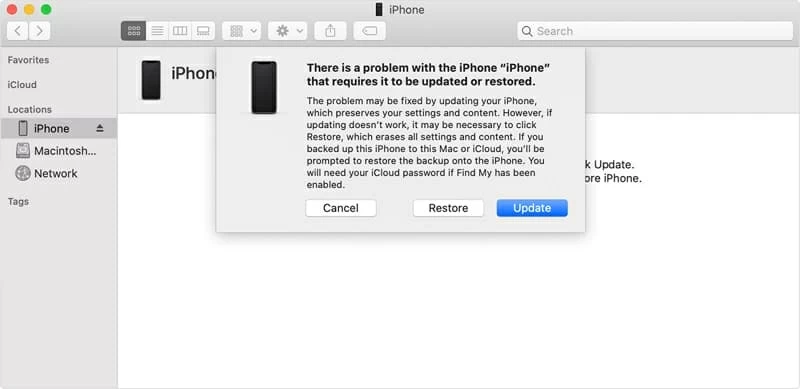
When the restore completes and your device starts up, navigate through this article to set it up.
If your iPhone X/ XS (Max) kicks into recovery mode but it gets stuck on the Apple logo on the halfway, a DFU (Direct Firmware Update) restore should get you going. The only caveat is that it'll reinstall the iOS firmware and reboot the device completely from scratch - a factory-default state. You'll be in trouble in losing data that you can't live without if you haven't backed it up yet.
Once you've determined, keep your phone connected to the iTunes or Finder, then:

Proceed with the on-screen prompts to restore it back to factory settings. Once it's done, your smartphone will automatically exit out of DFU mode and boot up to its initial activation screen.
Resetting the device to its out-of-the-box state via recovery mode and DFU mode can efficiently exclude software-based problems. But if Apple logo still stuck on the iPhone X/ XS (Max) and the little white horizontal line doesn't change, it likely suffers from a hardware problem.
Here're some common hardware failure that could cause Apple logo to get stuck on iPhone X/ XS (Max) screen:
As it can't be a bit tricky to diagnose where the problem lies without any technical know-how, you'd better bring in outside assistance - Contact Apple Support or take it to a closest authorized Apple repair center. Remember to describe the issue as clearest as you can to the expert.
