
Transfer Contacts from iPhone to Computer
We use different apps almost every day. They store our personal data locally on our phone. So when we buy a new phone, transferring apps seems like a necessary task.
It's tempting to use your new iPhone right away after it arrives, but what about your previous app data on your old iPhone? Some of them may be important to you, so you will not want them to be left behind. The only way to keep your current data is to transfer apps from your old iPhone to the new one. But when talking about data transfer, you may feel it a little tricky.
However, thanks to some effective data transfer tools, moving apps from iPhone to iPhone is becoming a surprisingly straightforward process. And in this post, we'll explain four easiest and quickest ways to transfer your iPhone apps.

Transferring apps between old iPhone and new iPhone helps you keep all previous data.
Using Quick Start, you are able to set up your new iPhone rapidly. All your apps on the old iPhone can be quickly moved to your new iOS device without hassle. The capability of Quick Start relies on Bluetooth and your Apple ID, so make sure Bluetooth is activated on both of your iPhones, and put them near each other. Please keep in mind that this procedure will copy all your precious data and apps to the new iPhone.

Transfer apps from old iPhone to new iPhone using Quick Start.
If you have too much app data on your iPhone and don't like to wait for a long time, Phone Transfer will be a perfect alternative for you. It is a simple, user-friendly data transfer tool that allows you to move various kinds of data between two iPhones with ease, including your apps, contacts, call records, text messages, music, photographs, videos, and much more.
Its simple interface and straightforward transfer allow users to navigate through different options and transfer apps between iPhones easily. What's more, it's compatible with abundant operating systems and also supports the latest iOS version, which means you can apply the app transfer across different platforms like Android, iOS, Windows and macOS.
Step 1: Download and open Phone Transfer on your computer.
Install and launch Phone Transfer on your Windows PC or Mac.
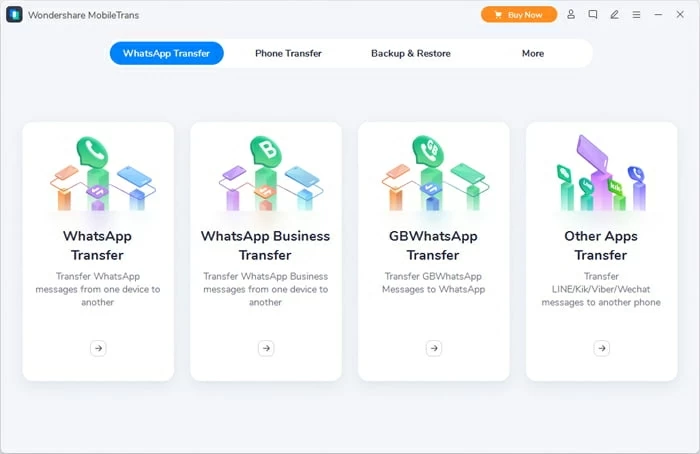
It's available to transfer WhatsApp and also other app data from one iPhone to another.
Step 2: Choose 'Phone Transfer' > 'Phone to Phone'.
In order to move the apps, on the welcome screen, choose Phone Transfer mode at the top. Then multiple options will be available about how you want to share your app data. Click on Phone to Phone option.

Select 'Phone to Phone' to transfer apps from one iPhone to another iPhone directly.
Step 3: Connect both iPhones and start transferring apps between iPhones
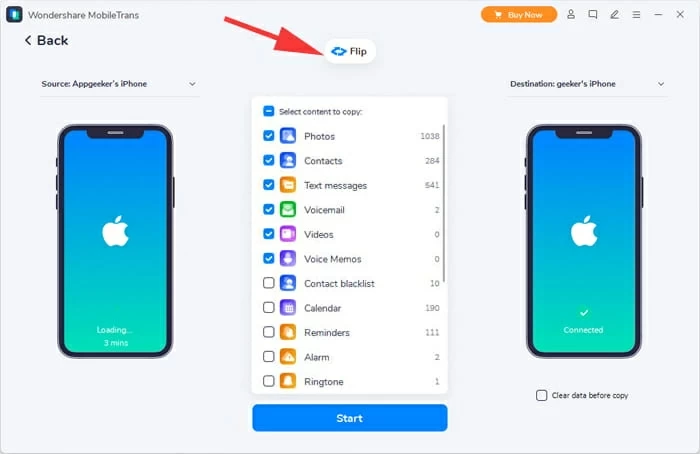
Move app data from the source iPhone to destination iPhone with a single click.
Once done, you can disconnect your iPhones and access the synced apps on your new iPhone as you want. Phone Transfer makes it easy and quick to transfer apps between iPhone and iPhone. All it requires is just a single click.
iCloud is also a convenient option for transferring apps from iPhone to iPhone. Unlike Quick Start and Phone Transfer that offers direct app transfer between iPhones, iCloud entails a backup and restore procedure, which basically works like old iPhone to iCloud, and then iCloud to new iPhone.
Before you start, ensure that you have a stable Wi-Fi connection during the transfer as it requires a stable connection to cloud storage service.
1. Turn on a Wi-Fi network and get your iPhones connected to it.
2. Navigate to the Settings tab on your old iPhone, then choose your account name. Next, tap iCloud > iCloud Backup from the list.
3. Enable iCloud Backup and then pick Back Up Now from the options. Then, wait patiently for the backup process to finish.
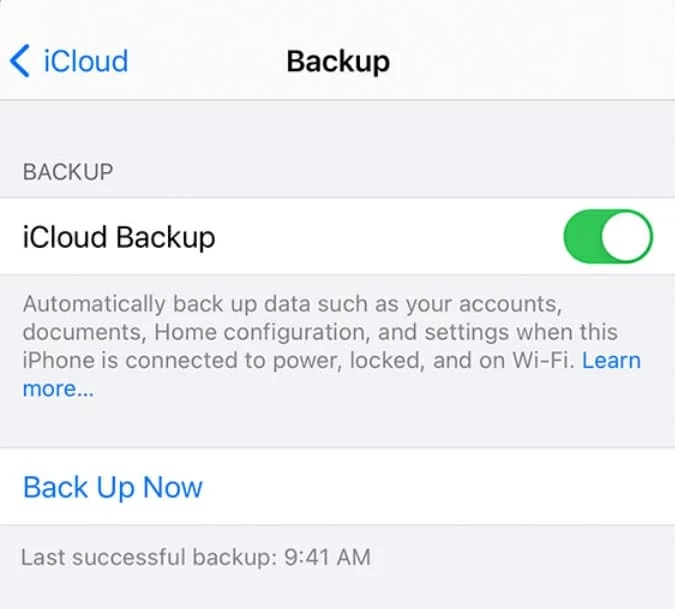
Back up apps from iPhone to iCloud.
4. Turn on your new iPhone by inserting your SIM card,and go through the setup process.
5. Select your Wi-Fi network on the Wi-Fi screen and follow the on-screen directions until the Apps & Data Screen displays.
6. Select Restore from iCloud Backup and log in to iCloud using the same Apple ID. Next, select the most recent backup you made and wait for iCloud to restore your app data to new iPhone.

Choose Restore from iCloud Backup when setting up new iPhone.
[Also Read: How to Transfer Music from One iPhone to Another]
Although iCloud is available for transferring apps, it only has 5 GB cloud storage for free. And there is no doubt that the apps on your old iPhone will definitely exceed the limit. So iCloud might be a helpful tool for app transfer, but it won't be your first option when switching to a new iPhone.
As a preset feature on every iOS device, AirDrop allows you to share files from one iPhone to another. It's a common option when you like to share pictures, songs and so on. Actually, it also helps when you want to share an app.
By following any of the methods mentioned above, you will get the apps on your new iPhone right away. Some just have more steps than others. If you are looking for the easiest solution, then Phone Transfer is a highly efficient method because it includes only one simple click, and you will get all the apps on your new iPhone device.