
How to restore iPhone from iPad backup
From a simple change of your passcode in Settings app to resetting the passcode you forgot to regain access to your iPhone, these tips will help you manage your passcode.
Quick Tip: You get locked out of your iPhone without knowing the passcode, and have no idea to change the iPhone passcode to unlock the device? Try iPhone Unlocker.

You can change iPhone lock screen passcode in Settings app, and reset a forgotten passcode if iPhone says unavailable.
Changing your iPhone passcodes may seem like a tedious task, but it's a vital one, especially if your iPhone stores and provides access to a lot of sensitive and confidential information, such as contacts, photos, credit cards data, business agendas.
Passcode is the first link of defense. Failing to change your lock screen passcode on iPhone regularly puts you at risk of exposure and avoids a number of cyber security attacks.
Here is a short guide on how to change passcode on iPhone. The guide also walks you through the steps to unlock an iPhone without passcode that you've forgotten.
Table of Contents
If you're trying to change a passcode on iPhone via Settings app, make sure your iPhone is unlocked and you know the original lock screen passcode. On the other hand, if you forgot the passcode, you can't get into a locked iPhone to change passwords in Settings. To open the iPhone, try the method in the next part.
Here's how to change iPhone lock screen password, it's easier than you think.
Tip: you can change your passcode in iPhone to different kinds of passcode, like 4-digit code, 6-digit code, custom numeric code, custom alphanumeric code, etc.
1. Go to Settings app.
2. Tap Face ID & Passcode.

3. Or tap Touch ID & Passcode if you have an iPhone with Home button.
4. Enter your current passcode used to unlock the iPhone to continue. Apple will ask you to verify your current code to ensure you're the owner.

5. Scroll down the list and tap Change Passcode. It's beneath the "Turn Passcode Off" option. This takes you to the Change Passcode screen.

6. On the Change Passcode screen, enter your current passcode again.

7. Type in the new passcode you want when it prompts "Enter your new passcode."

8. Optional. Tap Passcode Options to use a new passcode type between Custom Alphanumeric Code, Custom Numeric Code, 6-Digit Numeric Code, or 4-Digit Numeric Code as you'd like.

9. Type in your new passcode a second time.
10. Once you're happy with your new passcode, Tap Done.
Congratulations! You're done – you've successfully changed your iPhone lock screen password.
Remember to update your passcode on your iPhone once a while for optimal your device security. If you're turning off the passcode (don't recommend), follow these steps:
Turning off a passcode on iPhone instead of changing it is also pretty simple. All you have to do is go to Settings > Touch ID & Passcode > enter your current passcode to verify your identity, and then tap Turn Passcode Off.

To change the passcode on iPhone, you will need to unlock your iPhone first. What if you forgot the lock screen passcode and need to change it on your iPhone to regain access? That's where iPhone Unlocker comes in.
iPhone Unlocker is a dedicated program mainly used for unlock an iPhone or iPad when you see iPhone unavailable, Security Lockout, disabled errors, or even you can't remember the passcode and are locked out. It gets rid of 4-digit, 6-digit passcode, Touch ID, Face ID, Screen Time passcode, and even remove Apple ID you forgot.
Features:
Here's how to change iPhone screen password when you forget it.
Step 1: Download iPhone Unlocker and install it on your either Mac or PC. Run it, and then select "Wipe Passcode" from the main interface.

Step 2: Plug your iPhone into the computer and wait it to be detected by the program. After that, confirm your phone model information
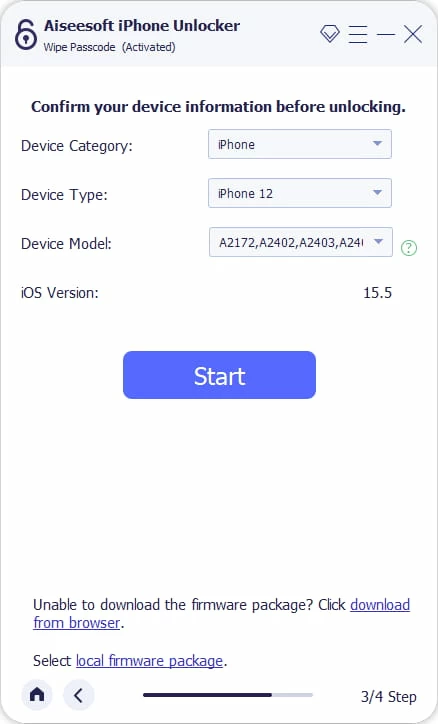
Step 3: Click "Start" button to begin downloading iOS software that's suitable for your iPhone.
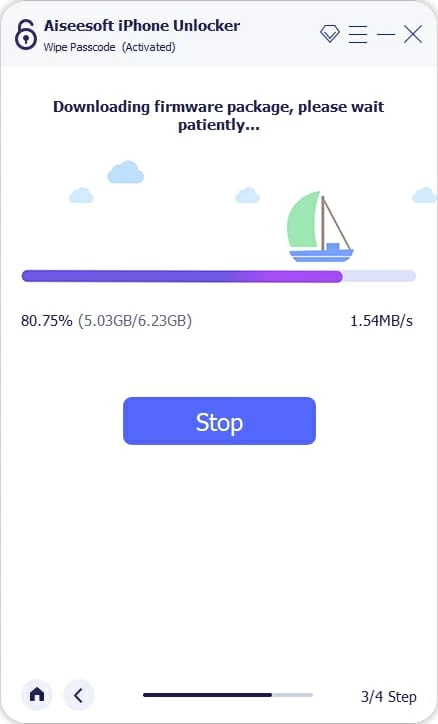
4. Click "Unlock" button on the screen and confirm your decision. The program will initial its process of unlocking the iPhone and remove the forgotten passcode.

Please do keep connecting your iPhone until it restarts with setup assistant.

Step 5: Rebuild the iPhone and set up a new passcode.
After you know how to change passcode on iPhone, you may be wondering why it's so important to change it on a regular basis. Here're most common reasons:
1. It reduces the risk of unauthorized access. If you constantly change the iPhone passwords, it reduces the risk of someone try guessing your lock screen passcode and accessing your device.
2. It protects your iPhone information. Your device saves a lot of important data and information. If you leave the device unattended, someone might access your device and stolen everything that's vital for you. Changing your screen passcode regularly can stop this.
3. It's a good habit. You cannot guarantee when your iPhone is at a potential risk, and who will hack into your device to stolen information. But you can ease your worried mind by simply changing your passcode on your iPhone to keep it fresh and unique.
Change the passcode on iPhone regularly. Passcode is your first line of defense against unauthorized entry.
Turn on Face ID or Touch ID. It's hard to fool your iPhone's camera by faking your unique facial scan, or fool the fingerprint identity sensor to bypass the electronic fingerprint recognition than guess a passcode. This adds additional security layer on your iPhone, making it much more challenging for hackers to steal your information behind the device.
Back up your iPhone. In case your iPhone is missing or stolen, you still have offline backups or even online version of all of your iPhone data on your iCloud account to access. This is also useful when your device goes wrong and need to perform a factory reset process. The backup allows you to restore all your data.
Aside from changing passcodes on an iPhone, Apple includes option in Settings to help you change your Apple ID password if it's easy to guess for others, or you want to reset it and regain access to your account. Once the Apple ID passcode is changed, every Apple device link to this Apple ID requires you to log back in using the new password.
To change Apple ID password on iPhone:
How can I change passcode on my iPhone?
Simply open Settings app on your iPhone, go to Touch ID & Passcode, tap Change Passcode, enter your current passcode to verify the identity, then enter your new passcode to change it, and you're good to go. The most secure options for new passcode are Custom Alphanumeric Code and Custom Numeric Code.
I forgot my passcode, how do I change passcode to unlock iPhone?
If you forgot your passcode and you need to unlock the iPhone to use, don't worry. You can still regain access to your iPhone. You may follow the sections above in this article to learn how to change iPhone passcode you've forgotten to.
How often should I update my iPhone passcode?
You should change your iPhone passwords, at a mininum, every 120 days in case someone force their way into the device by guessing a possible passcode. Also, be sure to set a password on your iPhone that's easy to remember for you, but hard to guess for others.