
How to Sync Playlists from iTunes to iPhone
iCloud has limited cloud storage for you to sync and store personal data. When it runs out of storage, you'll want to look for other available alternatives.
When you buy a new iPhone, it's definitely something to be excited about. It is understandable if you can't wait to check out the more improved performance quality and features of your new iPhone. But, with the new iPhone device comes the daunting task of transferring all your data from the previous iPhone to the new one.
Aside from all the iPhone media files, including pictures, videos, and the others, your contacts list may be the most important among them all. In fact, losing your iPhone contacts can be a nightmare to some. Thus, after you buy your new iPhone, transferring your contacts would be your first priority. You might have your contacts saved in your iCloud, but what about the ones that aren't updated yet? So to ensure you don't miss any single contact on your iPhone, we're going to tell you how to transfer contacts from iPhone to iPhone without iCloud.

Never leave your important contacts behind when switching a new iPhone.
So, if you are seeking a better data transfer tool for your iPhone contacts, then keep reading further to find a best alternative of iCloud:
Basically, iCloud can sync and upload your data, but it has a limited cloud storage. And once your data exceeds 5 GB, it won't be available for you to sync your contacts or other data. Also, the method of using iCloud gets complicated to follow as well. So, instead of getting frustrated with a complicated procedure of contact transfer, you will 100% like the Phone Transfer tool, a one-click solution allowing you to transfer contacts and other data from iPhone to iPhone without using iCloud.
Phone Transfer is a simple software made to facilitate data migration. It can transfer various data files on your iPhone in a quick way, including texts, contact lists, call logs, music, images, movies, and even WhatsApp chat history. Aside from this, it also assists in backing up your important contacts, media data, files, or documents from your iPhone on your computer. Hence, it makes the entire process of data sharing totally straightforward.
Step 1: Install Phone Transfer on your PC or Mac and launch it.
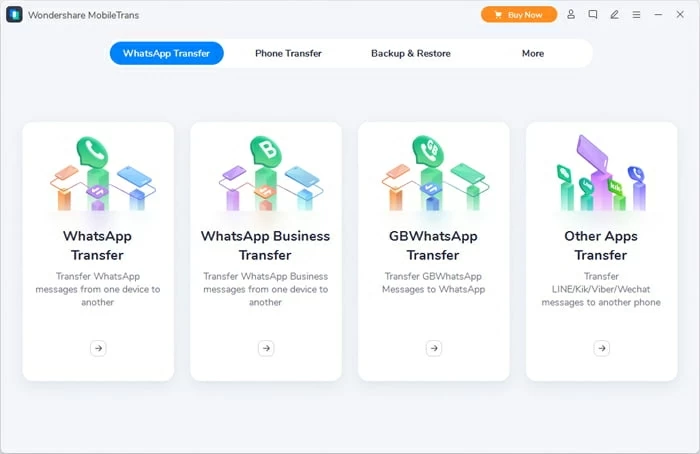
Transfer contacts from iPhone to iPhone without using iCloud by Phone Transfer.
Step 2: Select Phone Transfer > Phone to Phone.

Transfer contacts from iPhone to iPhone using the Phone to Phone pattern.
Step 3: Connect the two iPhones and select 'Contacts'.
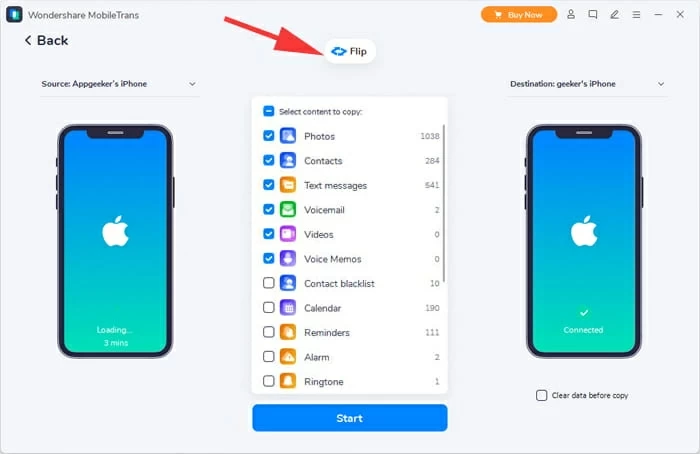
Tick Contacts and click on Start to move contacts from one iPhone to another without iCloud.
Whether you are digitally savvy or not, the Phone Transfer data migration tool is a way easier to use for anyone. With just one click, you can move any kind of data you want, including your contact lists. And the best thing is, you can move your contacts from iPhone to iPhone without iCloud, as we saw in the above steps, which means you can securely share your iPhone data with a new iPhone device without spending unnecessary time on it.
Video Guide: How to Transfer Contacts from iPhone to iPhone without Using iCloud
iTunes is a free and popular desktop app backed by Apple to enable users to manage their iOS devices. It helps in backing up the storage of your iPhone to your PC and restoring it later. Many users also prefer it to sync their iPhone contacts. iTunes gives you two methods to transfer contacts from iPhone to iPhone without iCloud. Let's see what they are.
Method 1. Back up and restore the contacts
In this method, you can create your iPhone's backup to iTunes first. And later restore it to your new iPhone. However, this method can only work when both your iPhone devices have the same iOS versions. Here's how to do it:

Transfer contacts by backing up the source iPhone to iTunes and then restore the data to new iPhone.
Method 2. Sync all contacts
It is another way to transfer contacts from iPhone to iPhone without iCloud by syncing your contacts list with iTunes:
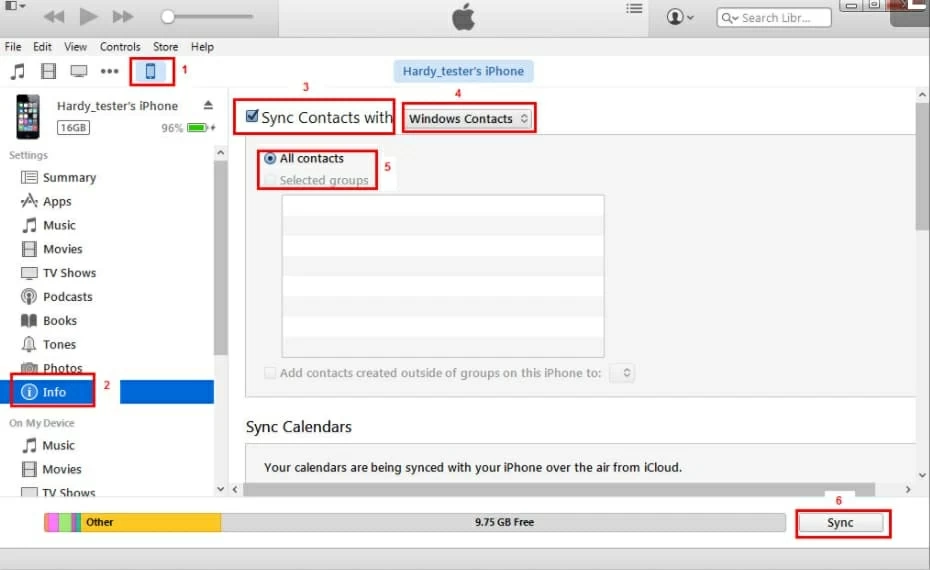
Sync iPhone contacts to computer and then move the contacts to new iPhone without iCloud.
iTunes provides two great options to transfer contacts from one iPhone to another without iCloud. However, you can go with the first method only when the iOS versions of your two devices are the same. Both methods are effective, yet some with less technical knowledge might feel they are a little daunting to perform.
Another way for people who want to wirelessly transfer contacts from iPhone to iPhone without iCloud is to take the help of AirDrop. To attain this, you need to put both your old and new iPhones in one room. Then enable the AirDrop feature on the two iPhone devices. Although it is one of the fastest ways to transfer contacts, it is only suitable for a handful of contacts that need to be moved. Here's how you can move your iPhone contacts:

AirDrop contacts from one iPhone to another.
The task of transferring precious data from a previous iPhone to a new one feels daunting to almost every one of us. But, we cannot leave such memorable and important data in the old storage. And, when it comes to contacts, you would not want to lose them. So, the only solution here is to learn how to transfer contacts from iPhone to iPhone without iCloud.
All three methods mentioned above are available for your consideration. You can choose the one you find most convenient. Whether you want a one-click transfer with Phone Transfer or want the backup and restore method with iTunes, you will be able to transfer your iPhone contacts successfully.