
How to Move Music from iPhone to iTunes
If you don't like losing any of your photos, then you'll want to look into this post when you make up your mind to use a new Android and get rid of your old iPhone.
Since high-quality cameras were added to mobile phones, it's common for people to use their phone camera as their primary or even sole camera. People can't help recording even the most specific events of their lives. These photos are a goldmine of memories they will hold on to for a lifetime. This is why people like to keep their photos when they switch phones.
However, the transfer can be complicated or straightforward when it comes to moving photos from iPhone to Android phone, depending on how you approach it. In general, using a data cable or a cloud storage service makes it relatively simple to transfer images from one device to another. But the photo transfer between iPhone and Android is a different thing as they're running two operating systems. In this article we will talk about a few easiest ways to transfer photos from iPhone to Android quickly.

Switching to a new phone doesn't mean that you have to give up your old precious photos.
Moving iPhone photos to an Android device could be anything but simple unless you know how to do it. With the all-in-one solution, Phone Transfer, you can easily perform a photo transfer without any hassle. It a simple and easy-to-use data transfer software, supporting for a dozen of different data types, including apps, music, movies, images, contacts, messages, call logs and much more, which is also compatible with different types of smartphones and tablets from a variety of manufacturers.
Before you start, make sure you've got two working cables to connect your iPhone and Android devices. And then install Phone Transfer on your Mac or Windows computer.
Step 1: Open Phone Transfer on your desktop, and select 'Phone Transfer' at the top.

It also helps when you want to transfer your WhatsApp data between your devices.
Step 2: Choose 'Phone to Phone' from the options.
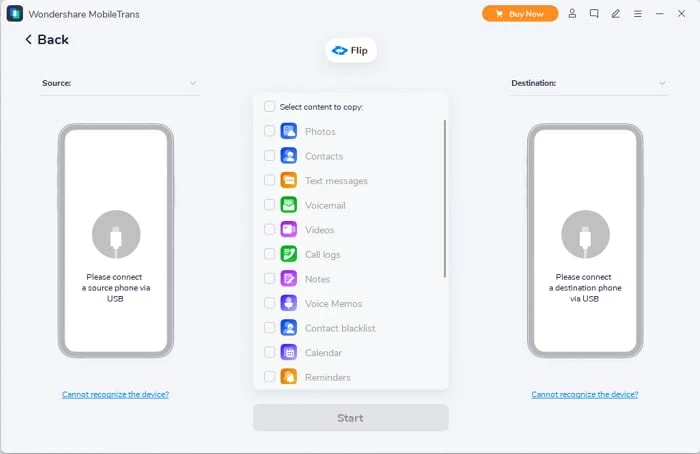
Photo transfer is available between your phones, phone and computer, and also from iCloud to phone.
Step 3: Connect your devices and transfer photos from iPhone to Android.
Choose the iPhone as the source device and Android device as the target for this to work. It may take a while for Phone Transfer to detect the photos and other files on your source iPhone. Once done, everything on your iPhone will appear in the center box as the picture below. You can click 'Flip' at the top to switch your source and destination device.
To move photos from your iPhone to Android, select 'Photos', then simply click on 'Start' button, and wait for it to complete the transferring process.

One click to easily move your photos and other data from iPhone to Android or vice versa.
Finally, you have got your iPhone photos on your Android device. Remember not to disconnect your phones before the transfer is fully finished. Additionally, you're also be able to move other data between your iOS and other devices like contacts, messages, videos, call logs, notes and everything else in the center box. And the process won't be difficult or time-consuming.
Video Guide: How to Move iPhone Photos to Android without Quality Loss
If you have previously backed up all of your pictures to Apple's iCloud servers, then all of your photographs are accessible and may be downloaded from iCloud storage, which is to say, you can save these photos to any device by logging into your iCloud account.
Enable the built-in feature iCloud Photos:
iCloud Photos will automatically upload and store the pictures and videos on your iPhone. If you log in to your iCloud account on another device, you'll be able to share and download all the items stored in iCloud.

Turn on iCloud Photos on your iOS device for syncing files.
Download photos from iCloud storage to your Android phone:
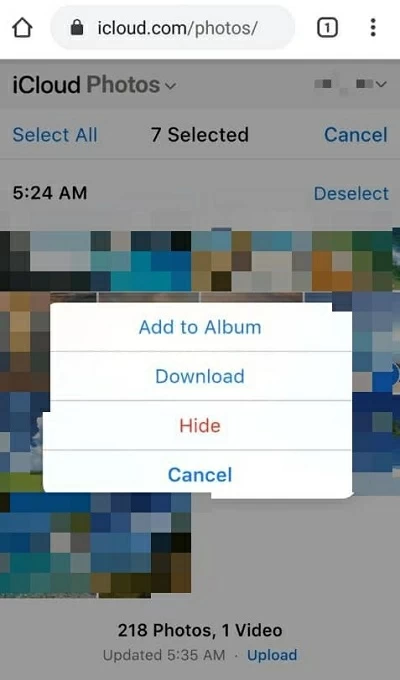
Download selected items from iCloud to your device.
Using iCloud Photos service, you'll be able to share iPhone photos to your Android phone. However, if you've enabled iCloud Photos, you'll know that iCloud only offers 5 GB of cloud storage for free. So if all of your iPhone photos are less than 5 GB, there won't be a problem when using iCloud Photos. The only thing you may worry about is the speed of the Internet.
If you have a large pile of photos that need to be transferred to your Android device, Google Photos can provide you with cloud storage of up to 15 GB, which automatically backs up and syncs your photos and videos so that you can access them from any device currently logged into your Google Photos account, including your Android phone and iPhone.
Aside from this, Google Photos is available to everyone. And you can use it on both iOS and Android devices. To sync images from your iPhone to your Android phone, simply follow these simple steps:
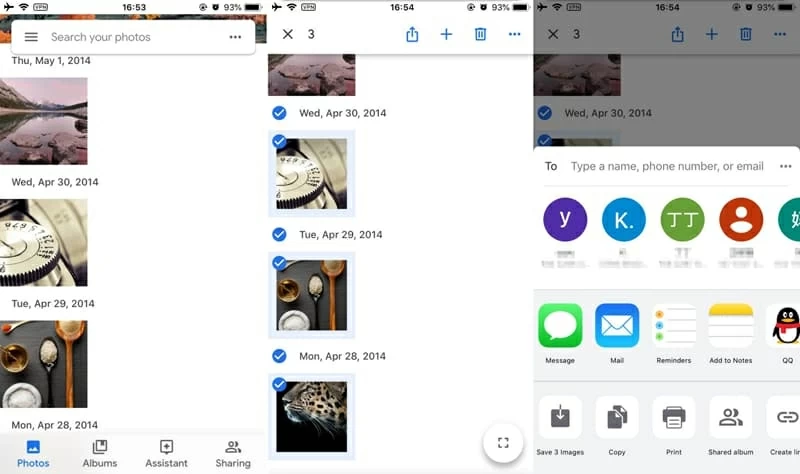
You can view all the items and download what you want from Google account to your device.
Syncing photos from your iPhone to an Android is a quick and straightforward process that everyone can do. Again, if you only have less than 15 GB data, Google Photos will be your perfect option to share photos from iPhone to Android.
Despite significant advancements in network and digital photography, moving images between devices running different operating systems remains a hurdle. Now, you have a few options for transferring your photos if you're switching from iPhone to Android. Patience is required regardless of the strategy used. If you're transferring a lot at once, it may take longer to transfer everything. On the other hand, using a physical connection like what Phone Transfer does will make it quicker and easier for you.