
How to Fix Charging Screen on iPhone
The Notes app is one of the essential built-in apps on iPhone. What to do if the icon disappeared and all notes are gone? Reinstall the app and get notes back with these tips!
Accidentally deleting Notes app from iPhone while you're using your device can be annoying. And at times you have no idea why the phone deletes Notes app by itself and are left wondering whether there is any way of recovering notes. There are no apparent reasons to this issue, but what is clear is that you should lose access to Notes application, and more seriously, all notes you have are deleted, unless that data were stored in iCloud. If not, we also cover a reliable troubleshooting solution to find all missing notes by using the great iPhone Data Recovery utility.
Notes application is a good place to save years of thoughts and medical data, or jog down any idea come up with you. Starting with iOS 10, some pre-installed apps including Notes can be completely deleted from iPhone, rather than just removing from Home screen—this makes sense particular if you never use them daily.
The way you delete Notes app from iPhone varies based on what version of iOS you're running. It's totally as simple as pressing and holding the icon on Home screen, and then tapping the 'X' that appears on it or tapping Remove App from the pop-up menu.
One thing you need to take note of is that deleting Notes app on iPhone will also delete any contents stored within it.
Delete Notes from iOS 14 or later:
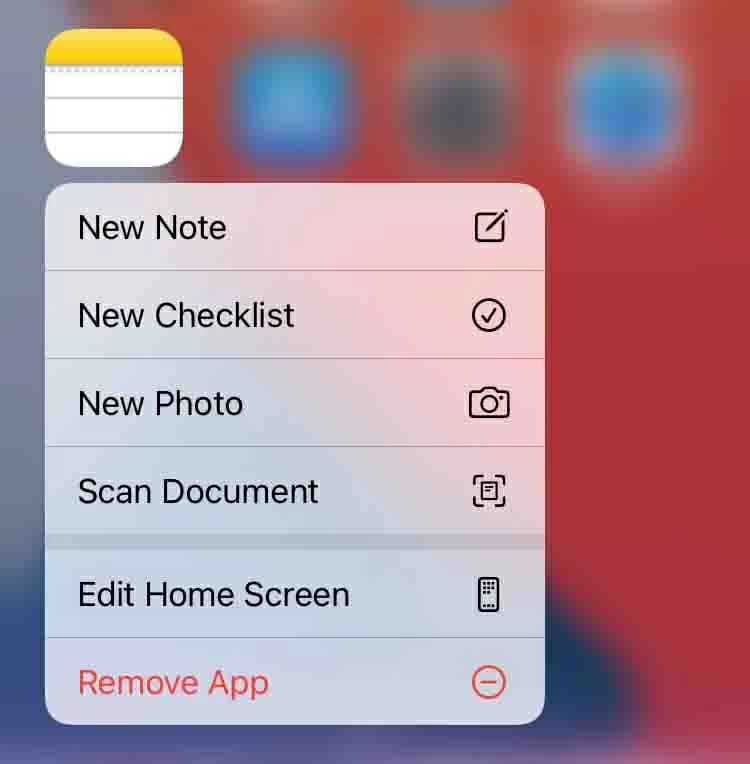
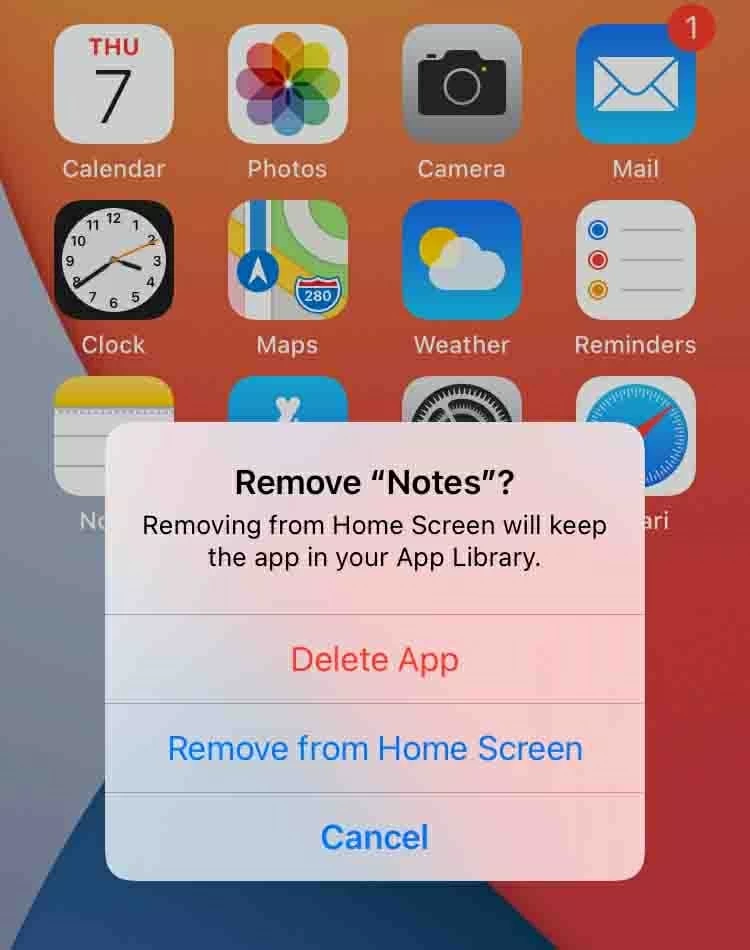
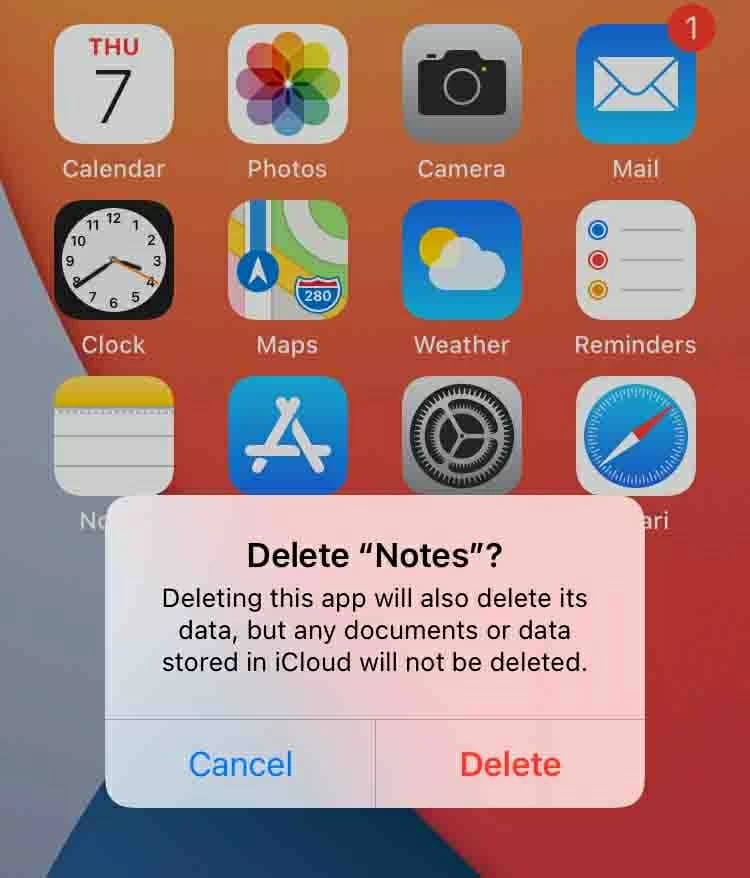
In iOS 13, tap and hold Notes app icon, and then tap Delete App in the pop-up menu. Or you can tap Edit Home screen and all apps start jiggling, then tap X in the upper-left corner to remove it.
Reinstall Notes from App Store on iPhone
Each time Notes app disappeared from iPhone for you deleted its icon on Home screen, you can simply redownload it from the App Store. This doesn't bring back your notes, though. If the notes have been already synced with iCloud, then they would reappear after restore Note application.

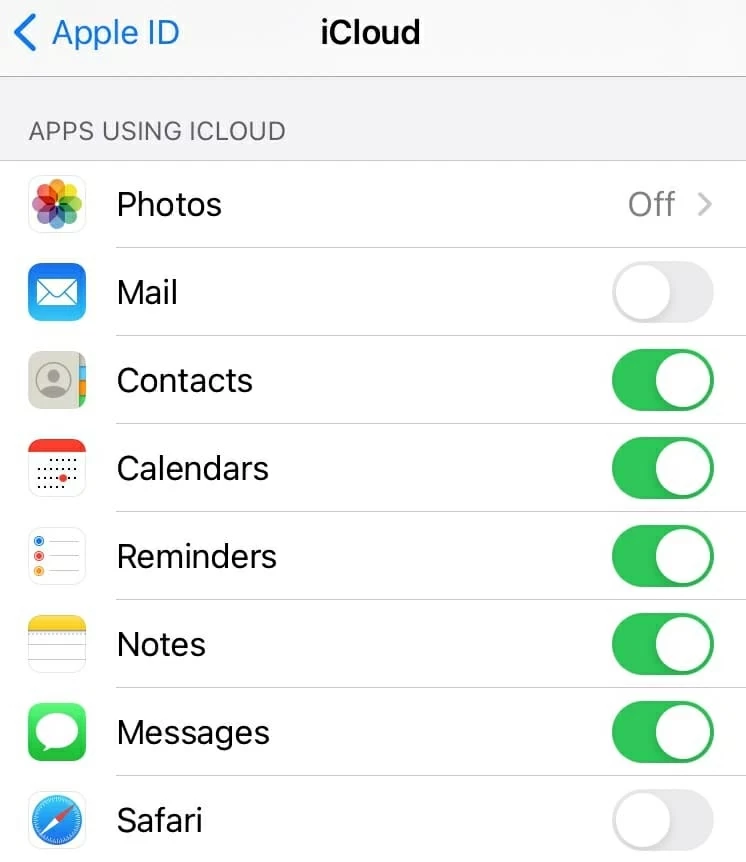
What to do if the app is still on the iPhone but you can't find it?
If you go to App Store and find the Notes app with the icon saying "Open" other than the cloud symbol, then it's certain that the app and even everything in it is still on the iPhone. It's just misplaced into a folder together with other apps. If this is your case, swipe to the right to move to the Search screen, type in Notes and you should see where your Notes app is located and then put its icon back on Home screen.
Alternatively, you could try to reset home screen layout when Notes app has disappeared: Settings > General > Reset > Reset Home Screen Layout. You won't lose the valuable notes this way, but all apps on the device are reverted to their original positions when you first use the iPhone.
It's also possible that the Notes app has been disappeared iPhone Home screen but in the App Library if your iPhone is running iOS 14 or later. This takes effect when you tap "Remove from Home Screen" option in the Remove App notification. Simply go to App Library, tap and hold on Notes and select Add to Home screen.
"Notes disappeared. I have re-downloaded the app, is there any way to retrieve notes that were on it before? They're very important to me."
This exactly depends on where your notes are stored when deleting Notes icon.
As we mentioned earlier in this article, Notes app is gone, so are all notes on it. This is especially true if you sync notes with iCloud, Gmail, Yahoo, Exchange, AOL while the notes were on iPhone.
On the other hand, if you store the notes just on iPhone by enabling "On My iPhone" account option, you could restore them from an iPhone backup (if you have one). It's often annoying to wipe clean the device and reset it, but it's possible that you could get back the notes contents. Be aware that any notes under iCloud account and third-party services are not part of an iCloud backup.
The last resort is to use the third-party iPhone recovery software to recover disappeared notes on iPhone, even though they weren't backed up.
If you were syncing iPhone notes with Gmail or other email accounts, have you turned syncing back on after you downloaded notes app again? Do this:

Ensure the notes are backed up to iCloud before Notes app was gone with all notes. In most cases, you should have iCloud Backup option enabled to back up your iPhone automatically every time it's connected to Wi-Fi, power, and locked. You can restore iCloud backup to get lost notes back in a couple of clicks.
When the process is done, turn to Notes app to see if the notes that have disappeared reappear.

Sorry to hear that your notes didn't get backed up on iCloud or in iTunes. Perhaps the last iCloud backup is made after you realize notes disappearing from iPhone, or maybe the backup on iTunes is very old.
The good thing is that you can easily find lost notes and retrieve them by launching the iPhone Data Recovery on your computer. The software can access your device's memory, analyze all data including those deleted notes, and recover them in a quick manner. The preview function built in the software grants you to scan through the old notes before deleting the app. Just follow the simple steps below:
Step 1: Open iPhone Data Recovery on your computer. From the side-panel on the left, click "Recover from iOS Device" module.
Step 2: Attach iPhone with the computer using USB cable. When it's detected, click Start Scan button. The software will begin scanning your device, and the how long it takes depends on the amount of data stored on it.

Step 3: When it finishes analyzing all data, you will be happy to find that all files on iPhone are sorted into categories.
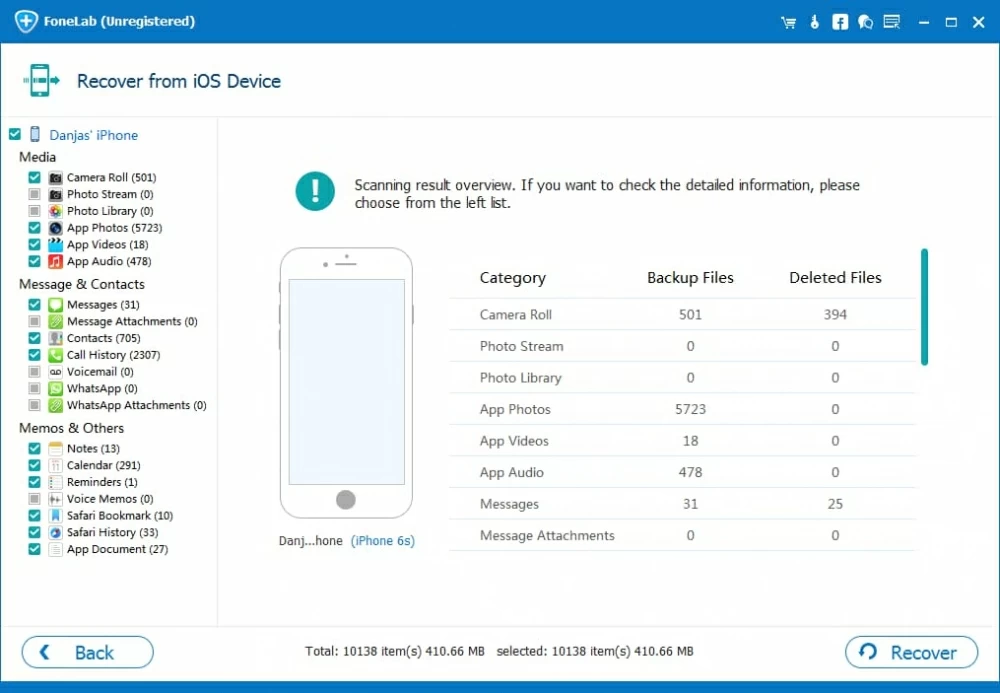
Step 4: From the left list of categories, click on "Notes" (Make sure to deselect all other categories if you want to recover only notes). This will display all notes on the middle panel. Look through it all. You can enable the 'Only display the deleted item(s)' option to quickly find the notes you've lost.
Step 5: Now select the notes you'd like to get back, and then click Recover button at the bottom.

Step 6: The dialog window pops up, showing you the default output folder for the recovered notes. You can also change to whatever location you desire.
Step 7: Hit Recover button.

That's it! You are done with getting back iPhone notes that have been accidentally deleted or disappeared completely.
Is there a way to only restore notes from the backup?
The answer to this is definitely yes. The iPhone Data Recovery is designed to recover lost notes without restoring entire iPhone from iCloud backup or iTunes (Finder) backup. You don't have to worry about losing other data in the process.
Retrieving old notes from iPhone backup is pretty easy using the application, and it's almost automatic. The software can load and access iTunes or Finder backup on your computer, and once it's done, you just pick whichever notes to recover. See this screenshot:

If you're going to recover from an older iCloud backup to restore notes, you need to sign in with your Apple ID and passcode first. The rest of the process is exactly the same.
Watch Video
Wrapping it up
If you follow the above guide to troubleshoot the iPhone notes app, you will be laughing at how easy it is to reinstall Notes app and get back the notes that disappeared.
The Notes application can disappear for any reason, e.g., Notes app was removed after updating to a newer iOS version, but you can always try out some of the fixes above to see if they help getting it back including notes data.
If notes disappeared from iPhone, the Recently Deleted folder under iCloud account or other email account you used for Notes, and even On My iPhone is a safety net to recover the notes. You have up to 30 days to retrieve them, or remove it permanently.
Have a great day!