
How to Restore Disappeared Contacts from iPhone
Summary: When you recently deleted a note that you wish to get back, you can go to a folder of the same name within the Notes app on iPhone and restore it within 30 days. If you deleted the note from the folder manually or it's permanently removed after the maximum period of time, you still can recover deleted notes on Phone by restoring a backup from iCloud or scanning the device memory for hurting for deleted notes.
Here's a sadly ordinary story. You find there are many clutter stored on the Notes library in your iPhone, and decide to do a thorough cleaning of unwanted ones there. Later, you realize you might delete valuable notes that you want to keep by mistake. So you go back to check Notes app, but nothing find. How do you retrieve deleted notes on iPhone?
Apple ships with a dedicated folder labeled Recently Deleted to manage all of your deleted notes temporarily - a location that will keep them up to 30 days in case your change the mind and want to get them back to notes list on your iPhone. But what if you don't find notes in Recently Deleted folder?
In this article, we'll show you some useful ways to follow if you're experiencing notes loss, and how to get deleted notes back on iPhone. Here we'll also introduce a professional iPhone Data Recovery program to assist you recovering notes if they're not stay in the Recently Deleted folder or they aren't backed up to iCloud.
First, if you get a view that only a few notes are left under On My iPhone after your notes are missing, there is a possible that you disable iCloud Notes unexpectedly.
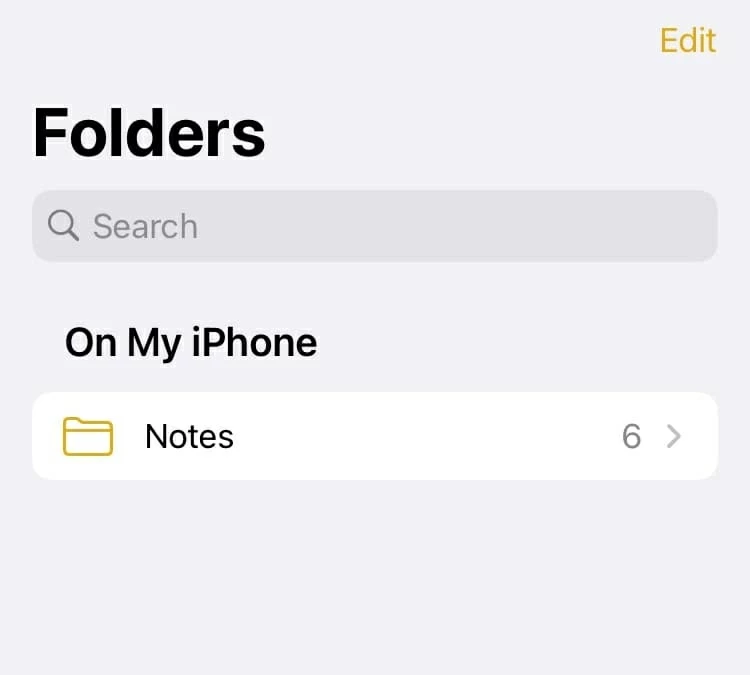
We suggest going to iCloud.com and check to ensure your deleted notes are showing up there. If yes, simply go to Settings > Your Name > iCloud > Notes. Turn on the switch to reveal green. Please allow time for the device to full download notes you have in iCloud.
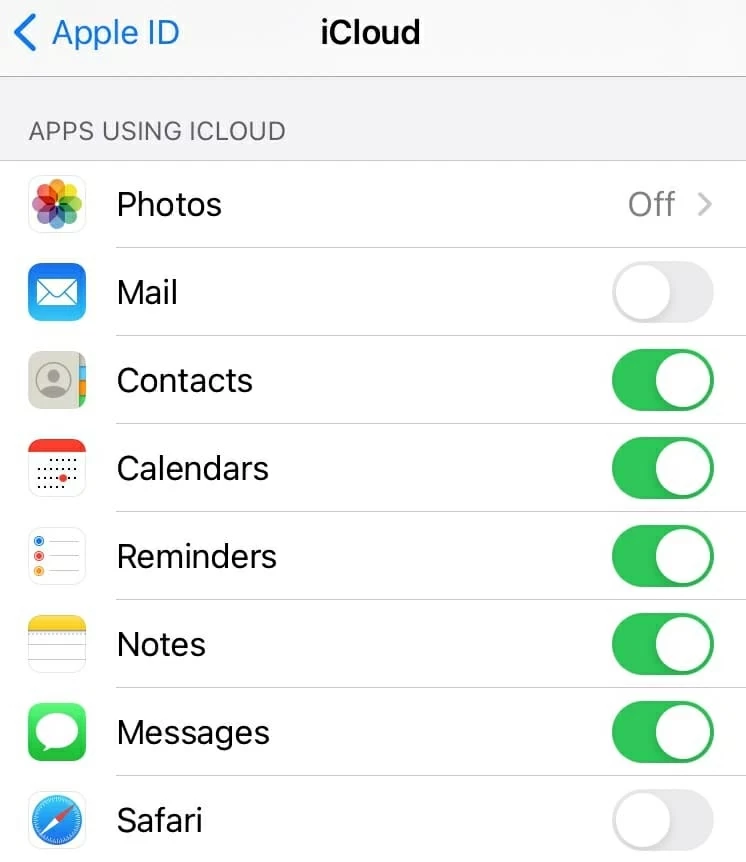
Technically, restoring notes from Recently Deleted folder takes only a few taps on your iPhone, but it depends mostly on how long it has been since the notes were deleted as well as whether you permanently remove them from the folder or not.
Apple gives you a second chance to recover notes you previously deleted from iPhone Notes app by offering a Recently Deleted folder there. When you delete a note, it will allocate a space for storing the note for 30 days within which you can roll back the clock and restore it back to iPhone, or until manually removed. Of course, if you can't find a Recently Deleted folder in Notes app, or the folder is empty, you don't have any recoverable notes.
Another important thing that needs to mindful is that you can't restore a note someone sharing with you from the folder. It's just disappeared from your notes list rather than the owner's notes list. You can ask the owner to send you the link again to get the note.
Here's how you can go to Recently Deleted folder to recover notes deleted in the last 30 days on your iPhone.
Normally, your deleted notes will keep in the folder for 30 days before they are gone for good. Occasionally it may take up to 40 days.

You may also log in to iCloud.com with the same Apple ID from a web browser on your computer to undo deleted notes on iPhone.
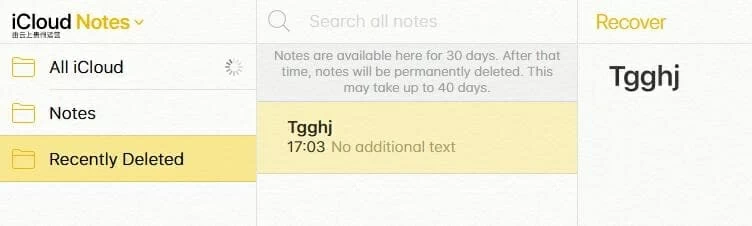
Note: if you have ever emptied all deleted notes from Recently Deleted folder, the folder won't appear in the folder list on the left.
If the deleted iPhone notes are not in Recently Deleted or any other folder, You may want to consider another situation: you sync notes with another email account unknowingly.
Apple allows creating notes under iPhone itself, iCloud and the third-party email services like Yahoo, Gmail, Outlook, Exchange, AOL. If you're unable to find notes in Recently Deleted folder on iPhone, try checking the Trash folder of your email account in the Mail app. The deleted notes should stay in there.
Don't know which email account associated with notes? Go to Settings > Mail > Accounts, and check which email service you have set up for notes. This is the real place to store these notes, while iPhone is just responsible for "display."

We find Outlook get the notes moved to "Deleted Items" once you deleted them. Your email account may have a different folder name for this. Please look in the "All Mail", "Trash", "[imap]/Trash", "Spam", "Junk" or anything else for the missing notes.
To recover deleted notes from there, simply select the deleted notes and click Restore on the top toolbar. If your email account hasn't the Restore option, you can opt to use a computer to sign into your email account and iCloud.com separately, copy the notes from the trash folder and paste them to new notes you create in iCloud. Wait a few moments for iCloud to sync these notes to iPhone's Notes app.
If you delete an email address from the phone and then the notes disappear, chances are that email address is the culprit. re-add it to your iPhone and check the email settings to enable the Notes option.

If you have more than one email account for notes, add them all back to your phone.
You can enter word or phrase in Search bar to find the deleted note that you're looking for. If the deleted note is still in the Notes app, it will show you results.
Beware though, the result list only shows the notes that aren't locked up. To check from your locked notes, a password is required.

If the above options don't retrieve your lost notes, you may want to go scanning your iPhone storage for any trace of the deleted notes. This involves a file recovery program. If you're feeling overwhelmed with the scan, it's hard to go wrong with iPhone Data Recovery.
It's a simple and very easy to use program, walking you through the every step to scan your device and bring the found deleted notes back. It supports recovery of more than 18+ types of data, and can access an iCloud or iTunes backup if you have to extract files you want.
To recover deleted notes accidently deleted from iPhone using this program, follow these steps:
1. Connect your phone to computer and launch iPhone Data Recovery program.

2. Click on Start Scan button. The program will begin thoroughly scanning your device storage for any recently deleted notes.
You can see how many of files it turns up.
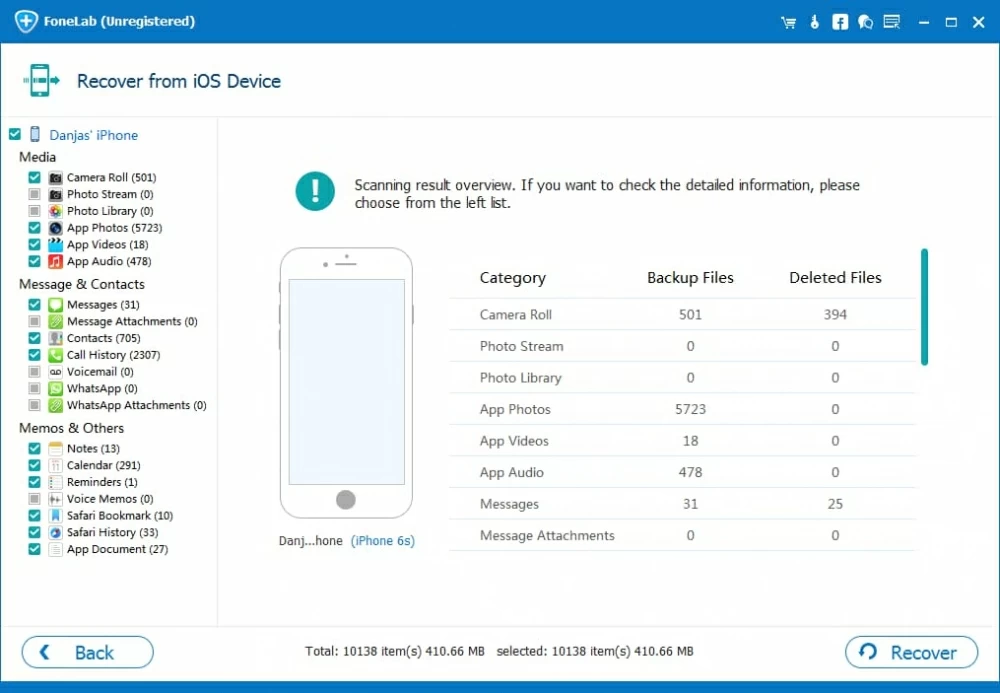
3. Once you've got the scan results, you can click Notes category on the left-hand side, and see a preview on the right.

4. Select the deleted notes you want to recover, go to the lower right corner and click on Recover button. Choose the location to which you want the notes saved on computer, the program will quickly export them in HTML file.
To move back recovered notes to iPhone, copy the notes from HTML file and paste to new note in iCloud.com, let it sync to your device automatically.
If you don't sync notes with iCloud and you have a foresight to enable automatic backup before deleting the notes, they would be in the backup. You can restore your iPhone from that backup. But be advised, doing a restore the Apple way will lose your recent notes since that backup.
You can check when you created the last backup with iCloud: Settings > [your name] > iCloud > Manage Storage > Backups.
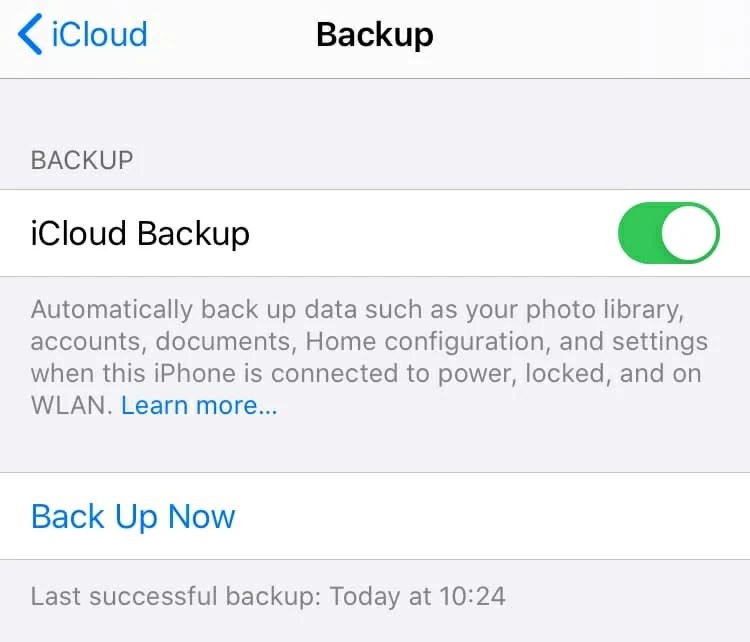
Once again, restoring deleted notes from iCloud backup will erase everything on your phone and replace with old data from backup. More detailed about how to do a full restore with iCloud, you can follow this article: https://support.apple.com/en-us/HT204184
Here we are going to show you how to use iPhone Data Recovery to read the backup first to define whether your deleted backup are there and extract them only without revert the device to a earlier state.
1. Run the program, and move to Recover from iCloud mode on the left side.
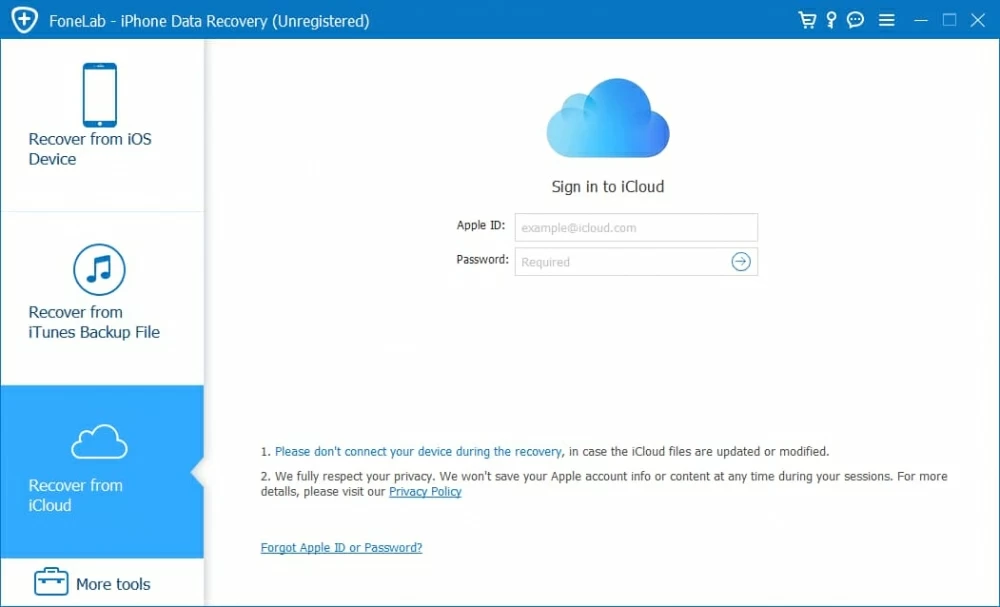
2. Sign in to iCloud with the same Apple ID you used to back up notes on iPhone.
3. Select iCloud Backup to start scaning.
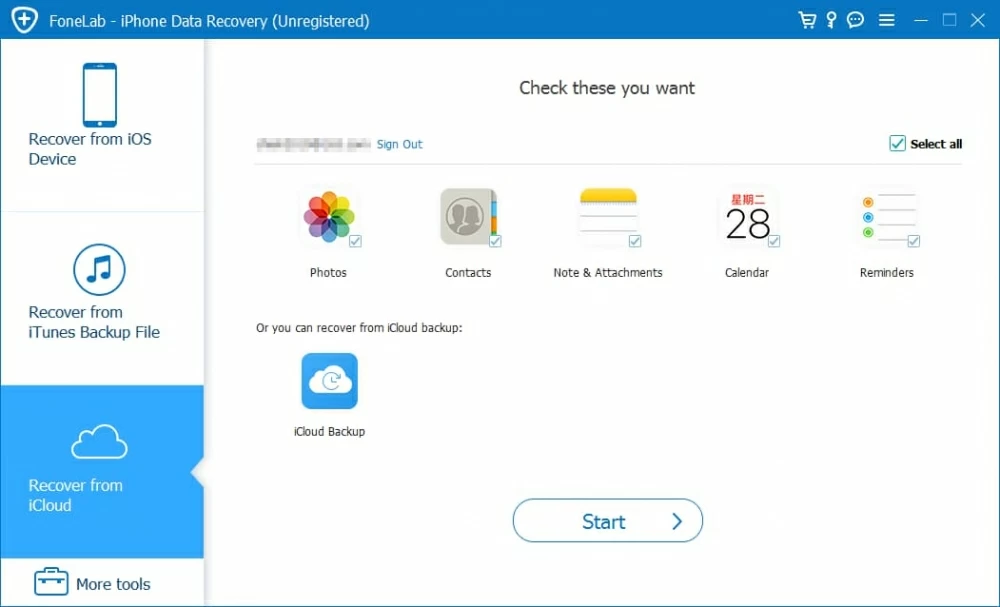
4. Select a backup file to download.
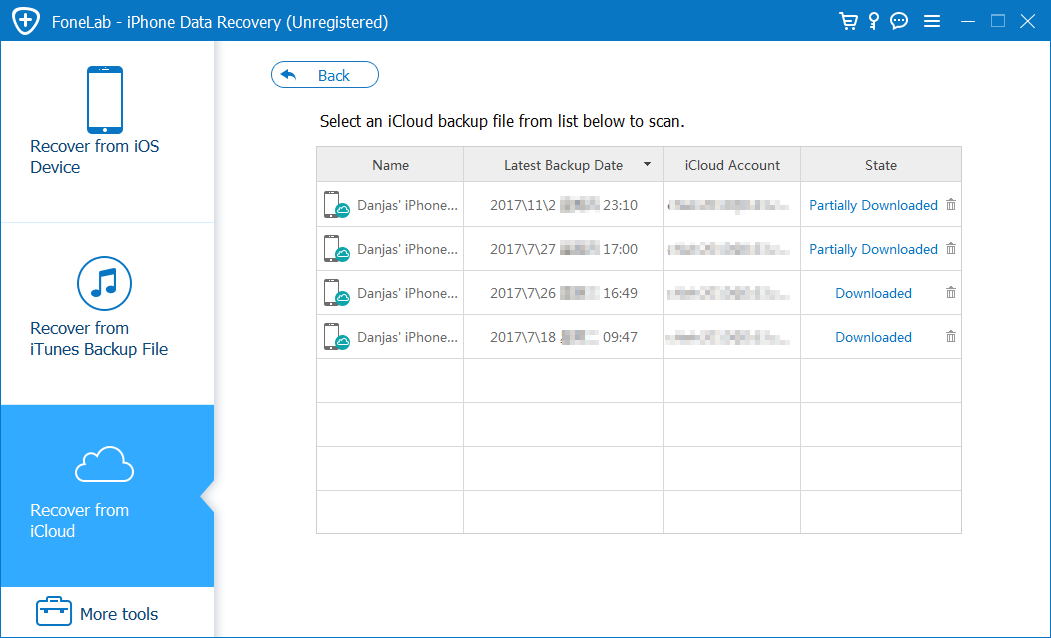
5. Once you're downloaded, all the old backup notes com up under Notes category.

6. Preview notes in the right window, then click on Recover button to recover your wanted notes from the list.
Done! The recovered notes will be save in HTML file on the computer. You can then copy and paste to a new note in Cloud.com that will automatically sync back to iPhone.
Tip: If you have a local backup with iTunes (Finder), you can also use this program to selectively retrieve notes from the backup without do a full restore.