
How to Recover iPhone 7 Photos without Backup
My wife mistakenly deleted here all contacts social and business that she didn't want. I tried to do a restore from a previous iCloud backup but the old contacts did not come back. Any ideas ????
We all have a large network of contacts to stay in touch with friends and family. You take all these contacts for granted until one day when you lose them. Found that an important contact deleted by mistake or the contacts list disappeared from your iPhone 6 (Plus)? Don't worry. There are ways to help you recover lost contacts on iPhone 6 and iPhone 6 Plus.
When saving phone numbers to contacts list on your iPhone 6 (Plus), iCloud provides backup. If you've already set up a sync of iPhone 6 with iCloud before the contacts were missing, you don't lose your contacts. You can restore iPhone 6 from iCloud and get contacts back. Here's how.

After a while, you should see the deleted contacts get back on iPhone 6.
If you find iCloud doesn't work for you, don't fret. You still have chance to retrieve deleted contacts from iPhone internal storage directly. There are many of noteworthy tools available to help in such a situation, and iOS Data Recovery is the one we prefer given its effective at recovering files and ease of use. It offers a balance between the needs of beginners and more computer-savvy users, allowing users to recover their lost files from iPad or iPhone, and extract data from backups you created with iCloud & iTunes without compromising the current content in your device.
The whole process is relatively simple. Let's have a look at how the program works.
Step 1: Connect your iPhone 6 to the computer. Launch the software and choose the first mode "Recover from iOS Device" on the interface to proceed.

Step 2: Select Contacts data type on the next screen when connected. Click Scan and begin a deep scan of iPhone 6 (Plus) for deleted contacts that are recoverable.
Wait a while, the program will return all found files on the interface.

Step 3: Select contacts that you want to retrieve and click Restore button. At this point, A small window will pop up to ask you choose a directory for saving the exported files. Do it as required.
Click the Restore button again and you're good to go.

This iPhone 6 contacts recovery software will quickly recover deleted contacts from iPhone 6 memory and export to the computer in CSV, VCF or HTML file.
Once done, you can open the folder on your computer and check the contacts that you can then transfer back to your iPhone 6's address book via iTunes or something like iTransfer, a nice 3rd party tool for content management. Also see: How to recover notes on iPhone.
Make sure you've backed up your contacts to Google Contacts before, or this method won't work.
Wait until the syncing process between your iPhone 6 and Google is complete. Your contacts will be imported from Google Gmail into your iPhone 6 and appeared on Contacts app.
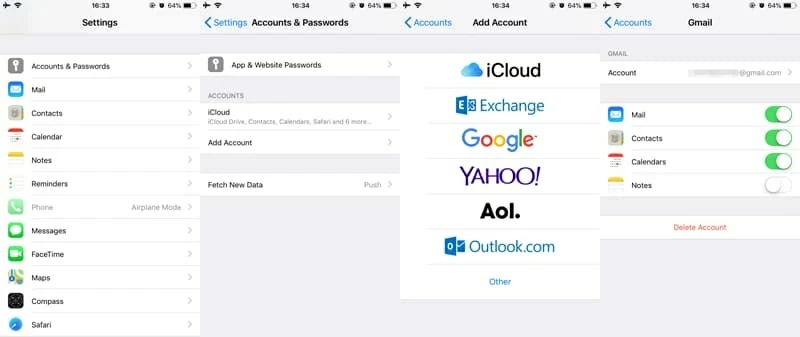
Also see: What to Do When Text Messages Disappeared from iPhone?
Conclusion
Sometimes something may go wrong with your device (iPhone, iPad, iPod) that results in data loss. Fortunately, with the help of iCloud backup and iOS Data Recovery software, you can easily get them back without any hassle. Just have a try!